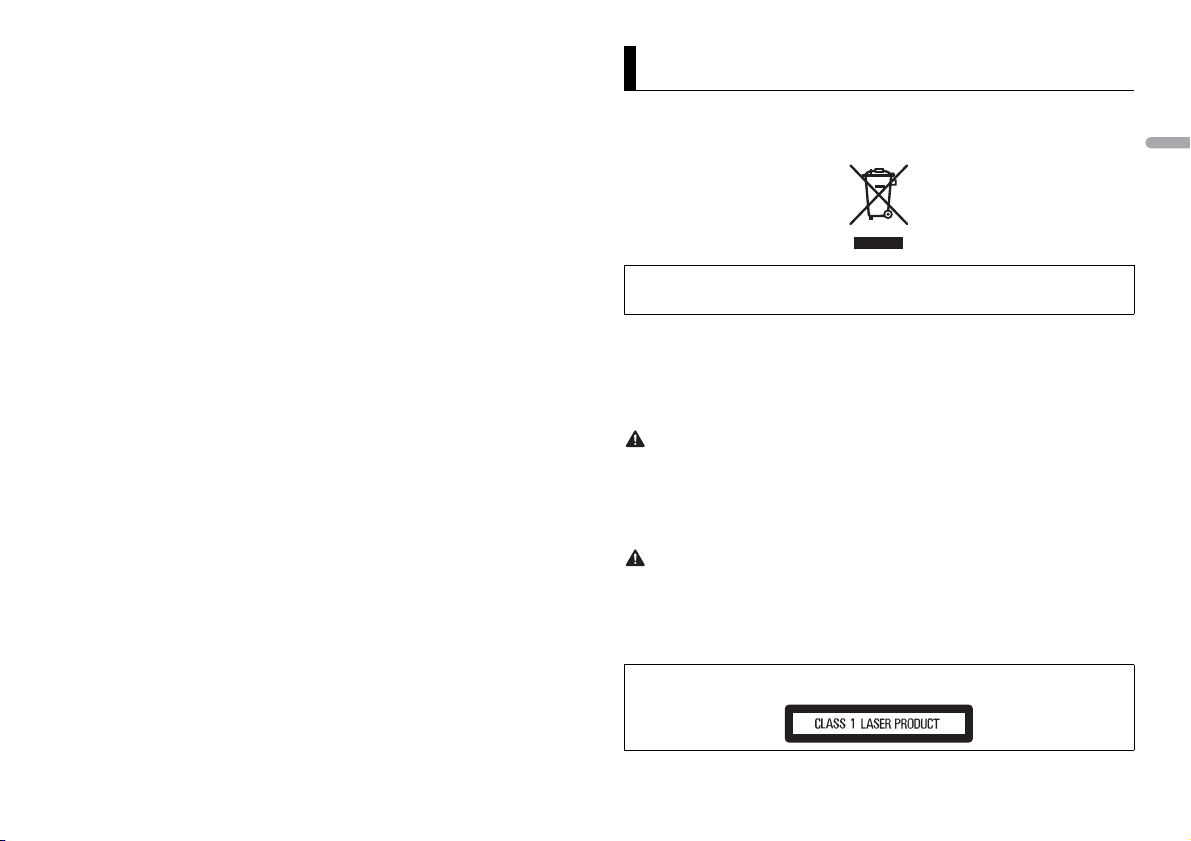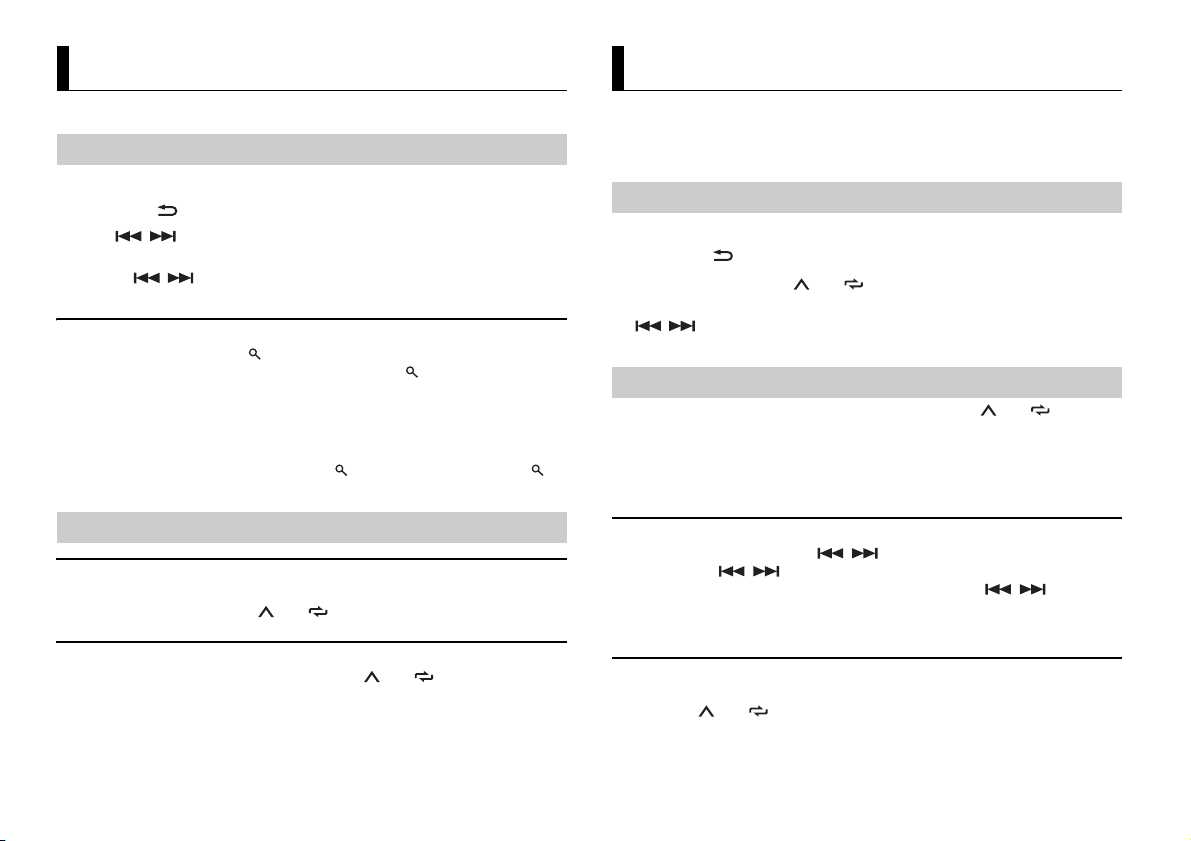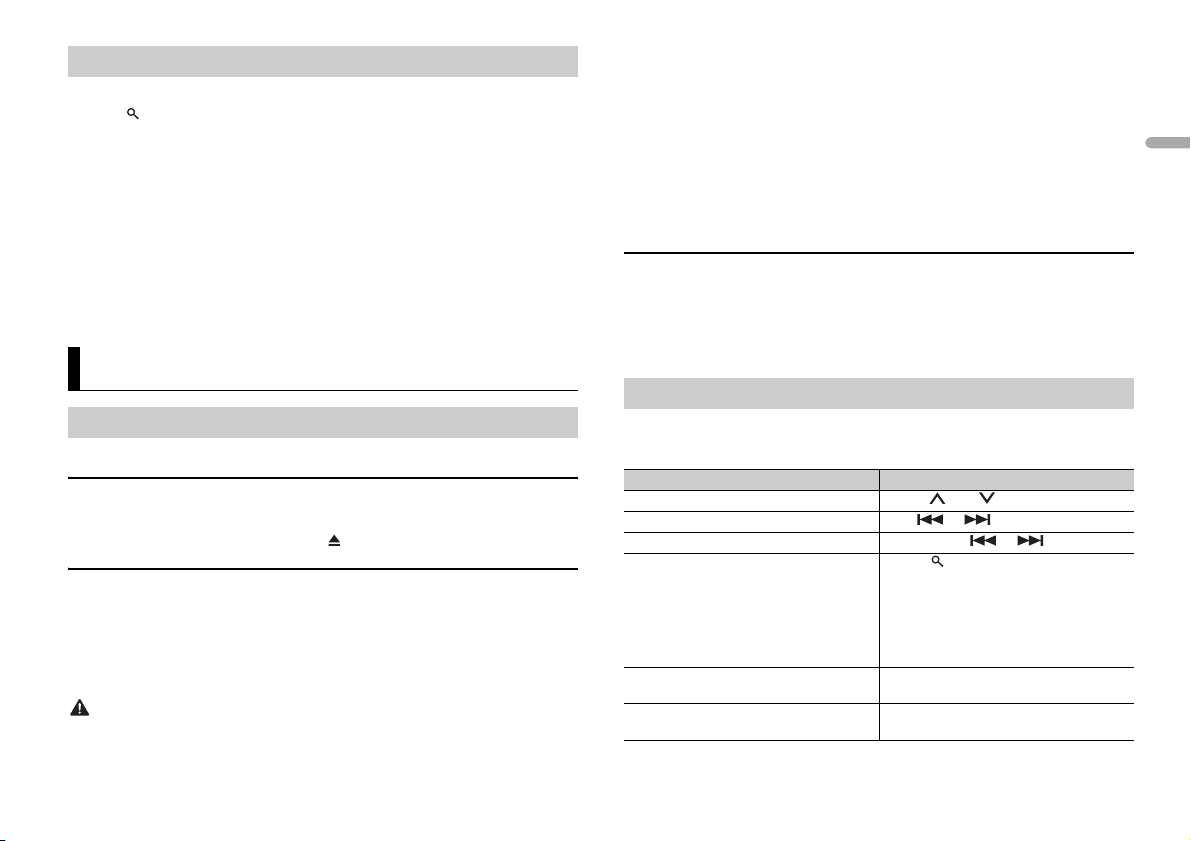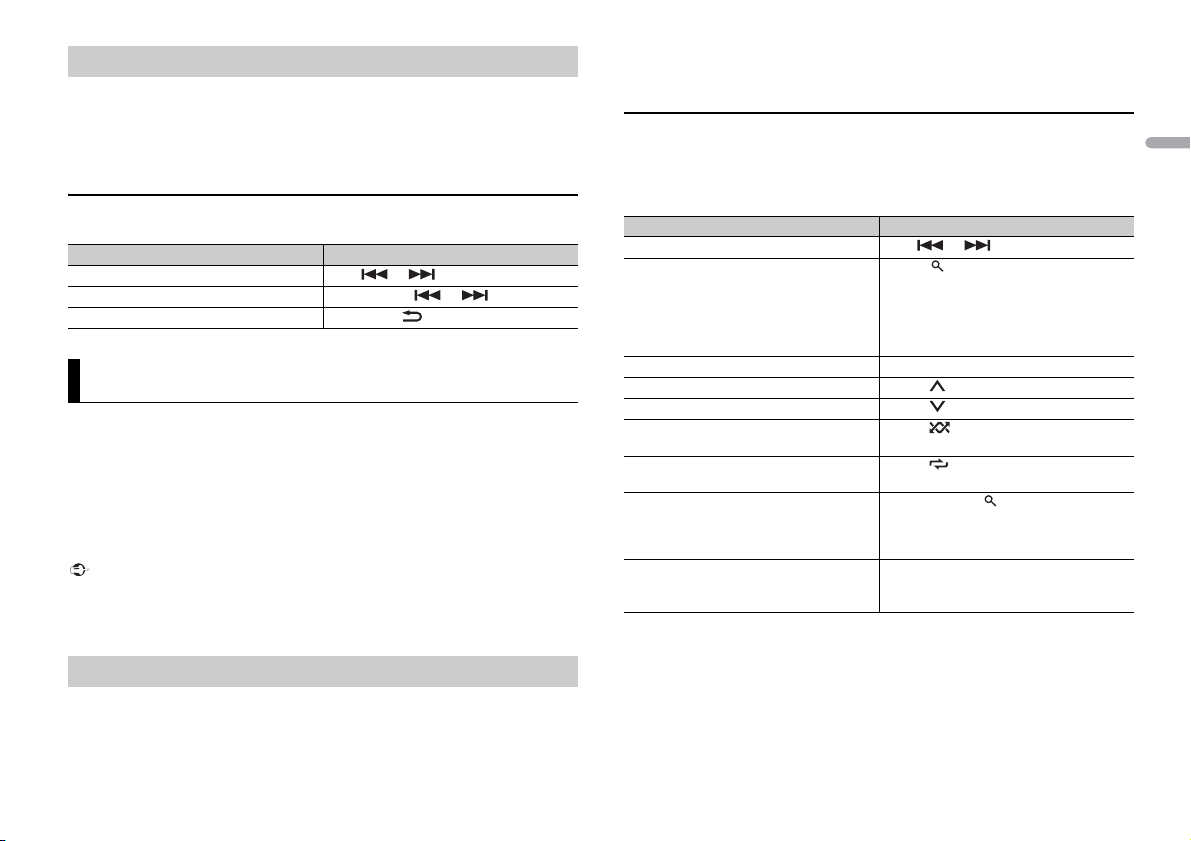2En
Before You Start....................................................................................... 3
Getting Started........................................................................................ 4
Digital Audio Broadcasting (DAB)........................................................ 6
Radio.......................................................................................................... 6
CD/USB/iPod/AUX................................................................................... 7
App Mode................................................................................................. 8
Spotify® ..................................................................................................... 9
Using Pioneer ARC APP........................................................................ 10
Settings ................................................................................................... 10
FUNCTION settings .............................................................................. 11
AUDIO settings...................................................................................... 12
SYSTEM settings ................................................................................... 12
ILLUMINATION settings....................................................................... 13
Connections/Installation..................................................................... 14
Additional Information ........................................................................ 16
•In the following instructions, a USB memory or USB audio player are referred to as
“USB device”.
•In this manual, iPod and iPhone are referred to as “iPod”.
Table of Contents Declaration of Conformity with regard to the Radio Equipment Directive 2014/53/EU
[*] DEH-S400DAB
English:
Hereby, Pioneer declares that the radio equipment type
[*] is in compliance with Directive 2014/53/EU.
The full text of the EU declaration of conformity is
available at the following internet address: http://
www.pioneer-car.eu/compliance
Suomi:
Pioneer vakuuttaa, että radiolaitetyyppi [*] on direktiivin
2014/53/EU mukainen.
EU-vaatimustenmukaisuusvakuutuksen täysimittainen
teksti on saatavilla seuraavassa internetosoitteessa:
http://www.pioneer-car.eu/compliance
Nederlands:
Hierbij verklaar ik, Pioneer, dat het type radioapparatuur
[*] conform is met Richtlijn 2014/53/EU.
De volledige tekst van de EU-conformiteitsverklaring
kan worden geraadpleegd op het volgende
internetadres: http://www.pioneer-car.eu/compliance
Français:
Le soussigné, Pioneer, déclare que l’équipement
radioélectrique du type [*] est conforme à la directive
2014/53/UE.
Le texte complet de la déclaration UE de conformité est
disponible à l’adresse internet suivante: http://
www.pioneer-car.eu/compliance
Svenska:
Härmed försäkrar Pioneer att denna typ av
radioutrustning [*] överensstämmer med direktiv 2014/
53/EU.
Den fullständiga texten till EU-försäkran om
överensstämmelse finns på följande webbadress: http://
www.pioneer-car.eu/compliance
Dansk:
Hermed erklærer Pioneer, at radioudstyrstypen [*] er i
overensstemmelse med direktiv 2014/53/EU.
EU-overensstemmelseserklæringens fulde tekst kan
findes på følgende internetadresse: http://
www.pioneer-car.eu/compliance
Deutsch:
Hiermit erklärt Pioneer, dass der Funkanlagentyp [*] der
Richtlinie 2014/53/EU entspricht.
Der vollständige Text der EU-Konformitätserklärung ist
unter der folgenden Internetadresse verfügbar: http://
www.pioneer-car.eu/compliance
Ελληνικά:
Με την παρούσα ο/η Pioneer, δηλώνει ότι ο
ραδιοεξοπλισμός [*] πληροί την οδηγία 2014/53/ΕΕ.
Το πλήρες κείμενο της δήλωσης συμμόρφωσης ΕΕ
διατίθεται στην ακόλουθη ιστοσελίδα στο διαδίκτυο:
http://www.pioneer-car.eu/compliance
Italiano:
Il fabbricante, Pioneer, dichiara che il tipo di
apparecchiatura radio [*] è conforme alla direttiva 2014/
53/UE.
Il testo completo della dichiarazione di conformità UE è
disponibile al seguente indirizzo Internet: http://
www.pioneer-car.eu/compliance
Español:
Por la presente, Pioneer declara que el tipo de equipo
radioeléctrico [*] es conforme con la Directiva 2014/53/
UE.
El texto completo de la declaración UE de conformidad
está disponible en la dirección Internet siguiente: http://
www.pioneer-car.eu/compliance
Português:
O(a) abaixo assinado(a) Pioneer declara que o presente
tipo de equipamento de rádio [*] está em conformidade
com a Diretiva 2014/53/UE.
O texto integral da declaração de conformidade está
disponível no seguinte endereço de Internet: http://
www.pioneer-car.eu/compliance
Čeština:
Tímto Pioneer prohlašuje, že typ rádiového zařízení [*]je
v souladu se směrnicí 2014/53/EU.
Úplné znění EU prohlášení o shodě je k dispozici na této
internetové adrese: http://www.pioneer-car.eu/
compliance
Eesti:
Käesolevaga deklareerib Pioneer, et käesolev
raadioseadme tüüp [*] vastab direktiivi 2014/53/EL
nõuetele.
ELi vastavusdeklaratsiooni täielik tekst on kättesaadav
järgmisel internetiaadressil: http://www.pioneer-car.eu/
compliance
Magyar:
Pioneer igazolja, hogy a [*] típusú rádióberendezés
megfelel a 2014/53/EU irányelvnek.
Az EU-megfelelőségi nyilatkozat teljes szövege elérhető
a következő internetes címen: http://www.pioneer-
car.eu/compliance
Latviešu valoda:
Ar šo Pioneer deklarē, ka radioiekārta [*] atbilst
Direktīvai 2014/53/ES.
Pilns ES atbilstības deklarācijas teksts ir pieejams šādā
interneta vietnē: http://www.pioneer-car.eu/compliance
Lietuvių kalba:
Aš, Pioneer, patvirtinu, kad radijo įrenginių tipas [*]
atitinka Direktyvą 2014/53/ES.
Visas ES atitikties deklaracijos tekstas prieinamas šiuo
interneto adresu: http://www.pioneer-car.eu/
compliance
Manufacturer:
Pioneer Corporation
28-8, Honkomagome 2-chome, Bunkyo-ku,
Tokyo 113-0021, Japan
EU Representative’s & Importer:
Pioneer Europe NV
Haven 1087, Keetberglaan 1, 9120 Melsele,Belgium
http://www.pioneer-car.eu