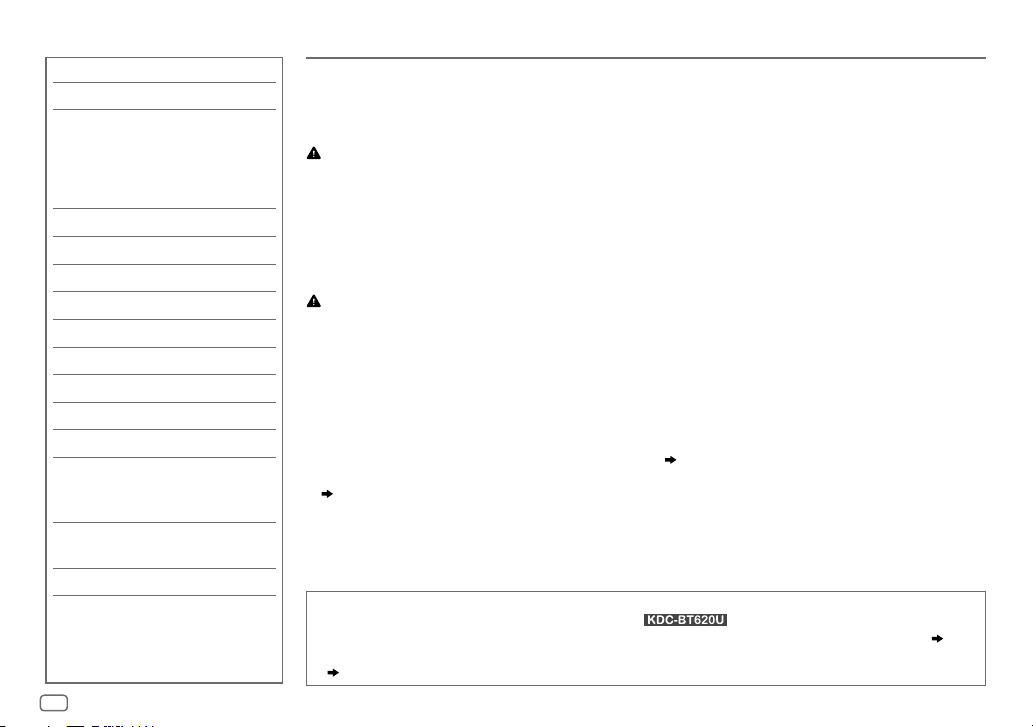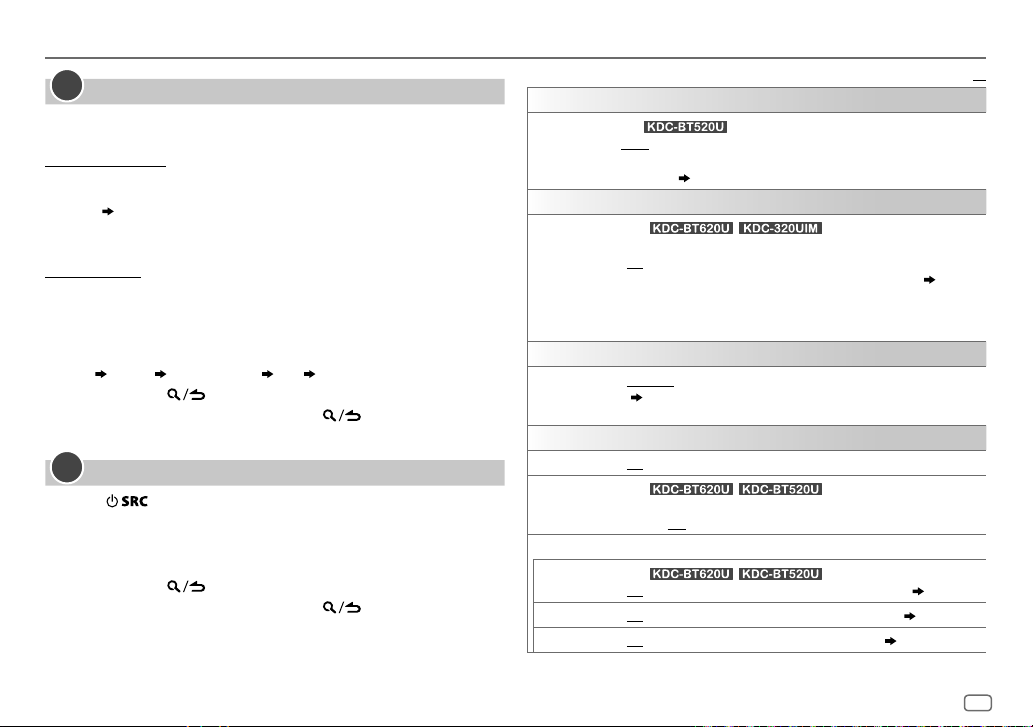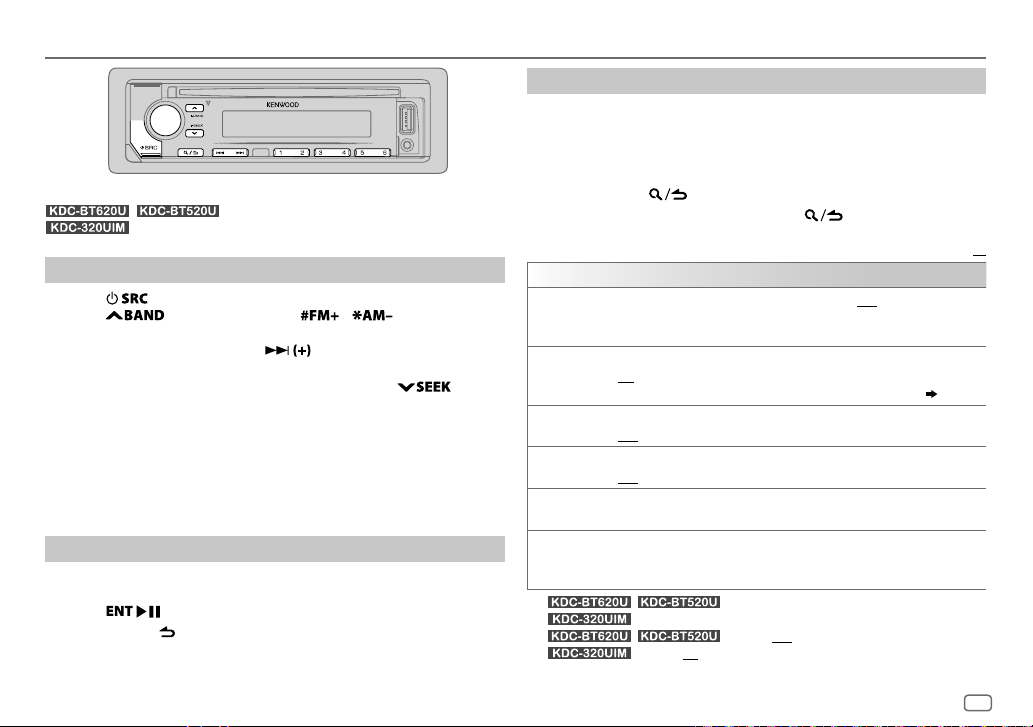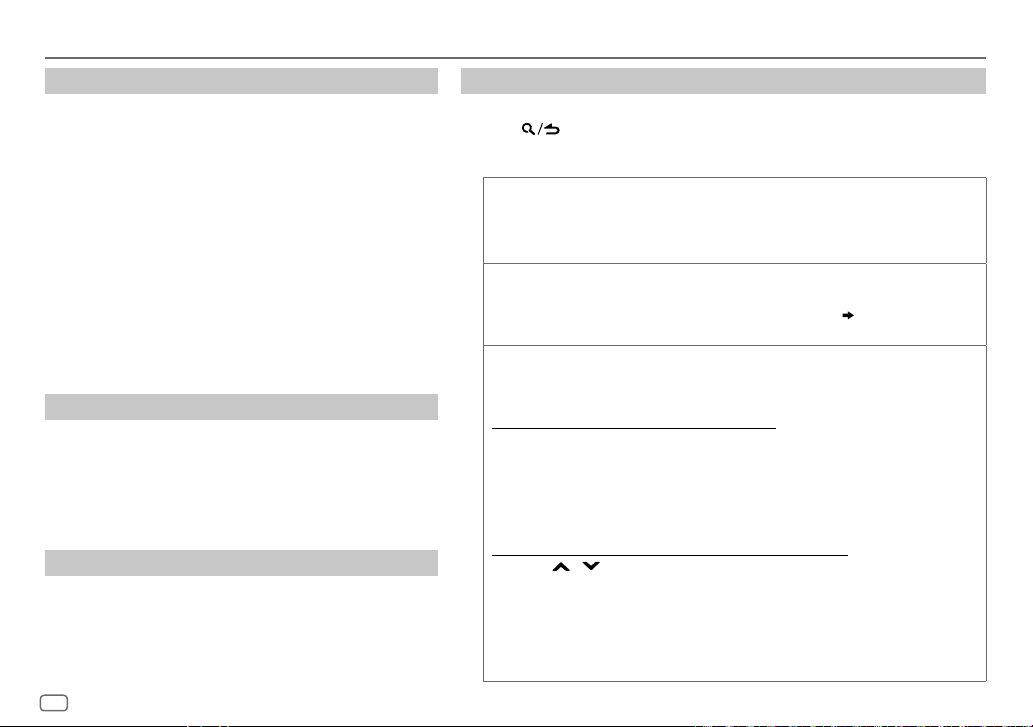10
Data Size: B6L (182 mm x 128 mm)
Book Size: B6L (182 mm x 128 mm)
CD/USB/iPod/ANDROID
Select control mode
While in iPod FRONT/iPod REAR/iPodUSB source, press 5
repeatedly.
MODE ON
: Control iPod using the iPod itself. However, you
can still play/pause, file skip, fast-forward or reverse
from this unit.
MODE OFF
: Control iPod from this unit.
While in ANDROID FRONT/ANDROID REAR/ANDROID source,
press 5 repeatedly.
BROWSE MODE
: Control Android device from this unit via
KENWOOD MUSIC PLAY application installed in
the Android device.
HAND MODE
: Control Android device using the Android
device itself via other media player applications
installed in the Android device. However, you
can still play/pause and file skip from this unit.
Select music drive
While in USB FRONT/USB REAR/USB source, press 5
repeatedly.
Stored songs in the following drive will be played back.
• Selected internal or external memory of a smartphone (Mass
Storage Class).
• Selected drive of a multiple drives device.
Listen to TuneIn Radio/TuneIn Radio Pro/Aupeo
While listening to TuneIn Radio, TuneIn Radio Pro or Aupeo,
connect the iPod/iPhone to the USB input terminal of the unit.
• The unit will output the sound from these applications.
Select a file from a folder/list
For iPod/ANDROID, applicable only when
[MODE OFF]
/
[BROWSE MODE]
is selected.
1 Press .
2 Turn the volume knob to select a folder/list, then press the knob.
3 Turn the volume knob to select a file, then press the knob.
Quick Search
(applicable only for CD, USB FRONT/USB REAR/USB and ANDROID FRONT/
ANDROID REAR/ANDROID source)
If you have many files, you can search through them quickly.
Turn the volume knob quickly to browse through the list quickly.
Skip Search
(applicable only for iPod FRONT/iPod REAR/iPod USB and
ANDROID FRONT/ANDROID REAR/ANDROID source)
Press S/Tto search at a preset skip search ratio.
( 11, [SKIP SEARCH])
• Pressing and holding S/Tsearches at a 10
%
ratio.
Alphabet search
(applicable only for iPod FRONT/iPod REAR/iPod USB and
ANDROID FRONT/ANDROID REAR/ANDROID source)
You can search for a file according to the first character.
For iPodFRONT/iPodREAR/iPodUSB source
1 Turn the volume knob quickly to enter character search.
2 Turn the volume knob to select the character.
• Select “
*” to search for a character other than AtoZ, 0to9.
3 Press S/Tto move to the entry position.
• You can enter up to 3characters.
4 Press the volume knob to start searching.
For ANDROIDFRONT/ANDROIDREAR/ANDROID source
1 Press / to enter character search.
2 Turn the volume knob to select the character.
^A^: Upper case letters (A to Z)
_A_: Lower case letters (a to z)
-0-: Numbers (0 to 9)
***: Character other than AtoZ, 0to9
3 Press the volume knob to start searching.
ENGLISH
JS_KWD_KDC_BT620U_MN_EN_1.indd 10JS_KWD_KDC_BT620U_MN_EN_1.indd 10 15/5/2017 3:35:09 PM15/5/2017 3:35:09 PM