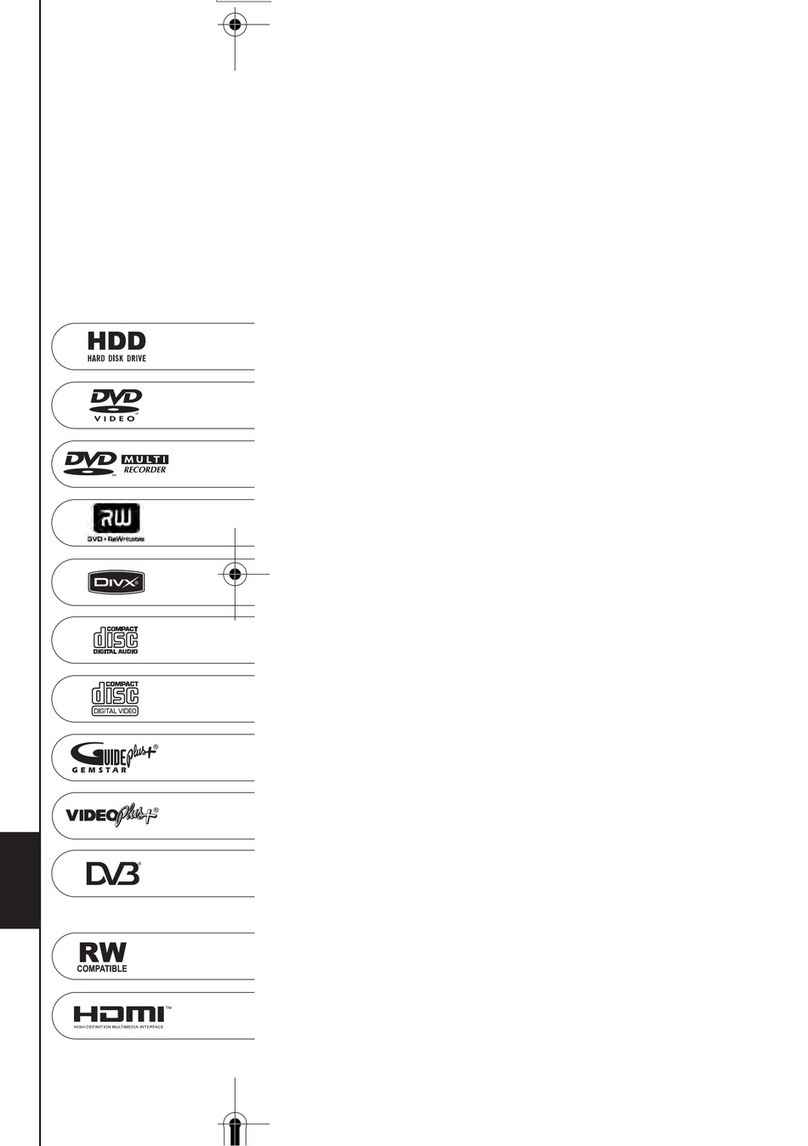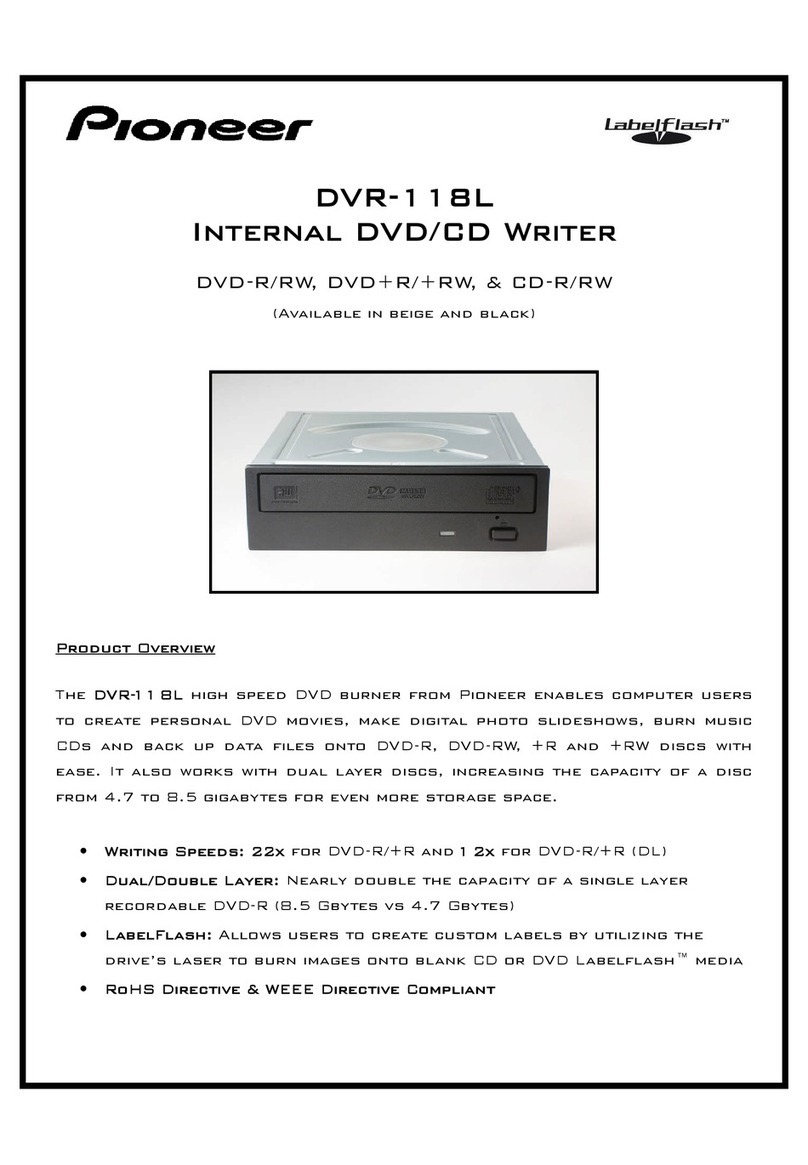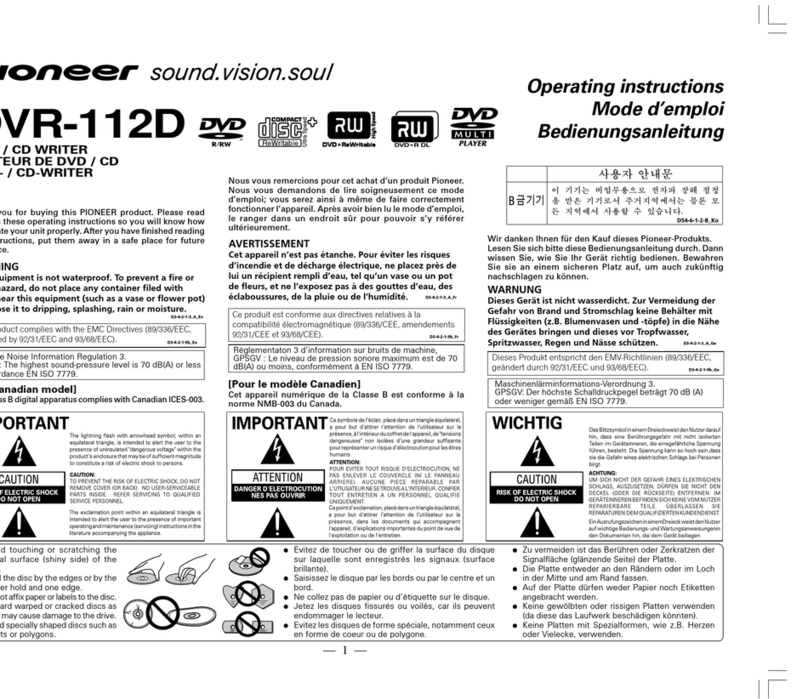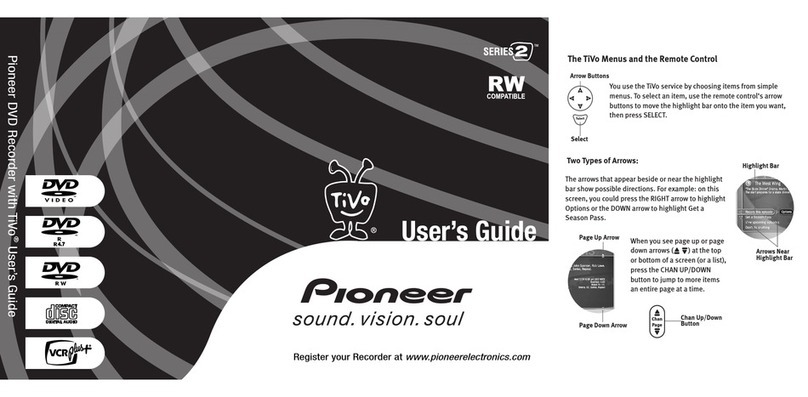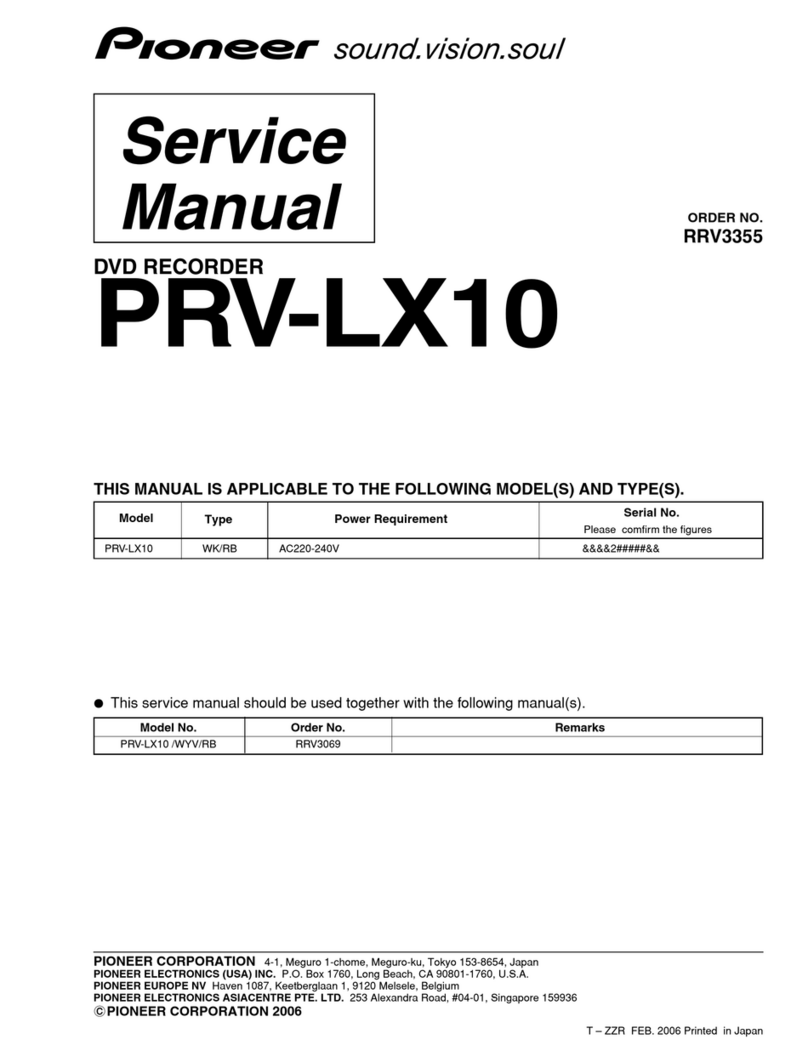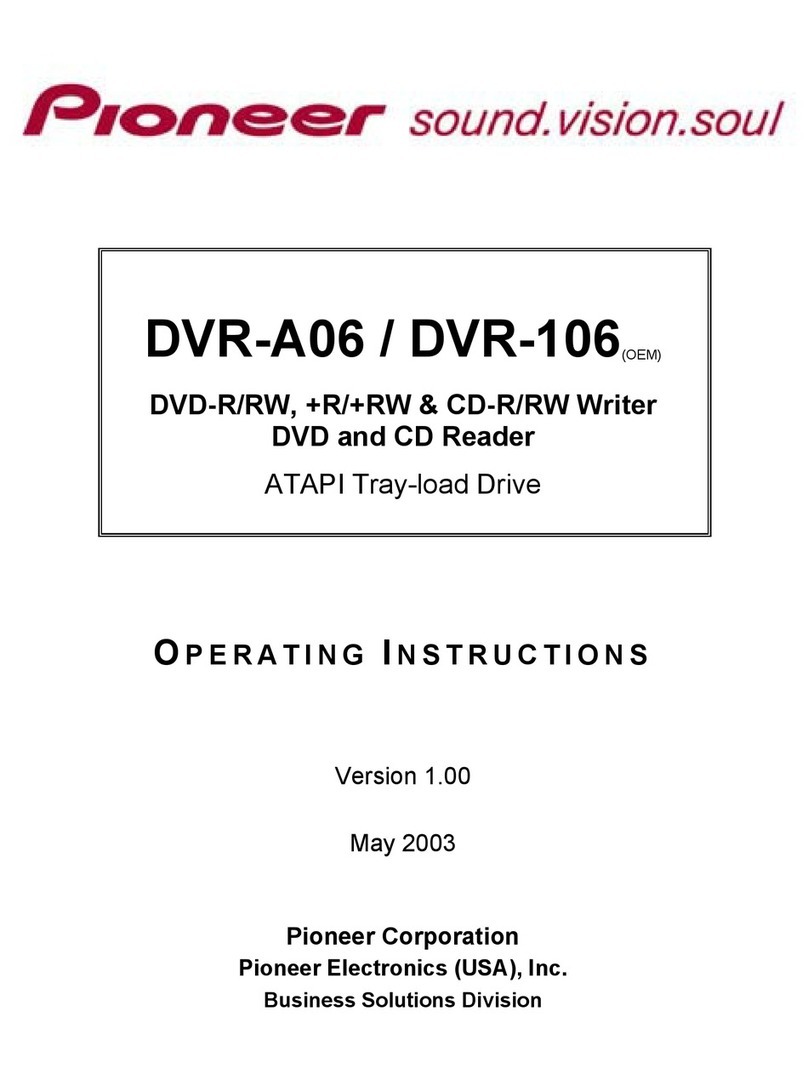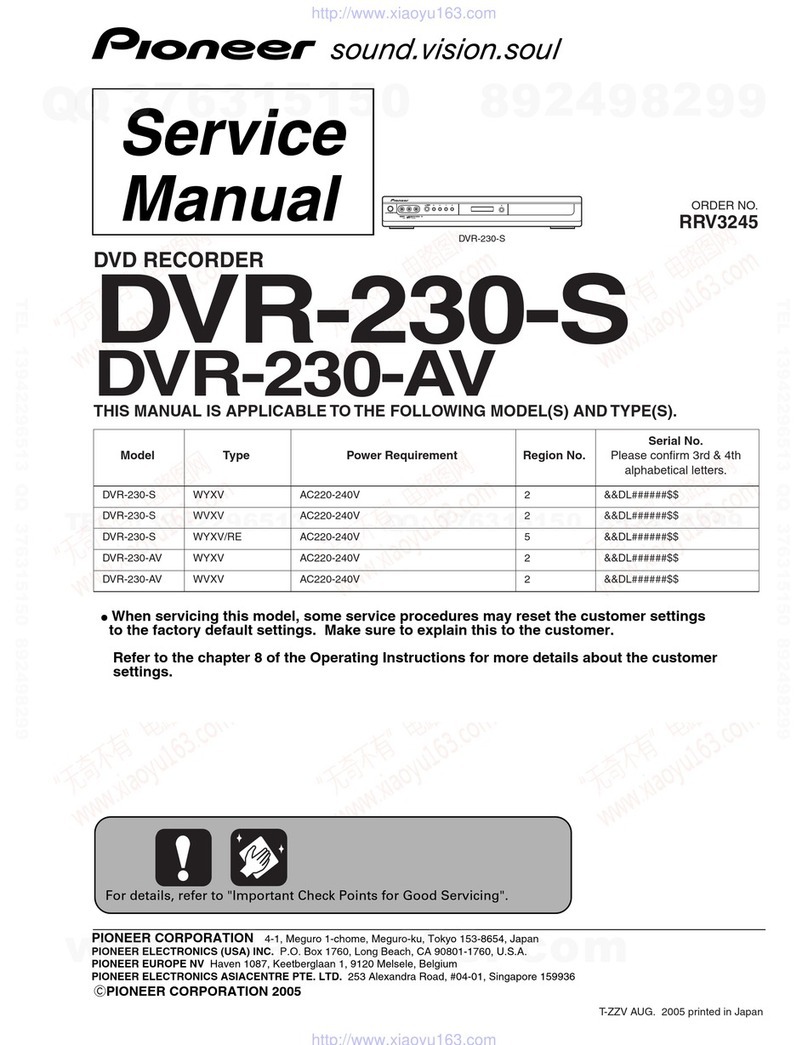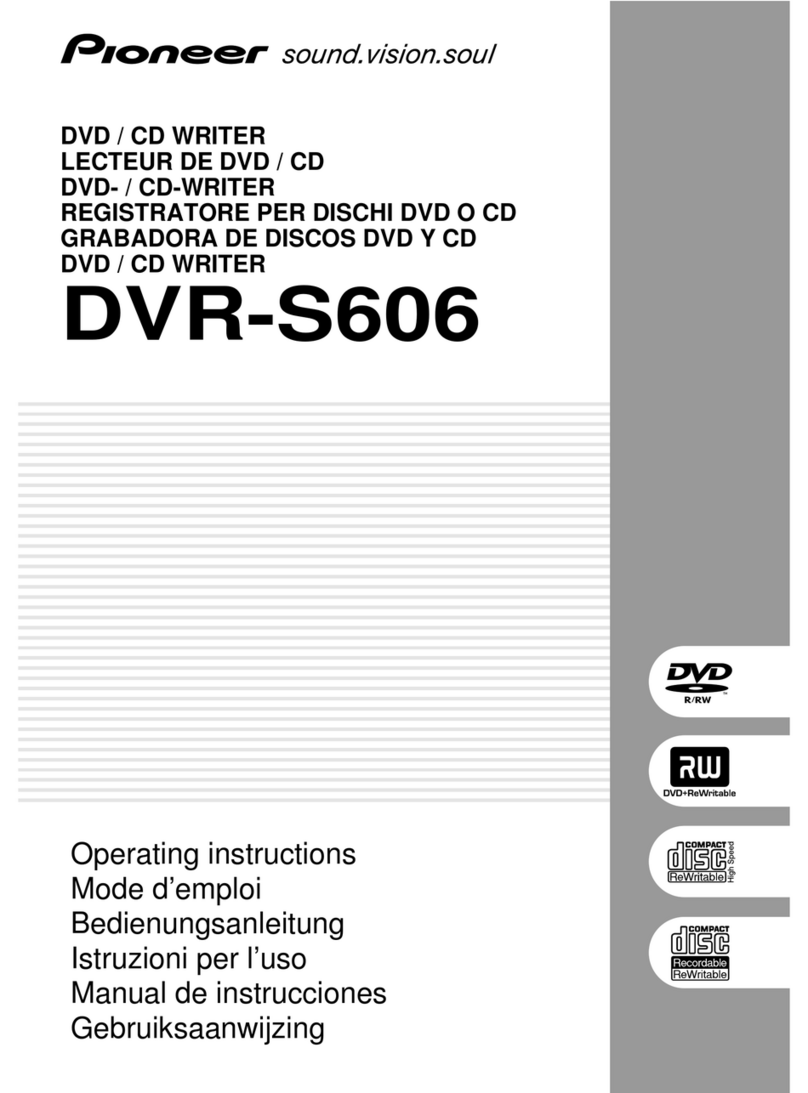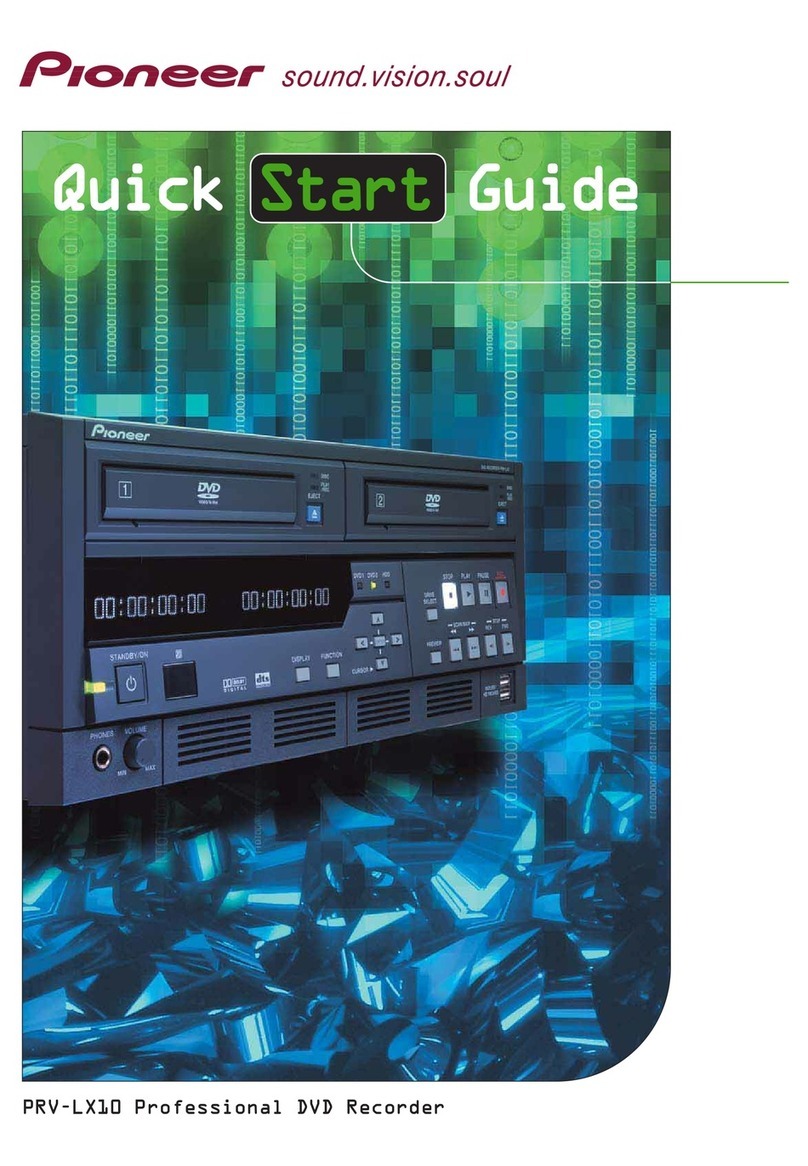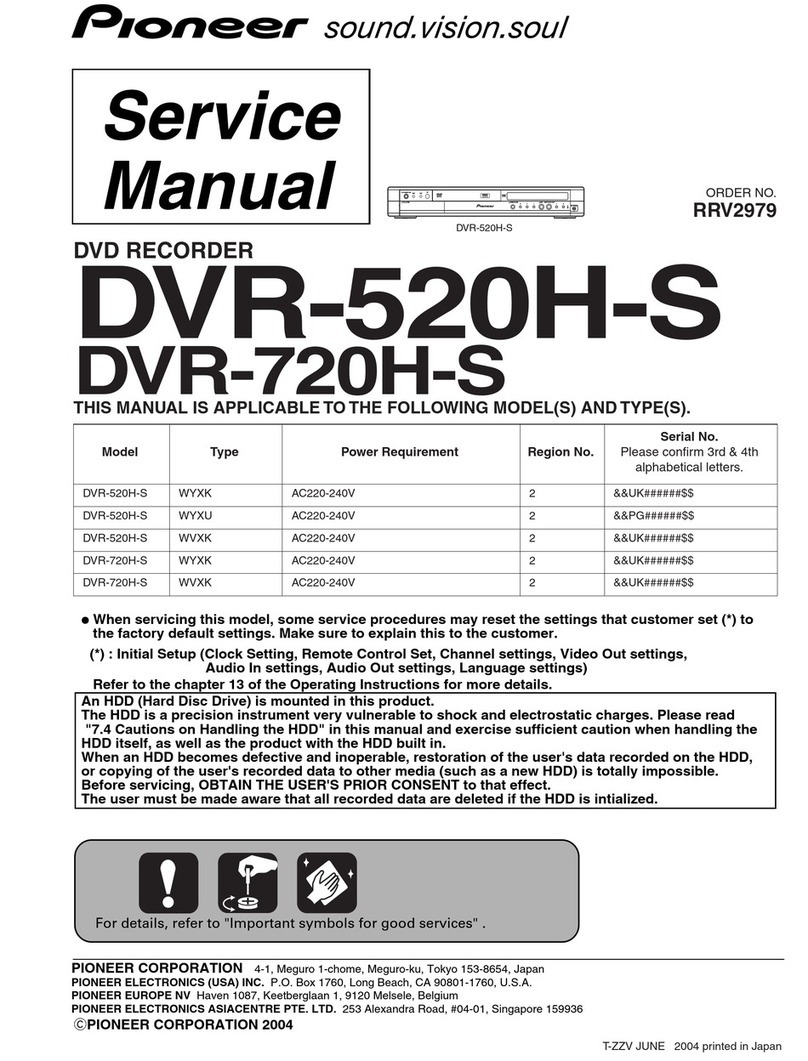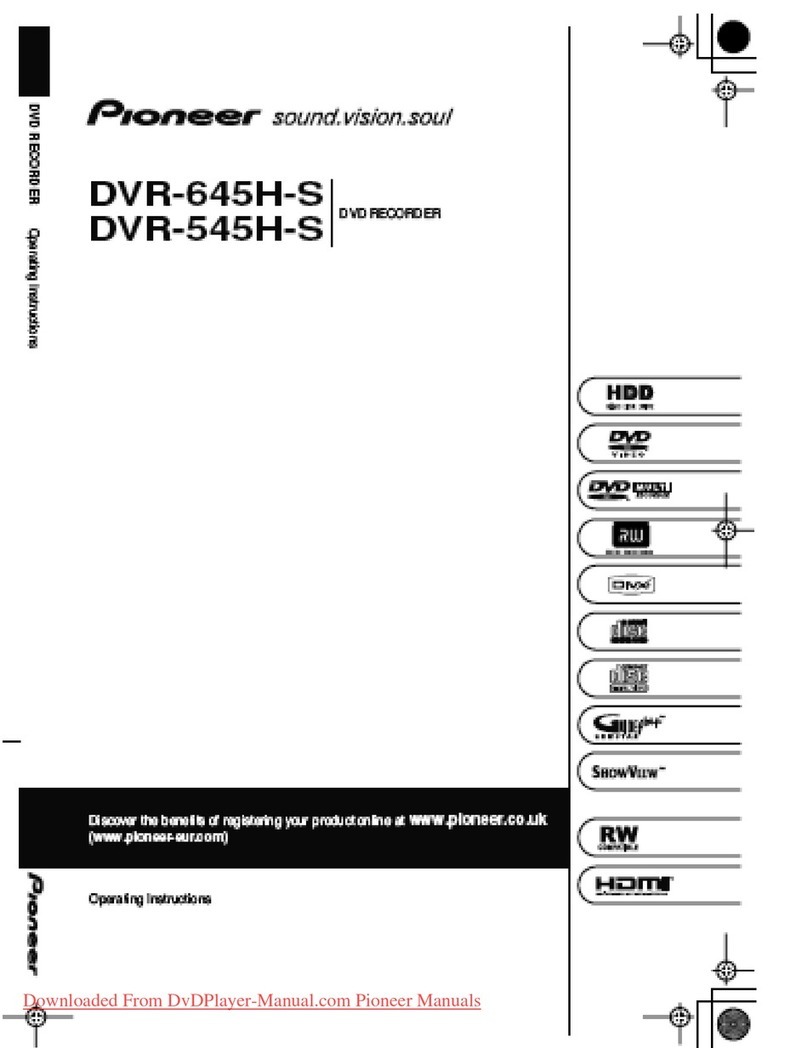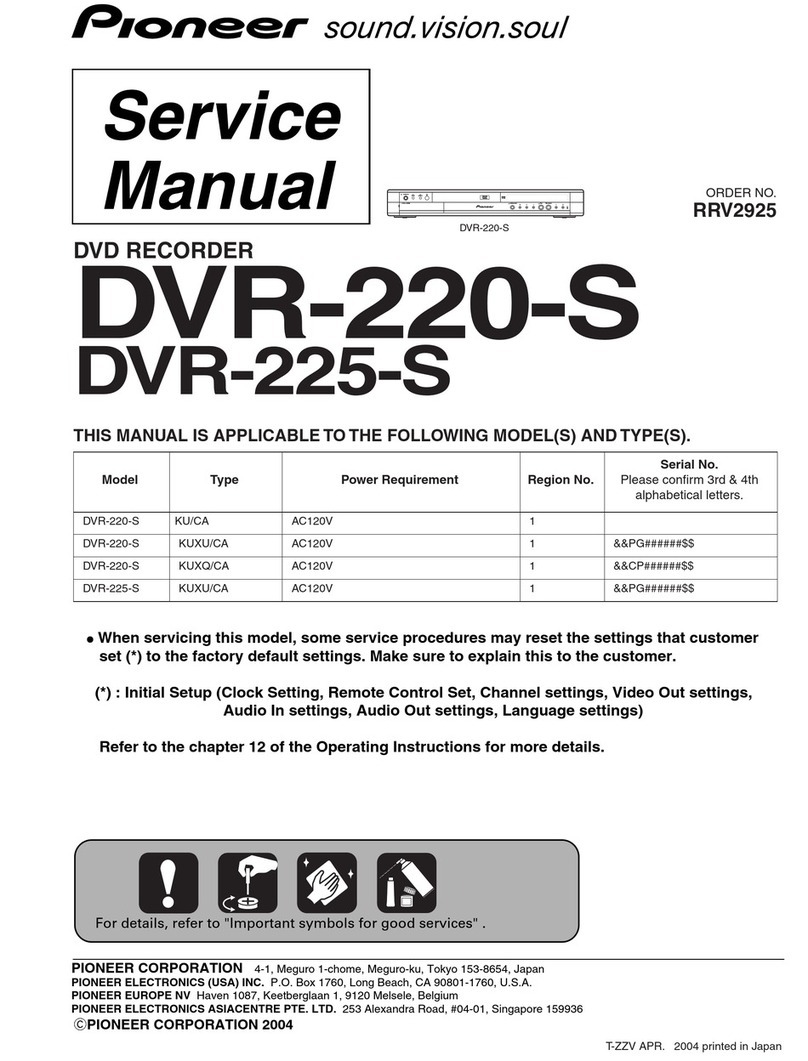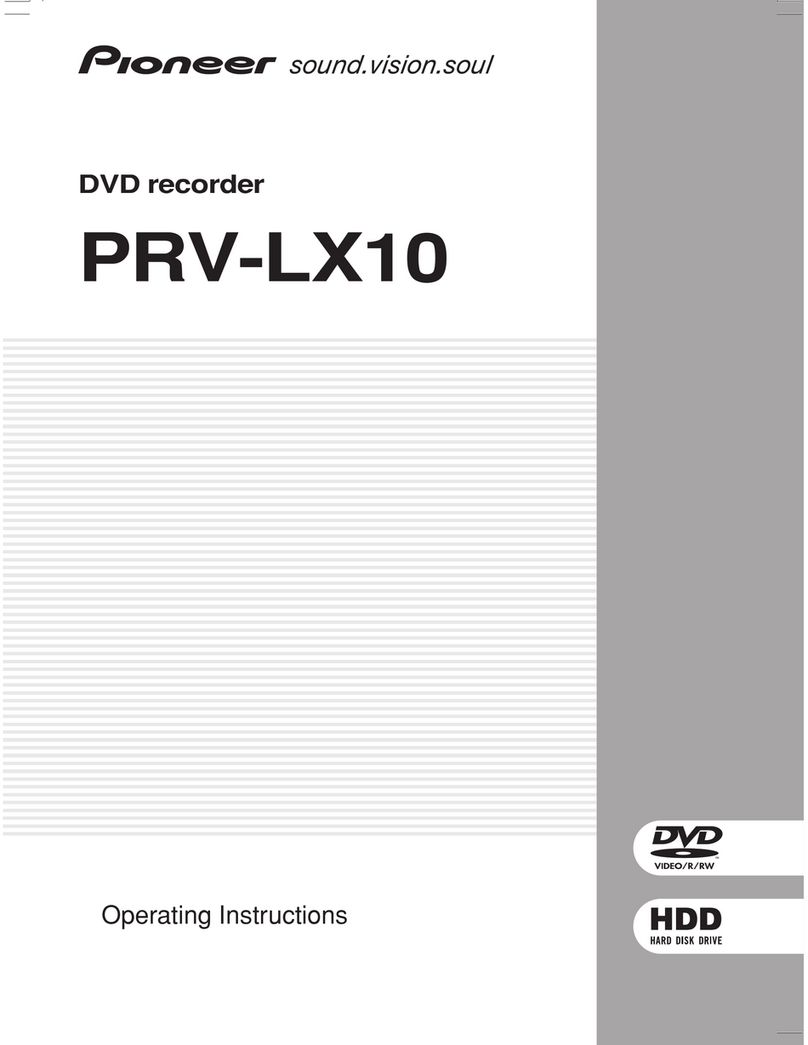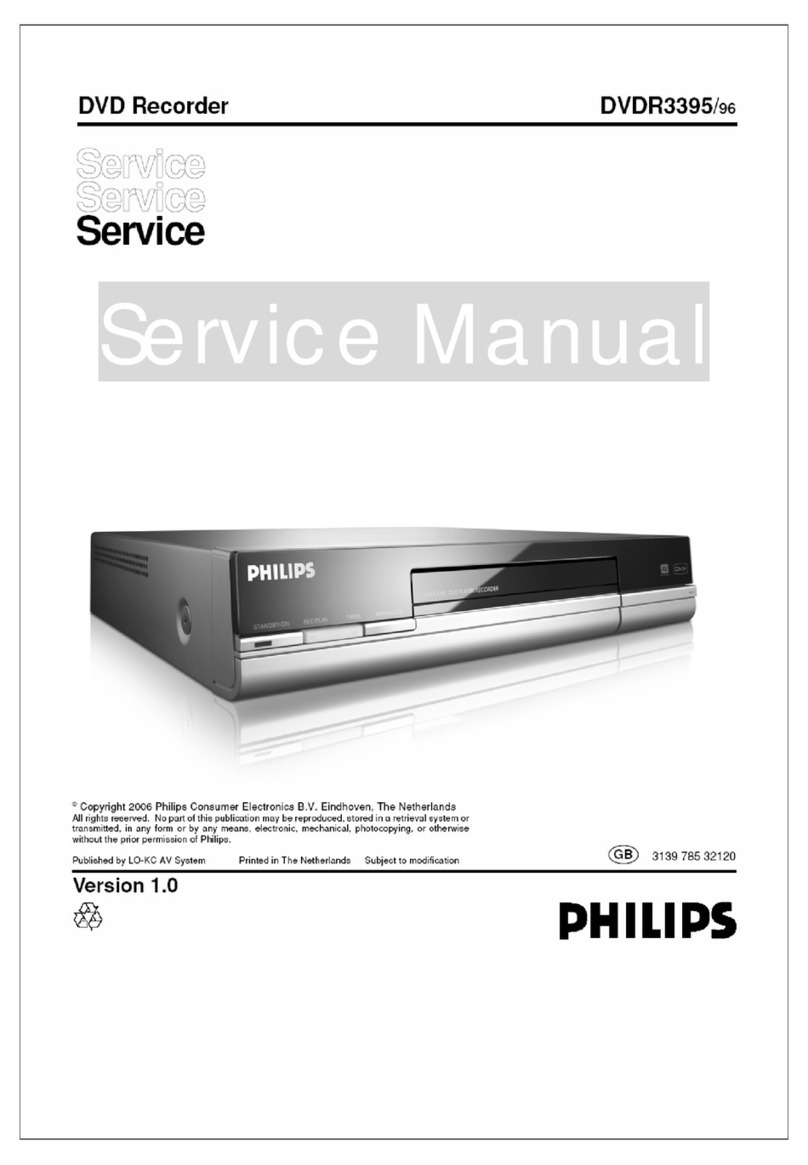Before you start
01
6
En
Chapter 1
Before you start
Features
• Built-in GUIDE Plus+
™
electronic program guide
The GUIDE Plus+™ system is an interactive on-screen TV
programming guide. You can see what’s on TV today and
in the coming week, search TV listings for certain
categories of program or by your own keywords, and even
set the recorder to record programs with the press of a
single button.
• HDD recording
Record up to 711 hours of video (in MN1 mode) on the
DVR-630H-S’s internal 250 GB (gigabyte) hard disk
(HDD). (Up to 455 hours on the DVR-530H-S’s 160 GB
HDD.)
With both recordable DVD and a high-capacity HDD in
the same recorder, you have the flexibility to keep
recordings on the HDD for quick access anytime, or
record to DVD for archiving or playing on other DVD
players.
• Copy between HDD and DVD
You can quickly and easily copy recordings between the
HDD and DVD. When copying to DVD you can usually
use the high-speed copy feature, which can copy an hour
of video in about one minute (when recorded in SEP
mode using a DVD-R Ver. 2.0 / 2.1 (16x) disc).
You can also choose to copy material at a different
recording quality from the original. For example, you
might want to copy an XP mode (highest quality)
recording on the HDD to SP (standard play) quality on a
DVD so that you can fit other recordings on the same
disc.
• One Touch Copy
One Touch Copy makes copying the currently playing title
from HDD to DVD, or DVD to HDD as simple as pressing
a button.
• High quality, real-time copying
When recording to the HDD, picture quality data is also
stored so that picture quality can be optimized when
making real-time copies to DVD later.
(This is applicable only to MN16–32 HDD recordings
(Video Mode Off), or MN12–32 / XP+ recordings (Video
Mode On).
• Chase play
Using chase play you can start watching a recording
from the beginning, while continuing to record. For
example, you could set a timer recording for a program
that you’re going to miss the first 15 minutes of, then
start watching while the recorder is still recording the
program 15 minutes ahead of you.
• Simultaneous recording and playback
HDD and DVD playback and recording are completely
independent. For example, you can record a broadcast
program to a recordable DVD, while watching another
recording you already made on the same DVD.
• On-screen Help
Use the
HELP
button on the remote control to display a
help screen for the current operation.
• Disc Navigator
The on-screen Disc Navigator makes finding your way
around the contents of a disc or the HDD easy. For
recordable DVD and HDD content, moving thumbnail
images are displayed for ease of use. The Disc Navigator
is also where you can edit HDD and recordable DVD
content.
• Home Menu
The Home Menu gives you on-screen access to all the
recorder’s features in one convenient place, from setting
up the recorder, to programming a timer recording and
editing a recording.
• Progressive scan-compatible
Compared to standard interlaced video, progressive scan
effectively doubles the amount of video information fed to
your TV or monitor. The result is a stable, flicker-free
image. (Check your TV/monitor for compatibility with this
feature.)
• Cinema-style surround sound in your home
Connect this recorder to a Dolby Digital and/or DTS-
compatible AV amp/receiver to enjoy full surround sound
effects from Dolby Digital and DTS DVD discs.
• Easy Timer Recording
Setting the recorder to record a program is simple from
the Easy Timer Recording screen. Set the channel to
record and the recording quality, then graphically set the
start and end times of the recording. That’s it!
HDD
VR mode HDD
VR mode HDD
DVR-530H_EU.book 6 ページ 2005年2月14日 月曜日 午後2時20分
Downloaded From Disc-Player.com Pioneer Manuals
8
En
What’s in the box
Please confirm that the following accessories are in the
box when you open it.
• Remote control
• AA/R6P dry cell batteries x2
• Audio/video cable (red/white/yellow)
• G-LINK™ cable
• RF antenna cable
• Power cable
• These operating instructions
• Warranty card
Putting the batteries in the remote
control
1 Open the battery compartment cover on the
back of the remote control.
2 Insert two AA/R6P batteries into the battery
compartment following the indications (
,
) inside
the compartment.
3 Close the cover.
Important
Incorrect use of batteries can result in hazards such as
leakage and bursting. Please observe the following:
• Don’t mix new and old batteries together.
• Don’t use different kinds of batteries together—
although they may look similar, different batteries
may have different voltages.
• Make sure that the plus and minus ends of each
battery match the indications in the battery
compartment.
•Remove batteries from equipment that isn’t going to
be used for a month or more.
• When disposing of used batteries, please comply
with governmental regulations or environmental
public instruction’s rules that apply in your country or
area.
Using the remote control
Please keep in mind the following when using the remote
control:
• Make sure that there are no obstacles between the
remote and the remote sensor on the unit.
• Remote operation may become unreliable if strong
sunlight or fluorescent light is shining on the unit’s
remote sensor.
•Remote controllers for different devices can interfere
with each other. Avoid using remotes for other
equipment located close to this unit.
•Replace the batteries when you notice a fall off in the
operating range of the remote.
• When the batteries run down or you change the
batteries, the remote control mode and TV preset
codes are automatically reset. See
Remote Control
Mode
on page 106 and
Setting up the remote to
control your TV
on page 109 to reset them.
•Use within the operating range in front of the remote
control sensor on the front panel, as shown.
• You can control this recorder using the remote
sensor of another Pioneer component using the
CONTROL IN
jack on the rear panel. See
Rear panel
connections
on page 12 for more information.
7 m
DVR-530H_EU.book 8 ページ 2005年2月14日 月曜日 午後2時20分
Downloaded From Disc-Player.com Pioneer Manuals
10
En
WMA (Windows Media Audio) compatibility
The Windows Media
®
logo printed on the box indicates
that this recorder can playback Windows Media Audio
content.
WMA is an acronym for Windows Media Audio and refers
to an audio compression technology developed by
Microsoft Corporation. WMA content can be encoded by
using Windows Media
®
Player for Windows
®
XP,
Windows Media
®
Player 9 or Windows Media
®
Player 10
series.
Microsoft, Windows Media, and the Windows logo are
trademarks, or registered trademarks of Microsoft
Corporation in the United States and/or other countries.
JPEG file compatibility
• Compatible formats: Baseline JPEG and EXIF 2.2*
still image files
*
File format used by digital still cameras
• Sampling ratio: 4:4:4, 4:2:2, 4:2:0
• Horizontal resolution: 160 – 5120 pixels
• Vertical resolution: 120 – 3840 pixels
• Progressive JPEG compatible: No
• File extensions: .jpg, .jpeg, .jif, .jfif (must be used for
the recorder to recognize JPEG files – do not use for
other file types)
•File structure: The recorder can load up to 99 folders
/ 999 files at one time
(if there are more files/folders
that this on the disc then more can be reloaded)
PC-created disc compatibility
Discs recorded using a personal computer may not be
playable in this unit due to the setting of the application
software used to create the disc. In these particular
instances, check with the software publisher for more
detailed information.
Discs recorded in packet write mode (UDF format) are
not compatible with this recorder.
Check the DVD-R/RW or CD-R/RW software disc boxes
for additional compatibility information.
Frequently asked questions
• What’s the difference between DVD-R and DVD-RW?
The most important difference between DVD-R and
DVD-RW is that DVD-R is a record-once medium,
while DVD-RW is a re-recordable/erasable medium.
You can re-record/erase a DVD-RW disc
approximately 1,000 times.
For more information, see
About DVD recording
on
page 49.
• What’s VR mode?
VR (Video Recording) mode is a special mode
designed for home DVD recording. It allows flexible
editing of recorded material compared to ‘Video
mode’. On the other hand, Video mode discs are
more compatible with other DVD players.
• How do I change the format of a disc?
Both DVD-R and DVD-RW discs can be initialized for
Video mode or VR mode recording. DVD-R discs are
ready for Video mode recording when you first load
them into the recorder. You can, however, initialize
them for VR mode recording from the Disc Setup
menu.
DVD-RW discs can be initialized and re-initialized for
either mode at any time (although initializing will
erase all the data on the disc).
•Can I play my recordable discs in a regular DVD player?
Generally, DVD-R discs and DVD-RW discs recorded
in Video mode* are playable in a standard DVD
player, but they must be ‘finalized’ first. This process
fixes the contents of the disc to make them readable
to other DVD players as DVD-Video discs.
DVD-R discs recorded in VR mode are not playable in
standard DVD players, but may be playable in other
DVD recorders and DVD-ROM drives (in the case of
DVD-ROM drives, the disc will need to be finalized
first).
DVD-RW discs recorded in VR mode are playable in
some players and other recorders.
Note that discs may not play due to recording or disc
characteristics, scratches or dirt on the disc or pickup
lens, etc.
This label indicates playback compatibility with
DVD-RW discs recorded in VR mode (Video
Recording format). However, for discs recorded with
a record-only-once encrypted program, playback can
only be achieved using a CPRM compatible device.
Note that Pioneer cannot guarantee that discs
recorded using this recorder will play on other players.
DVR-530H_EU.book 10 ページ 2005年2月14日 月曜日 午後2時20分
Downloaded From Disc-Player.com Pioneer Manuals