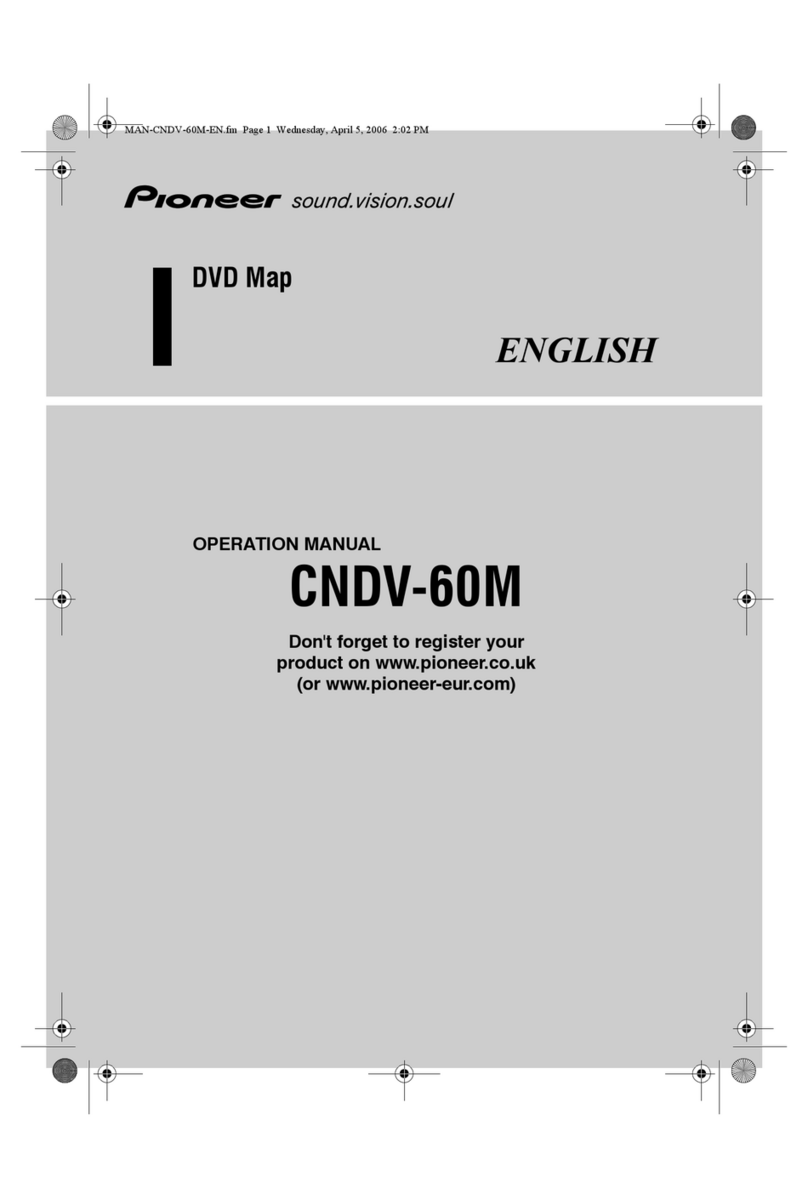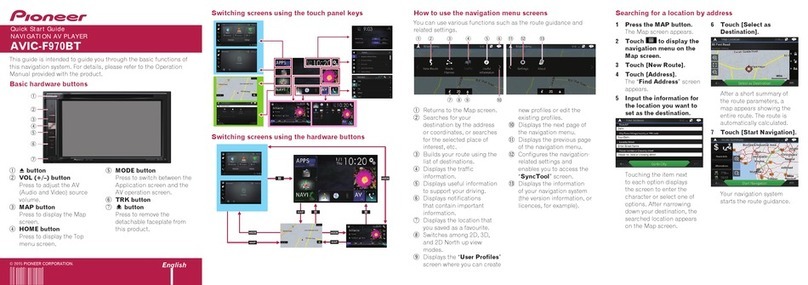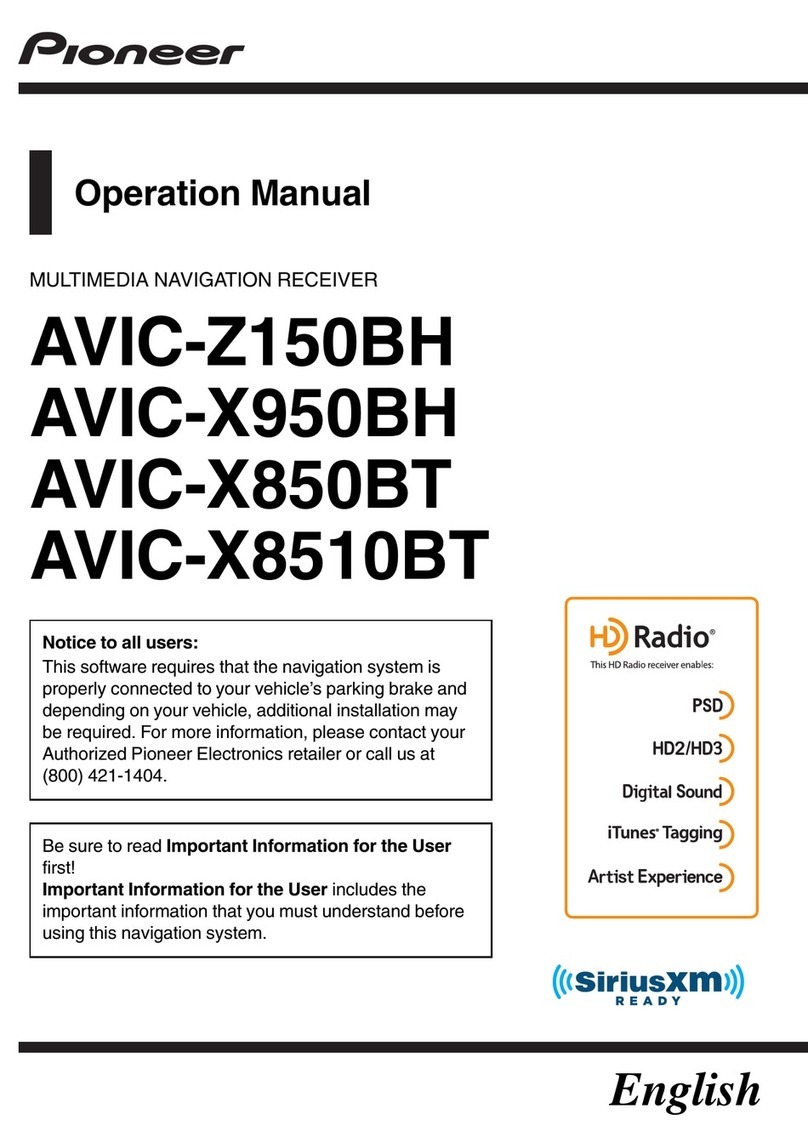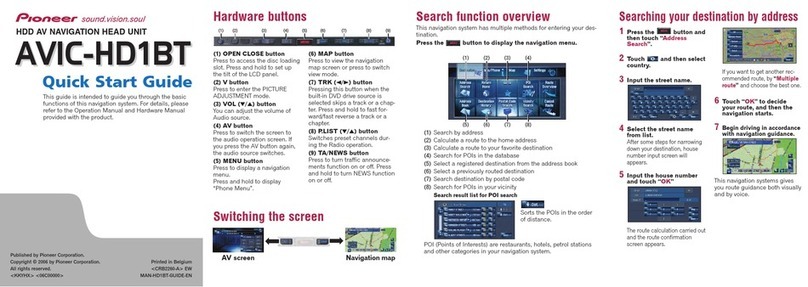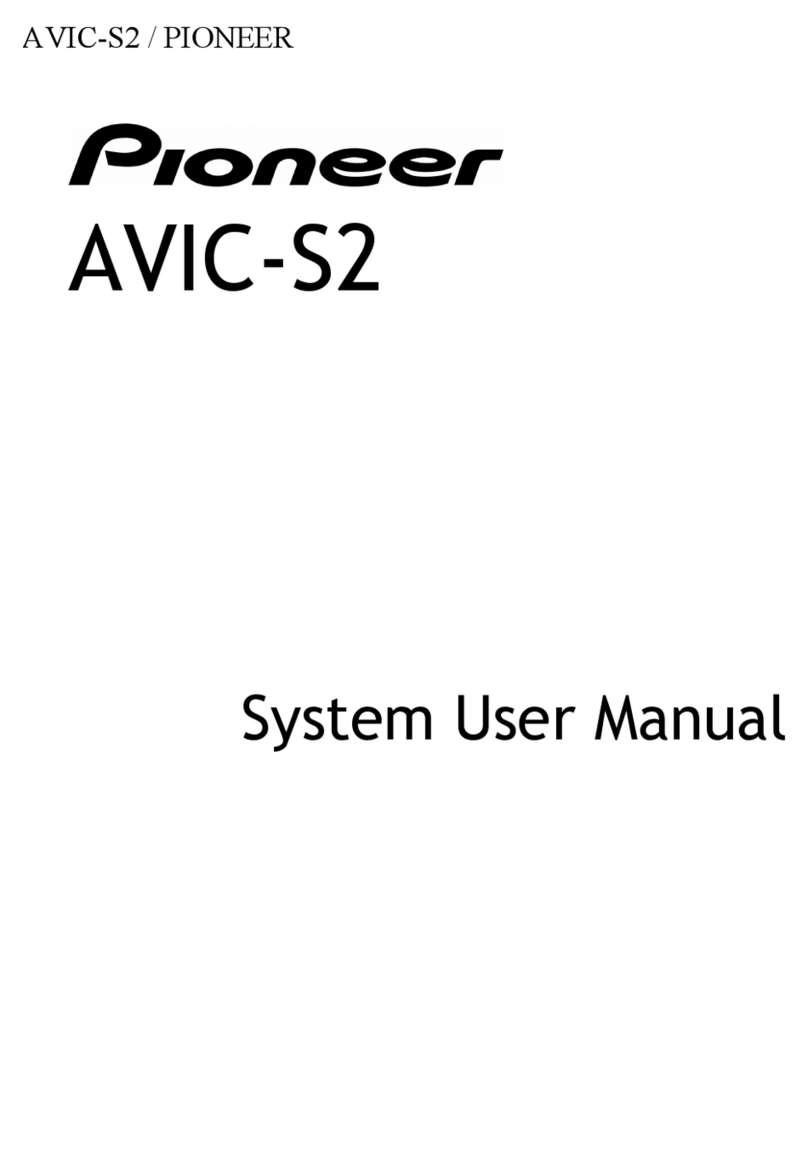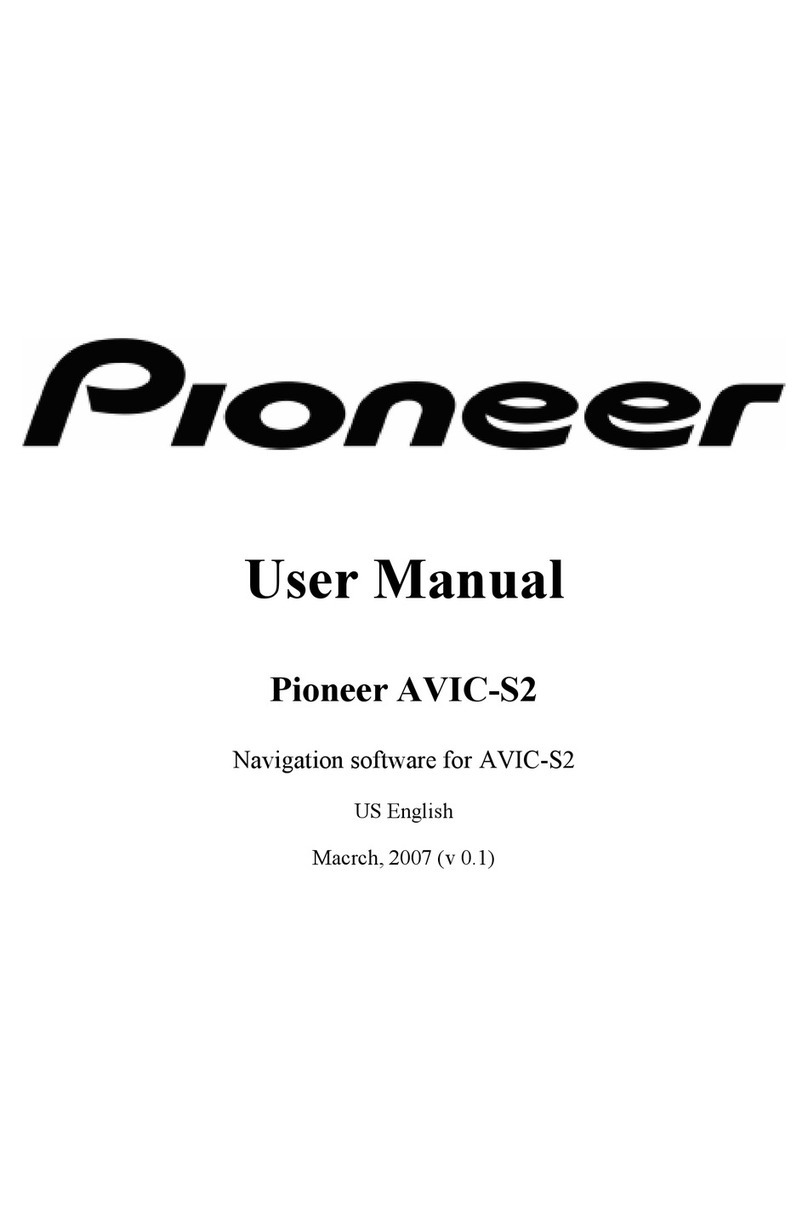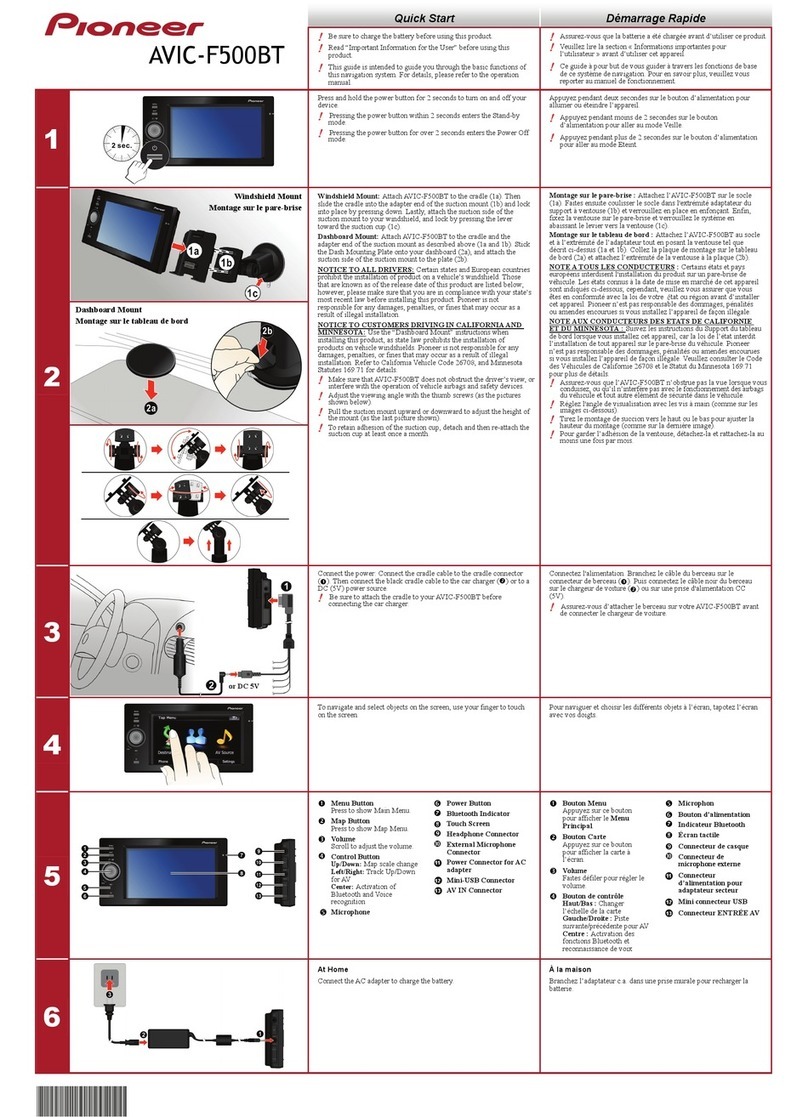Checking sensor learning status and driving
status 191
Clearing the status 192
Checking the connections of leads 192
Audio adjustments
Using fader/balance adjustment 194
Using balance adjustment 194
Switching sound muting/attenuation 195
Adjusting source levels 195
Adjusting the filter 198
–Adjusting the front and rear speaker
output 198
–Using the subwoofer output 198
Selecting the listening position 199
Adjusting the speaker output levels
finely 199
Adjusting the time alignment 200
Using the automatic sound levelizer 202
Using the equalizer 202
–Recalling equalizer curves 202
–Customizing the equalizer curves 203
–Using the auto-adjusted equalizer 203
Adjusting the equalizer curve automatically
(Auto EQ) 203
–Before operating the Auto EQ
function 204
–Performing Auto EQ 204
Theme menu
Selecting the background display 207
–Changing to the background display
image stored on the external storage
device (USB, SD) 207
Setting the illumination color 208
–Selecting the color from the preset
colors 208
–Creating a user-defined color 209
Selecting the theme color 209
Selecting the clock image 209
Changing the preinstalled splash
screen 210
–Changing to the splash screen stored
on the external storage device (USB,
SD) 210
Replicating the settings 211
–Exporting “Theme”settings 211
–Importing “Theme”settings 212
Setting up the video player
Setting the top-priority languages 213
–Setting the subtitle language 213
–Setting the audio language 213
–Setting the menu language 214
Setting the angle icon display 214
Setting the aspect ratio 215
Setting parental lock 215
–Setting the code number and
level 215
Displaying your DivX VOD registration
code 216
Displaying your DivX VOD deregistration
code 217
Automatic playback of DVDs 217
Setting the video signal for the rear view
camera 218
Language code chart for DVDs 219
Favorite menu
Creating a shortcut 220
Selecting a shortcut 220
Removing a shortcut 220
Common operations
Setting the time and date 221
Storing song information to an iPod (iTunes
Tagging) 221
Setting the “Sound Retriever”function 222
Changing the wide screen mode 223
Other functions
Selecting the video for the rear display 224
Setting the anti-theft function 224
–Setting the password 224
–Entering the password 225
En 9
Contents