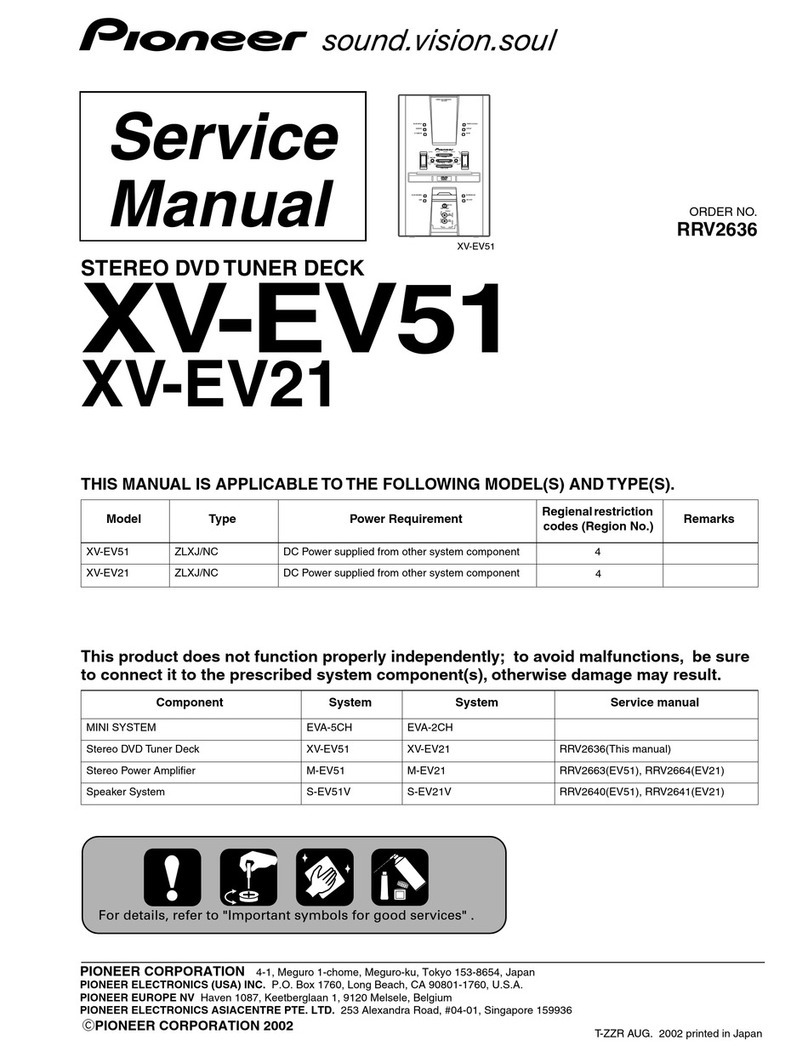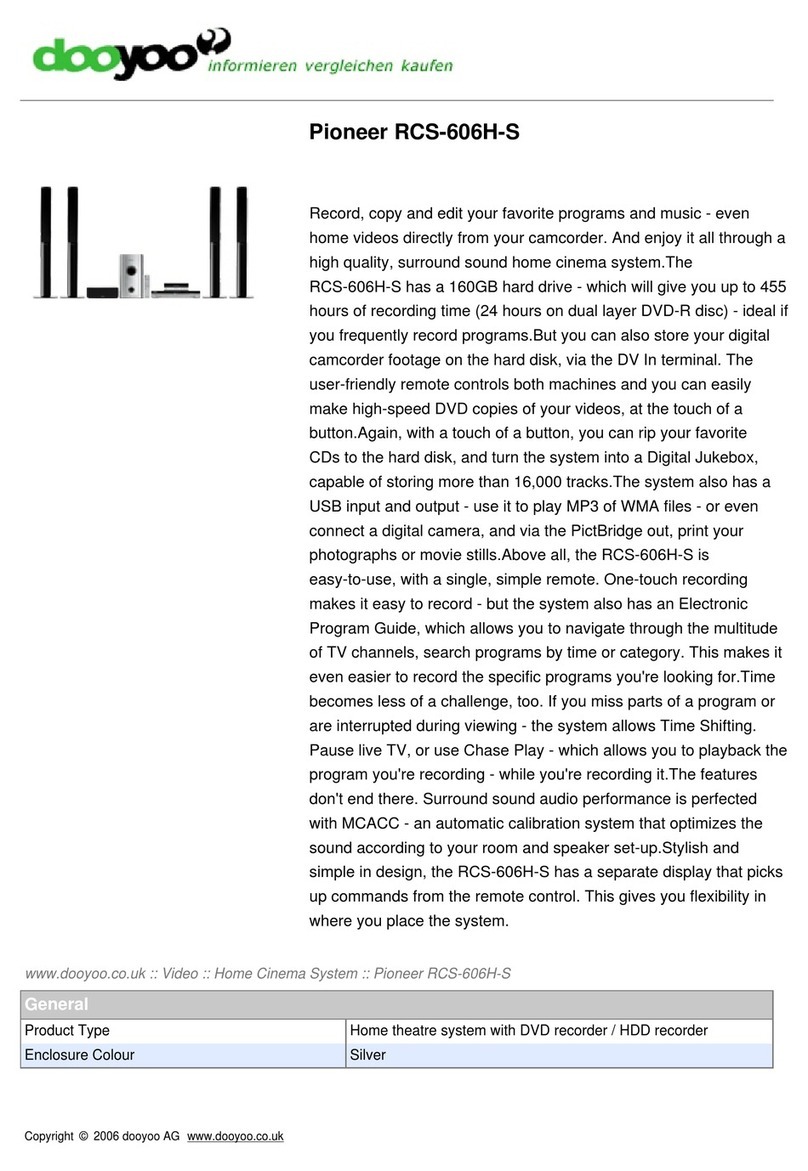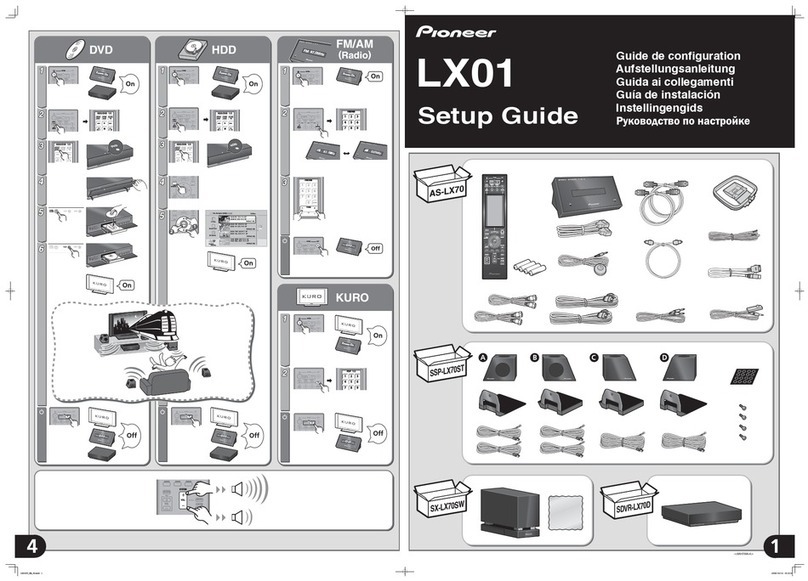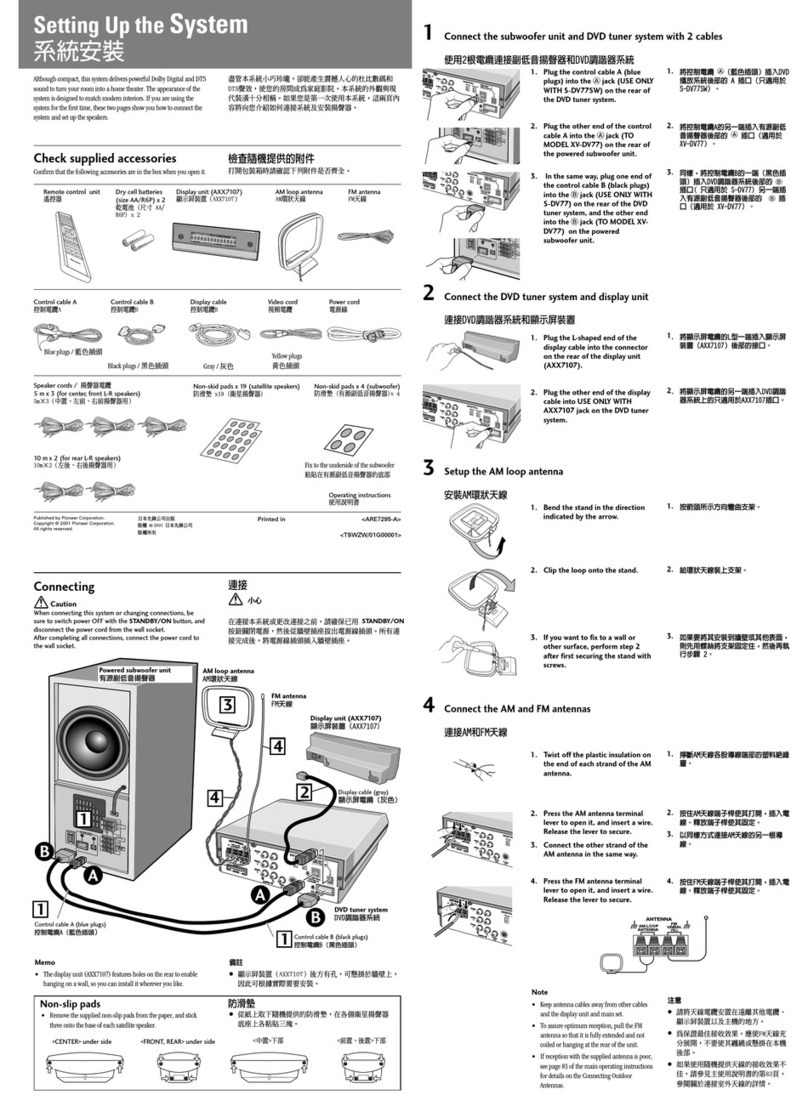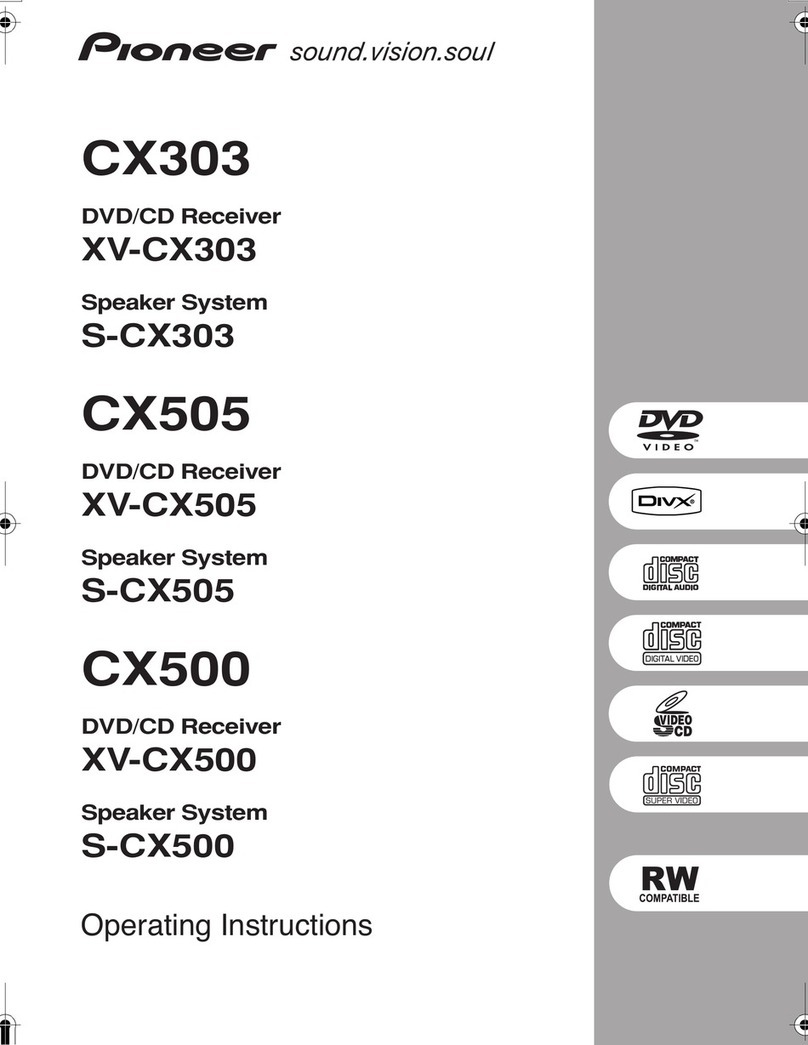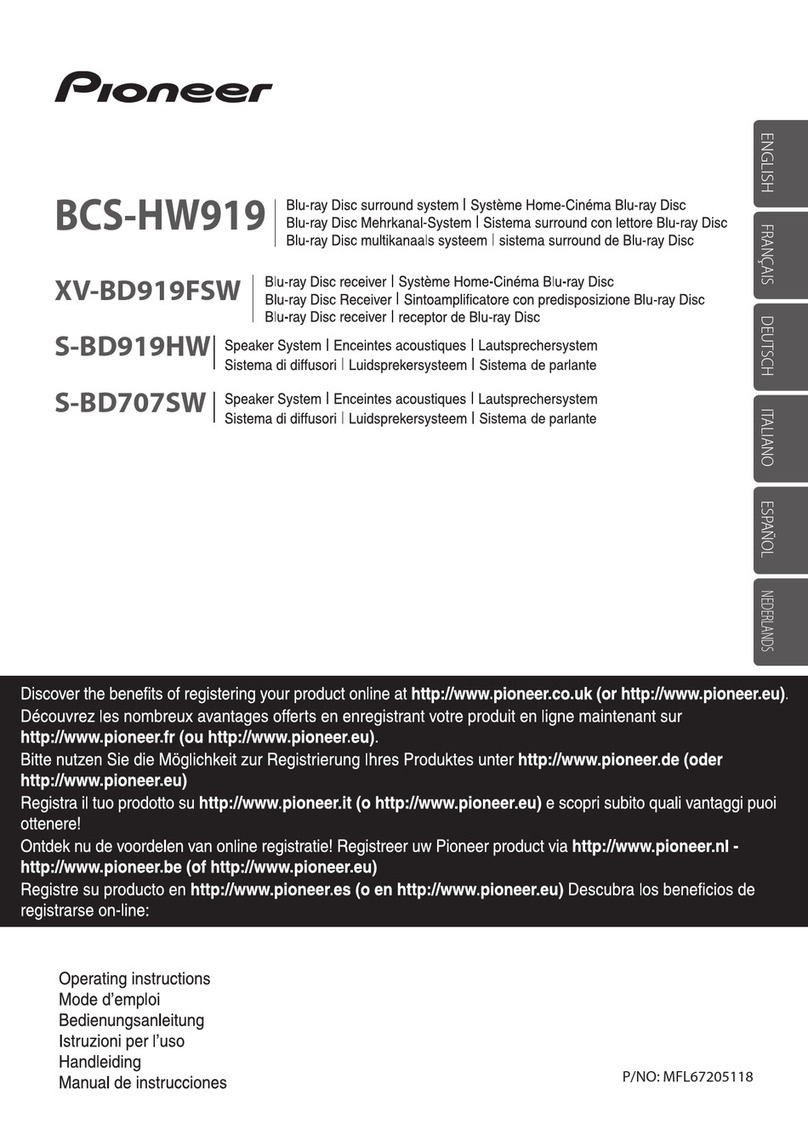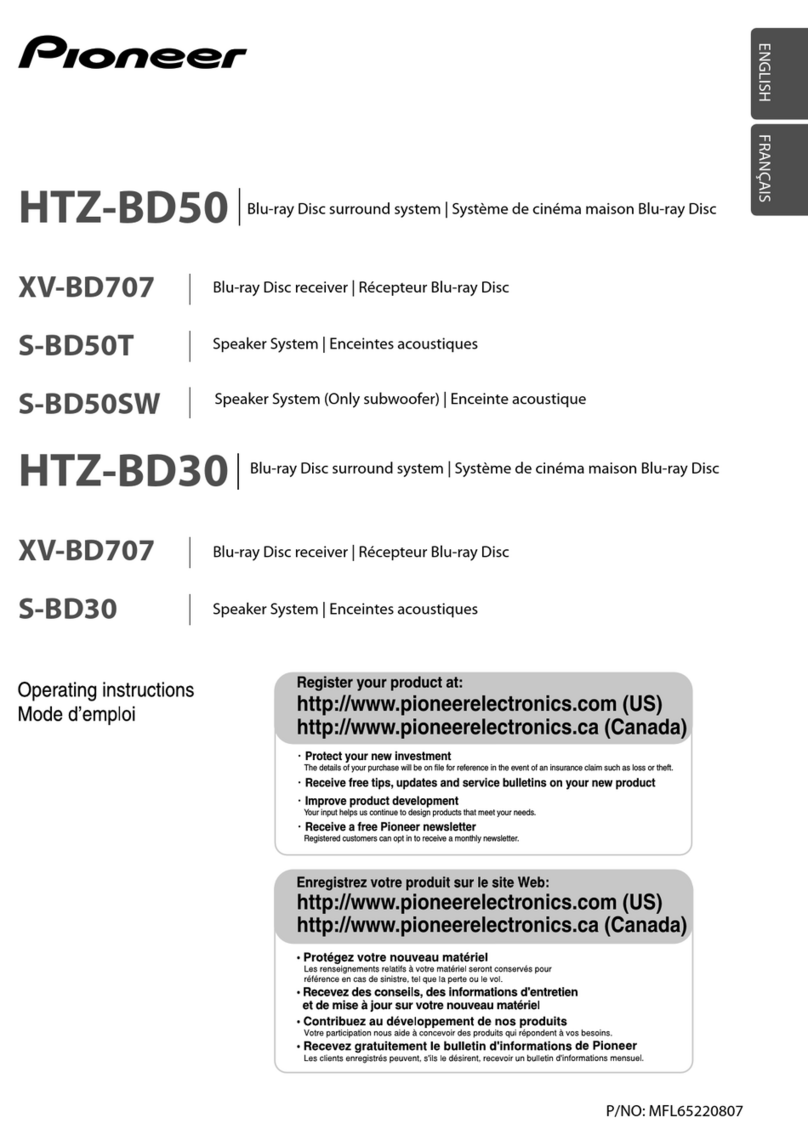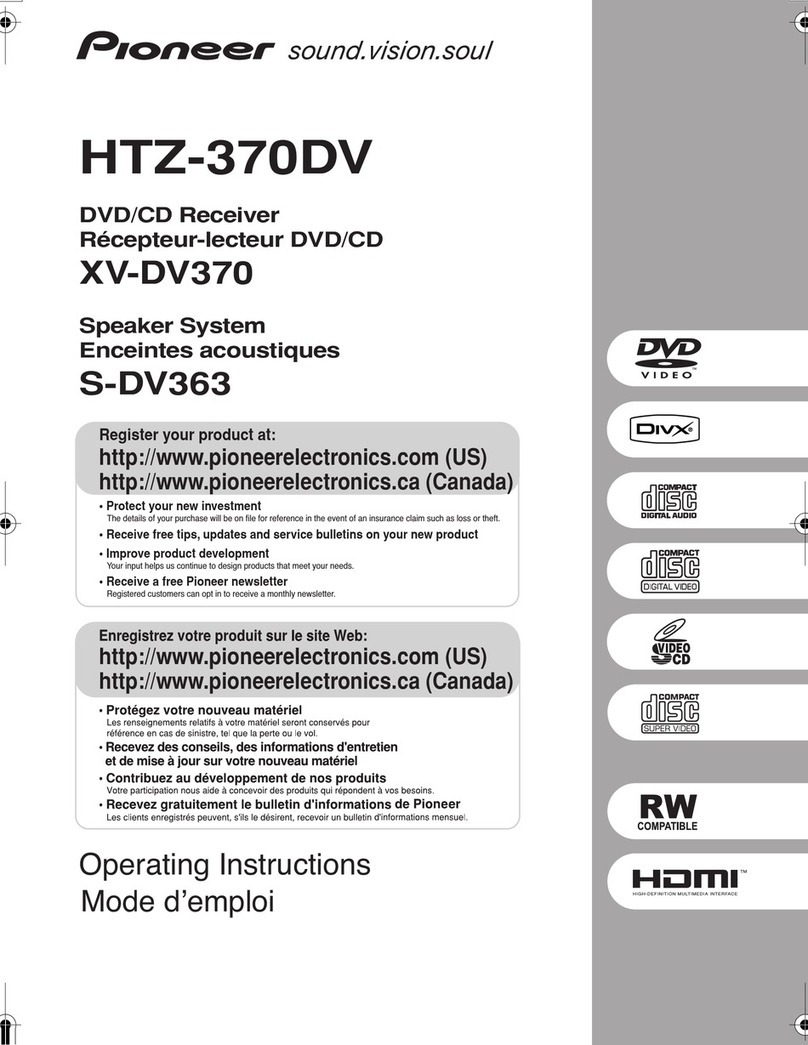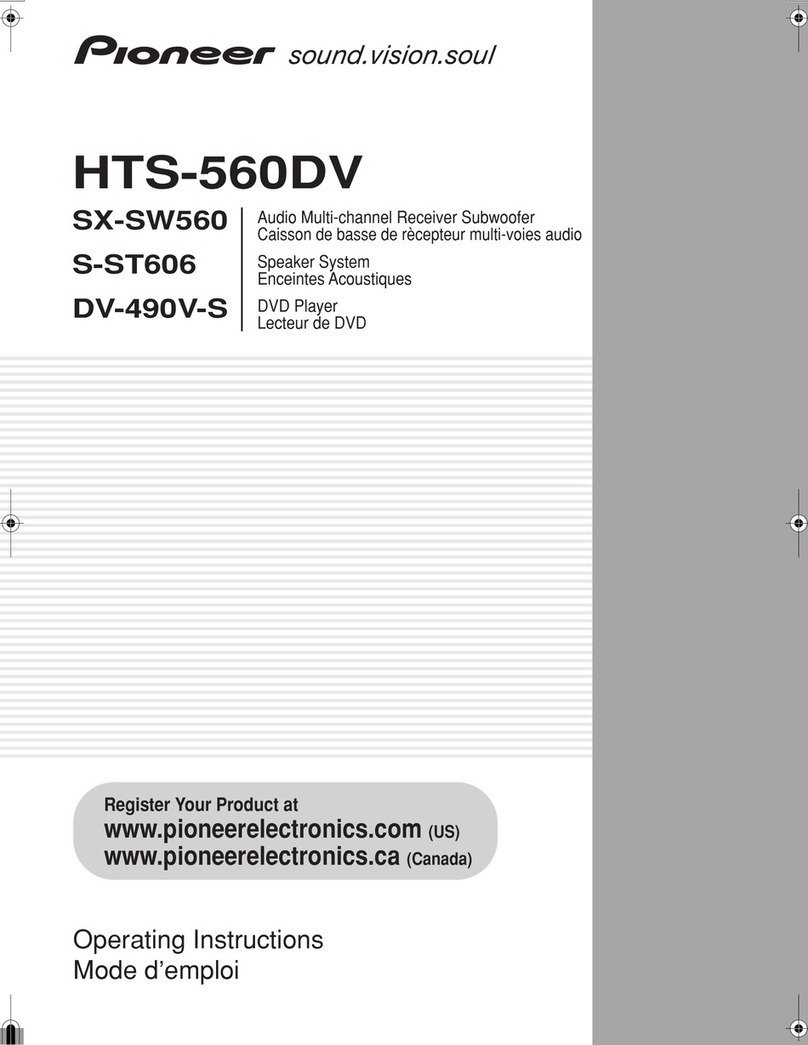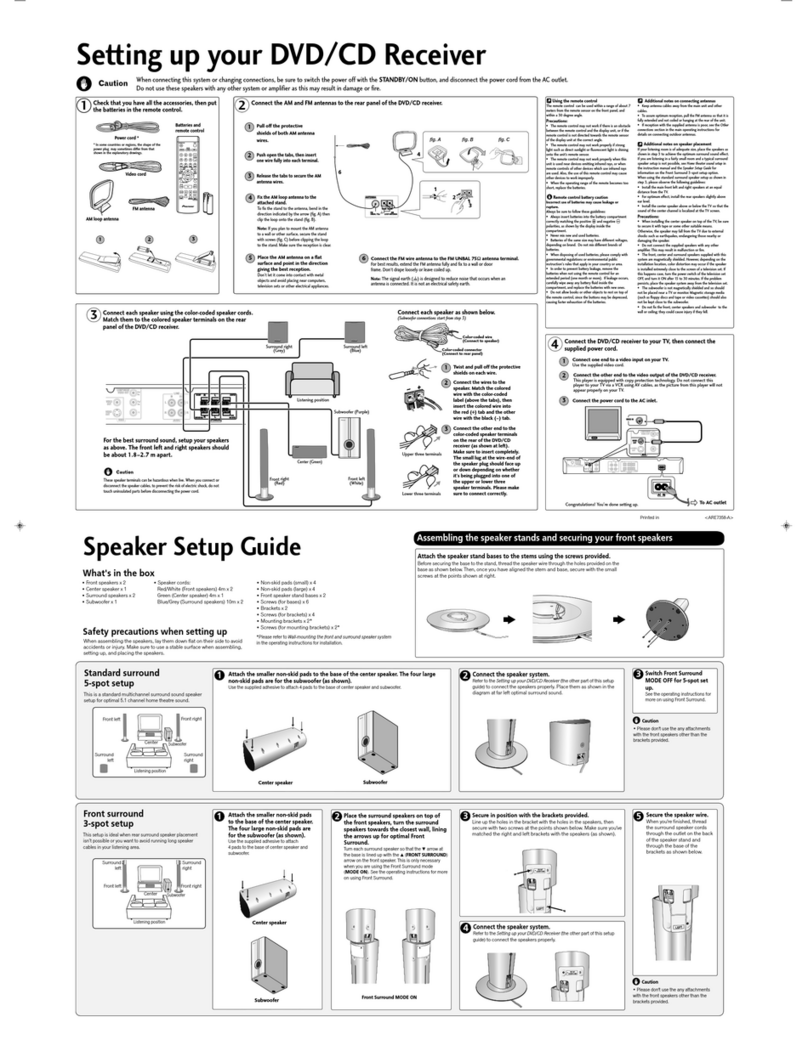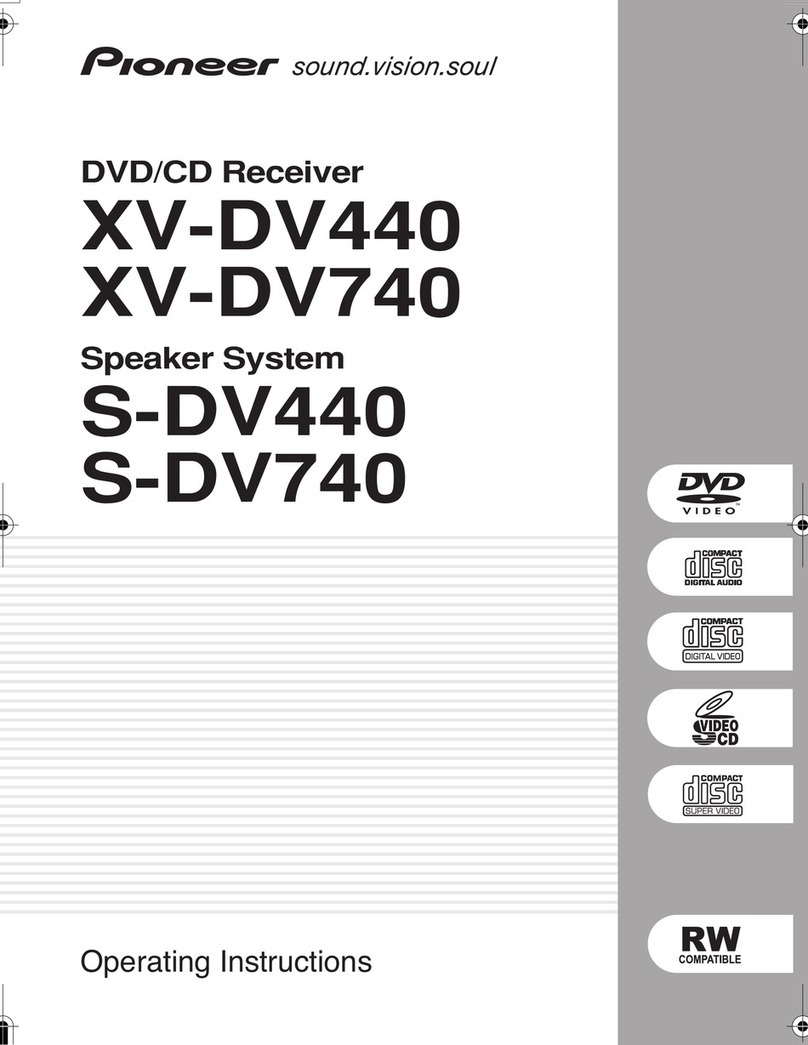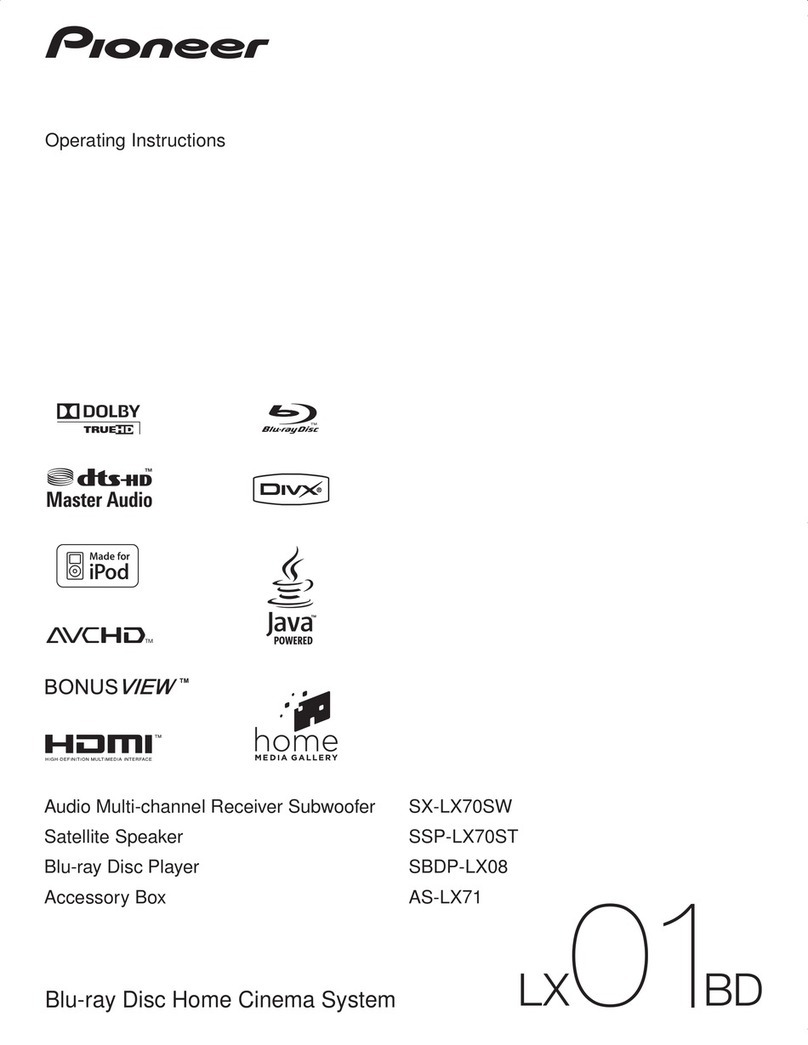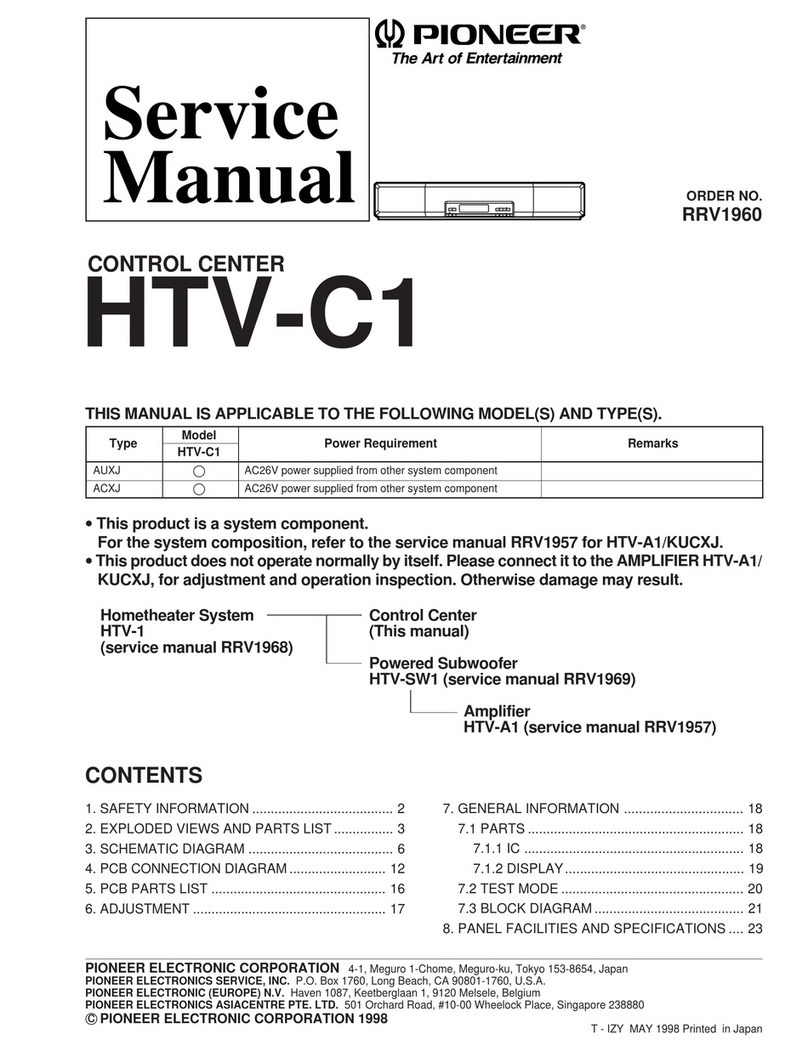4
En
Section One
Contents
Section One
What’s in the box
. . . . . . . . . . . . . . . . . . . . . . . . . . . . 5
01 Speaker Setup Guide
Safety precautions when setting up
. . . . . . . . . . . . . . 6
Home theater sound setup
. . . . . . . . . . . . . . . . . . . . . 6
Front surround setup (recommended)
. . . . . . . . . . . 6
Standard surround setup
. . . . . . . . . . . . . . . . . . . . . 8
Wall mounting the speakers
. . . . . . . . . . . . . . . . . . . . 9
Before mounting
. . . . . . . . . . . . . . . . . . . . . . . . . . . 9
Additional notes on speaker placement
. . . . . . . . . . . 9
02 Connecting up
Basic connections
. . . . . . . . . . . . . . . . . . . . . . . . . . 10
Using this system for TV audio
. . . . . . . . . . . . . . . . . 14
03 Controls and displays
Display unit
. . . . . . . . . . . . . . . . . . . . . . . . . . . . . . . 15
Display
. . . . . . . . . . . . . . . . . . . . . . . . . . . . . . . . . . 15
HDD/DVD Recorder
. . . . . . . . . . . . . . . . . . . . . . . . . 16
Display
. . . . . . . . . . . . . . . . . . . . . . . . . . . . . . . . . . 17
Common Interface
. . . . . . . . . . . . . . . . . . . . . . . . . . 17
Inserting a CA module
. . . . . . . . . . . . . . . . . . . . . . 17
Remote control
. . . . . . . . . . . . . . . . . . . . . . . . . . . . . 18
Using the remote control
. . . . . . . . . . . . . . . . . . . . . 20
Putting the batteries in the remote control
. . . . . . . . 21
04 Before you start
Switching on
. . . . . . . . . . . . . . . . . . . . . . . . . . . . . . 22
Setting up
. . . . . . . . . . . . . . . . . . . . . . . . . . . . . . . . . 22
Basic operation
. . . . . . . . . . . . . . . . . . . . . . . . . . . . 23
Watching a DVD
. . . . . . . . . . . . . . . . . . . . . . . . . . 23
Listening to a CD
. . . . . . . . . . . . . . . . . . . . . . . . . . 23
Watching a title recorded on the HDD
. . . . . . . . . . 23
Listening to the radio
. . . . . . . . . . . . . . . . . . . . . . . 23
05 Getting started
System demo setting
. . . . . . . . . . . . . . . . . . . . . . . . 24
Using the Auto MCACC setup for optimal
surround sound
. . . . . . . . . . . . . . . . . . . . . . . . . . . . 24
06 Listening to your system
Auto listening mode
. . . . . . . . . . . . . . . . . . . . . . . . . 26
Listening in surround sound
. . . . . . . . . . . . . . . . . . . 26
Dolby Pro Logic II Music settings
. . . . . . . . . . . . . . 26
Using Front Stage Surround Advance
. . . . . . . . . . . 27
Using Advanced Surround
. . . . . . . . . . . . . . . . . . . . 27
Listening in stereo
. . . . . . . . . . . . . . . . . . . . . . . . . . 27
Using the Sound Retriever
. . . . . . . . . . . . . . . . . . . . 27
Listening with Acoustic Calibration EQ
. . . . . . . . . . . 28
Enhancing dialogue
. . . . . . . . . . . . . . . . . . . . . . . . . 28
Using Quiet and Midnight listening modes
. . . . . . . 28
Adjusting the bass and treble
. . . . . . . . . . . . . . . . . . 28
Boosting the bass level
. . . . . . . . . . . . . . . . . . . . . . . 28
07 Listening to the radio
Listening to the radio
. . . . . . . . . . . . . . . . . . . . . . . . 29
Improving poor FM reception
. . . . . . . . . . . . . . . . . 29
Improving poor AM sound
. . . . . . . . . . . . . . . . . . . 29
Changing the noise cut mode
. . . . . . . . . . . . . . . . 29
Memorizing stations
. . . . . . . . . . . . . . . . . . . . . . . . 30
Listening to station presets
. . . . . . . . . . . . . . . . . . 30
Using RDS
. . . . . . . . . . . . . . . . . . . . . . . . . . . . . . . . 30
Displaying RDS information
. . . . . . . . . . . . . . . . . . 30
Searching for RDS programs
. . . . . . . . . . . . . . . . . 30
08 Surround sound settings
Using the Setup menu
. . . . . . . . . . . . . . . . . . . . . . . 31
Channel level setting
. . . . . . . . . . . . . . . . . . . . . . . 31
Speaker distance setting
. . . . . . . . . . . . . . . . . . . . 31
Dynamic Range Control
. . . . . . . . . . . . . . . . . . . . . 32
Dual mono setting
. . . . . . . . . . . . . . . . . . . . . . . . . 32
Adjusting the channel levels using the test tone
. . . . 32
09 Other connections
Connecting auxiliary components
. . . . . . . . . . . . . . 33
Connecting an analog audio component
. . . . . . . . 33
Listening to an external audio source
. . . . . . . . . . . . 33
Connecting external antennas
. . . . . . . . . . . . . . . . . 34
Using this unit with a Pioneer plasma display
. . . . . 34
SR+ Setup for Pioneer plasma displays
. . . . . . . . . 35
Using the SR+ mode with a Pioneer
plasma display
. . . . . . . . . . . . . . . . . . . . . . . . . . . . 35
10 Additional information
Dimming the display . . . . . . . . . . . . . . . . . . . . . . . . 36
DTS CD setting. . . . . . . . . . . . . . . . . . . . . . . . . . . . . 36
Setting the sleep timer . . . . . . . . . . . . . . . . . . . . . . . 36
Resetting the system . . . . . . . . . . . . . . . . . . . . . . . . 36
Installation and maintenance . . . . . . . . . . . . . . . . . . 37
Hints on installation. . . . . . . . . . . . . . . . . . . . . . . . 37
Troubleshooting . . . . . . . . . . . . . . . . . . . . . . . . . . . . 37
General . . . . . . . . . . . . . . . . . . . . . . . . . . . . . . . . . 37
Tuner . . . . . . . . . . . . . . . . . . . . . . . . . . . . . . . . . . . 38
Error Messages . . . . . . . . . . . . . . . . . . . . . . . . . . . 38
Glossary . . . . . . . . . . . . . . . . . . . . . . . . . . . . . . . . . . 39
Specifications. . . . . . . . . . . . . . . . . . . . . . . . . . . . . . 39
Section Two
Operating instructions for HDD/DVD
Recorder (DVR-LX60D) . . . . . . . . . . . . . . 40
RCS-LX60D_WV.book 4 ページ 2007年4月24日 火曜日 午後7時57分
Downloaded From TheatreSystem-Manual.com Manuals