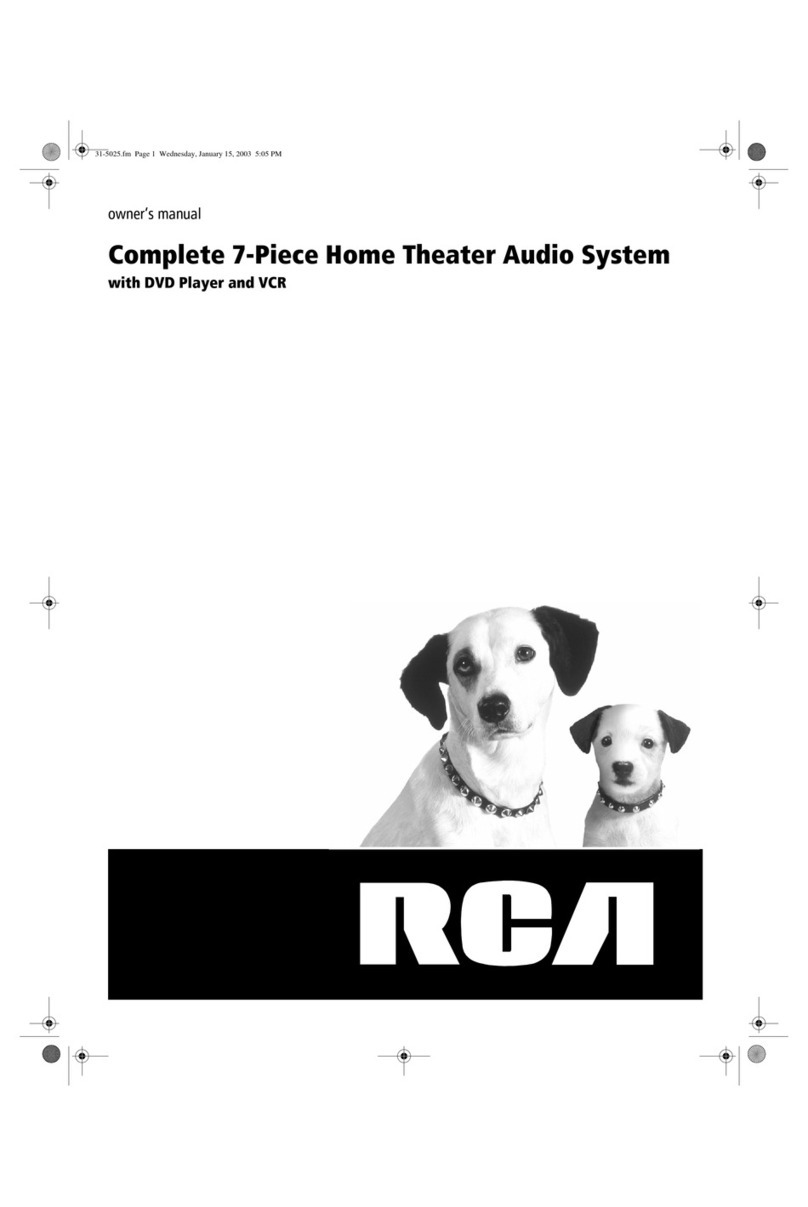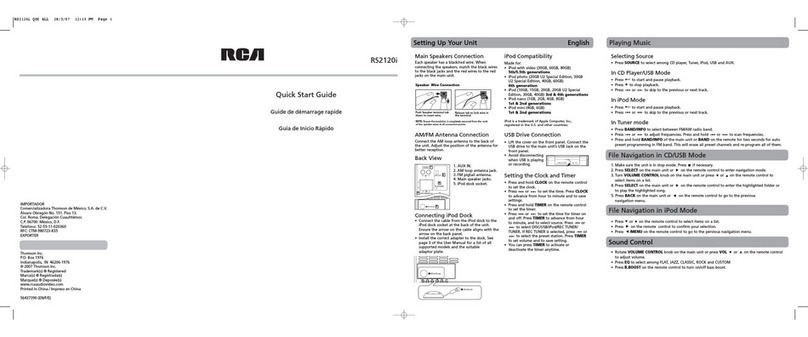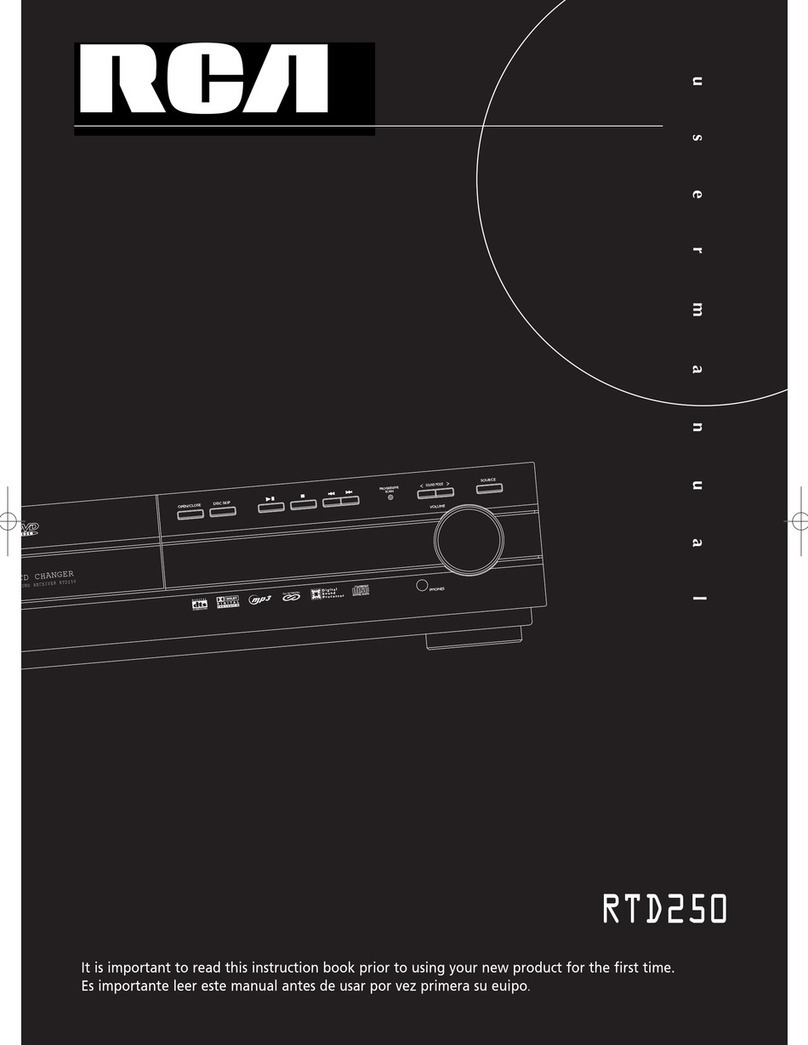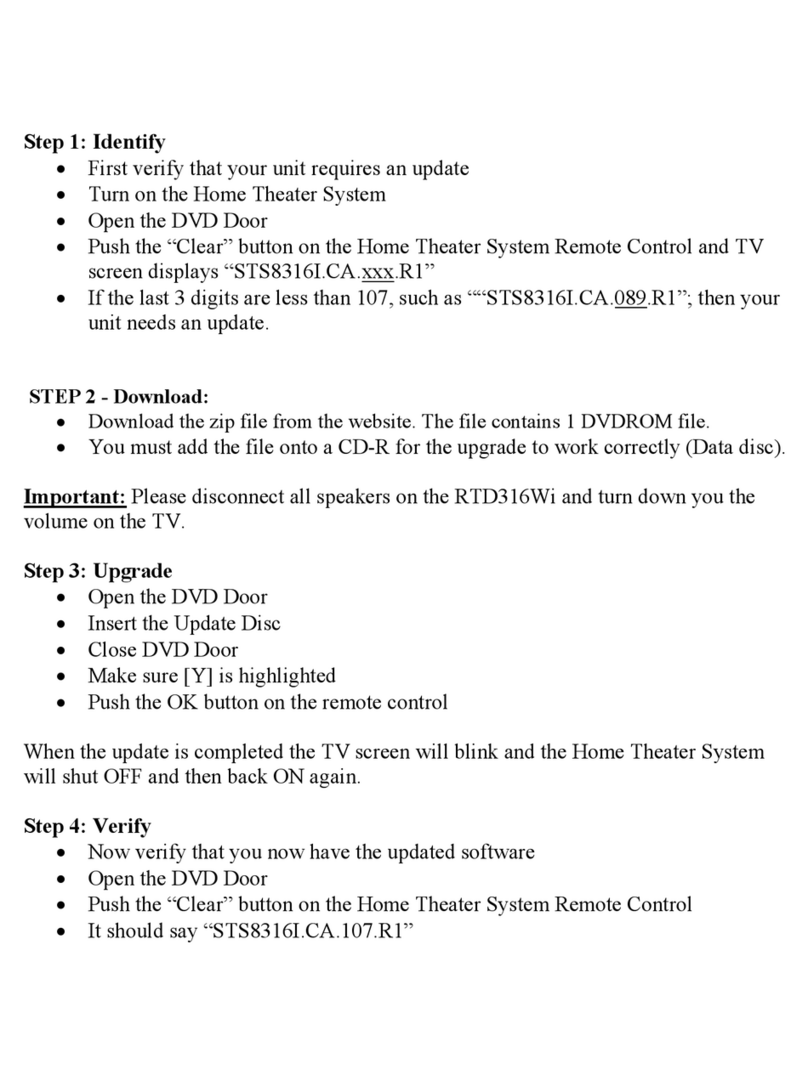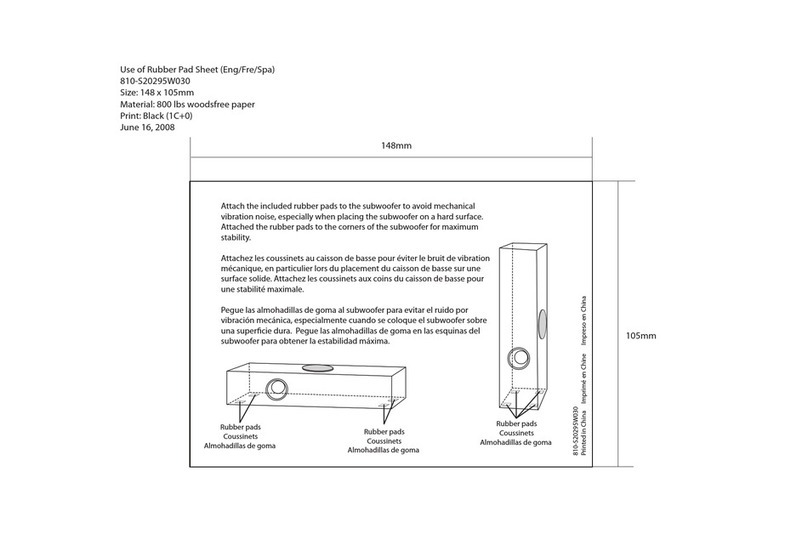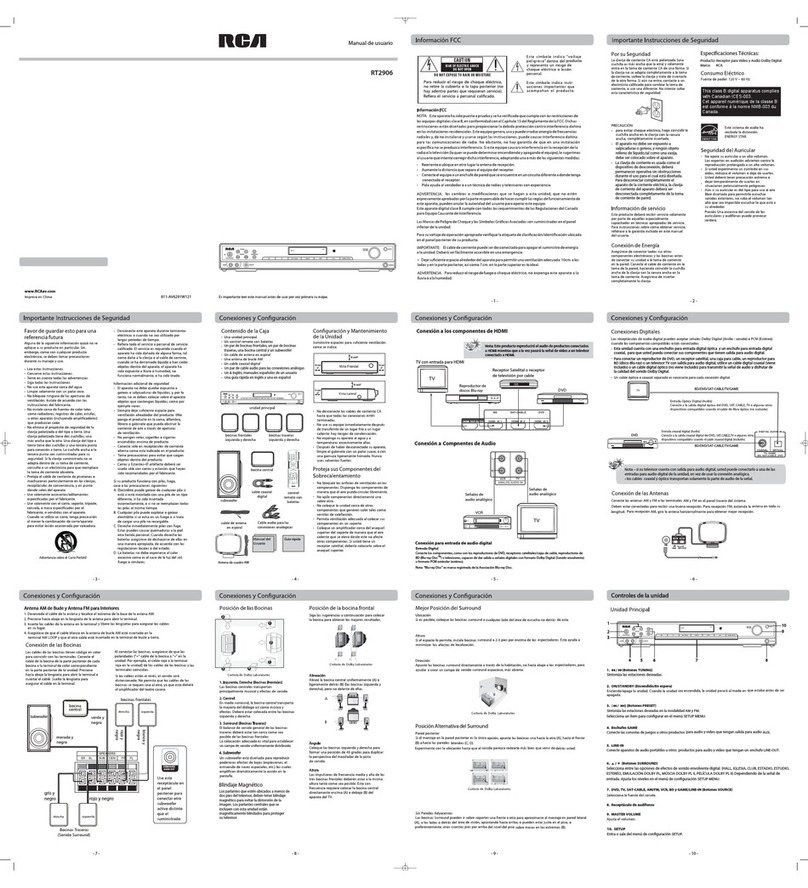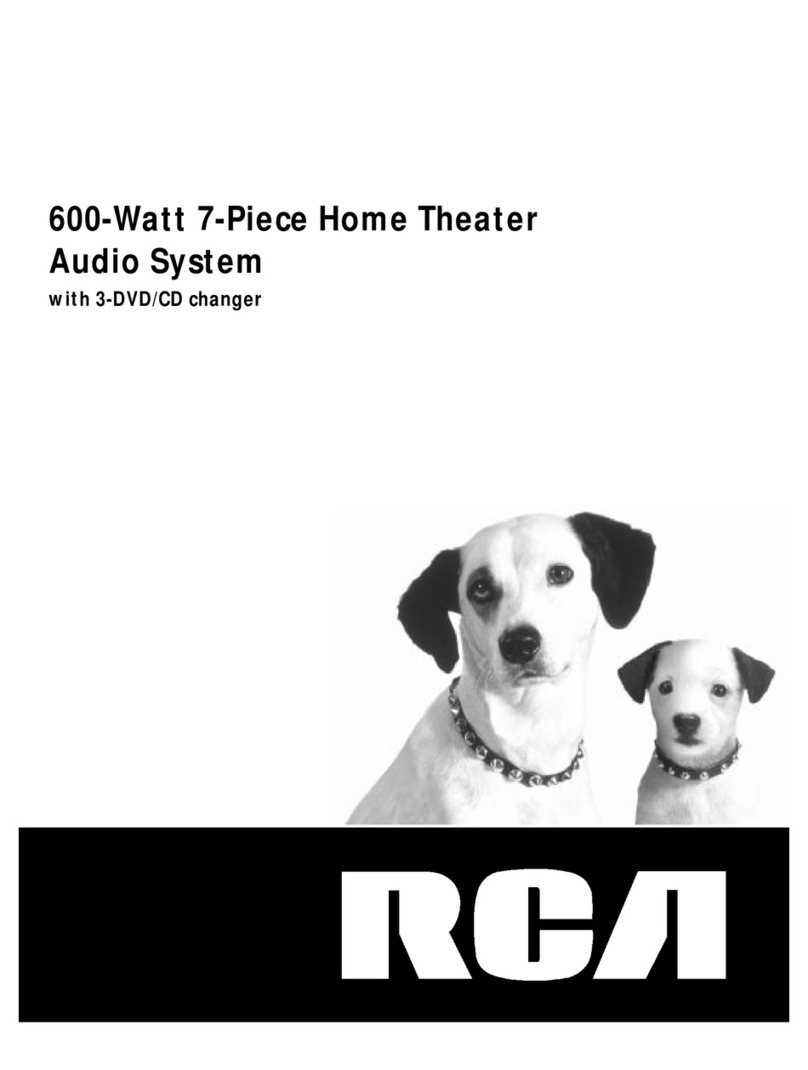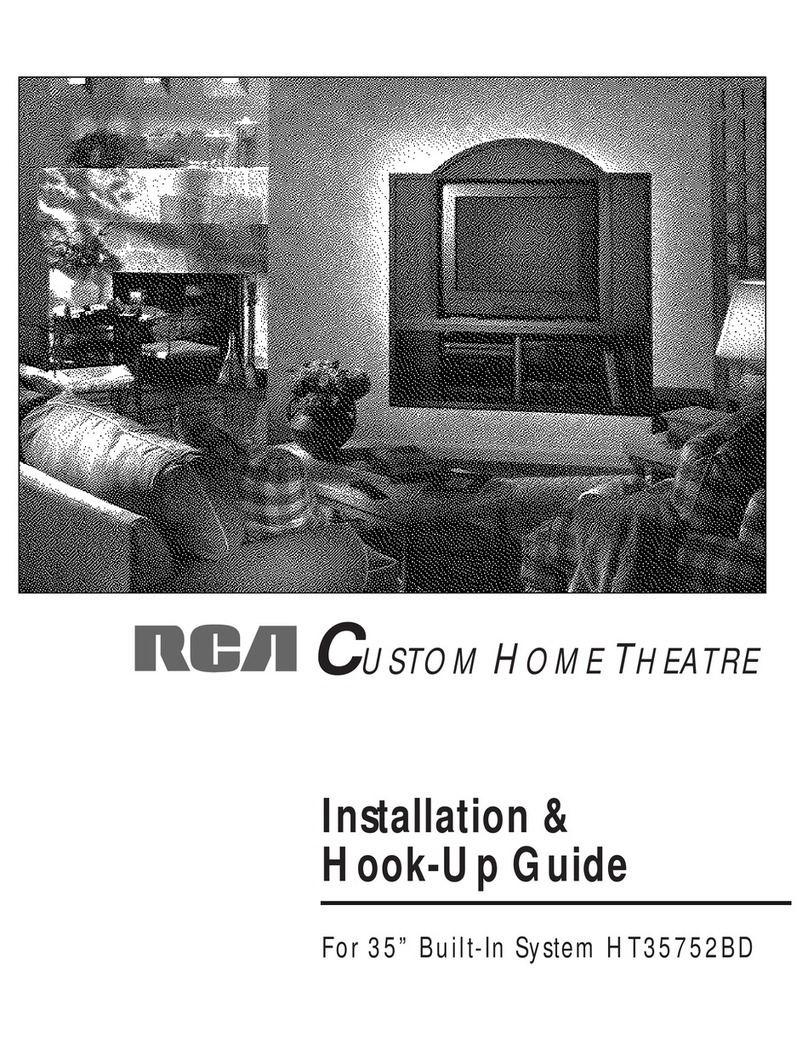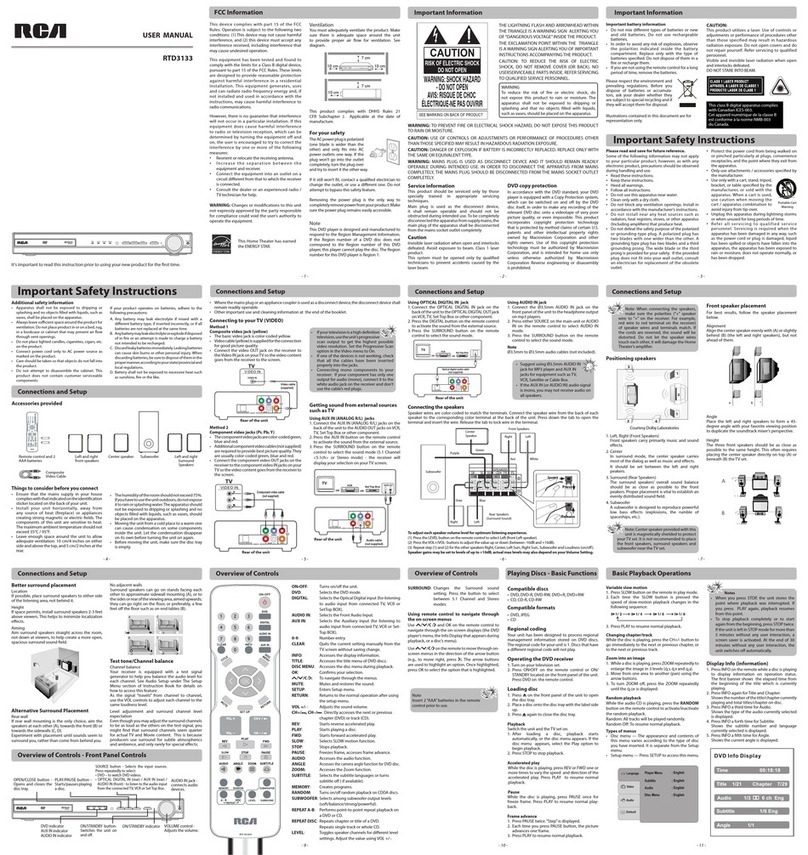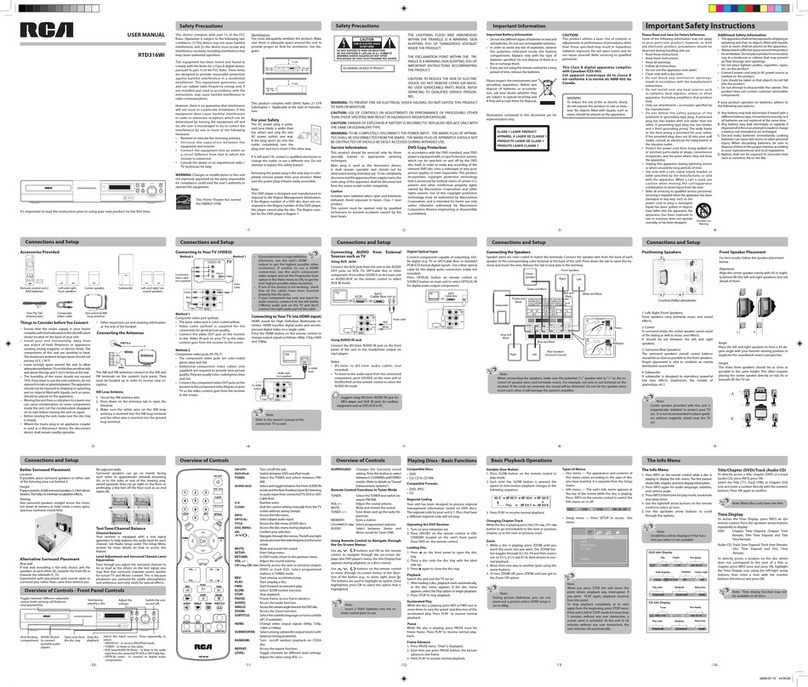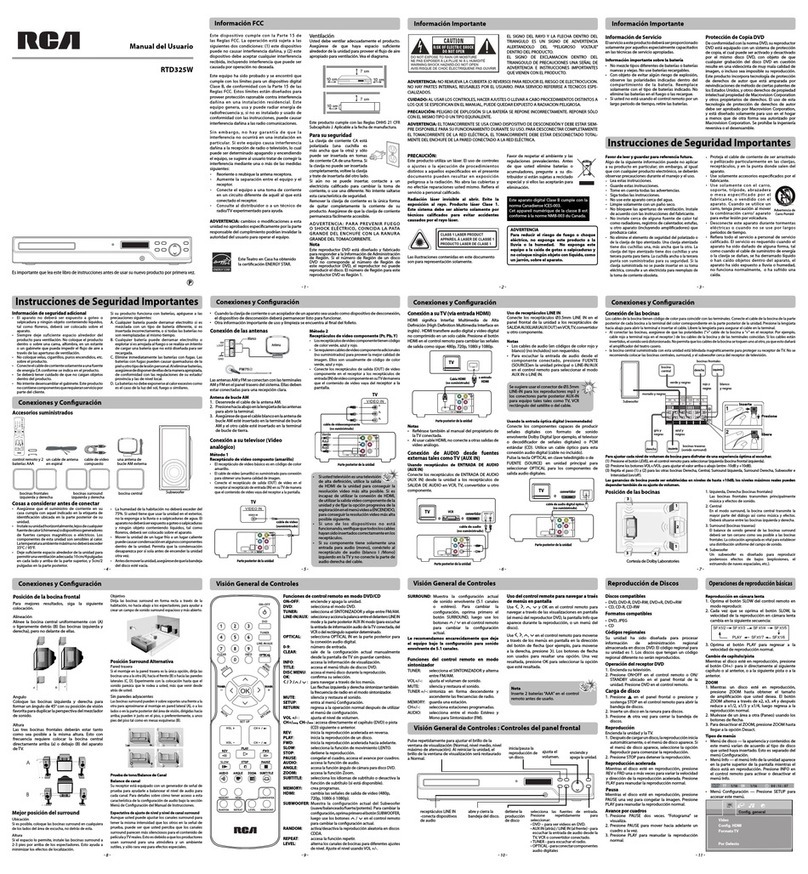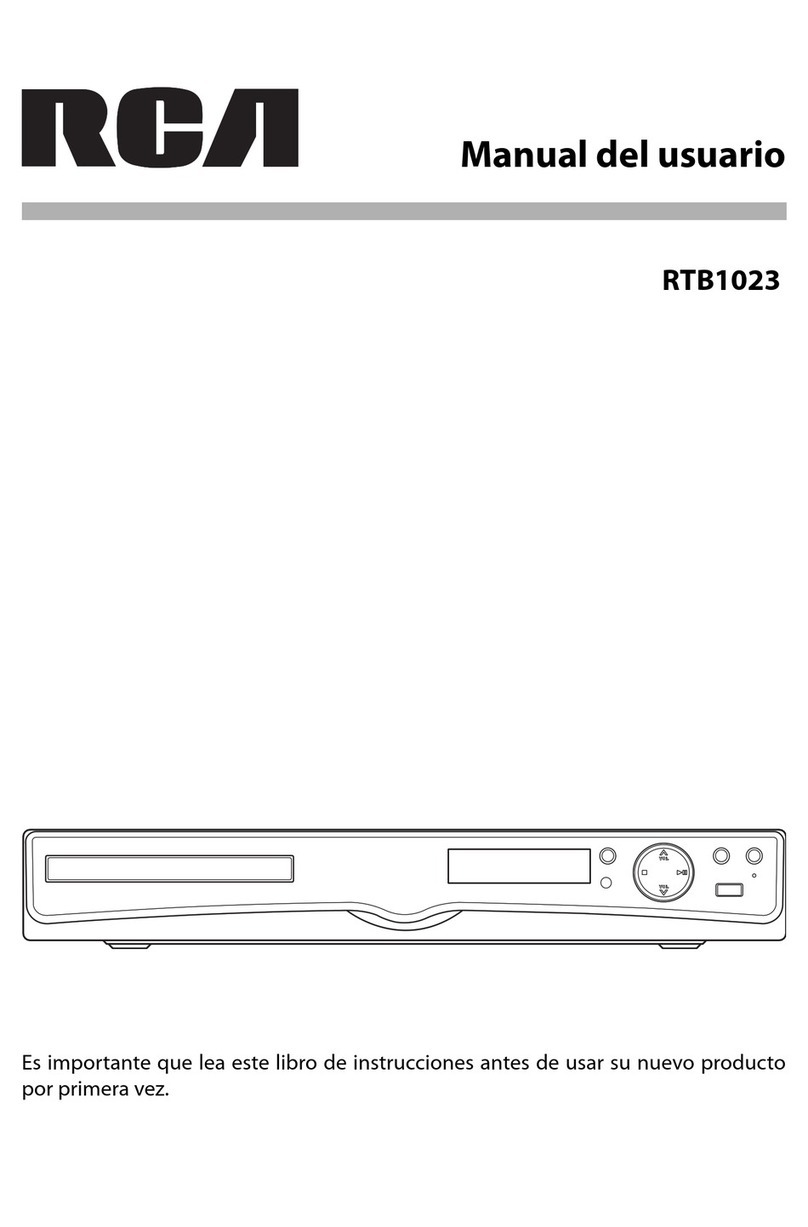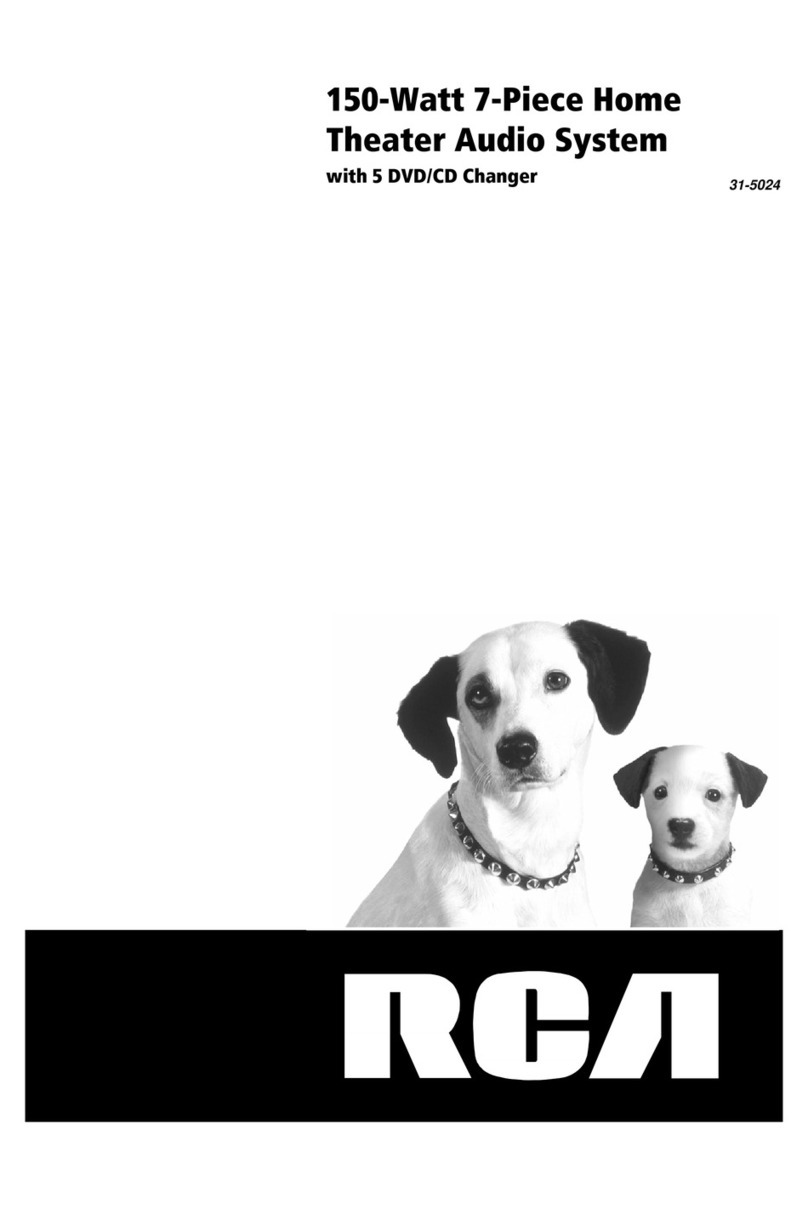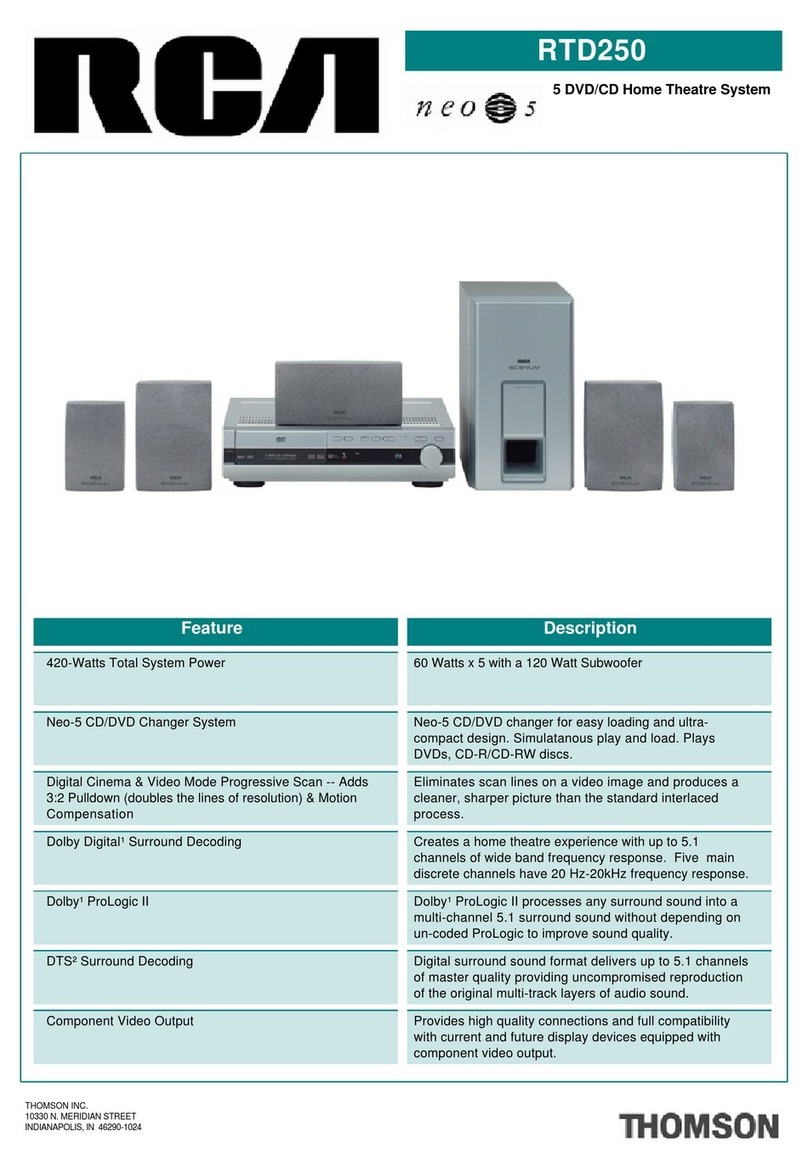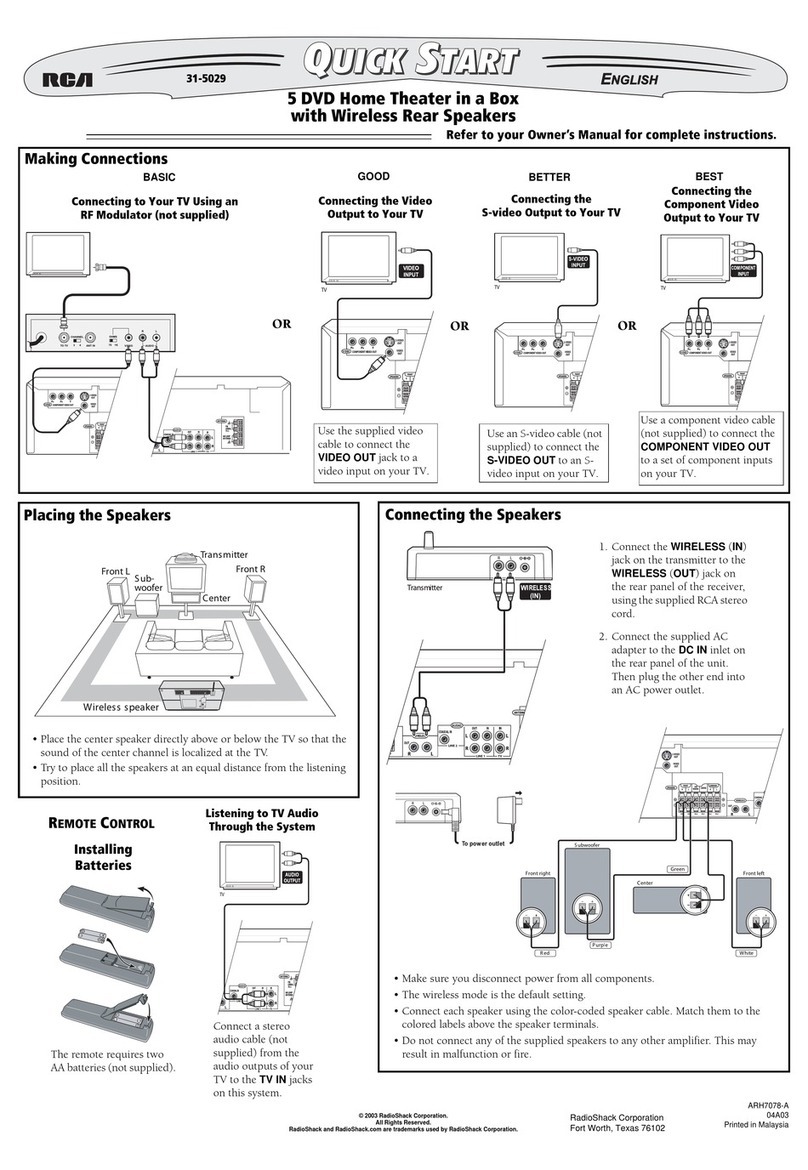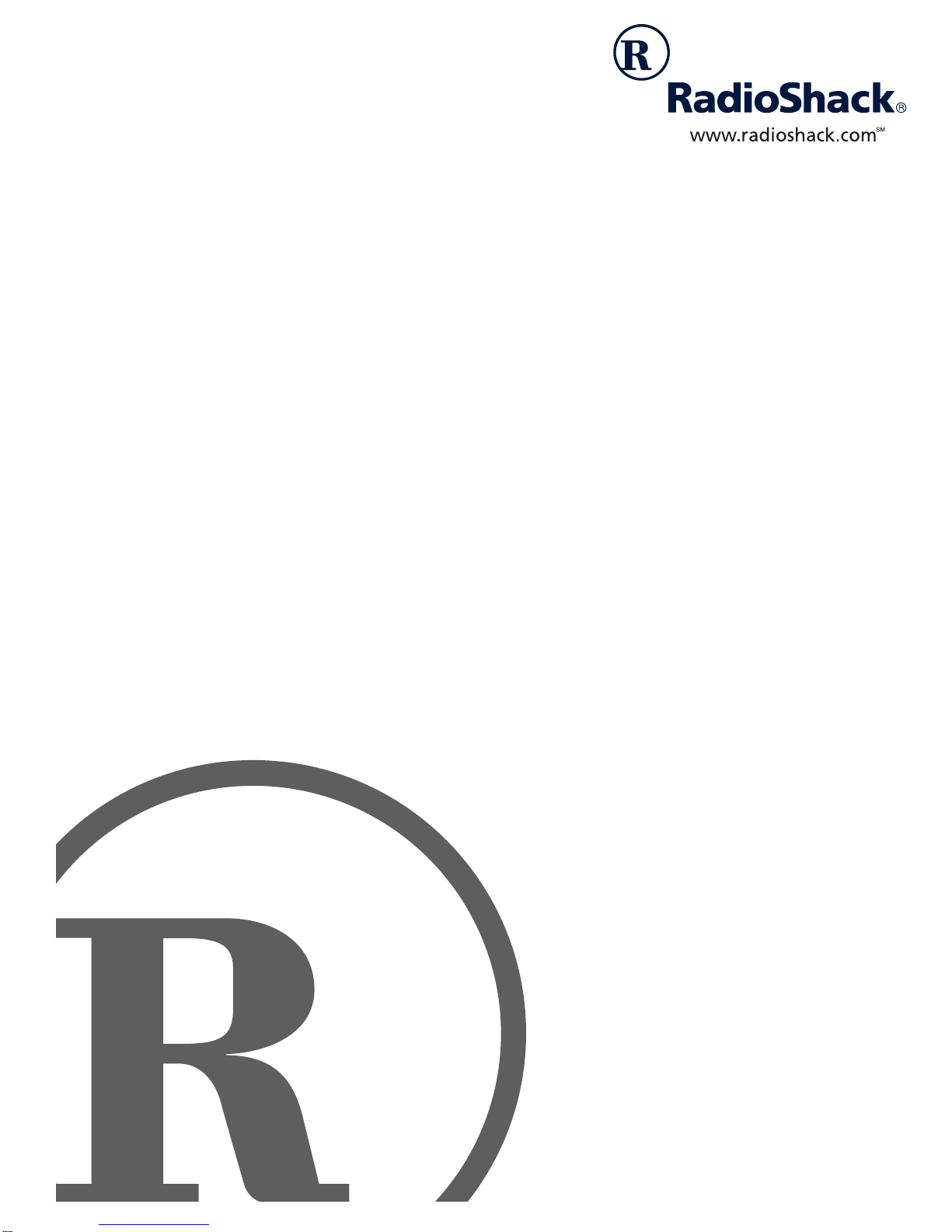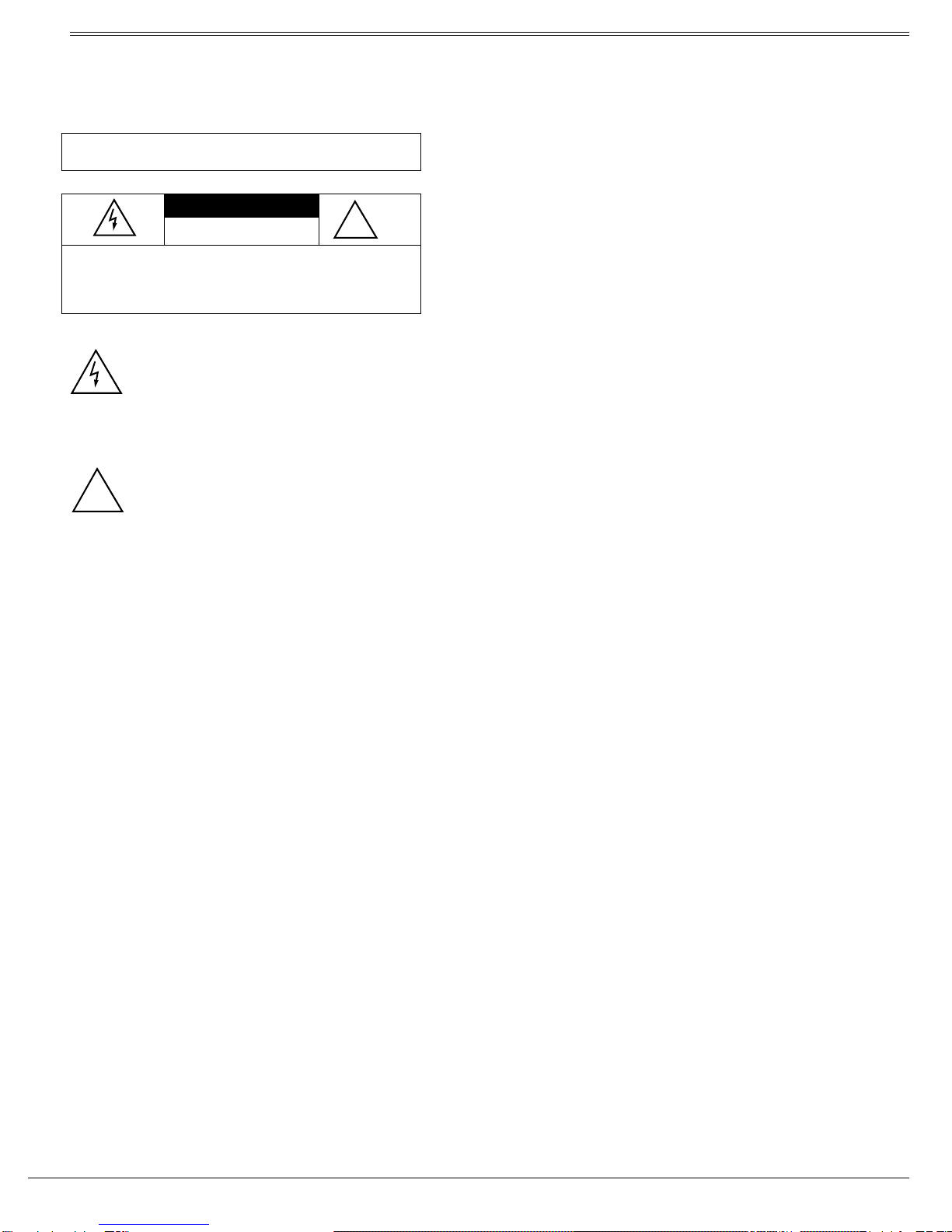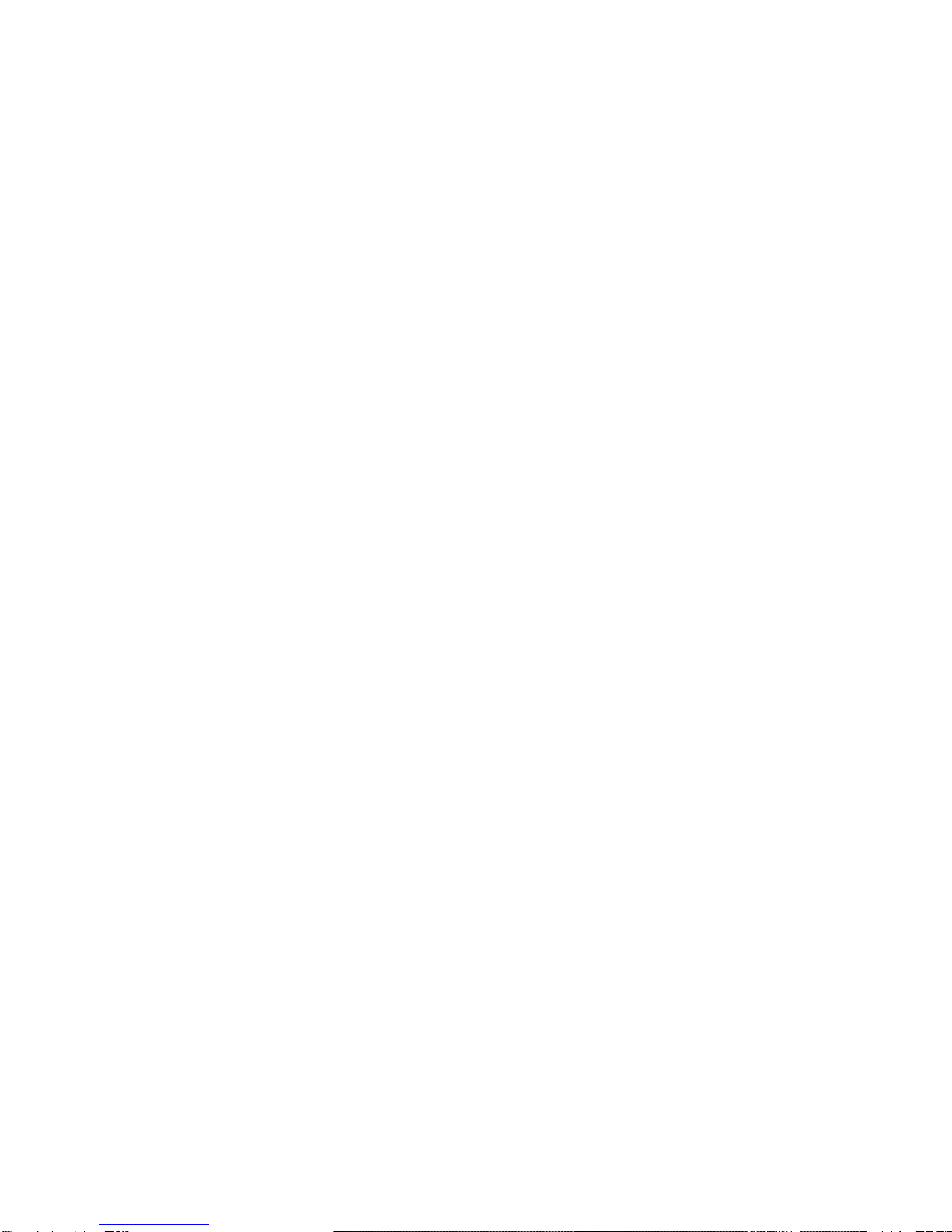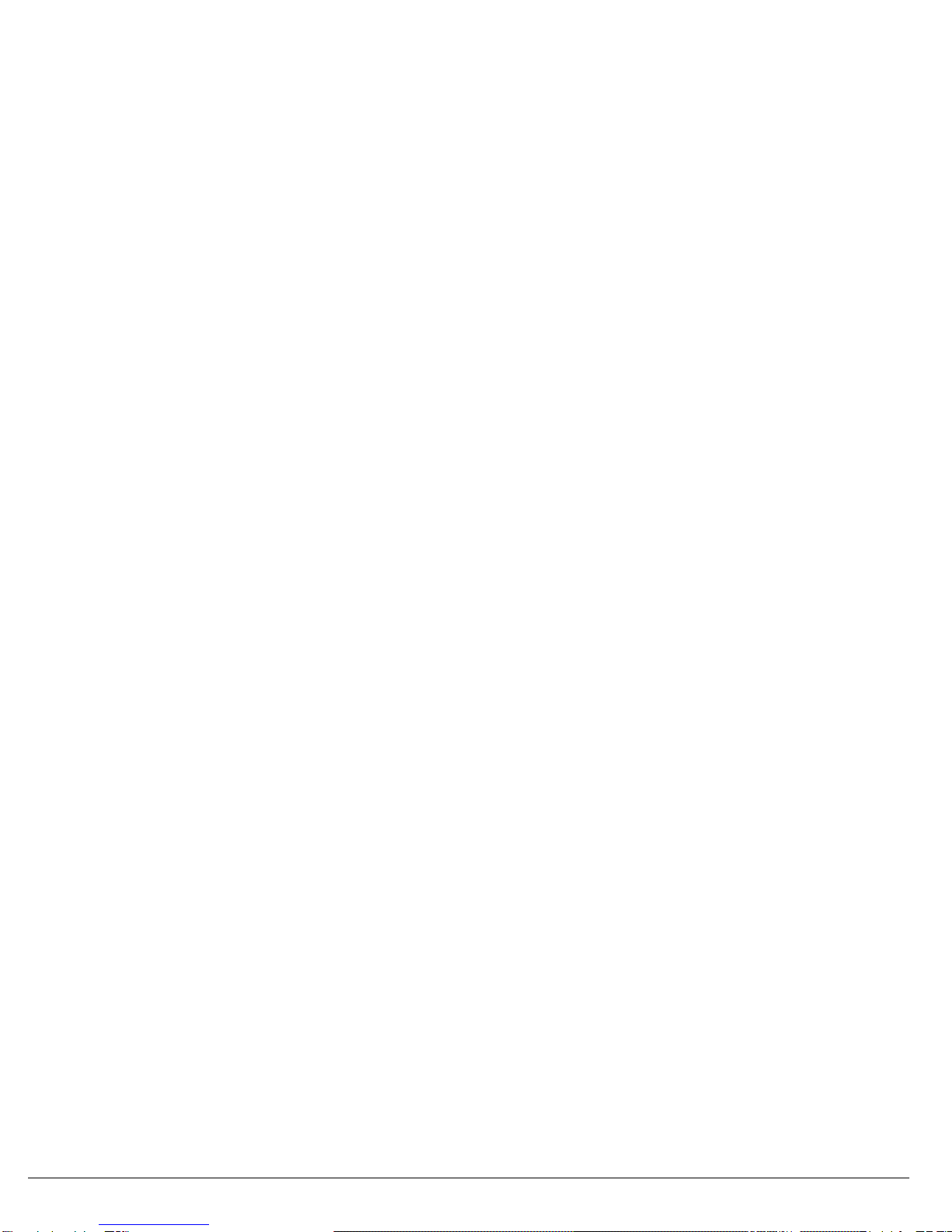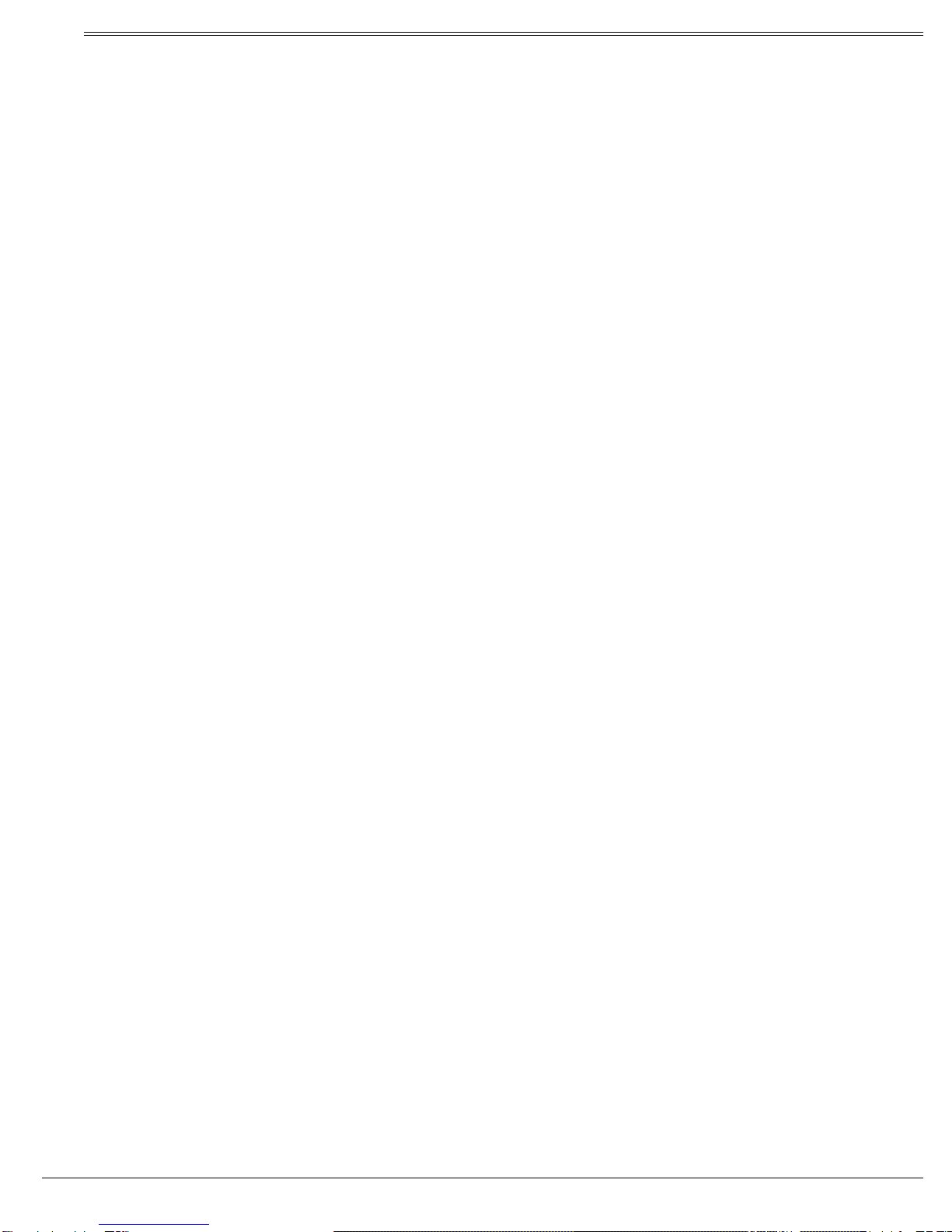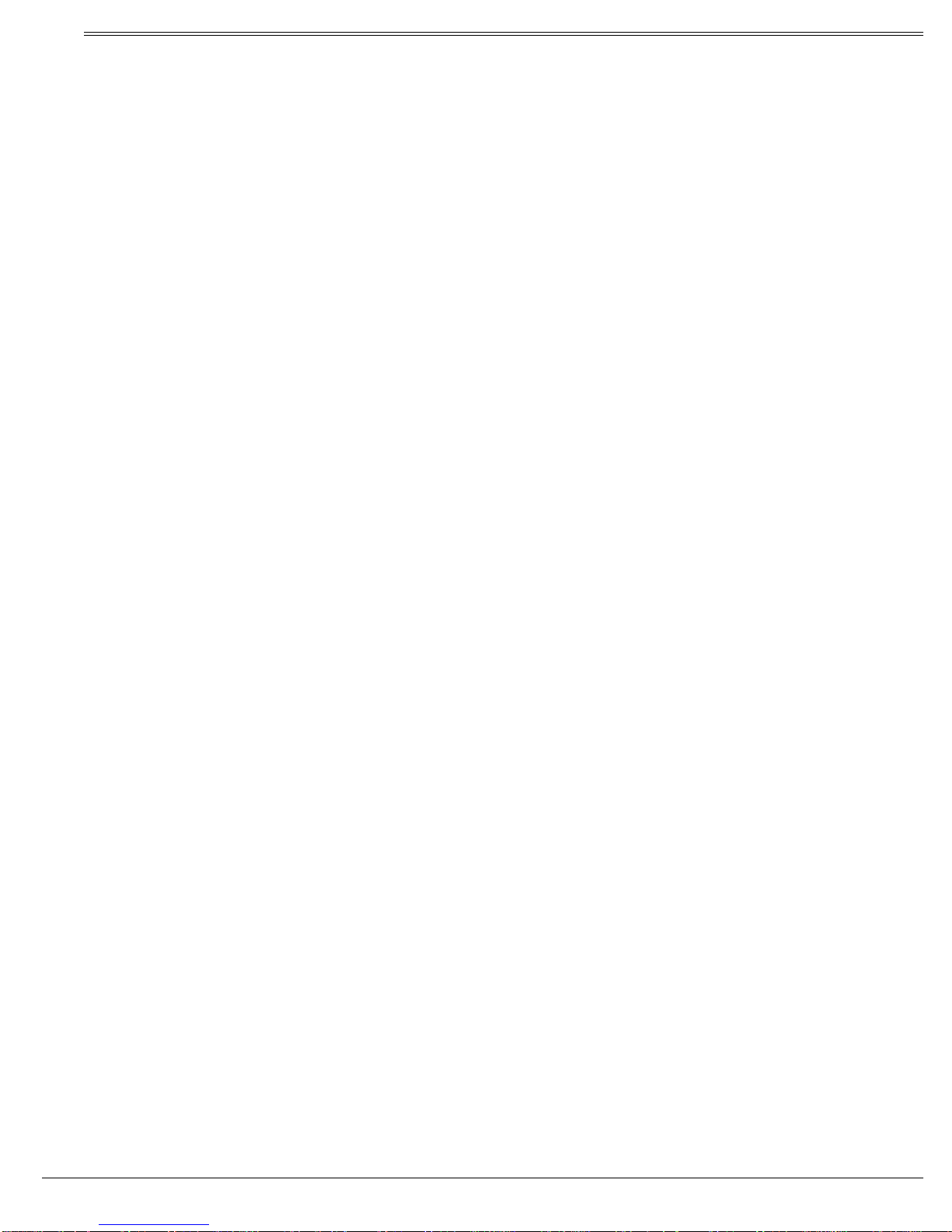5
Contents
ˆ
Contents
Features .......................................................................................... 6
Preparation ..................................................................................... 7
Connecting Components ............................................................. 7
Connecting a TV ..................................................................... 7
Connecting a Cassette Deck .................................................. 7
Connecting a VCR .................................................................. 7
Connecting a Satellite Receiver or Cable Box ........................ 7
Connecting a Digital Optical Audio Devices ............................ 7
Connecting an Auxiliary Audio Device .................................... 7
Connecting a Second Sub Woofer .......................................... 7
Connecting Antennas .................................................................. 7
FM Indoor Antenna ................................................................. 7
FM Outdoor Antenna .............................................................. 7
AM Indoor Loop Antenna ........................................................ 7
AM Outdoor Antenna .............................................................. 8
Connecting the Speakers ............................................................ 8
Placing the Speakers .................................................................. 8
Installing Batteries in the Remote Control ................................... 8
Receiver Operation ........................................................................ 9
A Quick Look at the Receiver’s Controls ..................................... 9
Using the Tuner ......................................................................... 10
Listening To FM Stereo Broadcasts ...................................... 10
Presetting Radio Stations ..................................................... 10
Manual Preset ....................................................................... 10
Auto Preset ........................................................................... 10
Listening to Preset Stations .................................................. 10
Switching Between Preset Stations and Manual Tuning ....... 10
Using the CD Player .................................................................. 10
Continuous Play .................................................................... 11
Changing the Sound Mode ................................................... 11
Using Night Mode ...................................................................... 11
Using the Sleep TImer ............................................................... 11
Using the Dimmer ...................................................................... 11
Remote Control Operation .......................................................... 12
A Quick Look at the Remote Control ......................................... 12
Operating Range of the Remote Control ................................... 12
Setting up the Surround Sound System .................................... 13
Changing the Speaker Size .................................................. 13
Changing the Channel Level ................................................. 13
Changing the Speaker Distance ........................................... 13
Surround Effects ................................................................... 14
Changing System Settings - Special Circumstances ............ 14
Using the Remote Control Unit to Control Additional
Components .............................................................................. 14
Controlling the Tuner ................................................................. 14
Listening To FM Stereo Broadcasts ...................................... 14
Presetting Radio Stations ..................................................... 14
Manual Preset ....................................................................... 14
Auto Preset ........................................................................... 15
Listening to Preset Stations .................................................. 15
Switching Between Preset Stations and Manual Tuning ....... 15
Controlling the CD Player .......................................................... 15
Changing the Sound Mode ................................................... 15
Using GUI Menu Icons .......................................................... 15
Repeat Play .......................................................................... 15
Programming Tracks ............................................................. 16
Modifying the Program and Adding a Track .......................... 16
Random Play ........................................................................ 16
Controlling the Sleep TImer ....................................................... 16
DVD Player Operation ................................................................. 17
Basic Playback .......................................................................... 17
Stopping Play ........................................................................ 17
Pausing Play ......................................................................... 17
Advancing by Frames ........................................................... 17
Playing in Slow-Motion .......................................................... 17
Skipping Chapters ................................................................. 18
Scanning ............................................................................... 18
Advanced Features ................................................................... 18
Using GUI Menu Icons .......................................................... 18
Using a Title Menu ................................................................ 18
Using a DVD Menu ............................................................... 18
Changing Subtitle Language ................................................. 19
Changing Soundtrack Language .......................................... 19
Viewing from Another Angle ................................................. 19
Using Repeat Play ................................................................ 19
Zooming In ............................................................................ 19
Setting rating level and password ............................................. 19
Selecting a Rating Level ....................................................... 19
Setting a Password ............................................................... 20
Clearing Your Password ........................................................ 20
Selecting TV Aspect .................................................................. 20
Selecting Digital Audio Out ........................................................ 20
Troubleshooting .......................................................................... 21
Care ........................................................................................... 22
Manuracturer’s Codes ................................................................. 23
TV Codes .............................................................................. 23
VCR Codes ........................................................................... 24
Cable Codes ......................................................................... 25
SAT Codes ............................................................................ 26
Specifications .............................................................................. 27
Amplifier Section ................................................................... 27
Tuner Section ........................................................................ 27
Video Section ........................................................................ 27
Speaker Section .................................................................... 28
Miscellaneous ....................................................................... 28