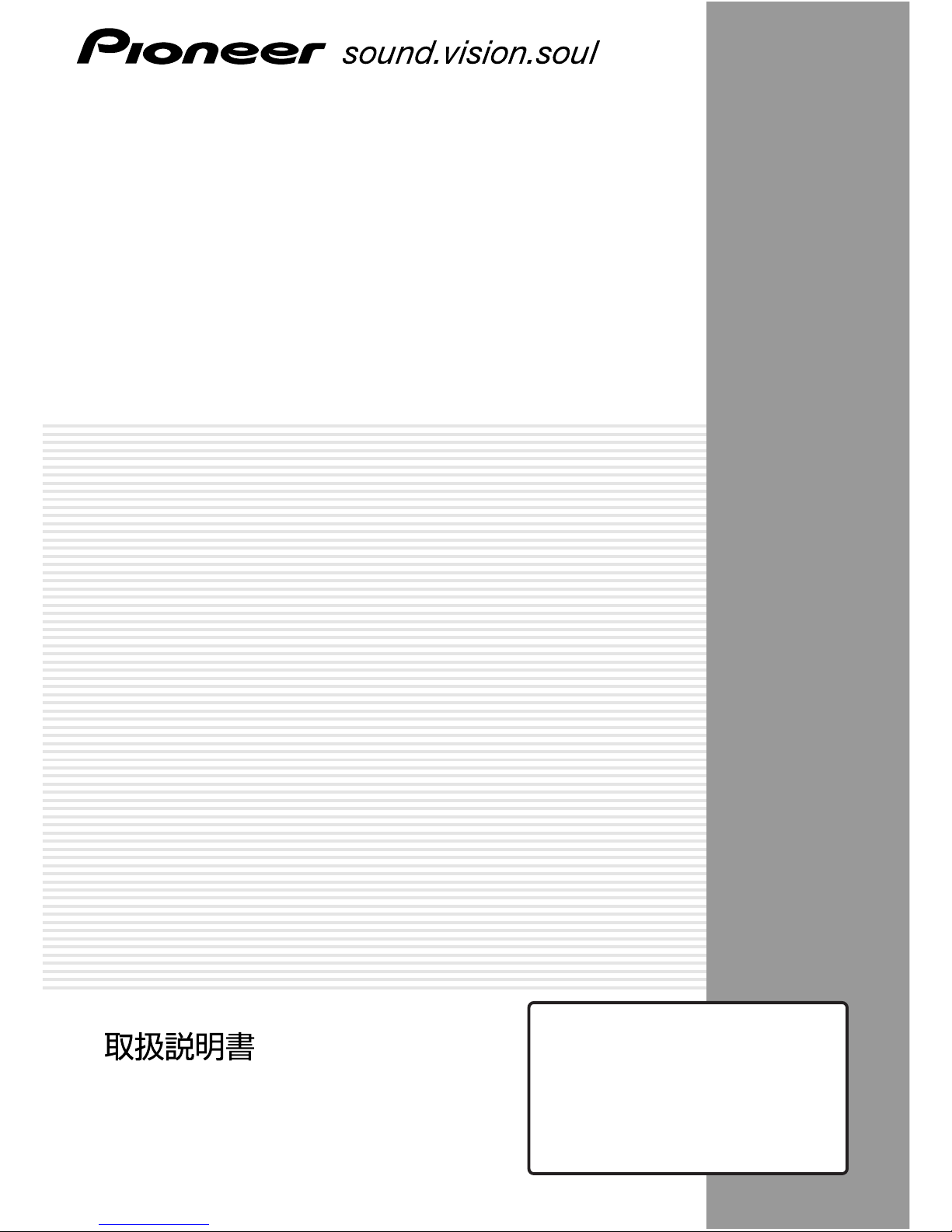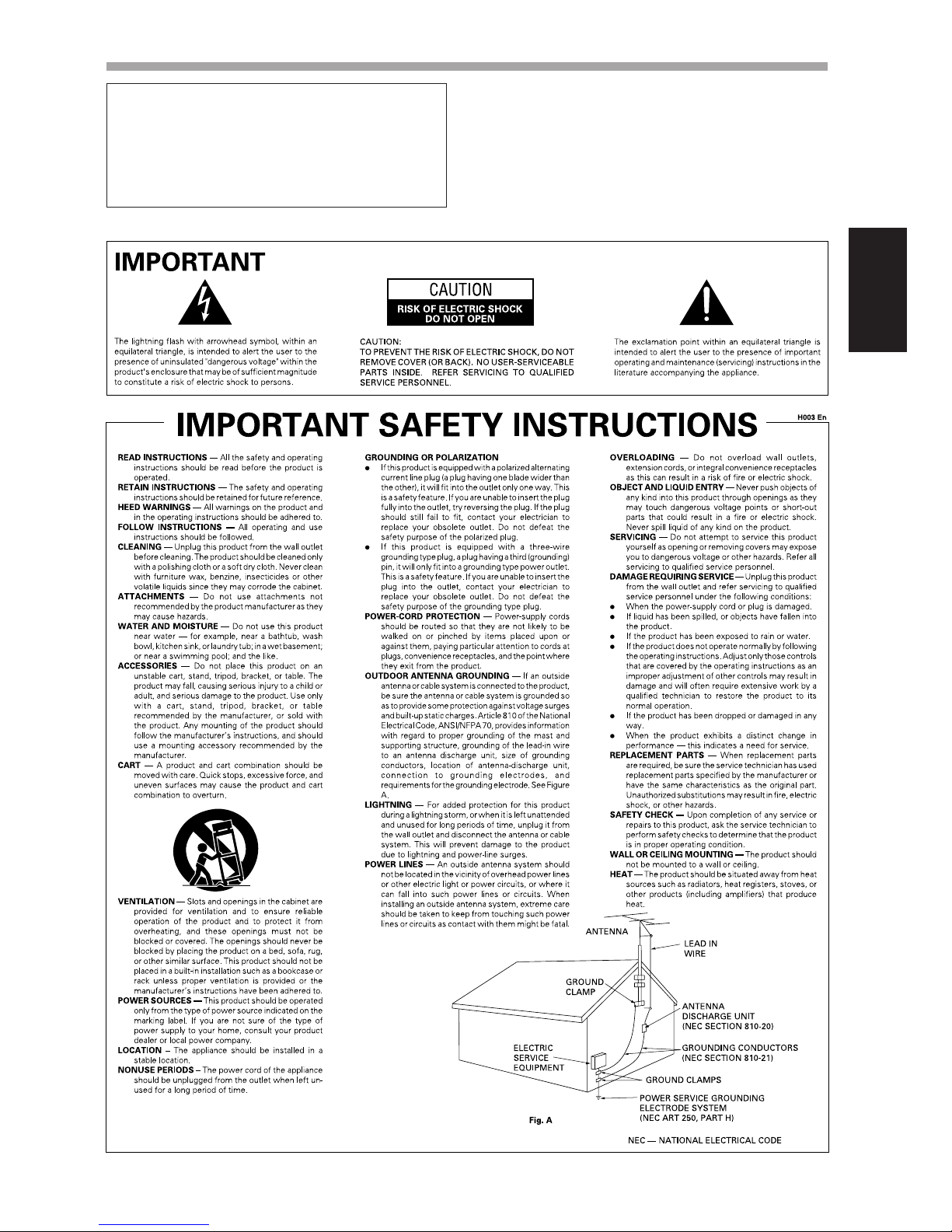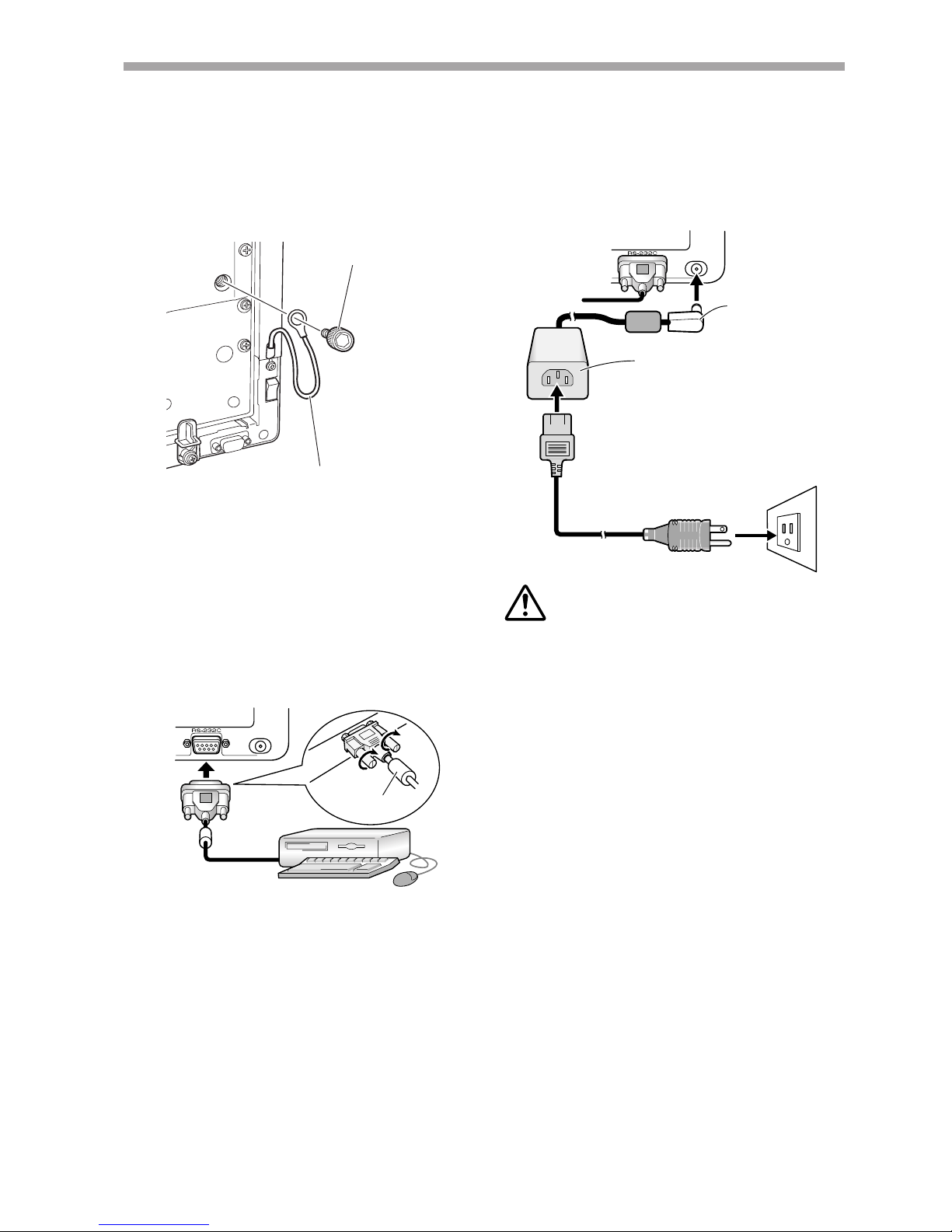16
En
Thank you for buying this Pioneer product.
Please read through these operating instructions so you
will know how to operate your model properly. After you
have finished reading the instructions, put them away in a
safe place for future reference.
In some countries or regions, the shape of the power plug
and power outlet may sometimes differ from that shown in
the explanatory drawings. However the method of
connecting and operating the unit is the same. K015 En
FEATURES
The Handwriting Device allows the use of a special dedicated pen
for computer input operations on the screen of the plasma display.
Input and other operations can also be performed easily with your
finger.
7Uses infrared scanning technology to prevent screen quality
degradation.
7High-speed scanning technology provides high response with
high resolution equivalent to XGA standards.
<Contents>
FEATURE ............................................................................................................................ 16
ACCESSORIES ................................................................................................................... 17
NAME AND FUNCTION OF PARTS ................................................................................... 18
Main Unit .......................................................................................................................18
Pen ................................................................................................................................. 18
Changing the Pen Battery ............................................................................................. 18
Replacing the Pen Tip .................................................................................................... 19
INSTALLATION ................................................................................................................... 19
Attach the Main Unit ..................................................................................................... 19
Attach the Pen Stand .................................................................................................... 19
Connections ................................................................................................................... 20
Connect Ground Wire ............................................................................................... 20
Connecting the Plasma Display to a Computer ....................................................... 20
Connect the Unit to the Computer .......................................................................... 20
Connect the Power Cord .......................................................................................... 20
Software Installation ...................................................................................................... 20
Setting the Display Resolution ................................................................................. 20
Adjusting the Plasma Display ................................................................................... 21
Installing the Driver Software .................................................................................. 21
Alignment of Pen Tip and Cursor Position ............................................................... 21
TROUBLESHOOTING ......................................................................................................... 22
CLEANING .......................................................................................................................... 23
SPECIFICATIONS ............................................................................................................... 24
For details regarding operation of the Pioneer plasma
display, consult the Plasma Display Operating Instructions.
CAUTIONS REGARDING HANDLING
This unit has been designed for use only with Pioneer
Plasma Display models PDP-503CMX and PDP-503MXE.
It cannot be used with models PDP-502MX or PDP-
502MXE.