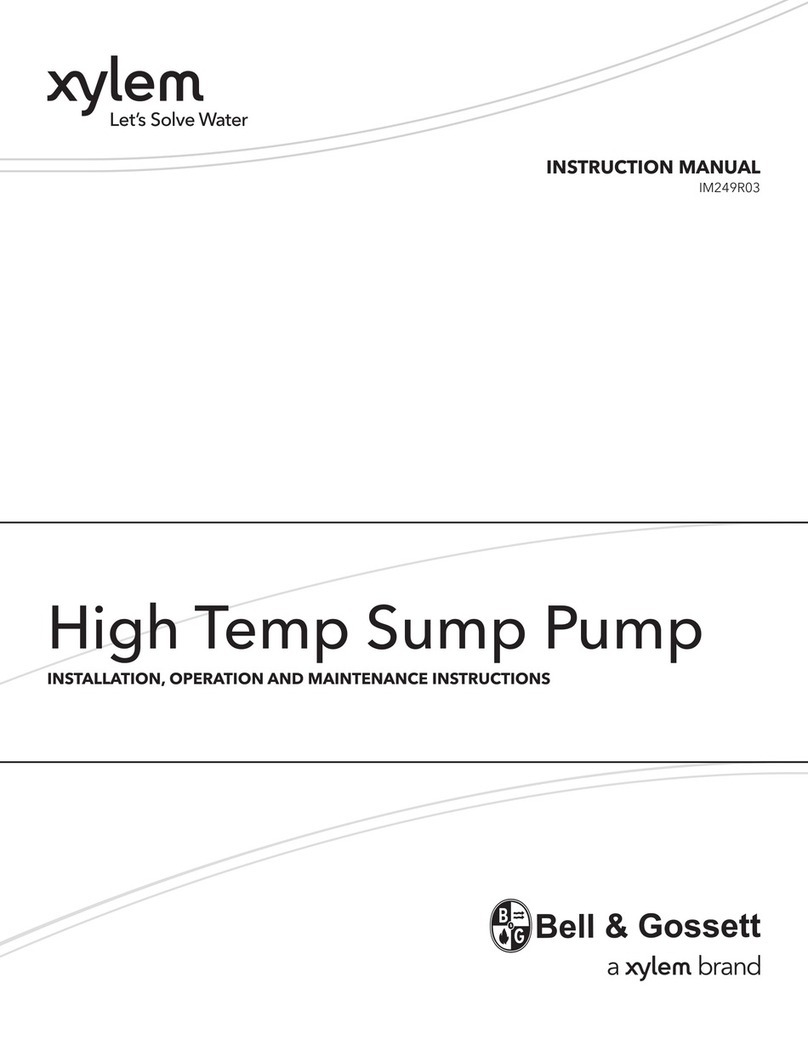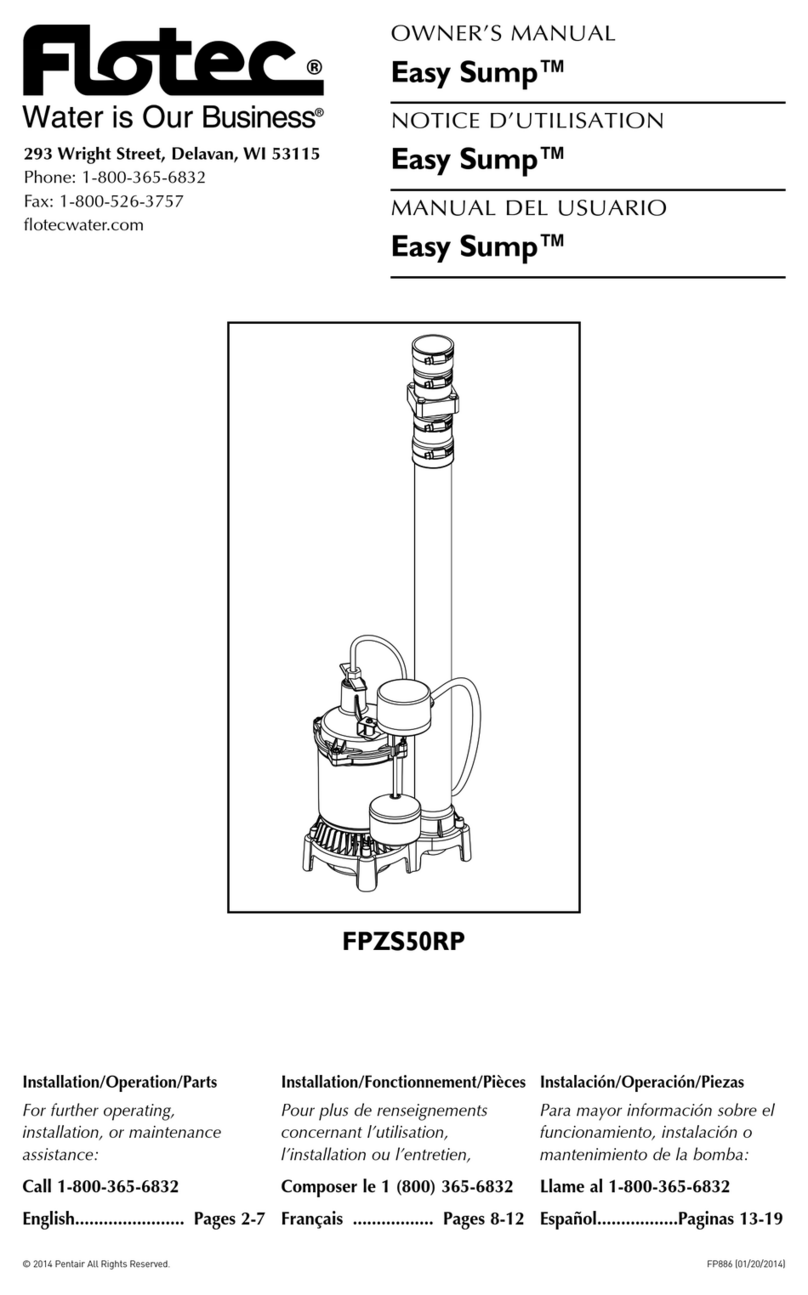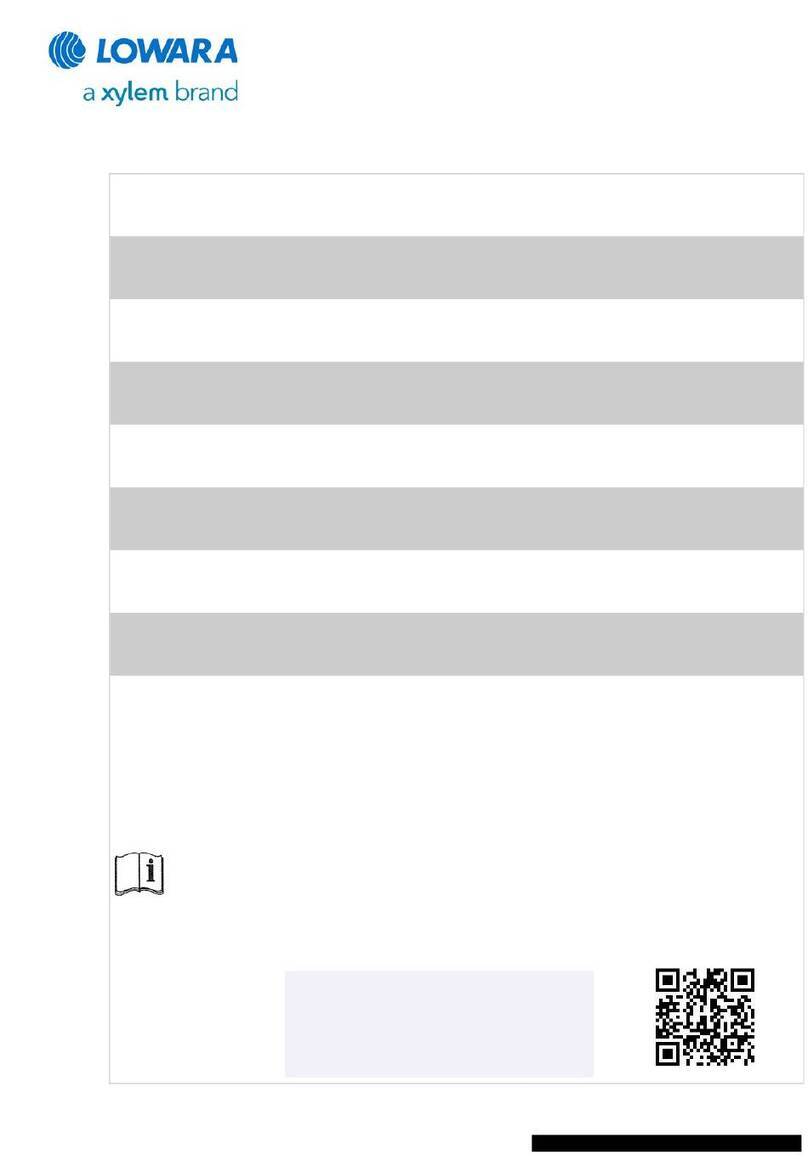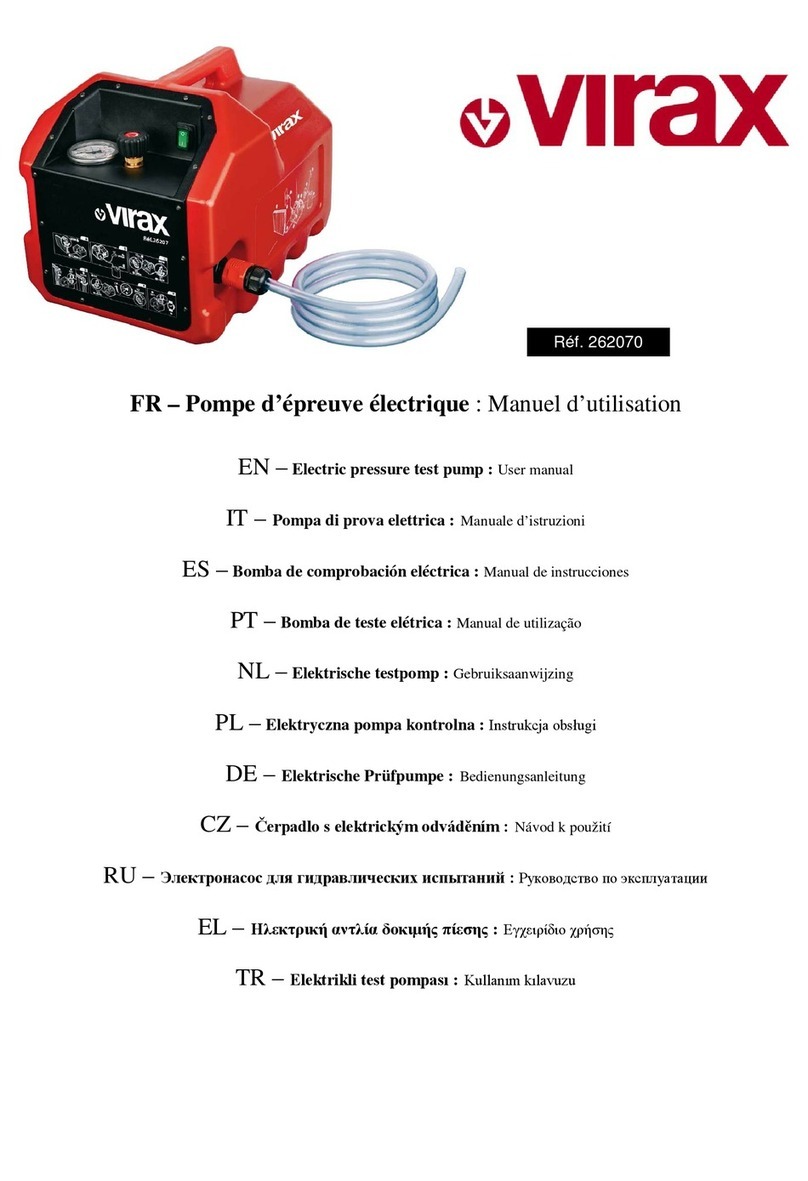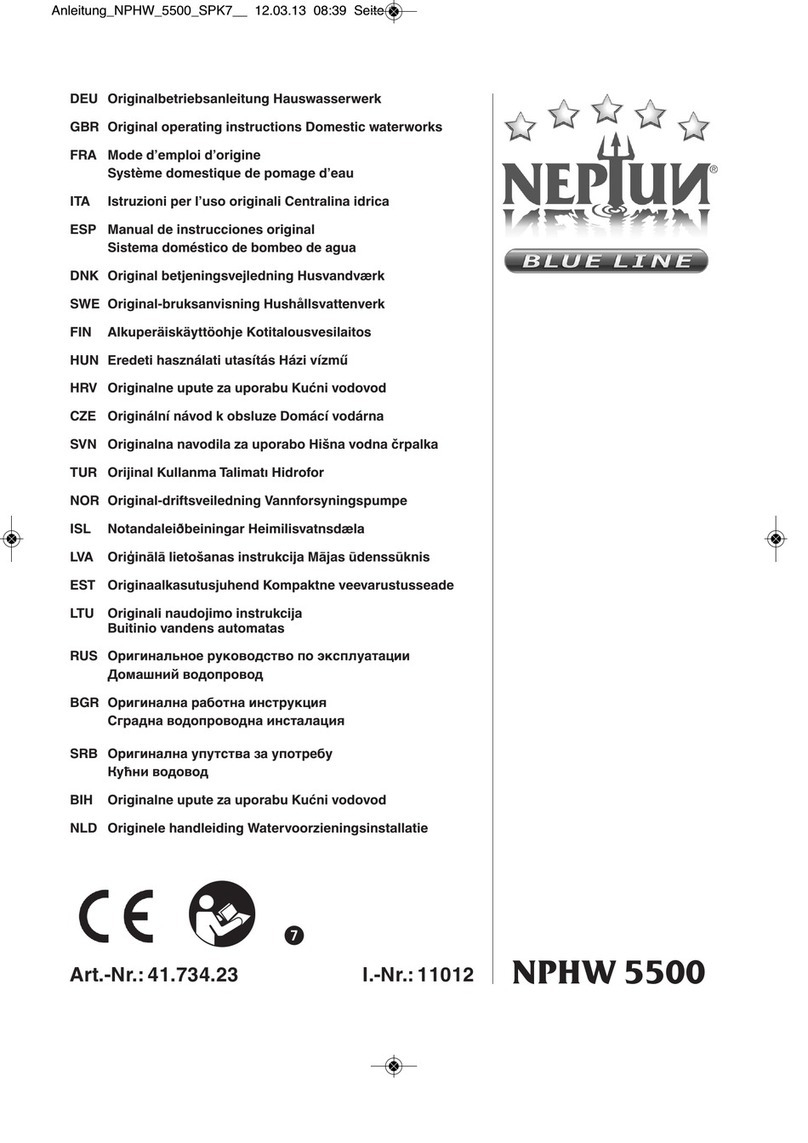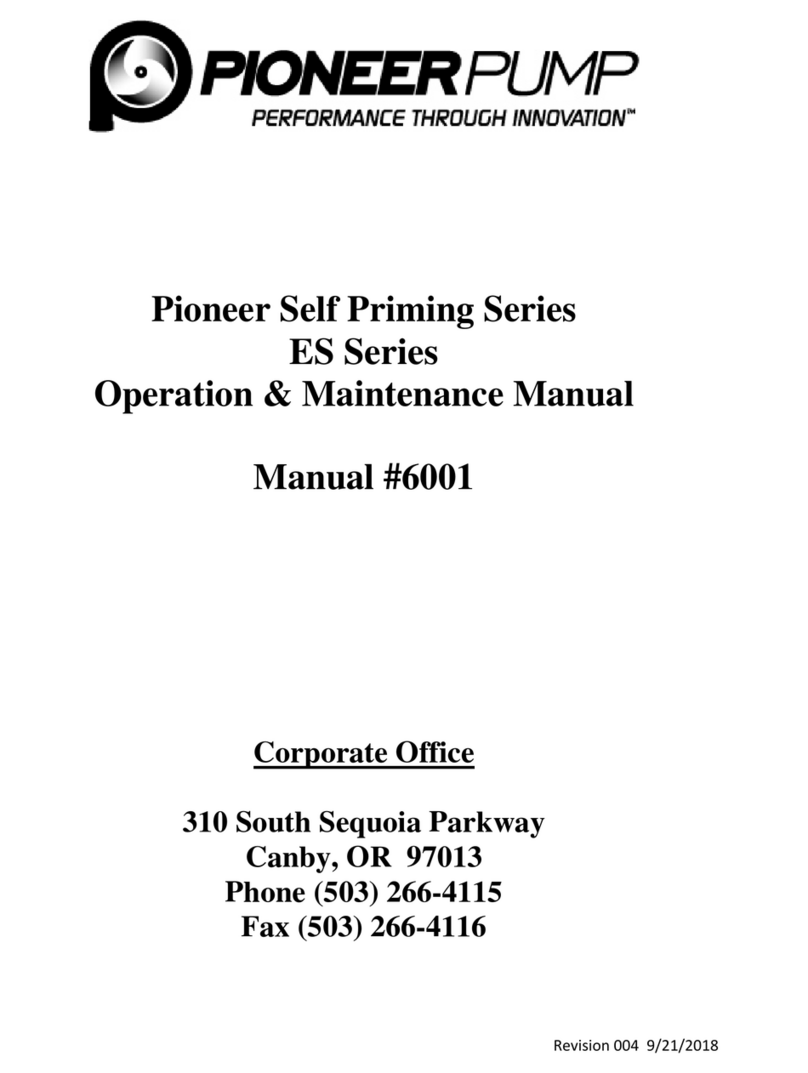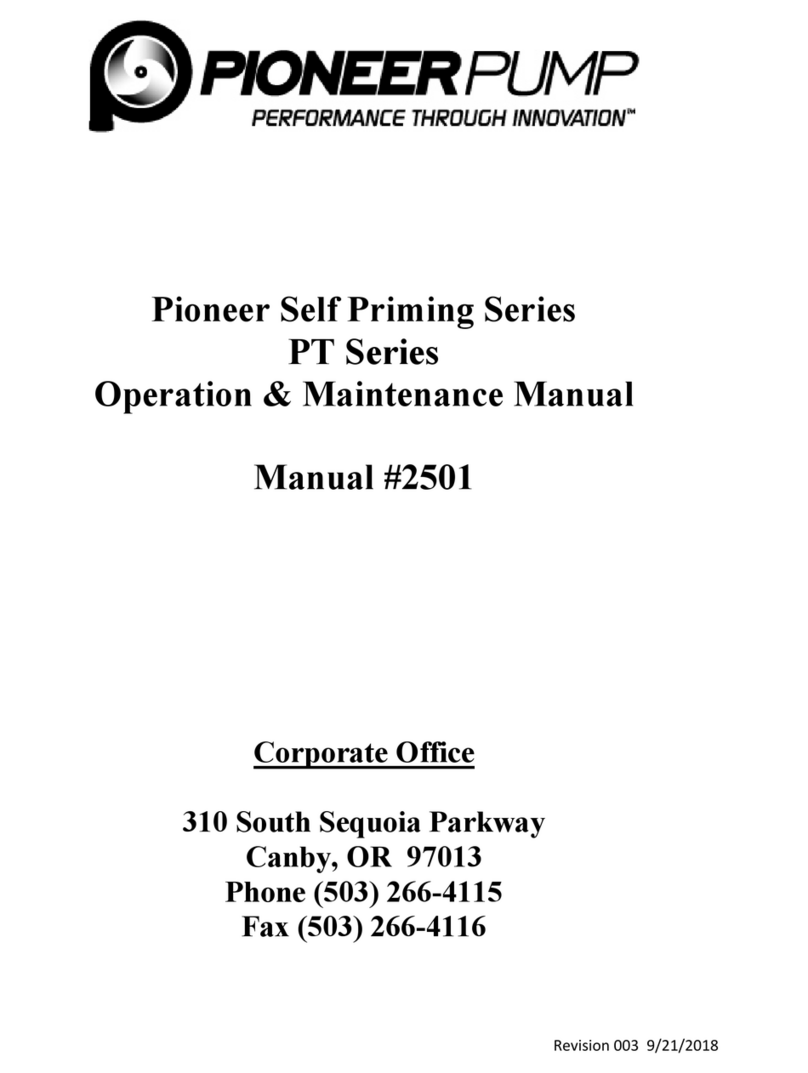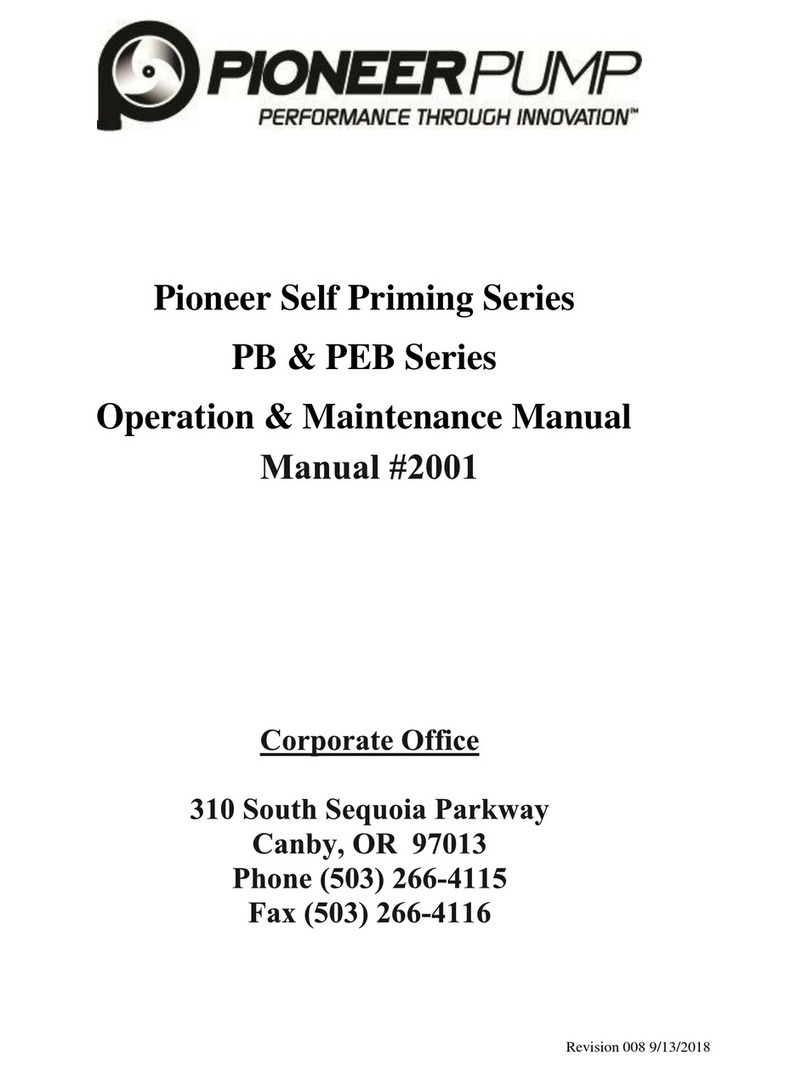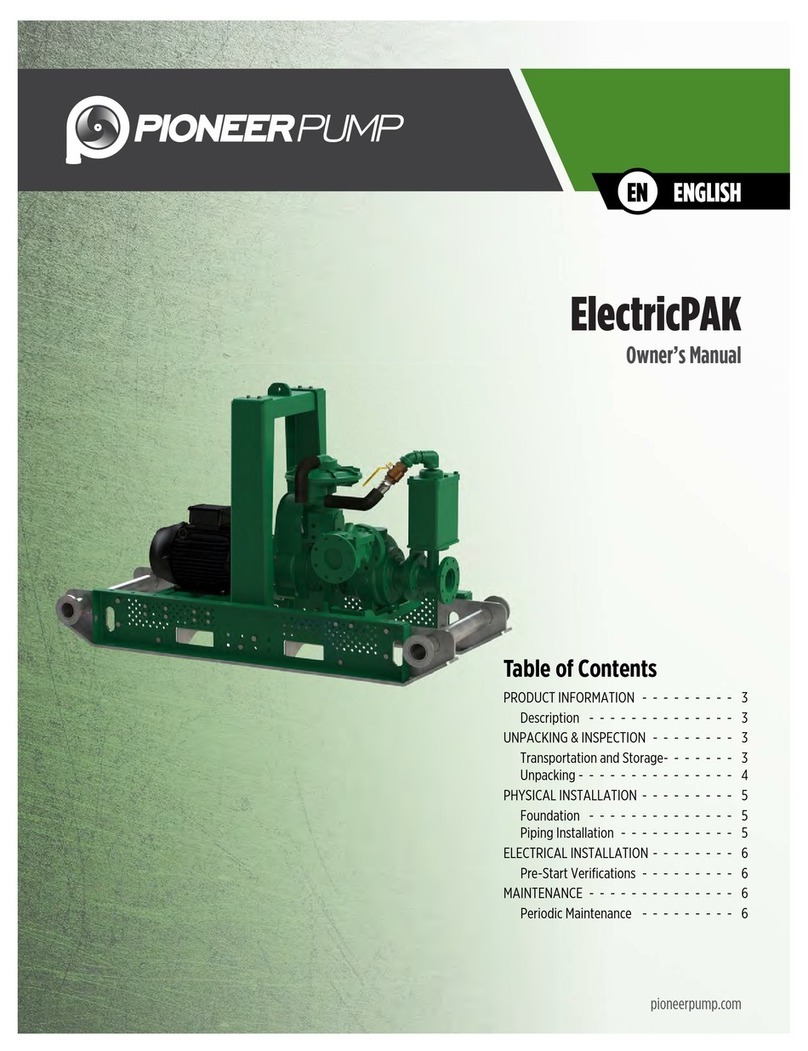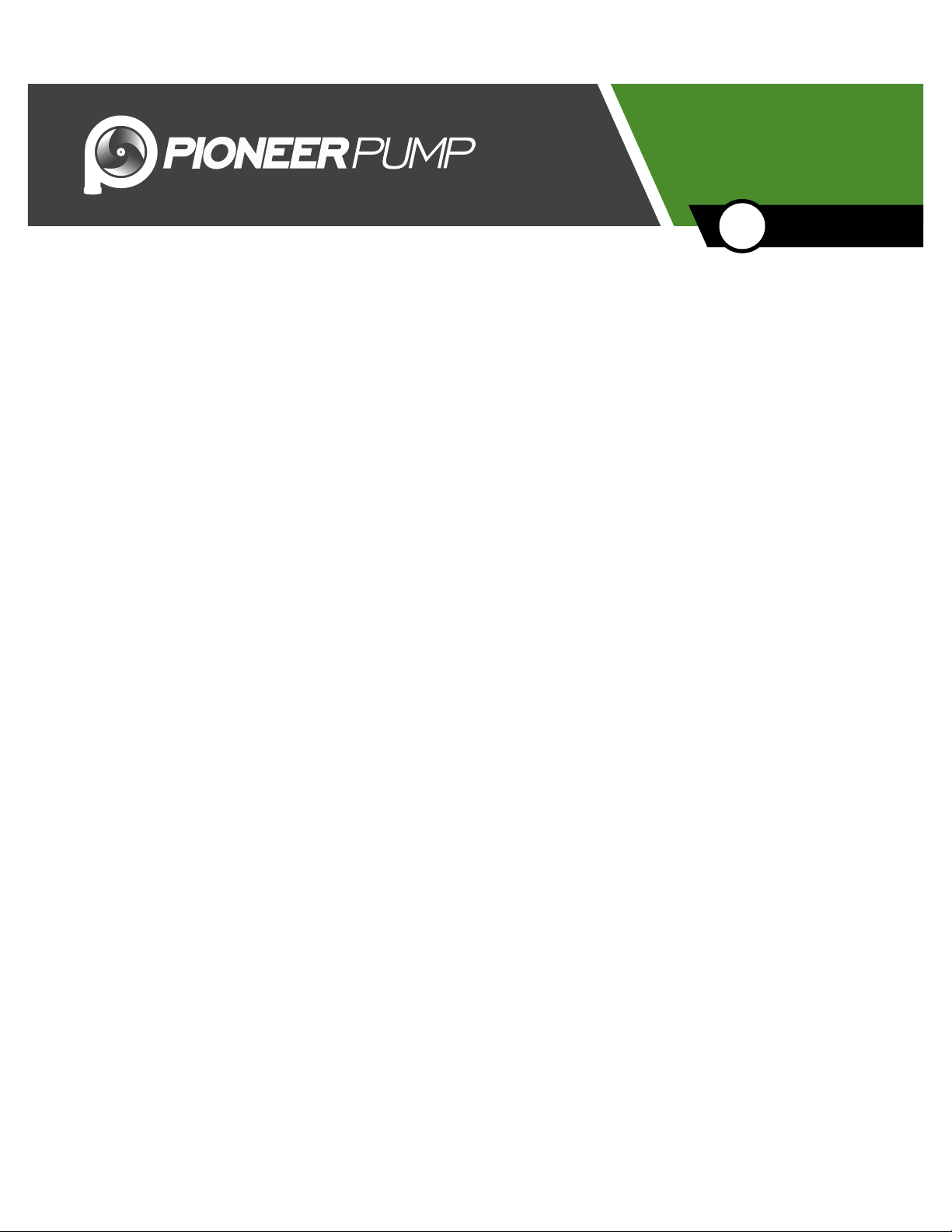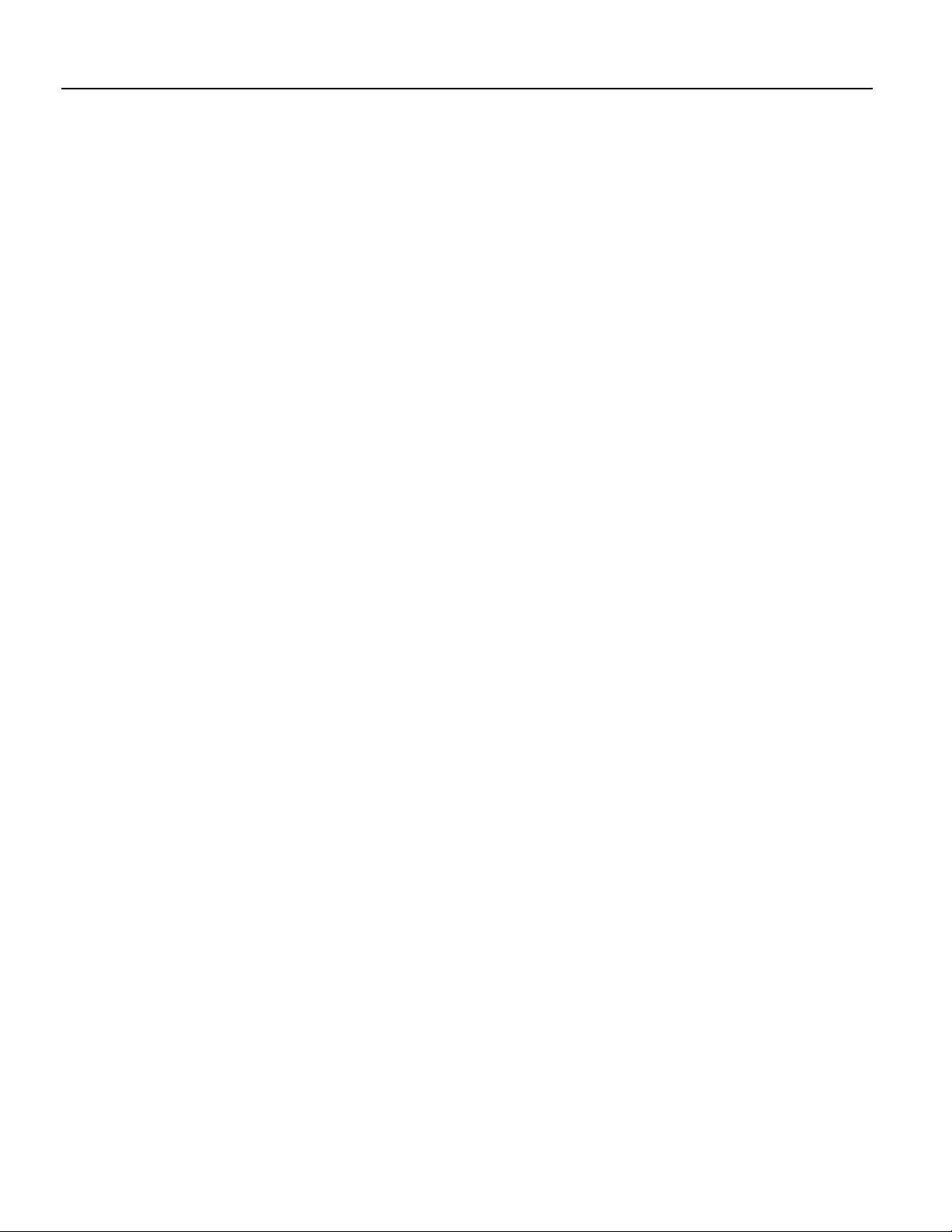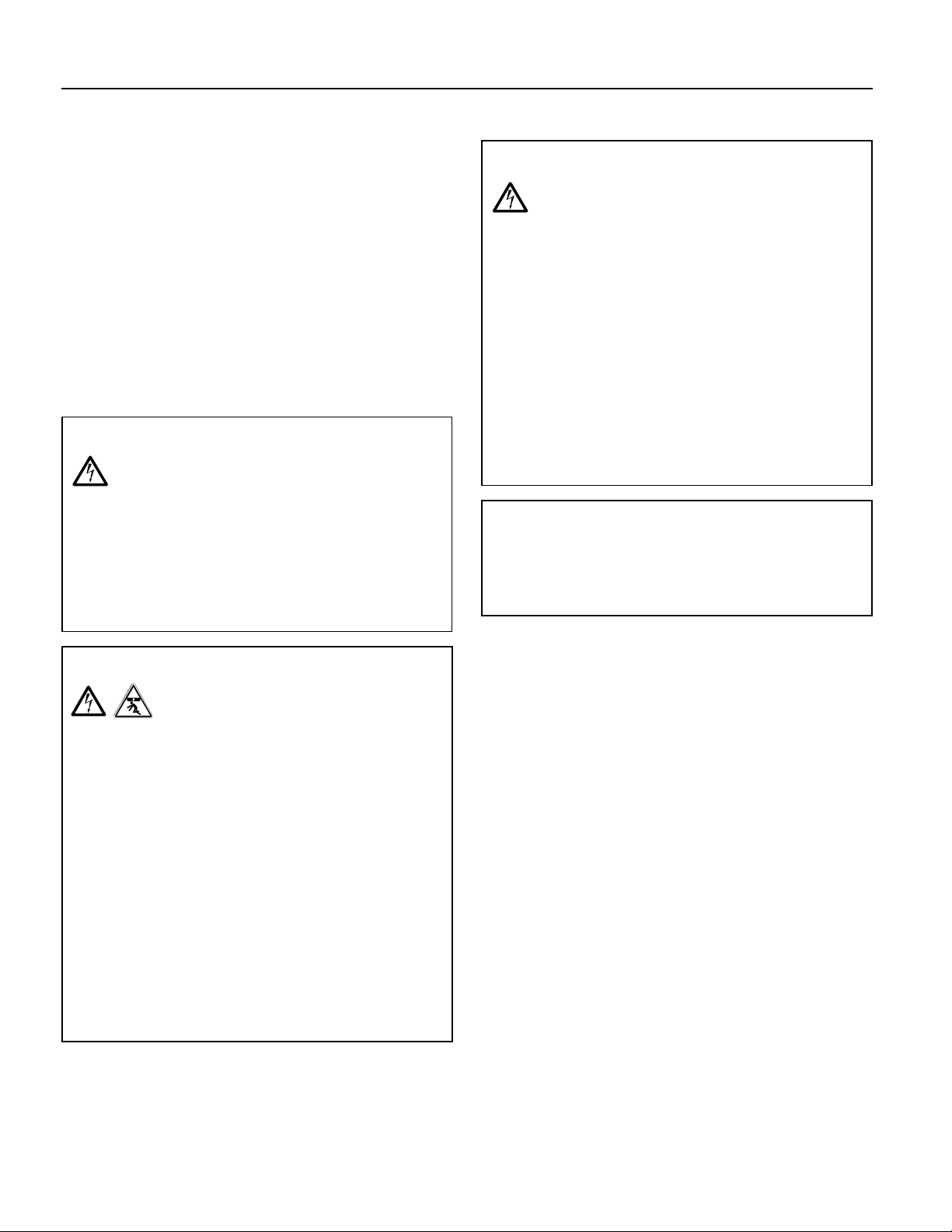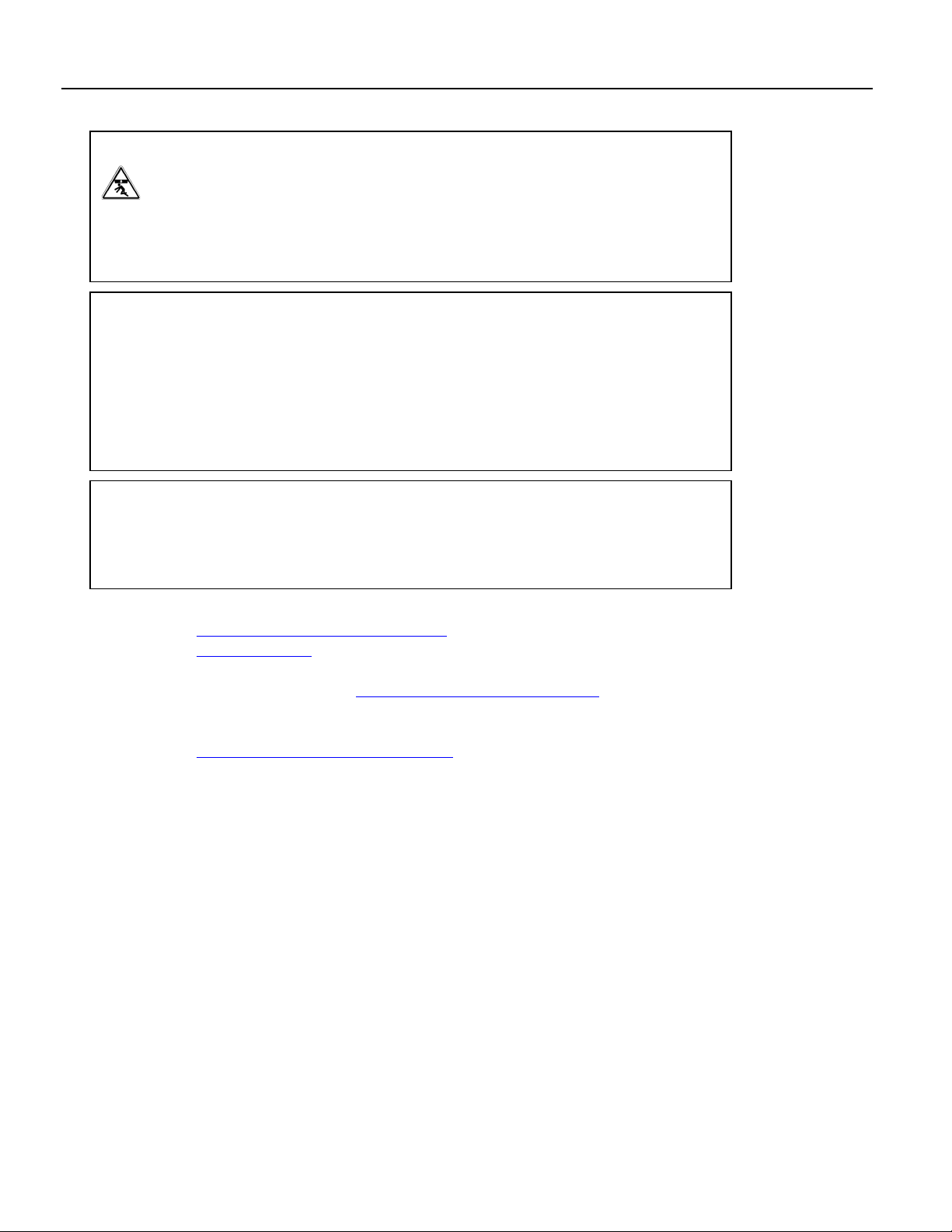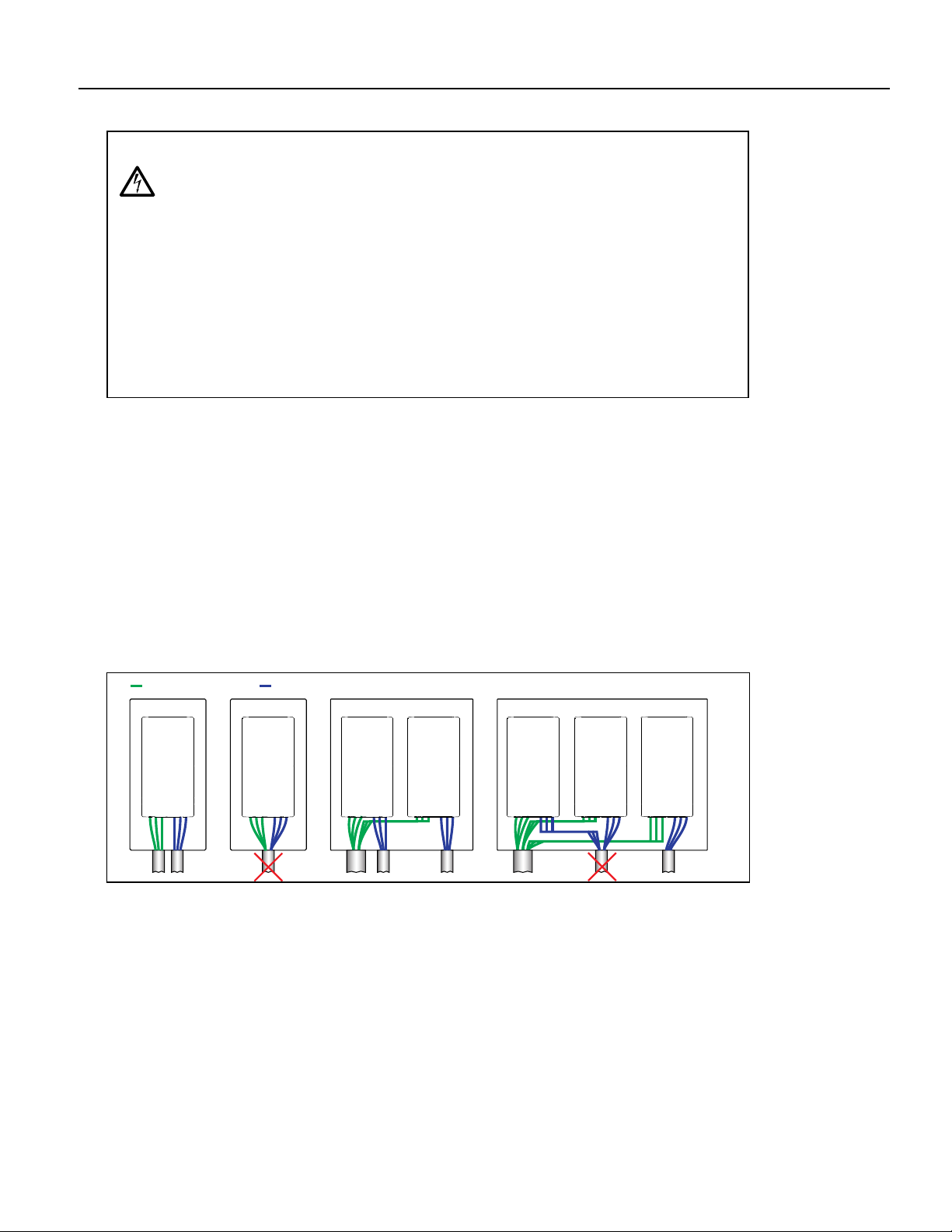SAFETY INSTRUCTIONS
4
SAFETY INSTRUCTIONS
This equipment should be installed and serviced by technically
qualified personnel who are familiar with the correct selection
and use of appropriate tools, equipment, and procedures. Failure
to comply with national and local electrical and plumbing codes
and within Pioneer recommendations may result in electrical
shock or fire hazard, unsatisfactory performance, or equipment
failure.
Know the product’s application, limitations, and potential haz-
ards. Read and follow instructions carefully to avoid injury and
property damage. Do not disassemble or repair unit unless
described in this manual.
Failure to follow installation or operation procedures and all
applicable codes may result in the following hazards:
Risk of death, personal injury, or
property damage due to explosion, fire,
or electric shock.
• Do not use to pump flammable, combustible, or explosive fluids
such as gasoline, fuel oil, kerosene, etc.
• Do not use in explosive atmospheres or hazardous locations as
classified by the NEC, ANSI/NFPA70.
• Do not handle a pump, pump motor, or drive with wet hands or
when standing on a wet or damp surface.
Risk of severe injury or death.
• To reduce risk of electrical shock, disconnect power before work-
ing on or around the system. More than one disconnect switch
may be required to de-energize the equipment before servicing.
• Check local electrical and building codes before installation. The
installation must be in accordance with their regulations as well
as the most recent National Electrical Code (NEC) and the Occu-
pational Safety and Health Act (OSHA).
• Wire pump system for correct voltage.
• Ensure that the system is properly grounded all the way to the
service entrance panel.
• When lifting or moving heavy components, use suitable lifting
equipment, in good condition, rated for at least 5 times the
weight of the materials being moved.
• Capacitors inside the drive can still hold lethal voltage even after
power has been disconnected—ALLOW 5 MINUTES FOR DAN-
GEROUS INTERNAL VOLTAGE TO DISCHARGE BEFORE REMOV-
ING COVER OR WORKING WITH INTERNAL COMPONENTS.
Risk of bodily injury, electric shock, or
equipment damage.
• This equipment must not be used by children or persons with
reduced physical, sensory or mental abilities, or lacking in experi-
ence and expertise, unless supervised or instructed. Children
may not use the equipment, nor may they play with the unit or in
the immediate vicinity.
• Equipment can start automatically. Lockout-Tagout before ser-
vicing equipment.
• Possible hot surfaces. Do not touch pumps during operation.
Allow all package components to cool for 30 minutes before
handling.
• Operation of this equipment requires detailed installation and
operation instructions provided in this manual for use with this
product. Read entire manual before starting installation and oper-
ation. End User should receive and retain manual for future use.
Risk of damage to pump or other equipment.
• Periodically inspect pump and system components. Regularly
check hoses for weakness or wear, making certain that all con-
nections are secure.