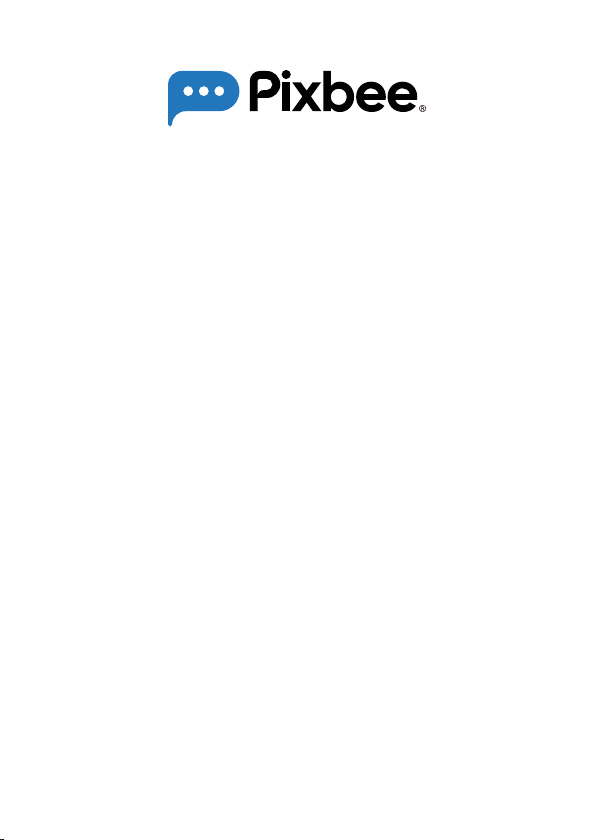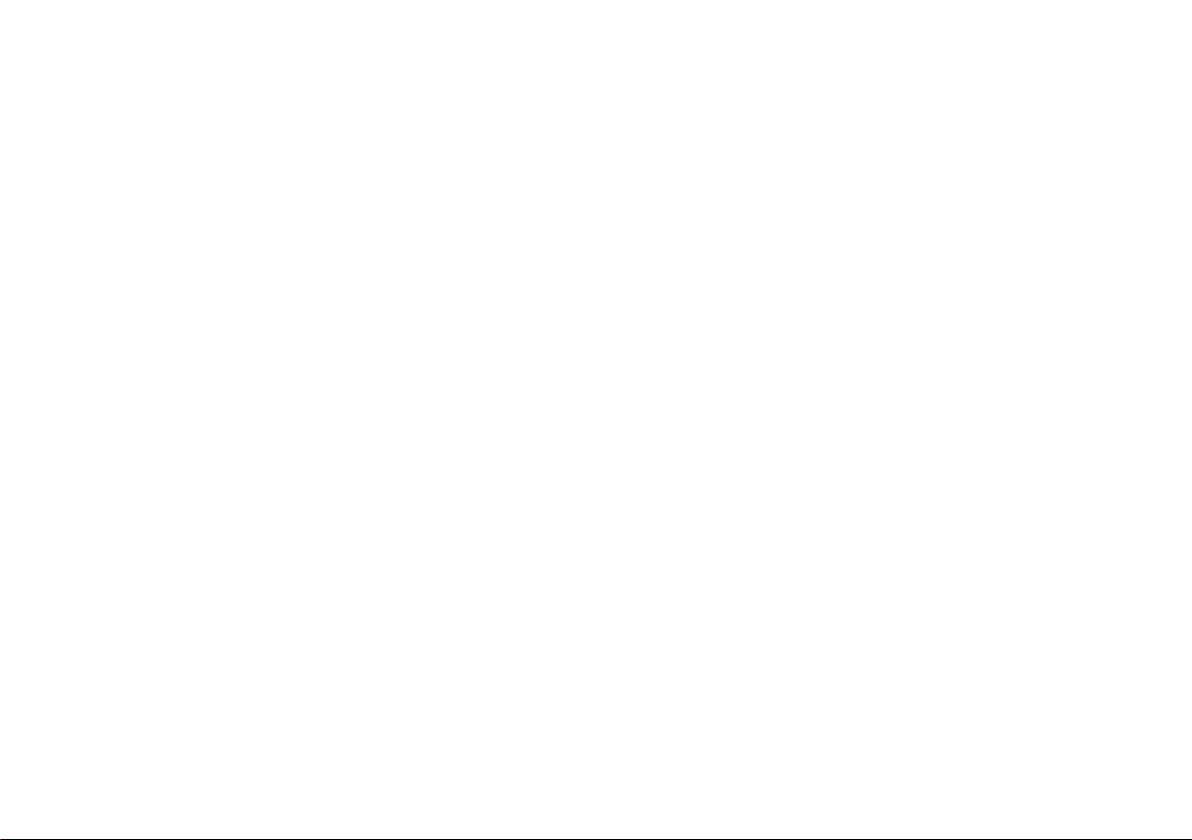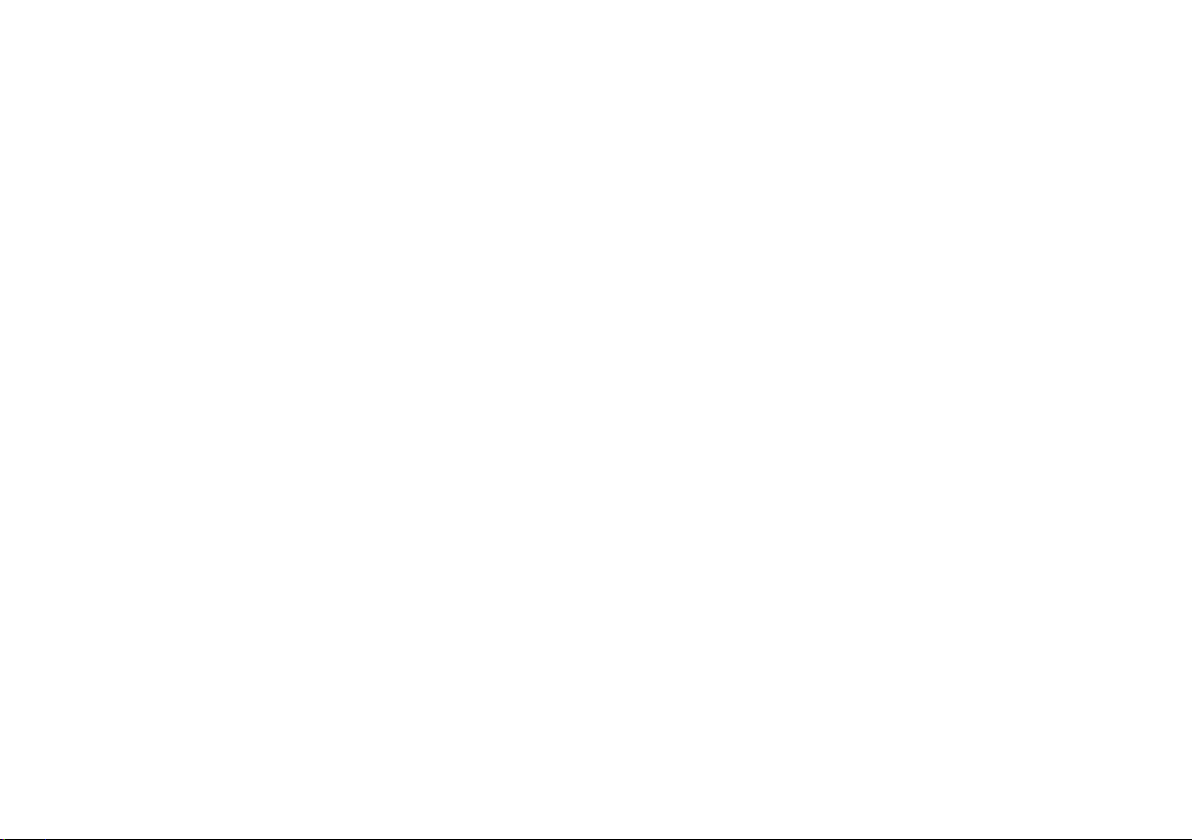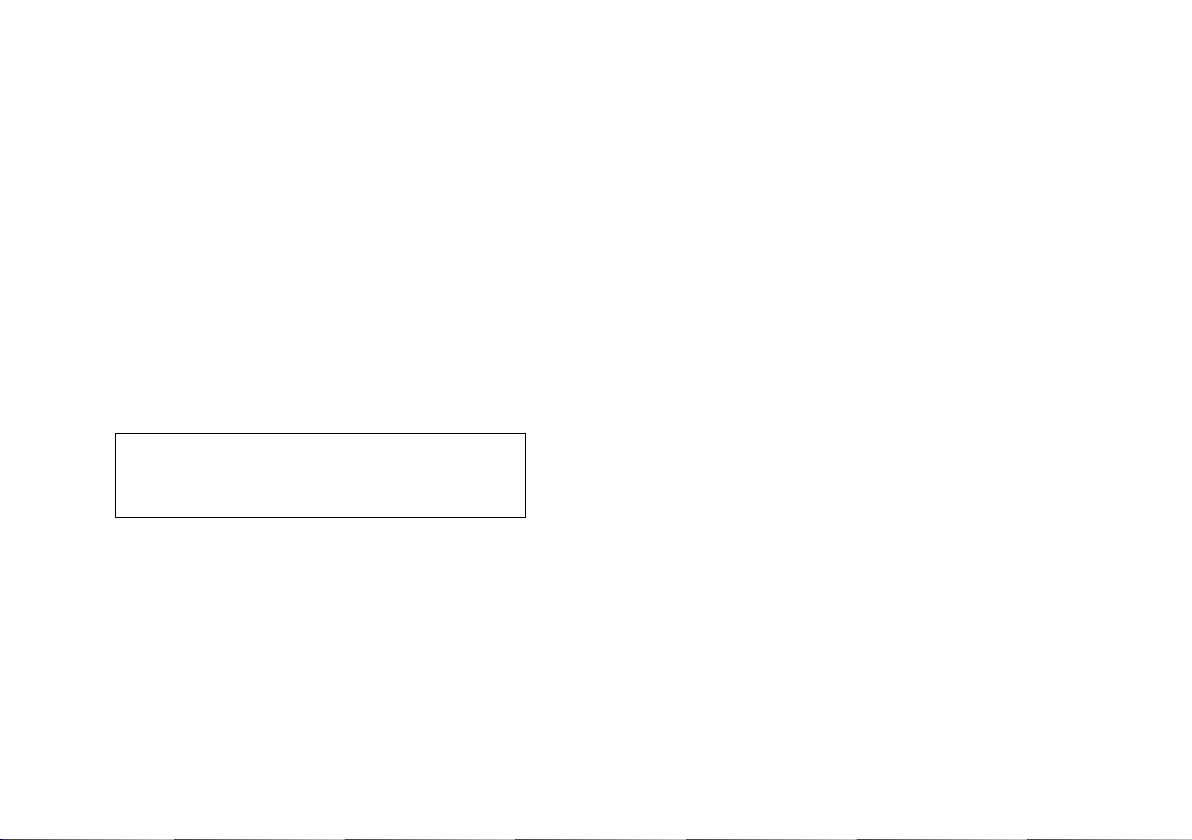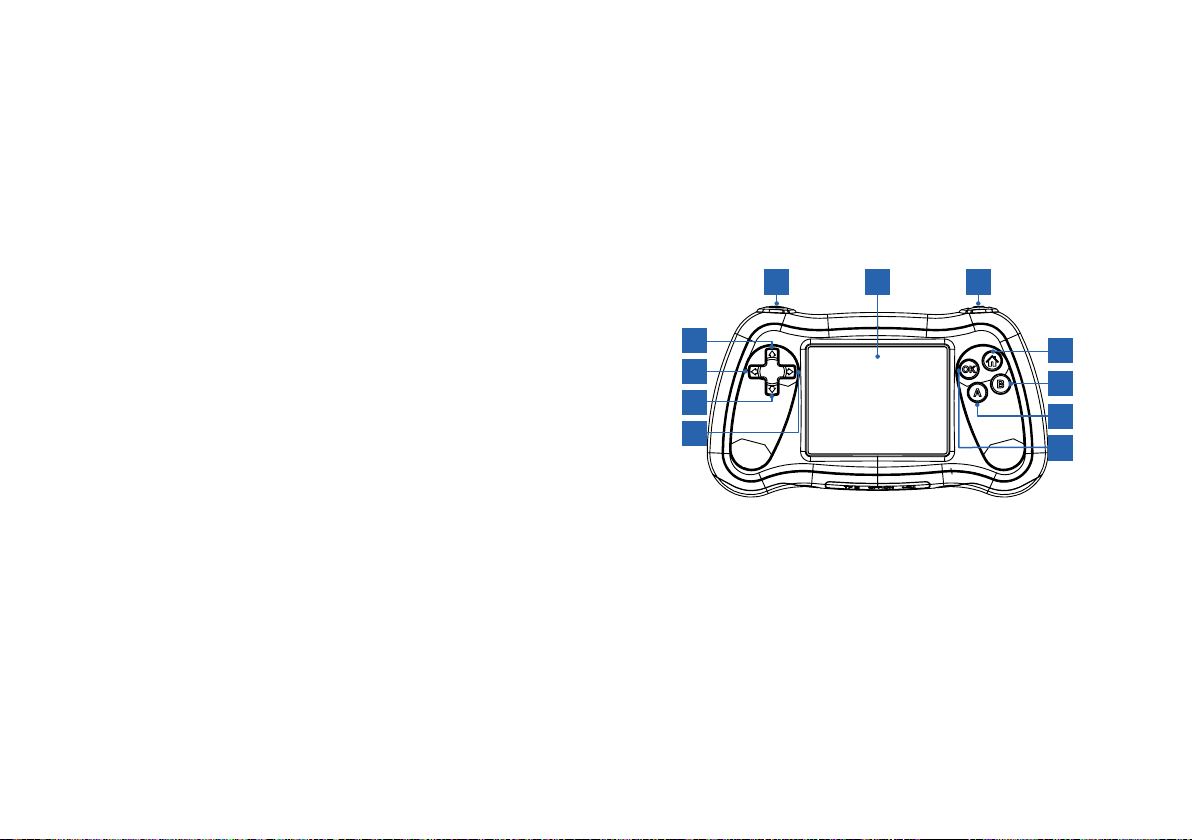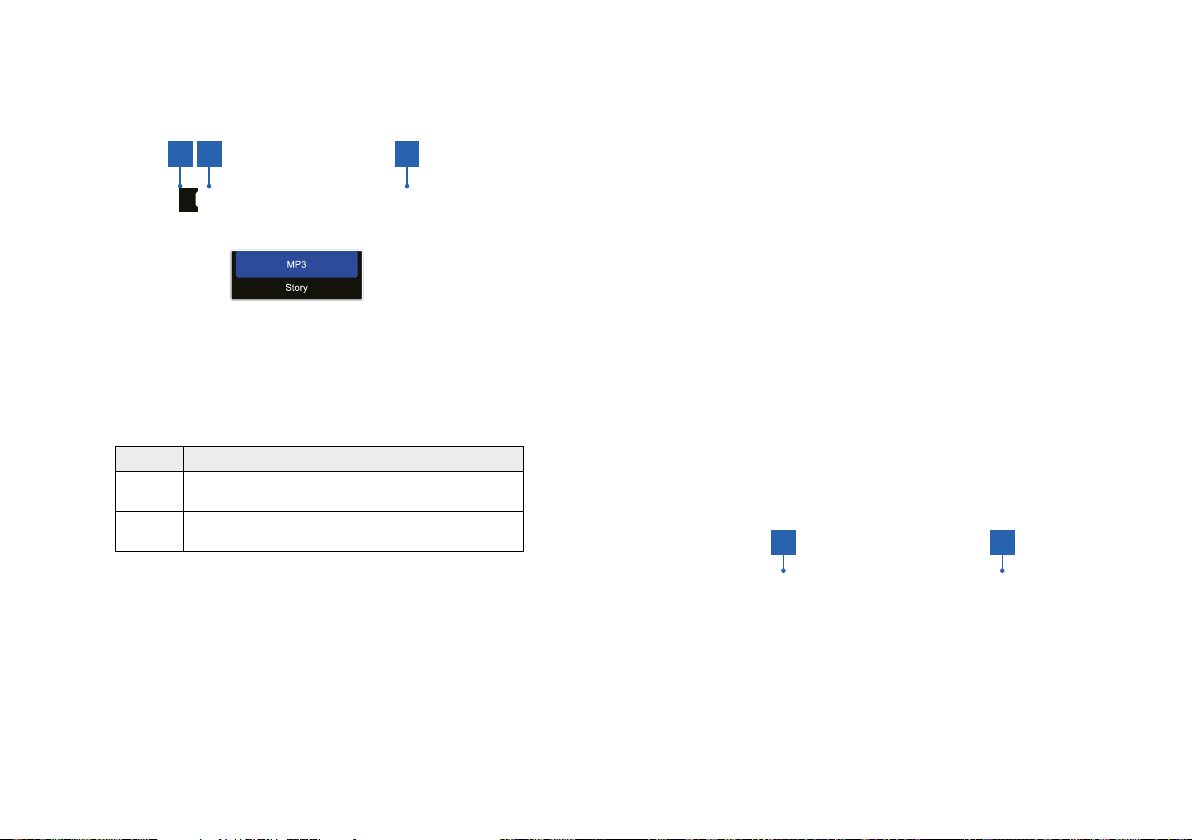18 19
4.7 GAME MODE
The camera comes with built-in games.
Follow the instructions to browse through
games, and start and end games.
• Power on the camera.
• Use the Up/Down/Left/Right Buttons to navigate
screen options and select the Game Mode icon.
• To enter Game Mode, press the OK Button.
• Use the Left Button and Right Button to scroll
through the game list and select a game.
• To enter a game, press the OK Button.
• Use the Up Button and Down Button to navigate
screen options. Press the OK Button to confirm
selection.
• Depending on the chosen game, you may use a
combination of Up/Down/Left/Right Buttons and
OK Button for game control.
• To exit the game during game play, press the Home
Button to call up the Exit prompt. Use the Left/Right
Buttons to select YES or NO to exit the game. Press
the OK Button to confirm your selection.
4.8 SETTINGS MODE
In Settings Mode, you can view the camera
version information, adjust volume, set the
date and time and change the resolution for
photo and video.
• Power on the camera.
• Use the Up/Down/Left/Right Buttons to navigate
screen options and select the Settings Mode icon.
• To enter Settings Mode, press the OK Button.
• Use the Left Button and Right Button to scroll
through the different functions: Date and Time,
Camera Resolution, Video Resolution, Default Setting,
Version and Format.
• To enter the selected function, press the OK Button.
Use the Up/Down/Left/Right Buttons to navigate
screen options. Press the OK Button to confirm your
setting change.
FOLDER DESCRIPTION
MP3 Where you save music files in MP3 format. Stored
files can be viewed in MP3 mode > MP3.
Story Where you save story files in MP3 format. Stored
files can be viewed in MP3 mode > Story.
Photo Where normal photos and photos taken with colour
filters and special effects are saved. Stored files can
be viewed in Playback Mode.
Sticker Where photos taken with a photo frame are saved.
Stored files can be viewed in Playback Mode.
Video Where videos taken are saved. Stored files can be
viewed and played in Playback Mode.
• To return to the Home Menu, press the Home Button.
4.9 FILE TRANSFER METHOD
There are two ways you can transfer files from the
camera’s memory card to a computer:
• By connecting the camera to a computer using the
included USB cable.
• By inserting the memory card into a card reader.