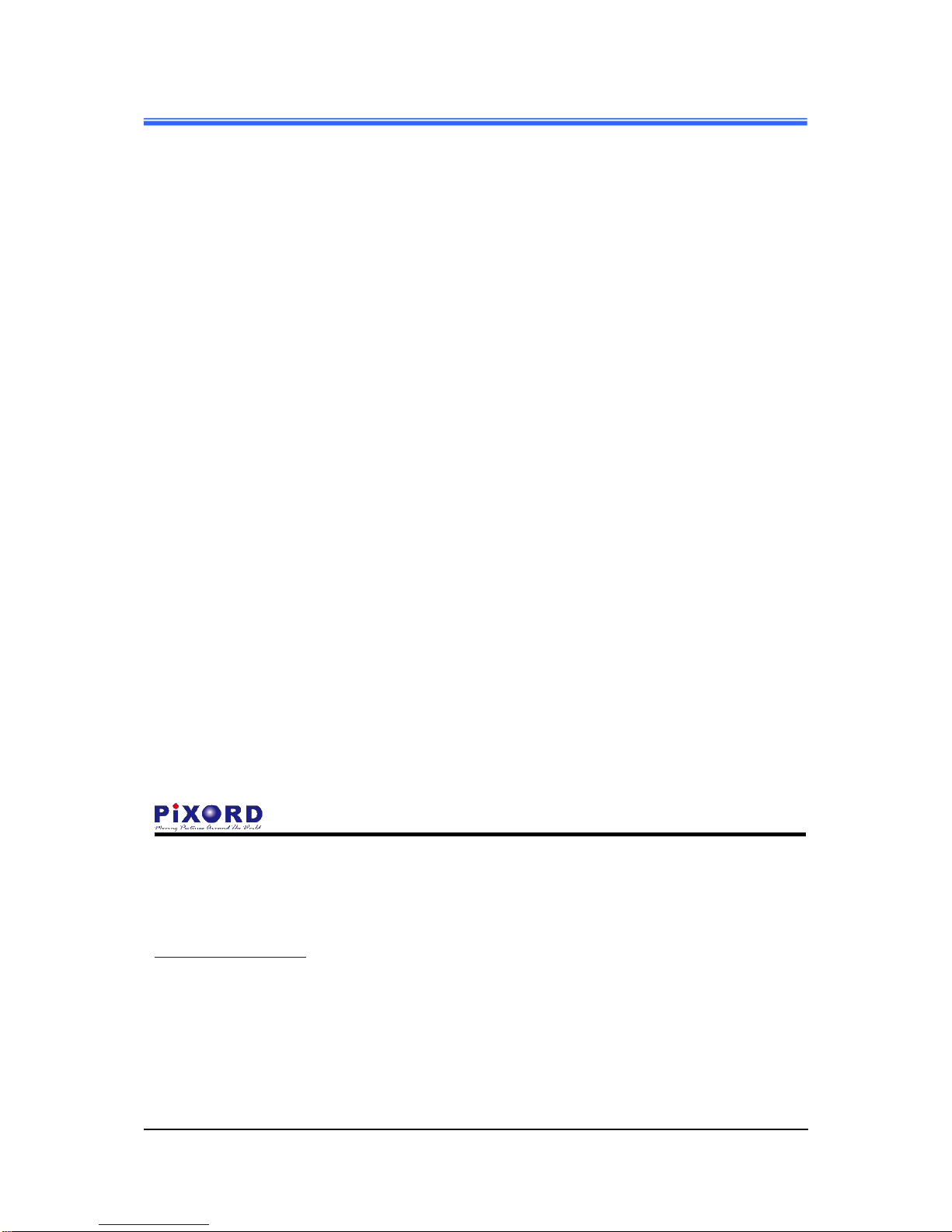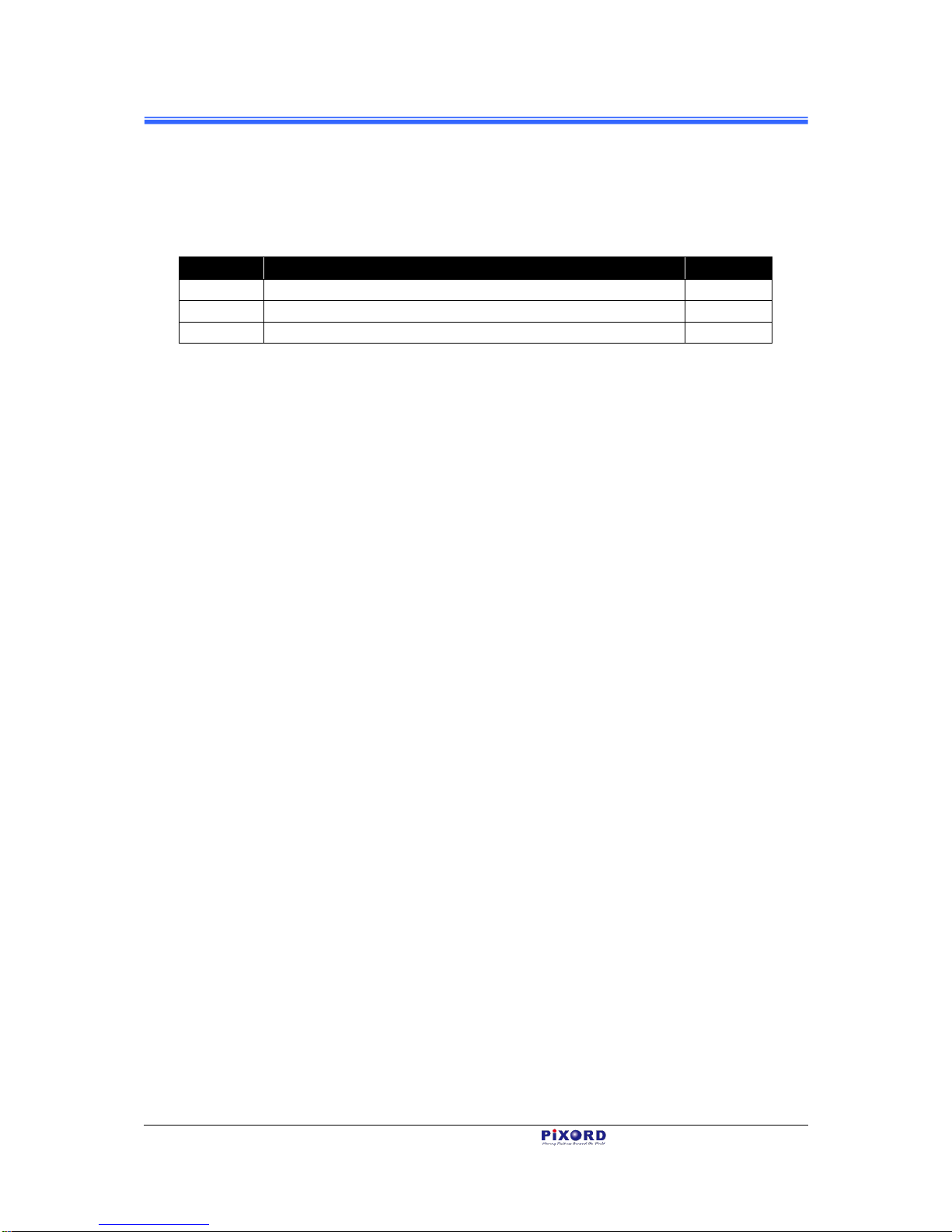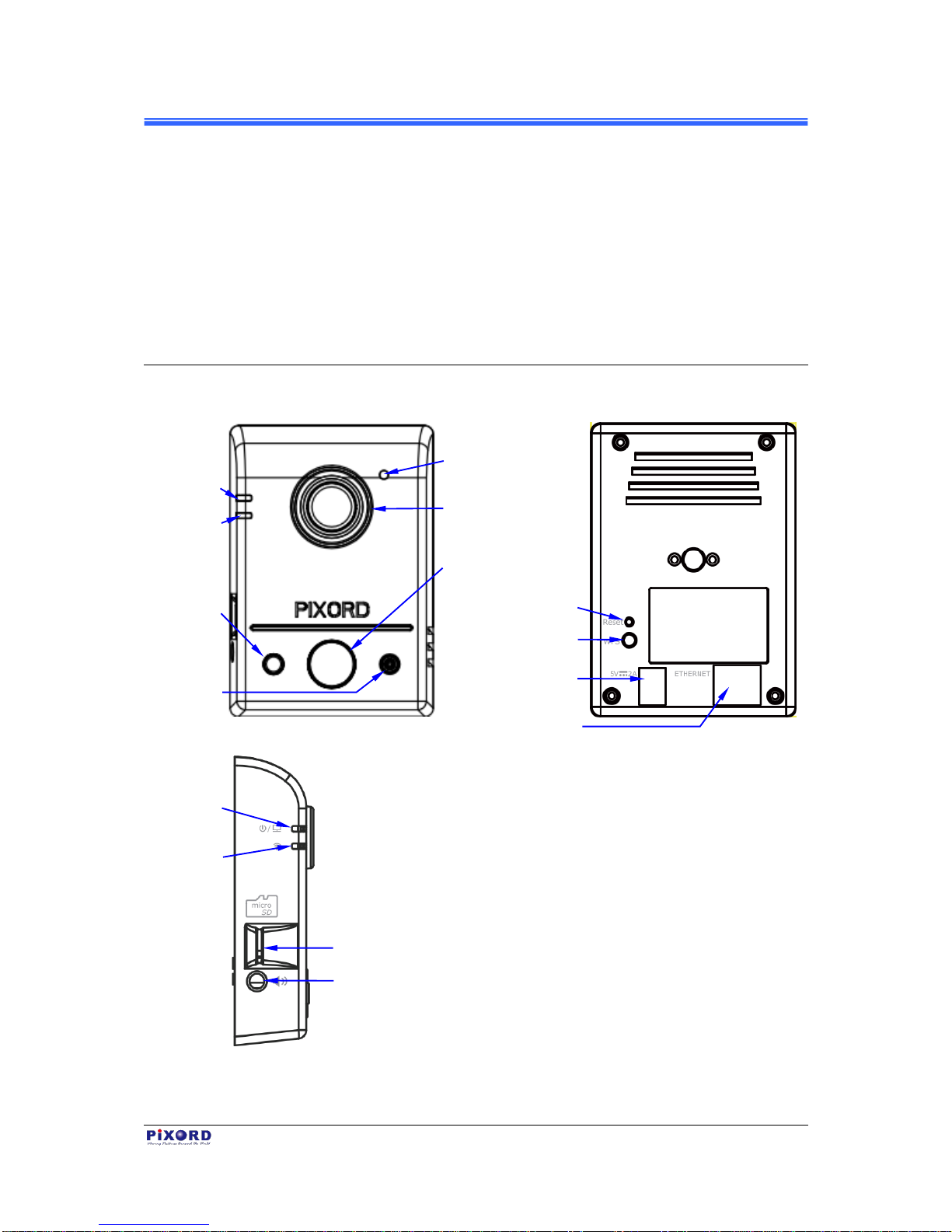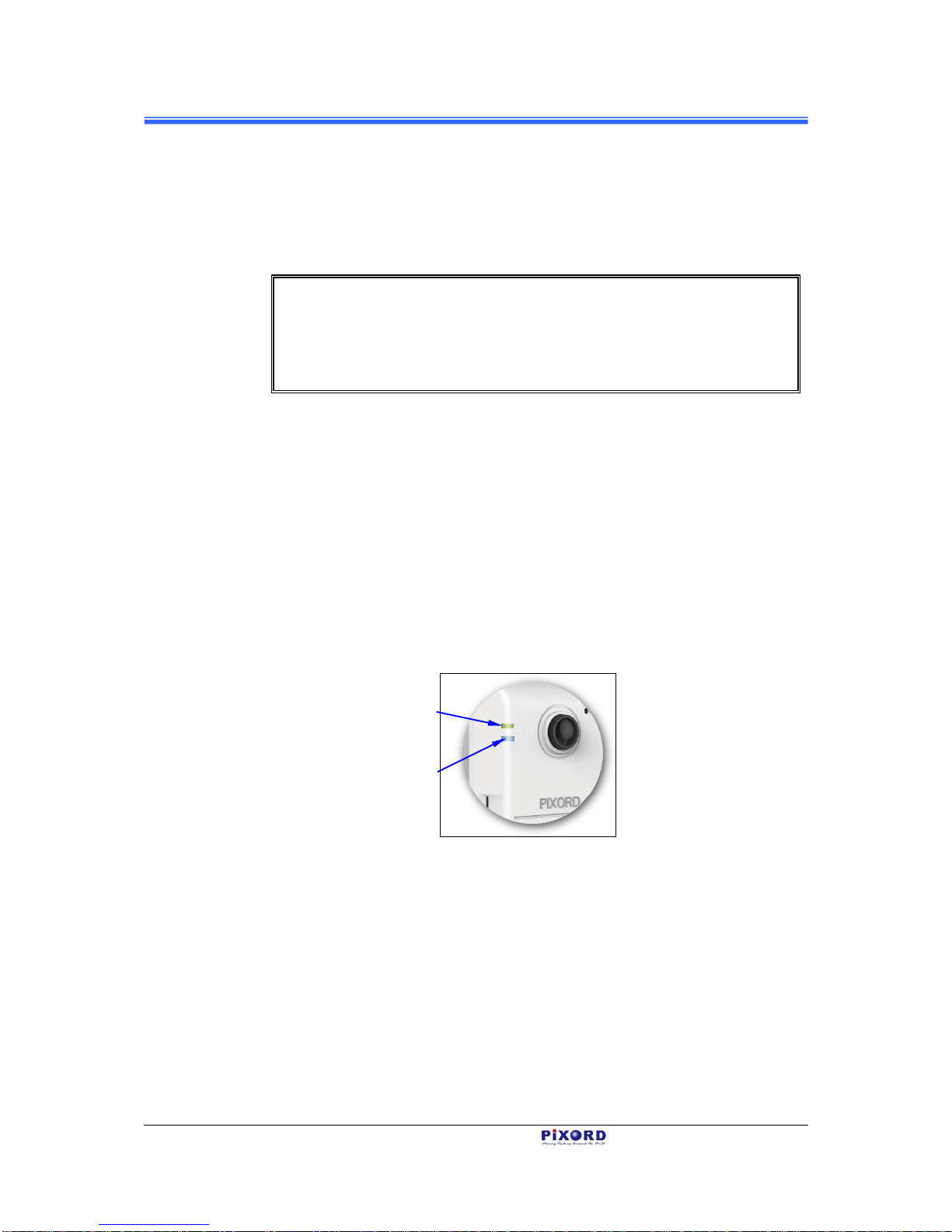Contents iii
Important Notes ..................................................................................................................v
Customer Support..............................................................................................................vi
1Introduction 1
1.1 Hardware Overview....................................................................................................1
1.1.1 Package Contents...........................................................................................2
2Installation and Setup 3
2.1 Table, Ceiling, and Wall Mounting of Camera............................................................3
2.2 Connecting Camera to Network ..................................................................................3
2.2.1 Through LAN Router Cable..........................................................................3
2.2.2 Through Wi-Fi Protected Setup (WPS).........................................................5
3 Registration and Binding of Camera 7
3.1 iPIXORDAccount Registration by PC/Notebook......................................................7
3.1.1 Registration through iPIXORD “Create Account”........................................8
3.1.2 Registration through GoogleAccount...........................................................9
3.2 Binding Camera into iPIXORD by PC/Notebook ......................................................9
3.2.1 Binding Camera for the First Time................................................................9
3.2.1 Binding More Cameras into iPIXORD Account.........................................13
3.2.2 Modifying Camera Default Names..............................................................15
3.3 iPIXORDAccount Registration by Smartphones /Tablets.......................................17
3.3.1 Downloading iPIXORD App.......................................................................17
3.3.2 iPIXORD Registration through “Create Account”......................................18
3.3.3 iPIXORD Registration through “Google Account”.....................................19
3.4 Binding Camera into iPIXORD by Smartphones /Tablets........................................20
4 Camera Live View UI Settings 23
4.1 Quick Access Buttons...............................................................................................25
4.2 Camera Live View UI Setting Tools.........................................................................26