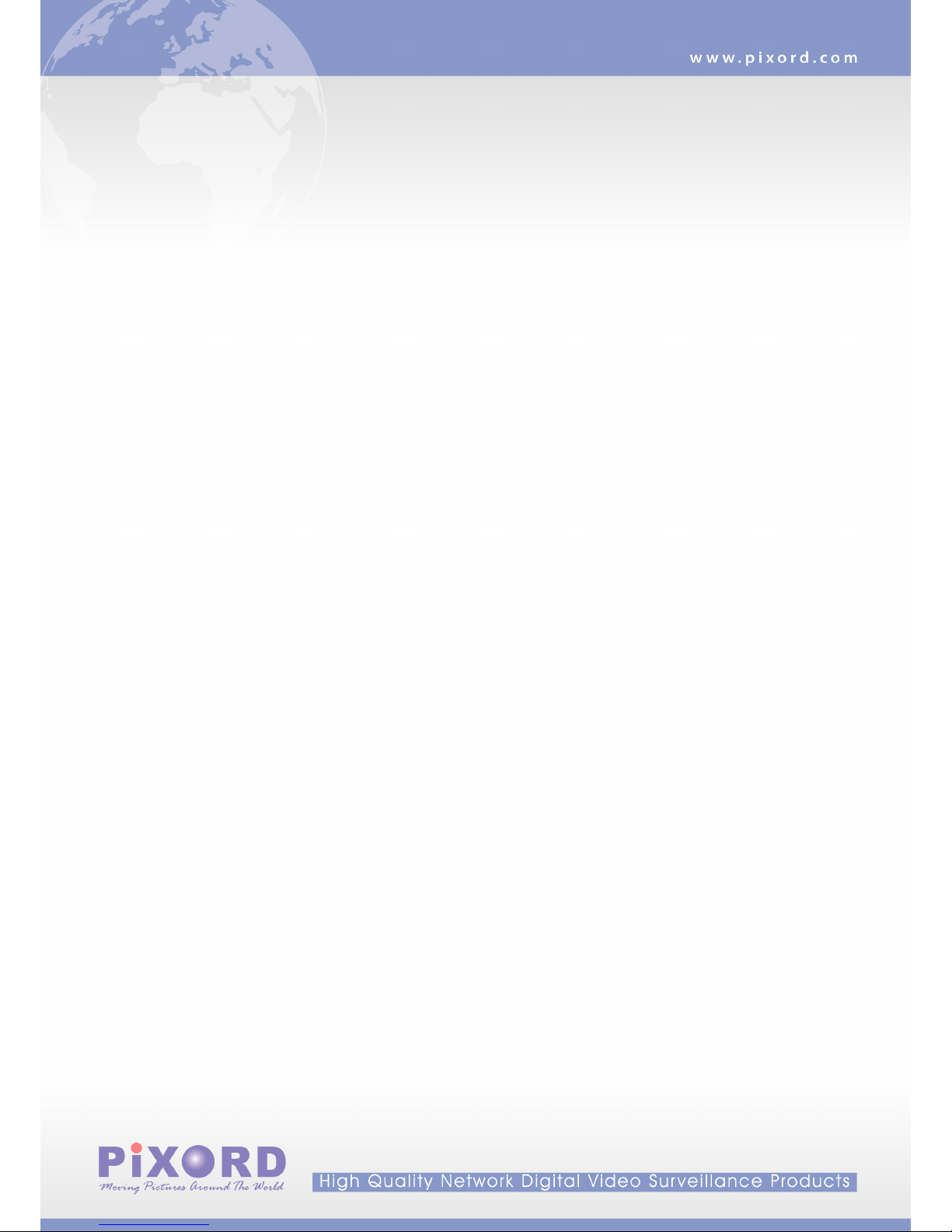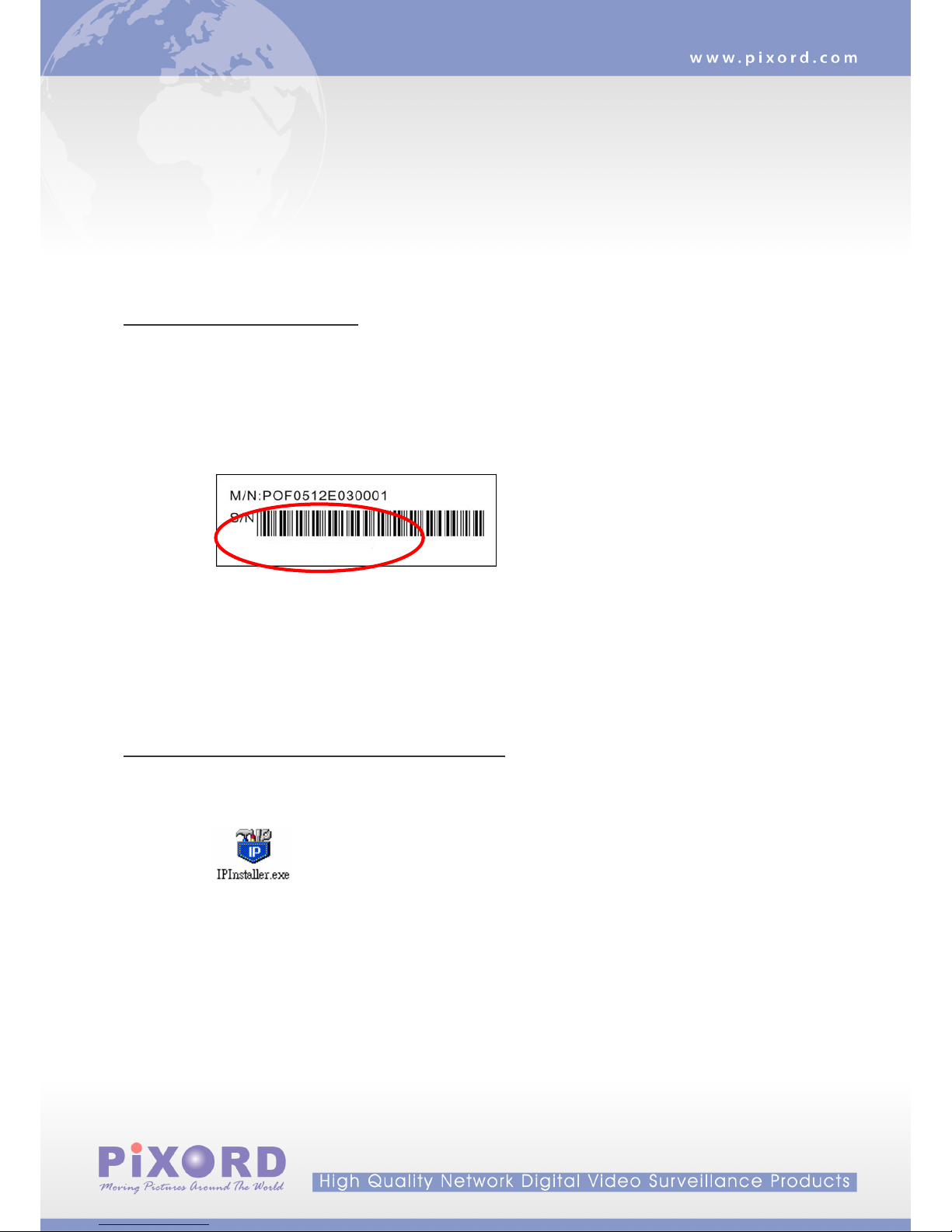- 1 -
CONTENTS
CHAPTER 1 INTRODUCTION................................................................................................................................-2-
1. WHAT IS PIXORD DUAL STREAMING NETWORK CAMERA/VIDEO SERVER?.....................................................- 2-
2. FEATURES..........................................................................................................................................................- 3-
CHAPTER 2 PHYSICAL IMAGES .......................................................................................................................... - 4 -
1. P1500 VIDEO SERVER .......................................................................................................................................- 4-
2. P500 NETWORK CAMERA .................................................................................................................................- 5-
CHAPTER 3 INSTALLATION.................................................................................................................................. - 6 -
1. HARDWARE CONNECTION..................................................................................................................................- 6-
2. SOFTWARE INSTALLATION.................................................................................................................................- 7-
3. NETWORK CONFIGURATION ..............................................................................................................................- 9-
CHAPTER 4 USINGTHE WEB UI........................................................................................................................ - 13 -
1. LIVE VIEW ......................................................................................................................................................- 14 -
2. PLAYBACK ......................................................................................................................................................- 17 -
3. CONFIGURATION PAGE.....................................................................................................................................- 22 -
CHAPTER 5 CONFIGURE THE SETTINGS WITH WEB UI............................................................................ - 23 -
1. SUB ITEMS.......................................................................................................................................................- 23 -
2. VIDEO SETUP (AVAILABLE FOR ADMINISTRATOR ONLY)..................................................................................- 24 -
3. CAMERA SETUP...............................................................................................................................................- 26 -
4. EVENT SETUP..................................................................................................................................................- 29 -
5. SYSTEM SETUP....................................................................................................................................................35
6. NETWORK SETUP ................................................................................................................................................42
7. STORAGE SETUP..................................................................................................................................................48
APPENDIX A SPECIFICATIONS................................................................................................................................50
1. P500....................................................................................................................................................................50
2. P1500..................................................................................................................................................................52
APPENDIX B THE MINI DIN CONNECTOR...........................................................................................................53
APPENDIX C FAQ.........................................................................................................................................................55
1. HOW CAN ISET FACTORY DEFAULT?....................................................................................................................55
2. HOW TO CHANGE THE TV STANDARD (P1500 ONLY)...........................................................................................57
3. HOW TO UPGRADE FIRMWARE FOR THE DEVICE?.................................................................................................58
4. WHYACTIVEXREMAINS IN OLD VERSIONAFTER UPGRADING TO NEW VERSION FIRMWARE?..............................60