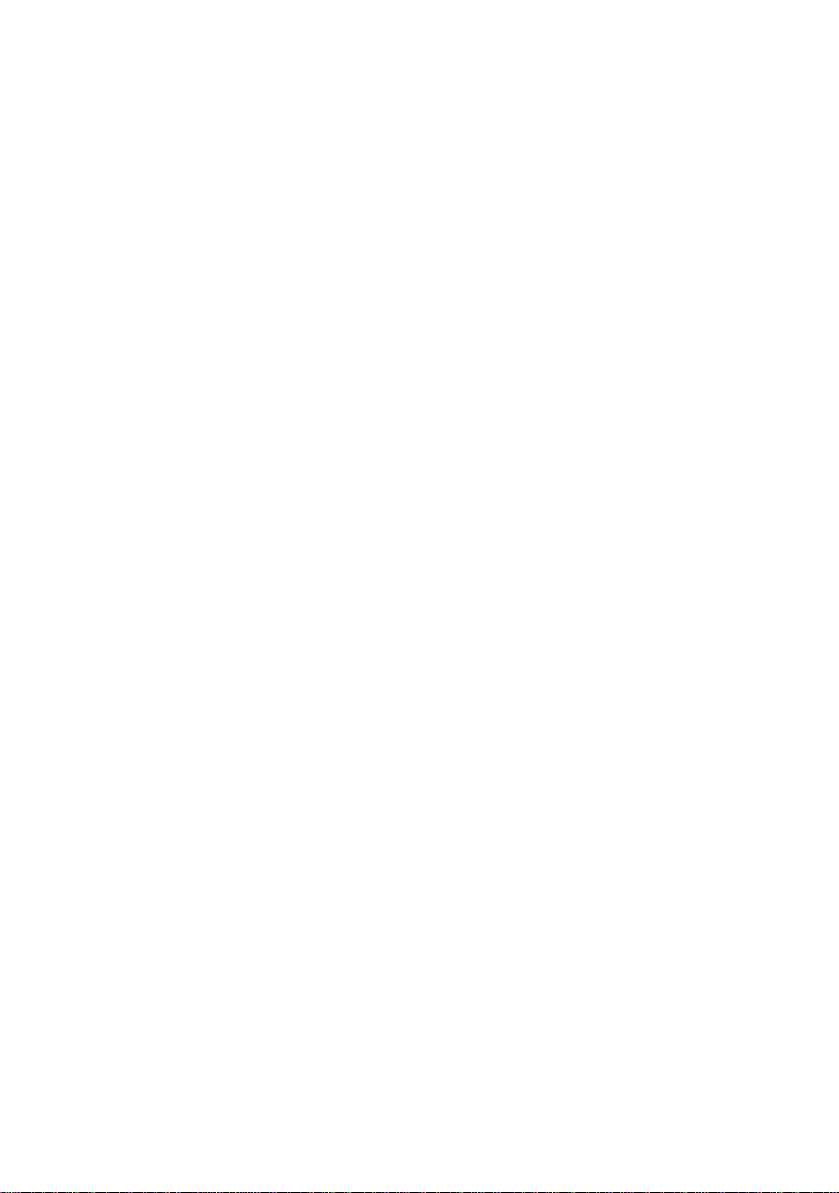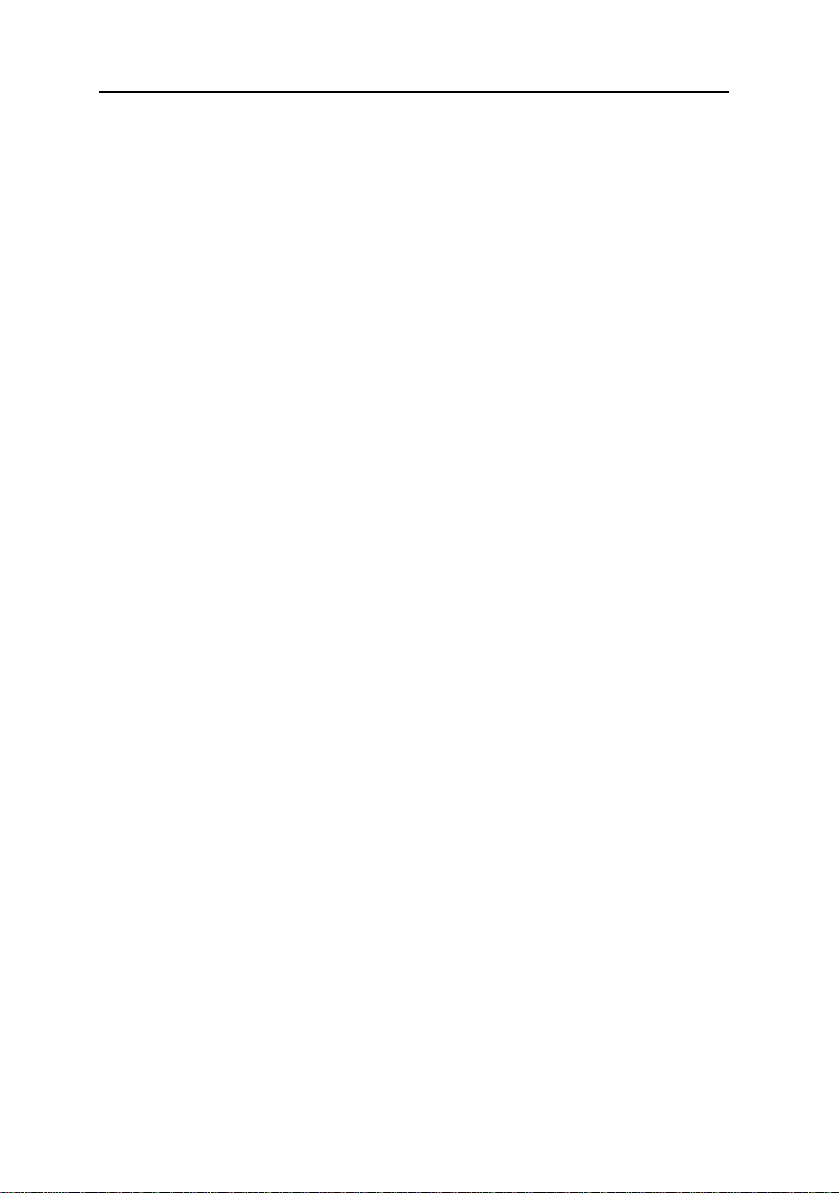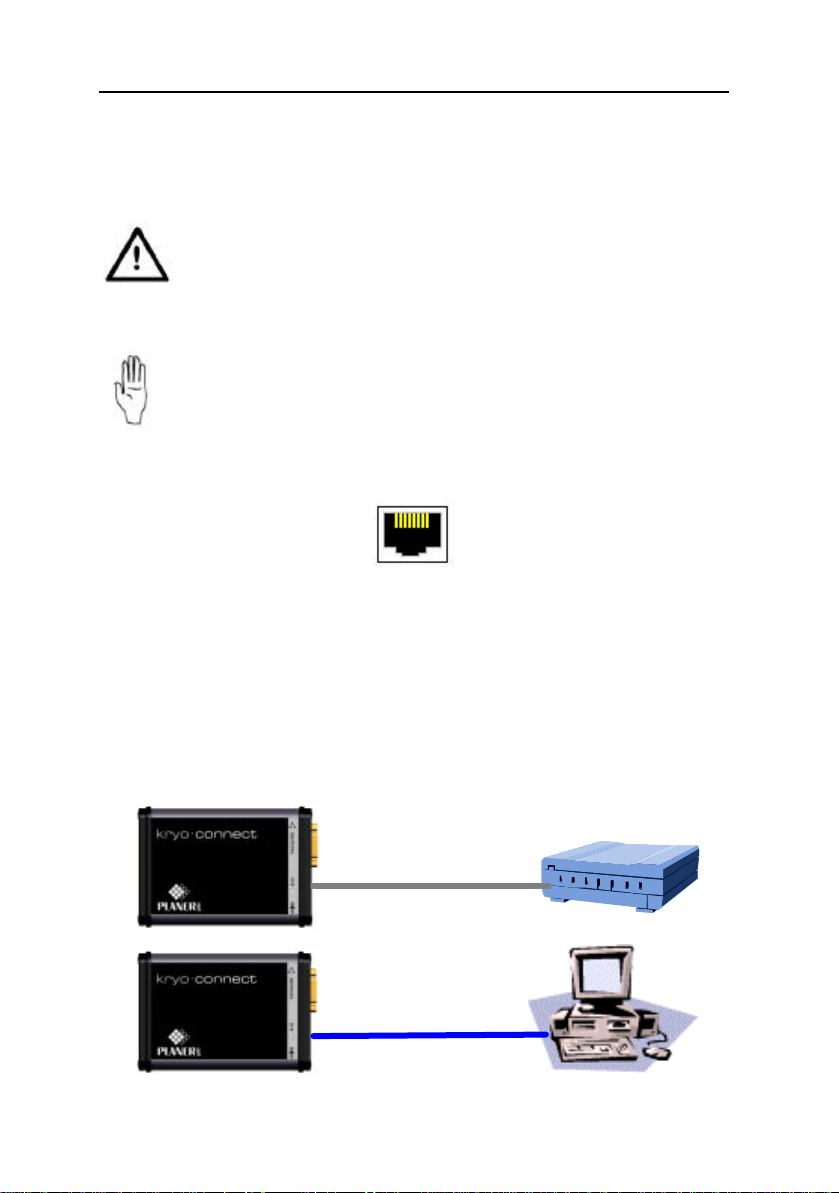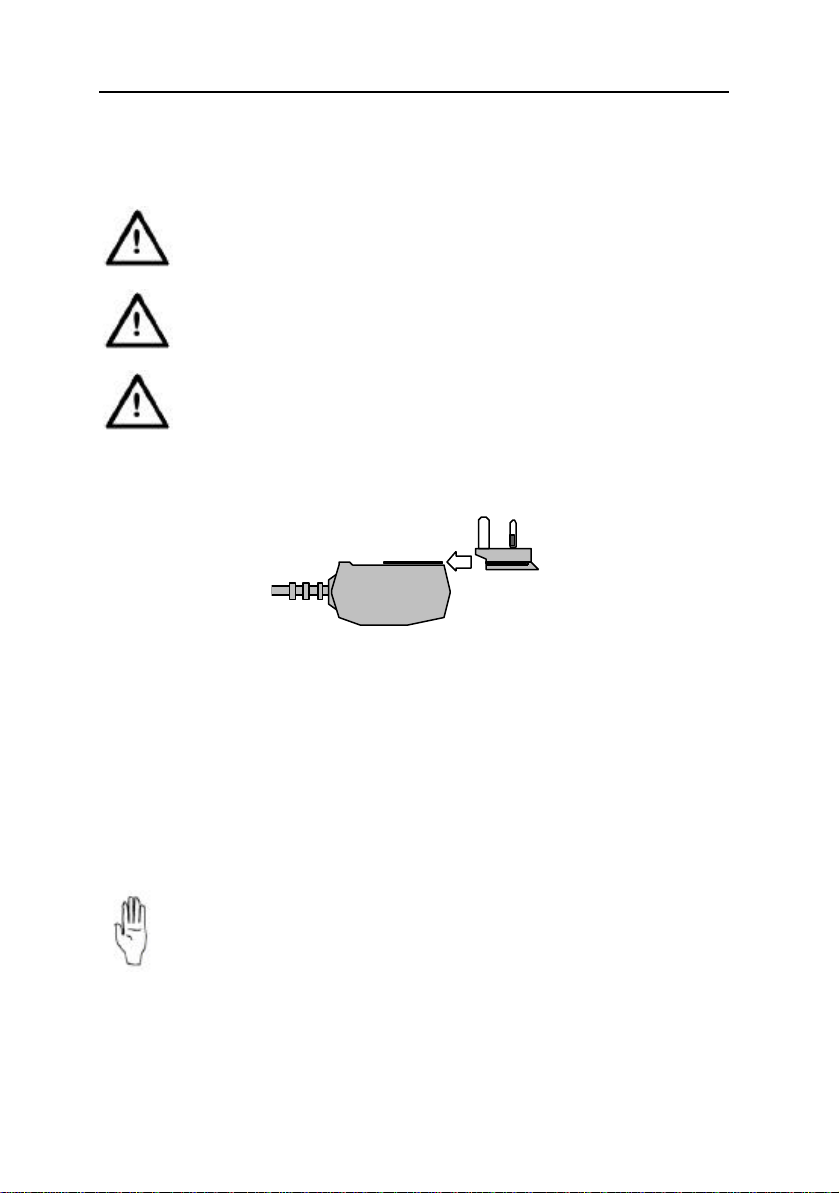Getting Started
8
kryo-connect Configurator is a Java application and is provided on the
kryo-connect Configuration CD along with the Java Runtime Environment
(JRE).
For the best results when using this software, ensure that anykryo-connect
units are located within the same network segment as the Administrator’s PC.
Note that this software may not be able to address units if a firewall or router
needs to be traversed. In this case, during configuration, you will need to
connect thekryo-connect directly to the configuration PC using the crossover
patch cable. Once configuration is complete you will be able to disconnect
the unit from the configuration PC and then reconnect it in its correct
location.
Starting kryo-connect Configurator software
•Insert thekryo-connect ConfiguratorCD into the CD drive on the PC.
On a PC running Windows 32
•You must be logged in with administrator's rights to install the program.
•The CD should start the installation program automatically.
•If the program does not start, click on the Start button on the Windows
task bar.
•Select Run from the menu.
•Click Browse, locate the CD drive and then selectthe
kcConfig_windows_x_y_z.exe file from the CD. (x_y_z is the current
version of the software.)
•From the Run dialogue box select OK to start the installation program.
•Follow the on-screen instructions.
•Once the installation is complete you will be able to start the kryo-
connect Configuratorprogram by selecting Start > Programs > kryo-
connect > kryo-connect Configuratorfrom the Windows task bar.
On a PC running Linux
•Note that although the installer does not require an X Server, the
application does.
•Log in as root and mount the CD.
•At the shell type rpm -ivh <mount point of CD>/
kcConfig_linux_x_y_z.rpm. (x_y_z is the current version of software.)
•Once the installation is complete, type /usr/local/bin/kcConfig at a shell
prompt to launch the application. (requires an X Server to run)
Now follow the steps in the sectionRunning kryo-connect Configurator.