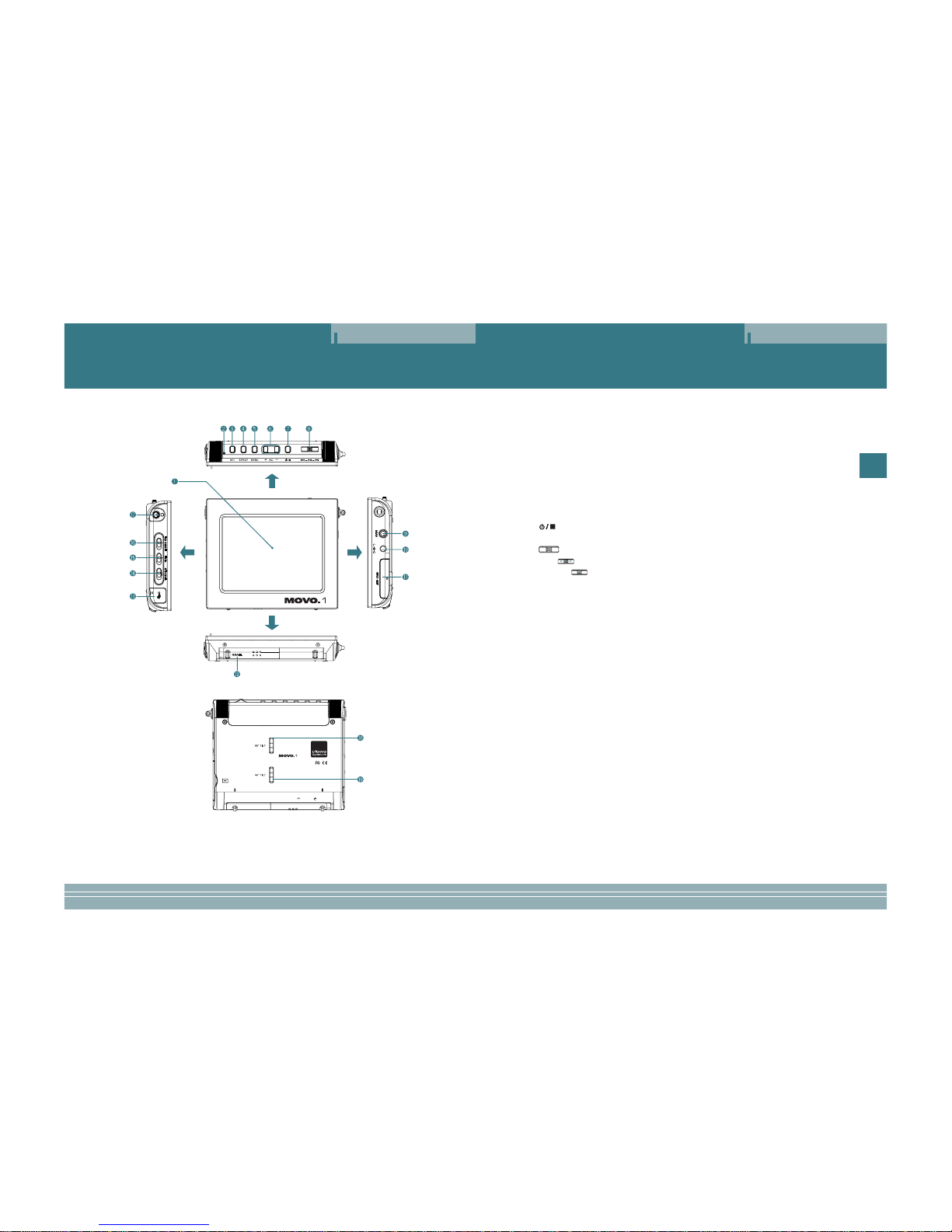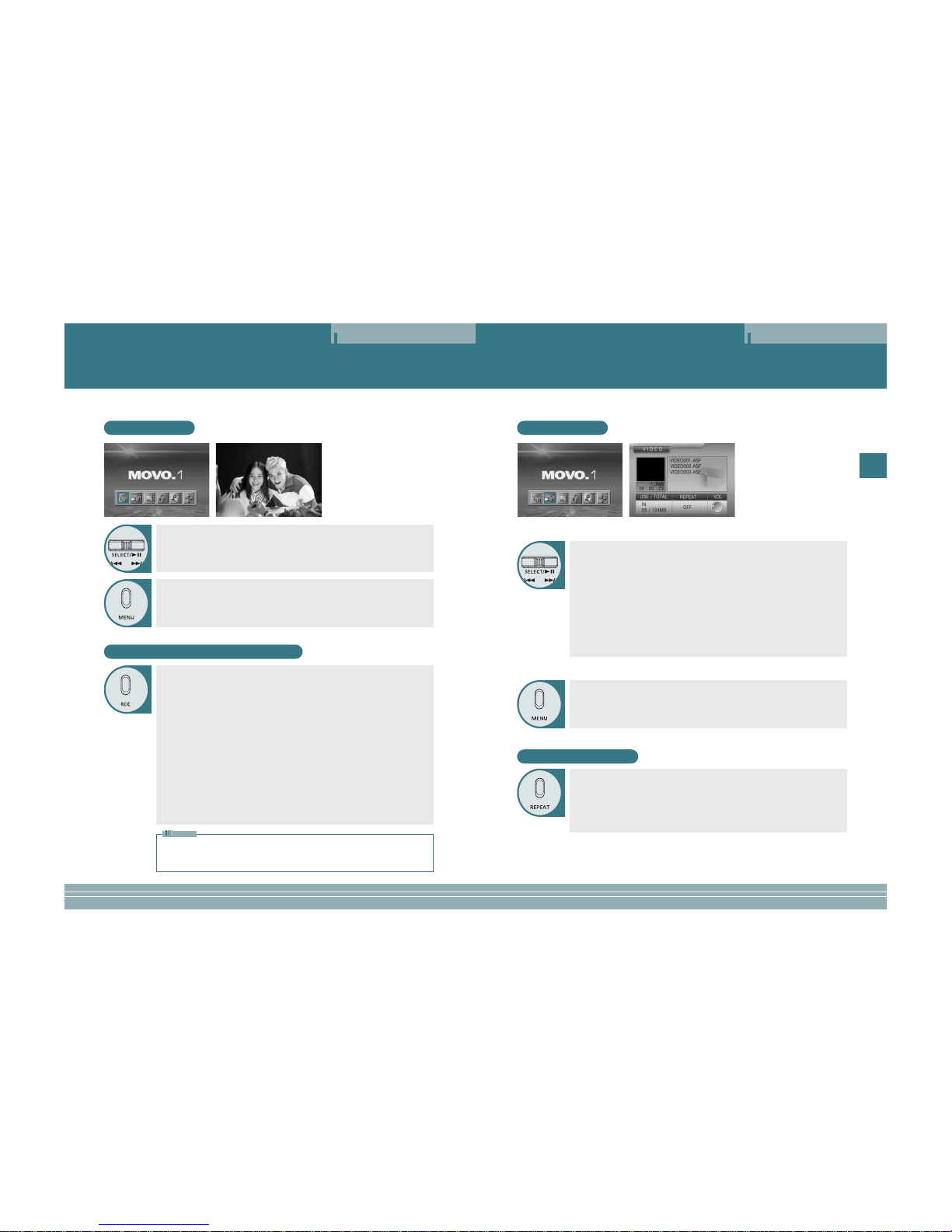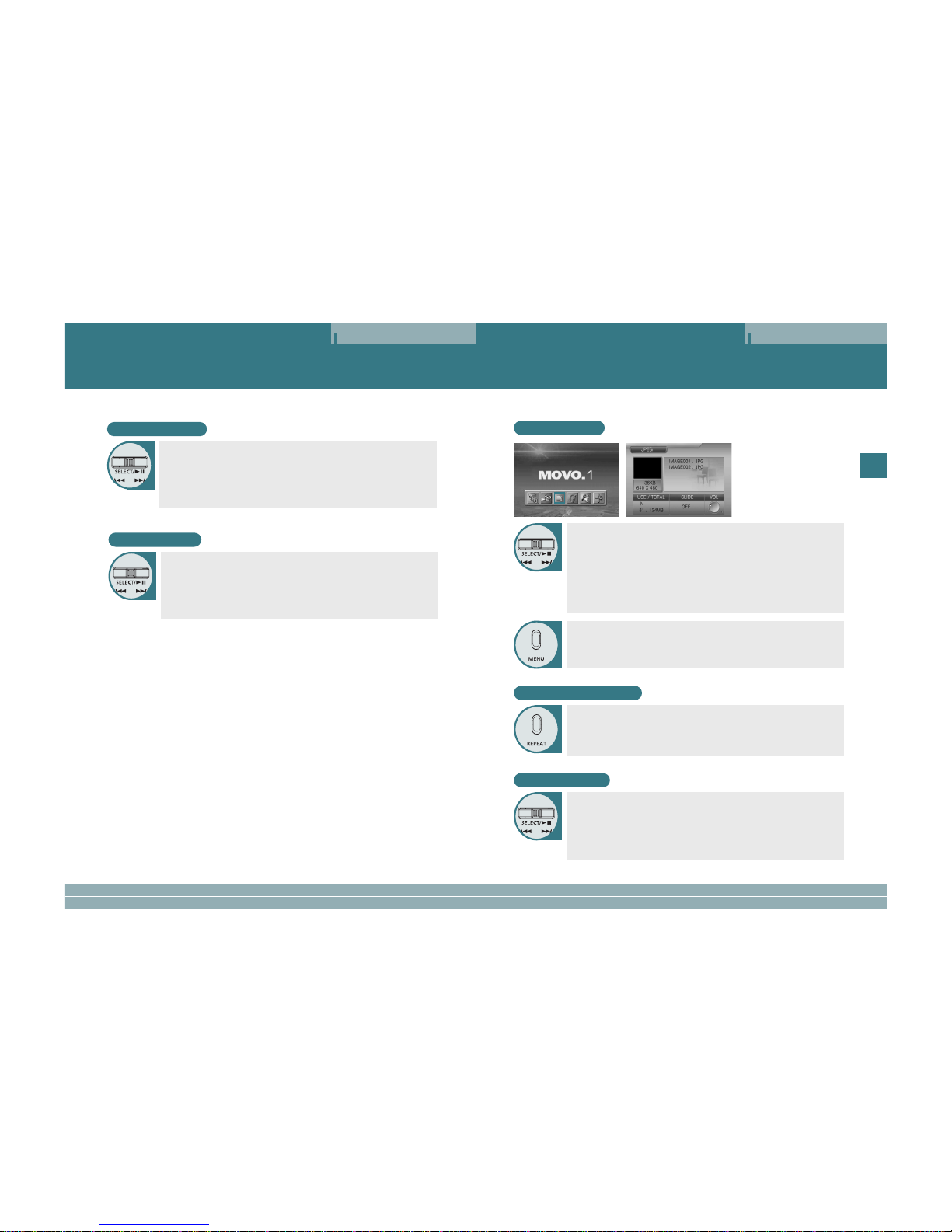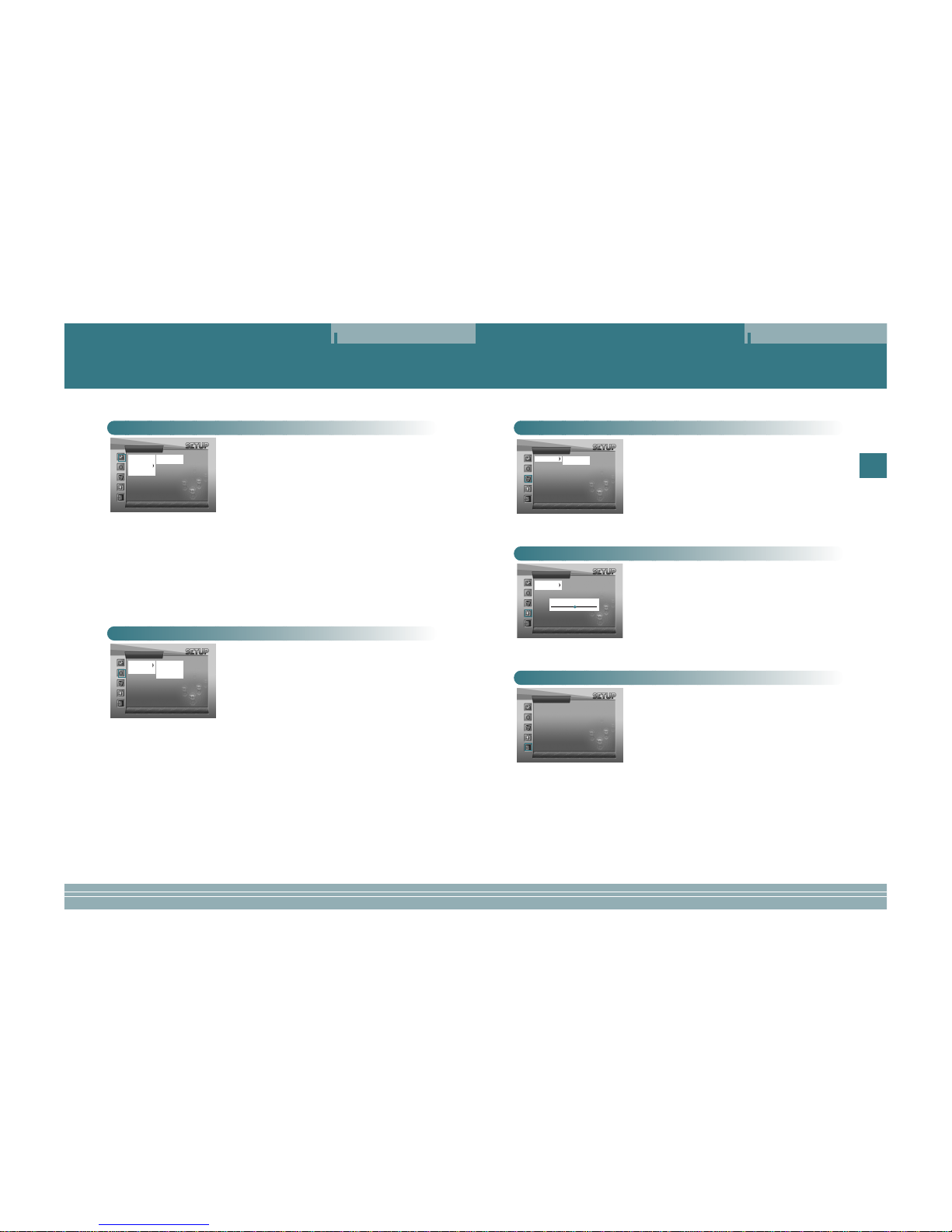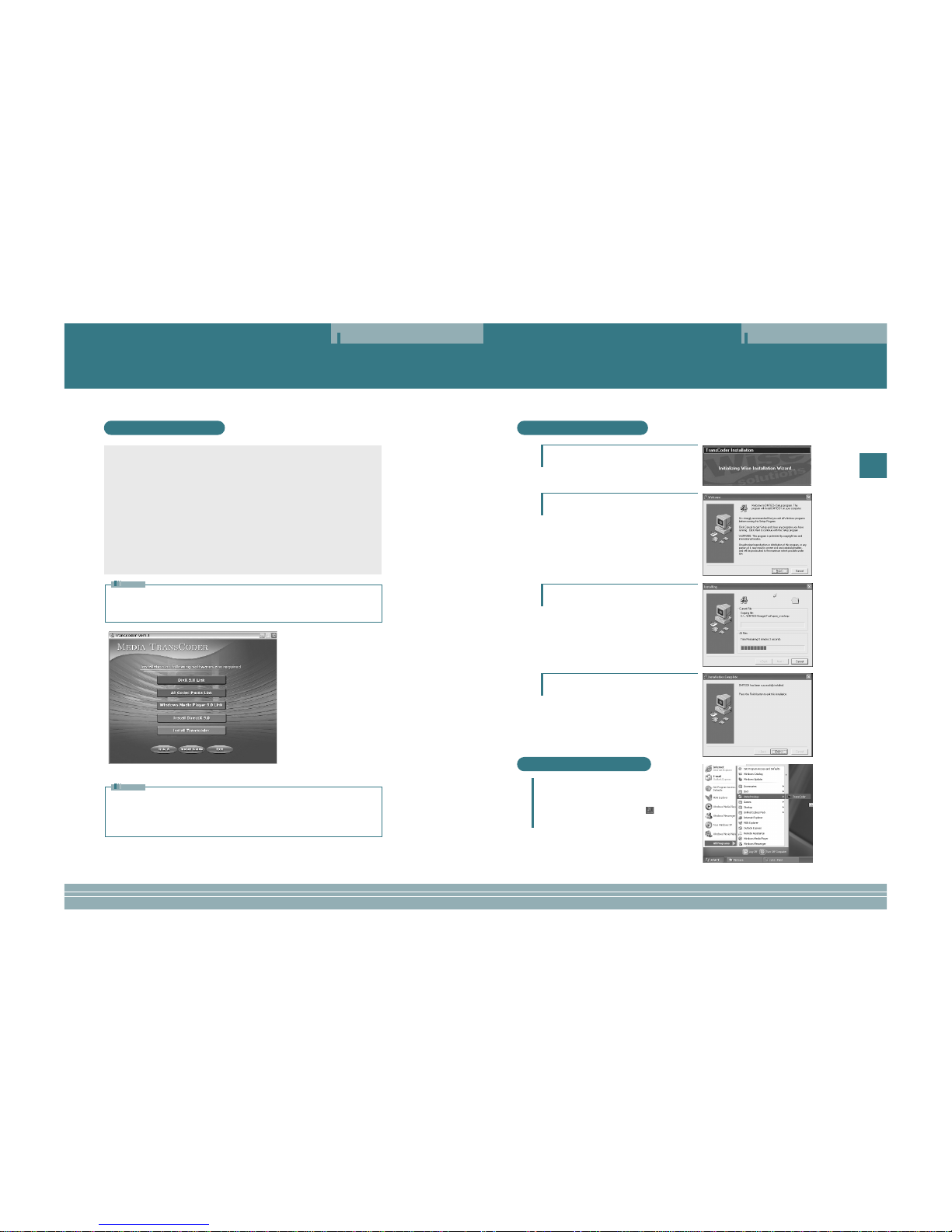Safety Instructions Table of Contents
SafetyInstructions TableofContents
2 3
ENG
Pleaseread the safetyinstructions below beforeusing the player.
• Donot overload theMains outlet withtoo many powercords at anytime . (Itmay cause thegen-
erationof abnormal heatand/or fire.)
• Donot excessively bendthe power cordor be squeezedby heavy objects.(It may causefire.)
• Donot handle thepower plug withwet hands. (Itmay cause electricshock.)
• Plugthe player properlyso that itcan be stable.(If it isnot properly plugged,it may causefire.)
• Neverdisassemble or modifythe player inany way.
• Donot let chemicals,such as benzene,thinner,andetc.,come in contact with the player.
• Donot use theplayer near amagnetic material (magnet,and etc.).
• Donot let dirtor foreign materialsgo in theplayer.
• Avoidusingthe player in a place where has high temperature (40°… or higher) or low tempera-
ture(5°… or lower),or has muchmoisture.
• Donot drop theplayer or givea shock.
• Keepthe player awayfrom a placewhere has severevibration or amagnetic material.
• Interruptionby electromagnetic wavemay damage theplayer.Besureto completely untie the
adaptorcable before usingit.
• Avoidusingthe player near a direct ray of light or heat-generating device.
• Avoidusingthe player near a place where has much dirt or soot.
• Unplugthe power cordwhen cleaning theadaptor.
• Donot drop theadaptor or givea severe shock.
• Donot use anotheradaptor (Use asupplied adaptor.)
Warning
Caution
Descriptionof each part.................................................................................................................. 4
Viewinganexternal source ............................................................................................................6
Viewing video .................................................................................................................................7
Viewinganimage ........................................................................................................................... 8
Listeningto the music................................................................................................................... 10
TextViewer....................................................................................................................................12
Usinga setup menu ..................................................................................................................... 13
Connectingan external componentand USB .............................................................................. 16
Settingand using atranscoder..................................................................................................... 17
Miscellaneous .............................................................................................................................. 24
Specifications .............................................................................................................................. 26
Notes when using an earphone
Traffic safety
• Donot use theearphone while ridinga bicycle or driving a car or motorcycle. It is not only danger-
ous,but also illegaldepending on theregion. If the earphone is used while walking on the road,
keepingits volume highon the crosswalkis very dangerous.
Protection for hearing ability
• Donot keep theearphone volume high.Most doctors point out that keeping the volume high for a
longtime is veryharmful to ears.
• Ifears ring, turndown the volumeor stop using the earphone.
Environmental information
• Separatepacking materials, batteries,and/or old electronicproducts when disusing.
• Packingmaterials are classifiedinto cardboard, polyethylene,and etc. Unnecessary packing
materialshave not beenused for thisplayer.
Accessories
OPTION
Owner’s Instructions Lithium ion battery
InstallationCD
(Transcoderprogram)
Powercable
Video/Audiocables Audiocable
USBcable AC adaptor
Earphone Handstrap Carrying case