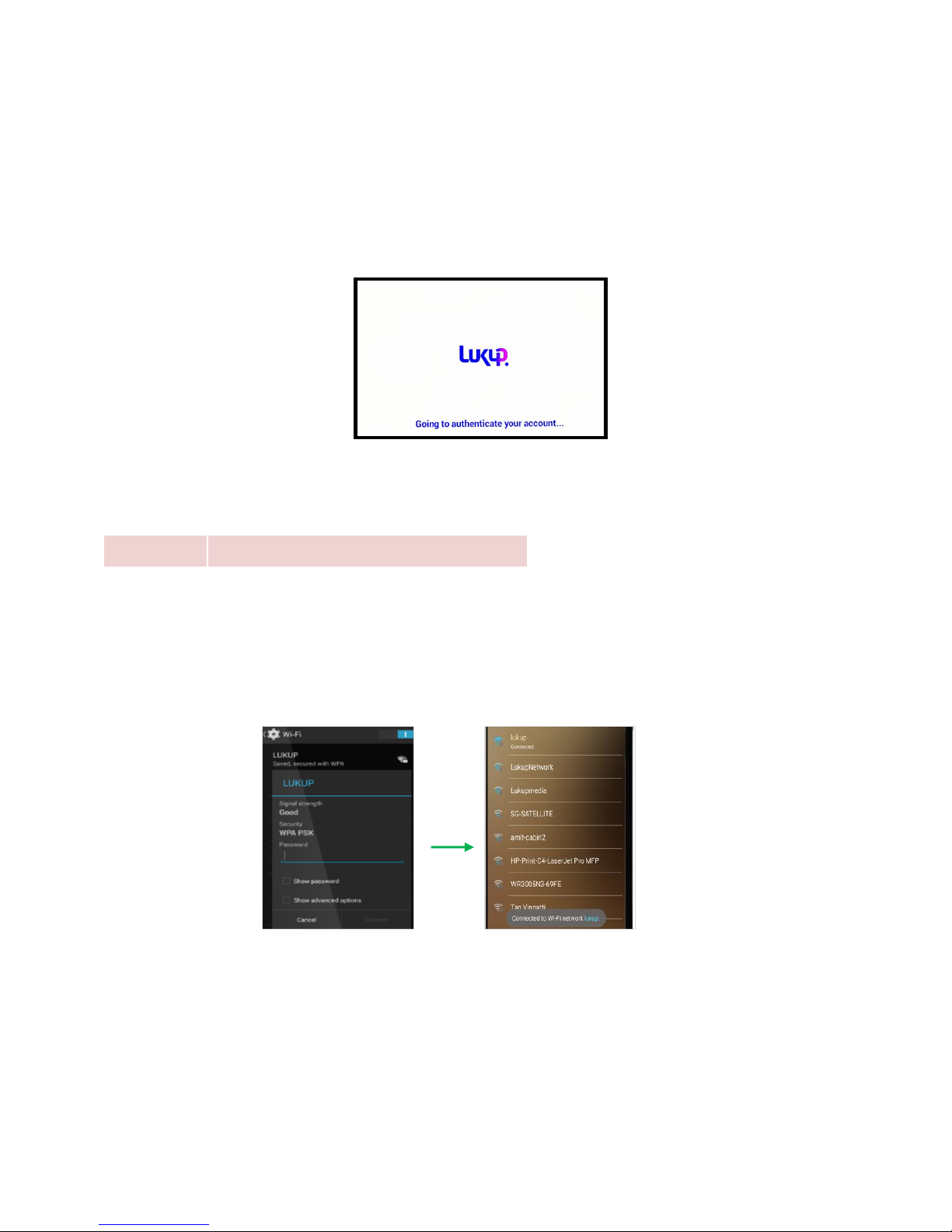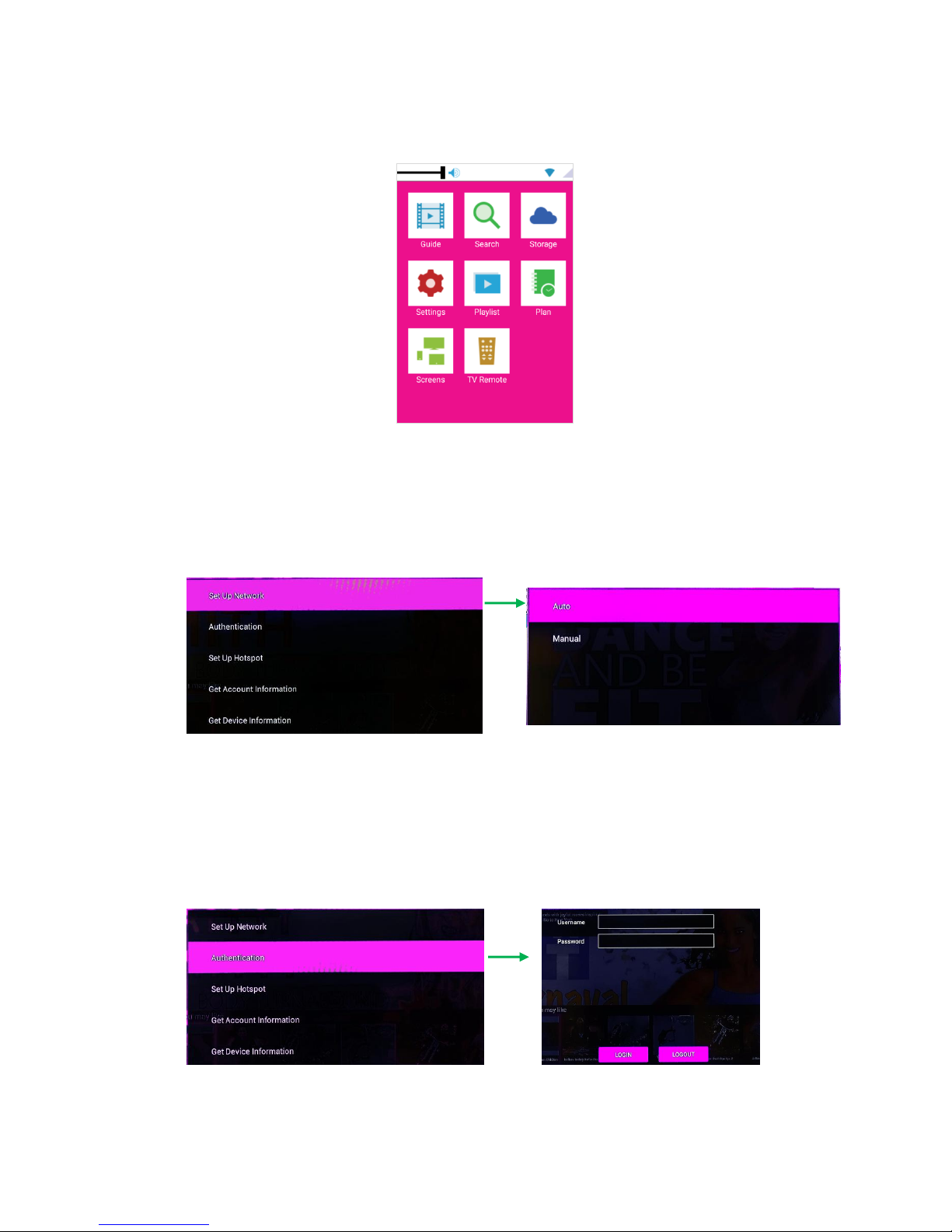If you have purchased Lukup Player from our local partner for IP-Television (IPTV) services, you are
advised to raise an installation request through customer care helpline. Our representative will help
you setup the product and activate the services for you. If you have purchased the Player from local
stores or on-line for availing our Over-The-Top (OTT) services, you shall connect it to your 3rd party
broadband provider and setup yourself.
Please refer to instructions on handling Lukup Player and accessories towards the end of this guide
If you have registered as an IPTV customer through CAF (Customer Application Form), you should
have received your email address (to be used as username) and password and a link for verification
through email.
If you are an OTT subscriber, please create a subscriber account on the Lukup website if you have
not done already. Refer to steps below:
On your laptop, open a web browser and go to http://www.lukup.com
Go to ‘SUBSCRIBE’ tab on top right corner
Click on ‘Not Registered?’
Enter your email (to be used as username) and set password. Note down the registered
username and password
Select ‘Subscriber’ option from ‘Who are You?’ drop down menu
How to install the Lukup Player