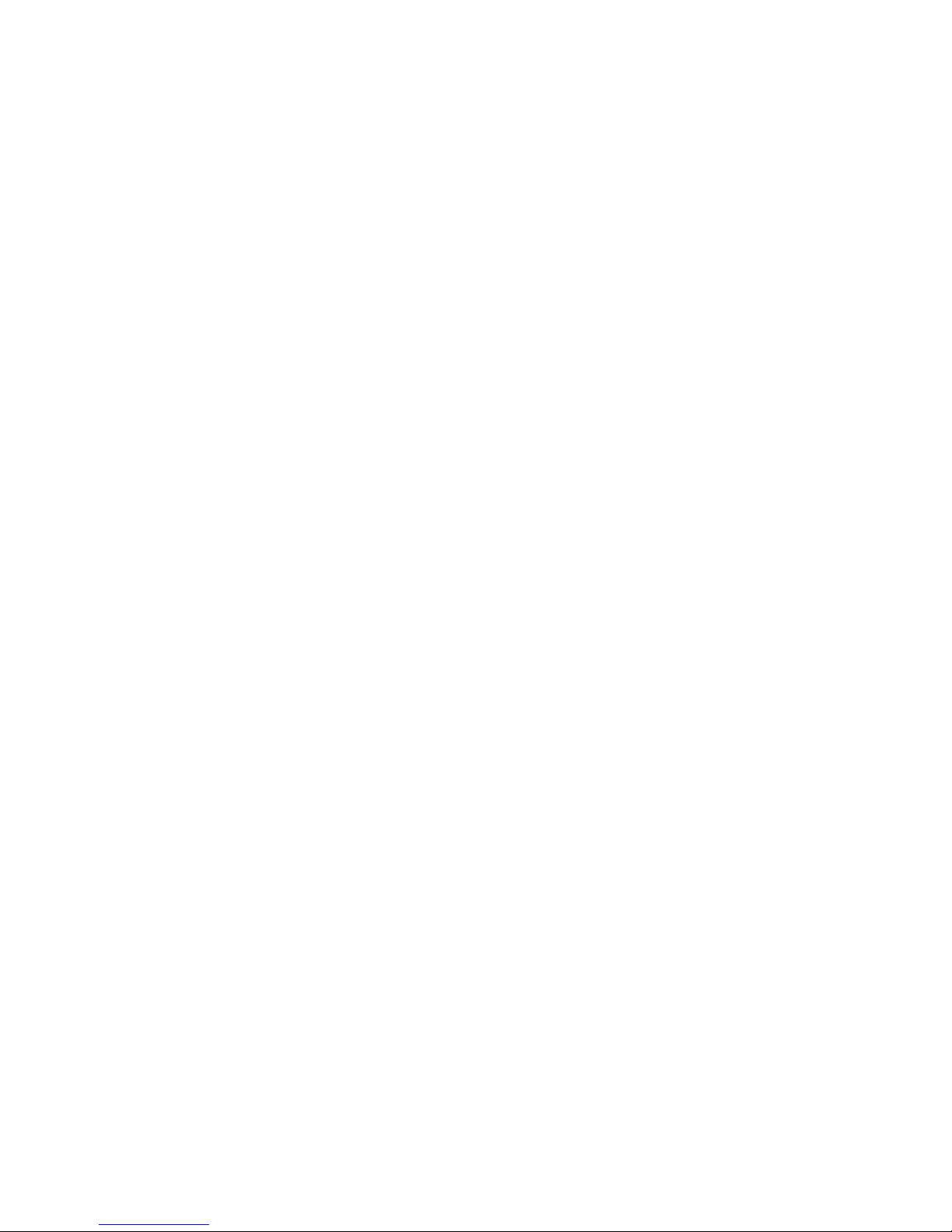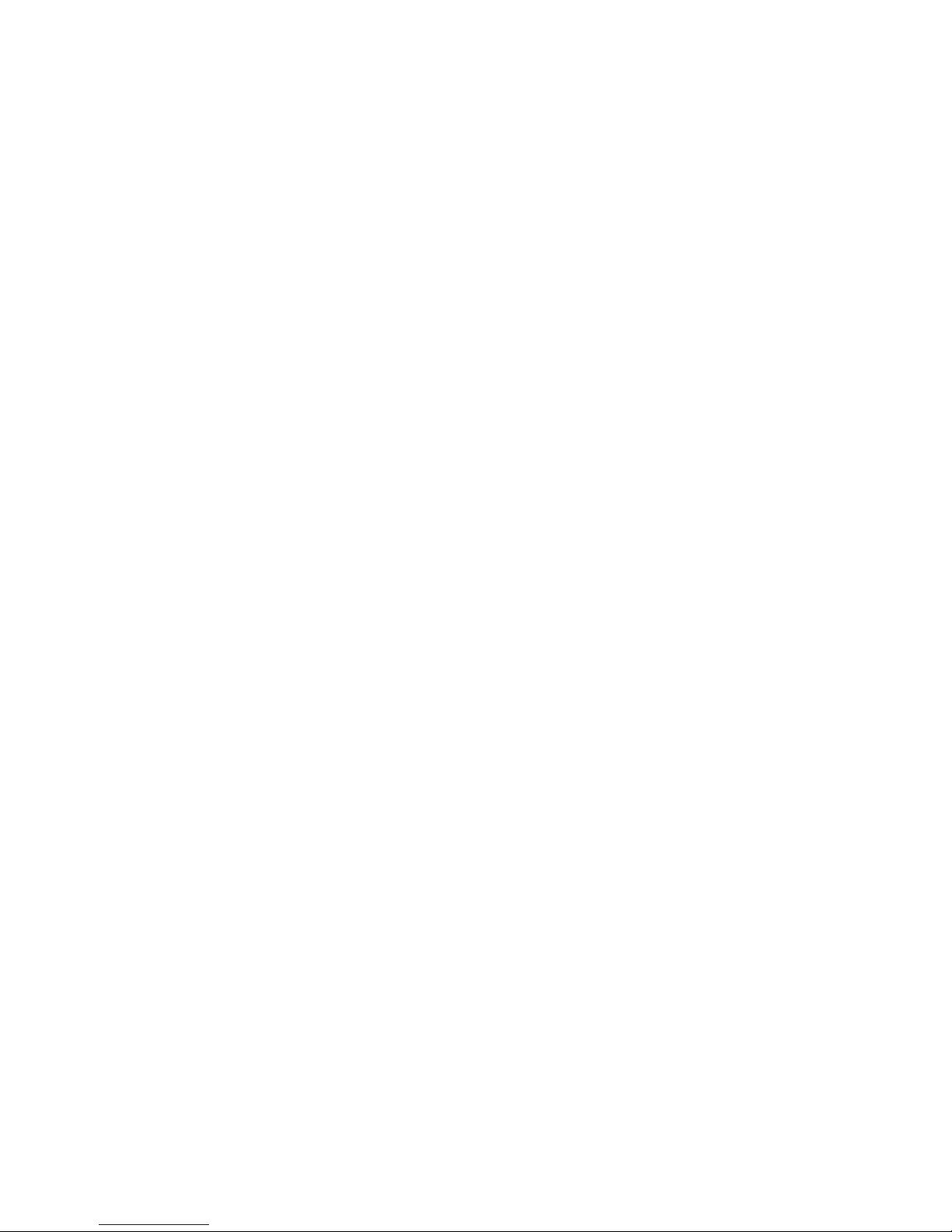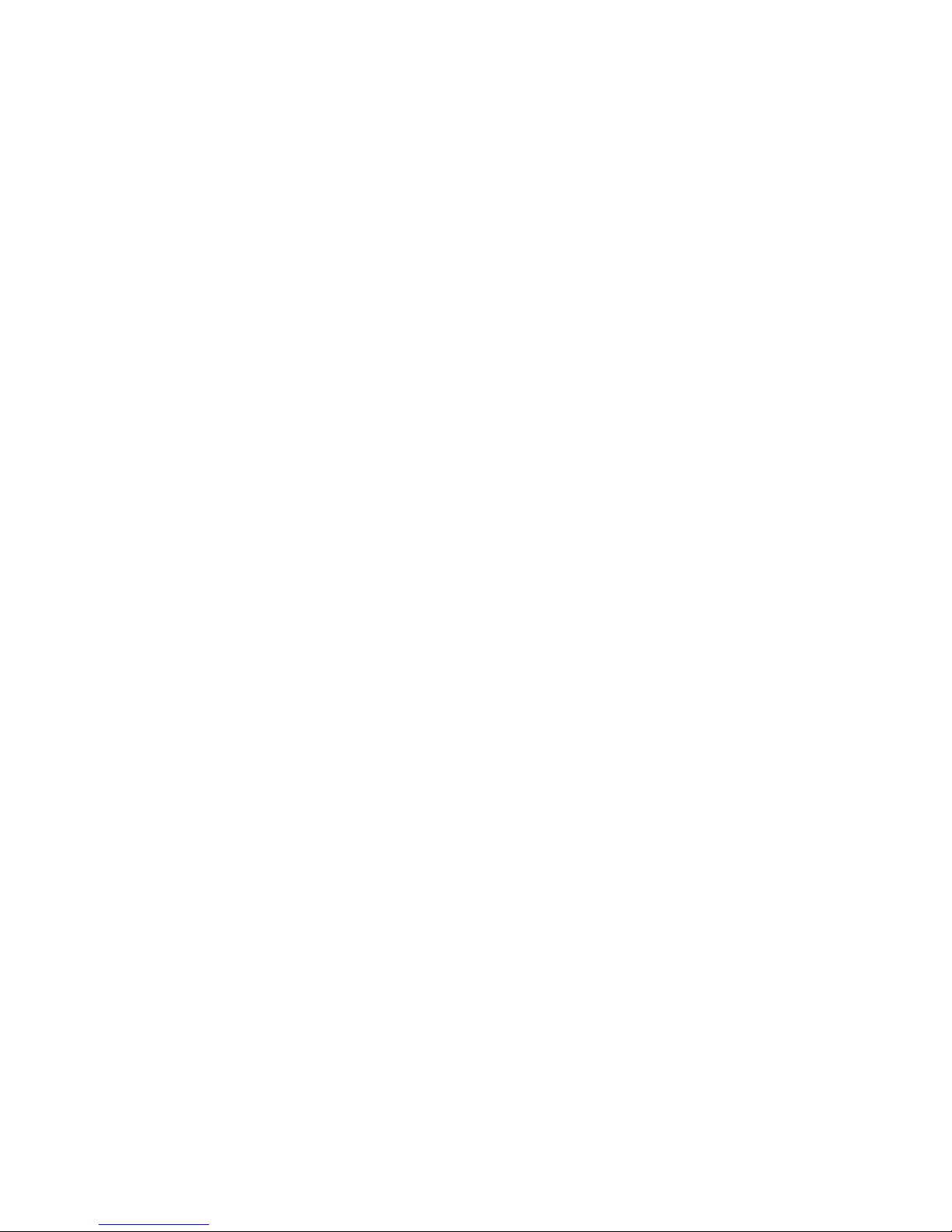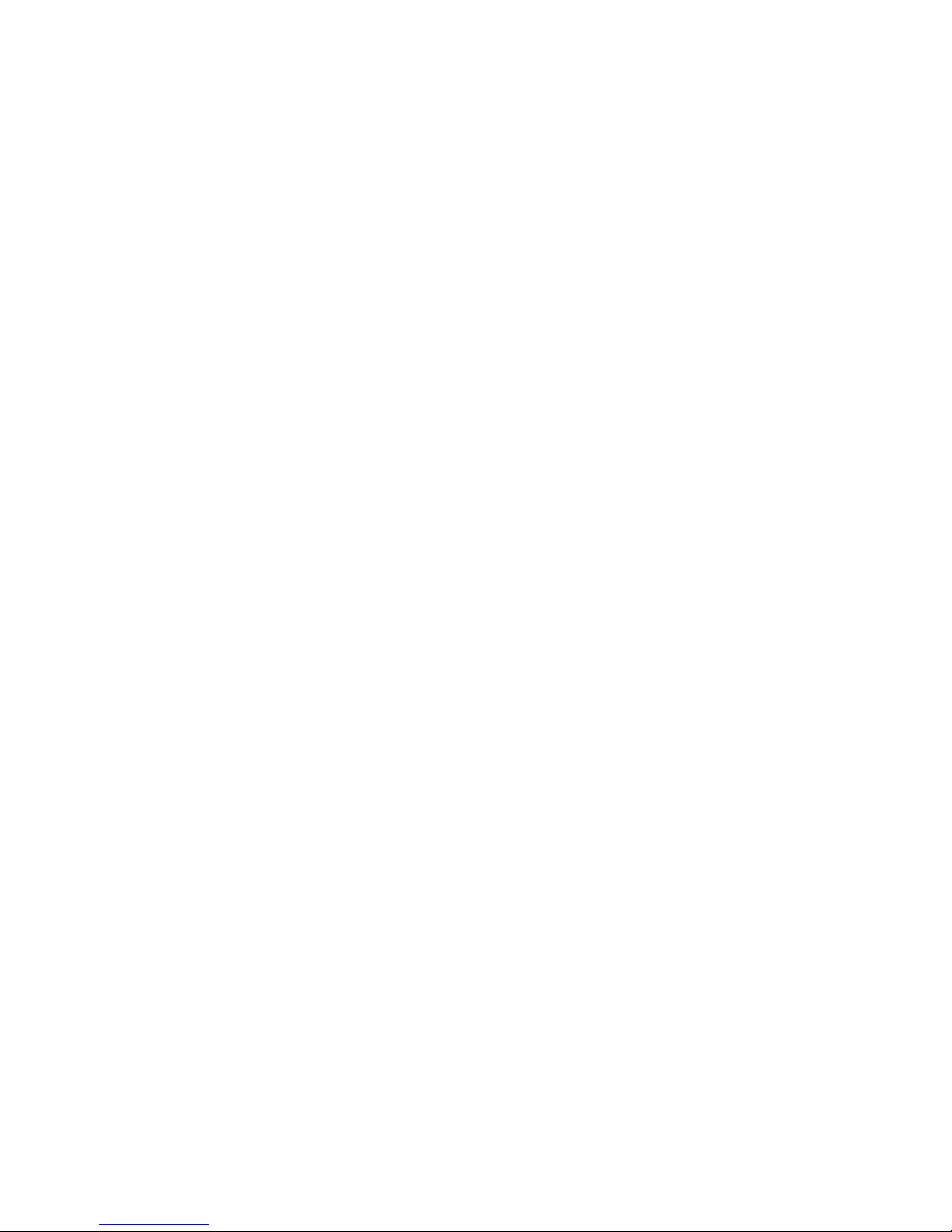5
10.4. Changing the guide volume. ............................................... 45
10.5. Changing the playback speed............................................. 46
10.6. Changing the audio tone..................................................... 47
10.7. Accessing the Navigation menu.......................................... 47
10.8. Understanding how PLEXTALK groups files and folders. ... 48
10.9. Selecting the SD card or USB media. ................................. 49
10.10. Folder and title navigation................................................. 50
10.11. Getting information about your SD card or USB media..... 51
10.12. Moving to the beginning or end of an item. ....................... 52
10.13. Fast forward or fast rewind. .............................................. 53
10.14. Using bookmarks. ............................................................. 53
10.15. The built in help file. .......................................................... 60
11. Playing DAISY titles. ............................................................... 61
11.1. Getting heading, page and title information. ....................... 61
11.2. Heading navigation. ............................................................ 63
11.3. Page navigation. ................................................................. 64
11.4. Group navigation................................................................. 65
11.5. Phrase navigation. .............................................................. 66
11.6. Selecting a playback mode. ................................................ 67
12. Playing Audio Files or Music CDs.......................................... 67
12.1. About audio files. ................................................................ 68
12.2. About playing sequences.................................................... 69
12.3. Restrictions on Audio Files. ................................................ 69
12.4. Getting file and album information. ..................................... 70
12.5. Track navigation.................................................................. 71
12.6. Album navigation. ............................................................... 72
12.7. Selecting a playback mode. ................................................ 73
13. Playing Text Files. ................................................................... 74
13.1. Getting text file information. ................................................ 74
13.2. Differences between plain text and HTML files................... 75
13.3. Navigating by percentage. .................................................. 75
13.4. Navigating by paragraph, sentence, word or character....... 76
13.5. Navigating by level (HTML files only).................................. 76
13.6. Selecting a playback mode. ................................................ 77
14. General information about recording. ................................... 78
14.1. Recording hardware............................................................ 78
14.2. Recording media................................................................. 79
14.3. General recording tips......................................................... 80
14.4. About recording modes and sound quality.......................... 81