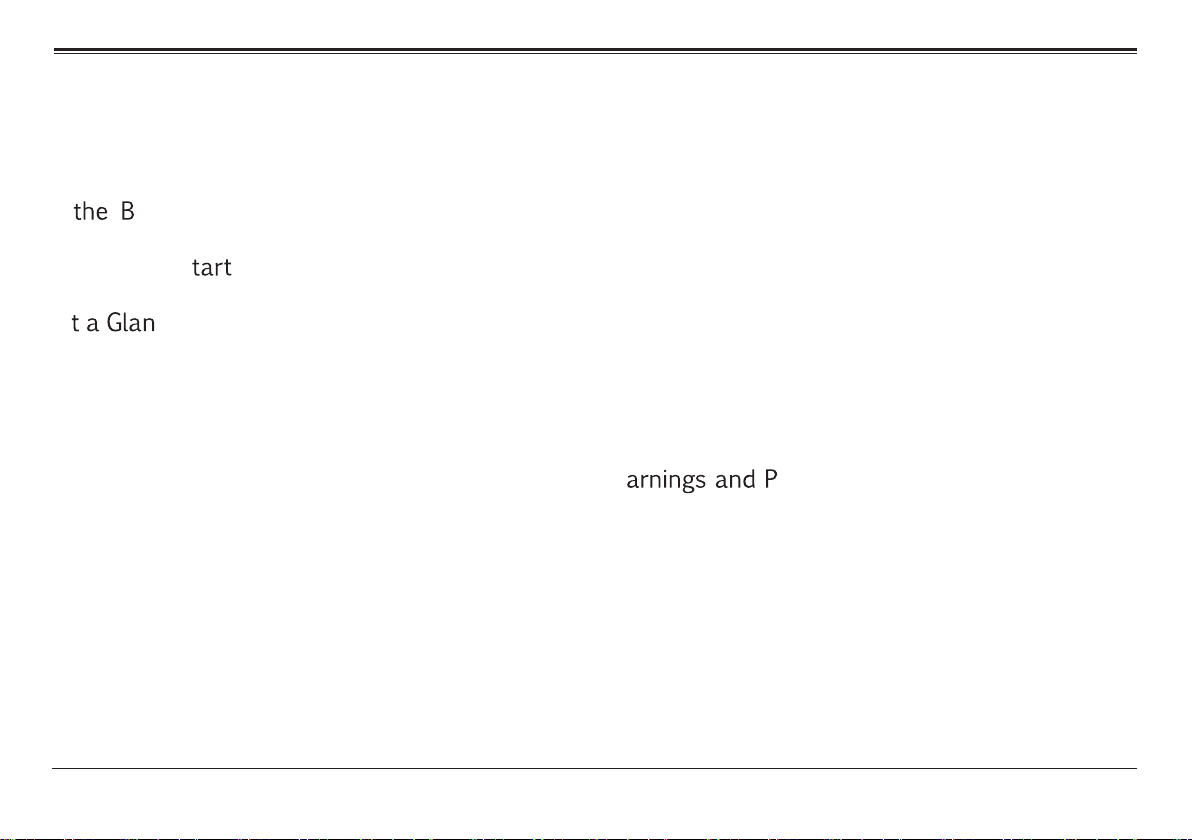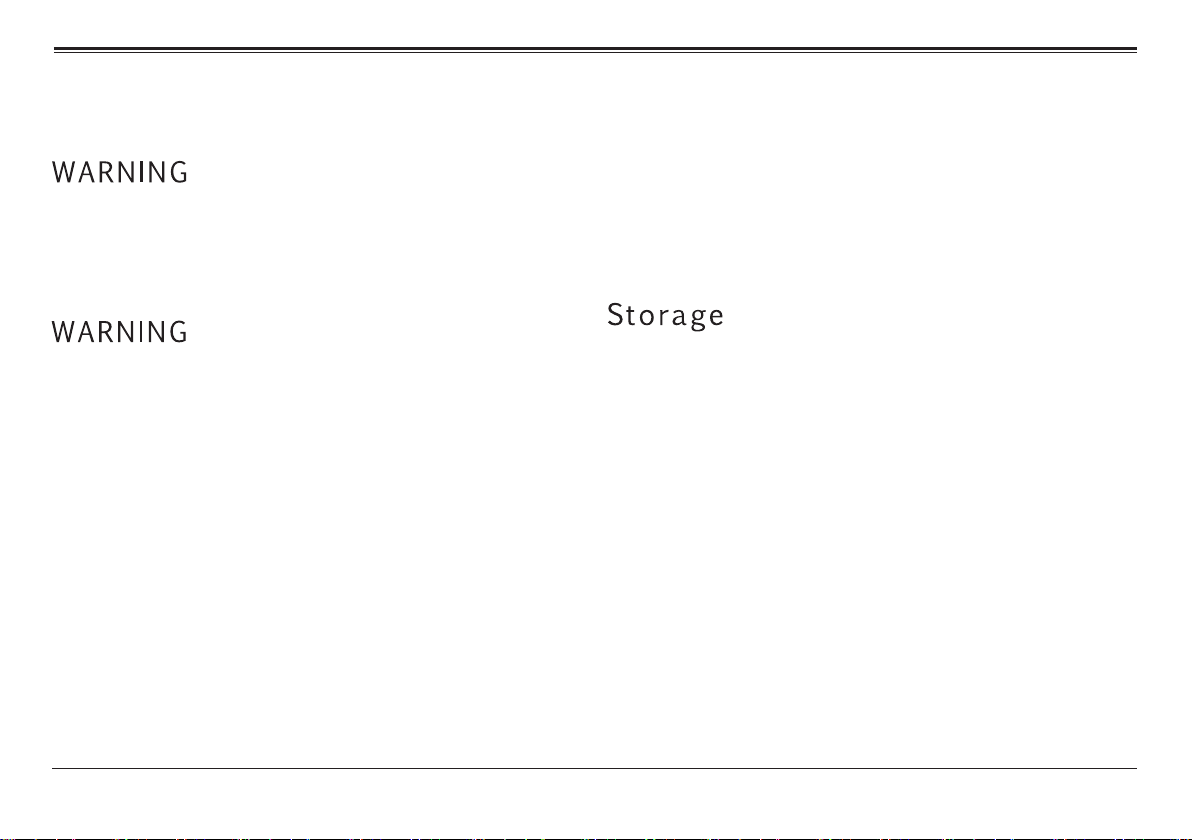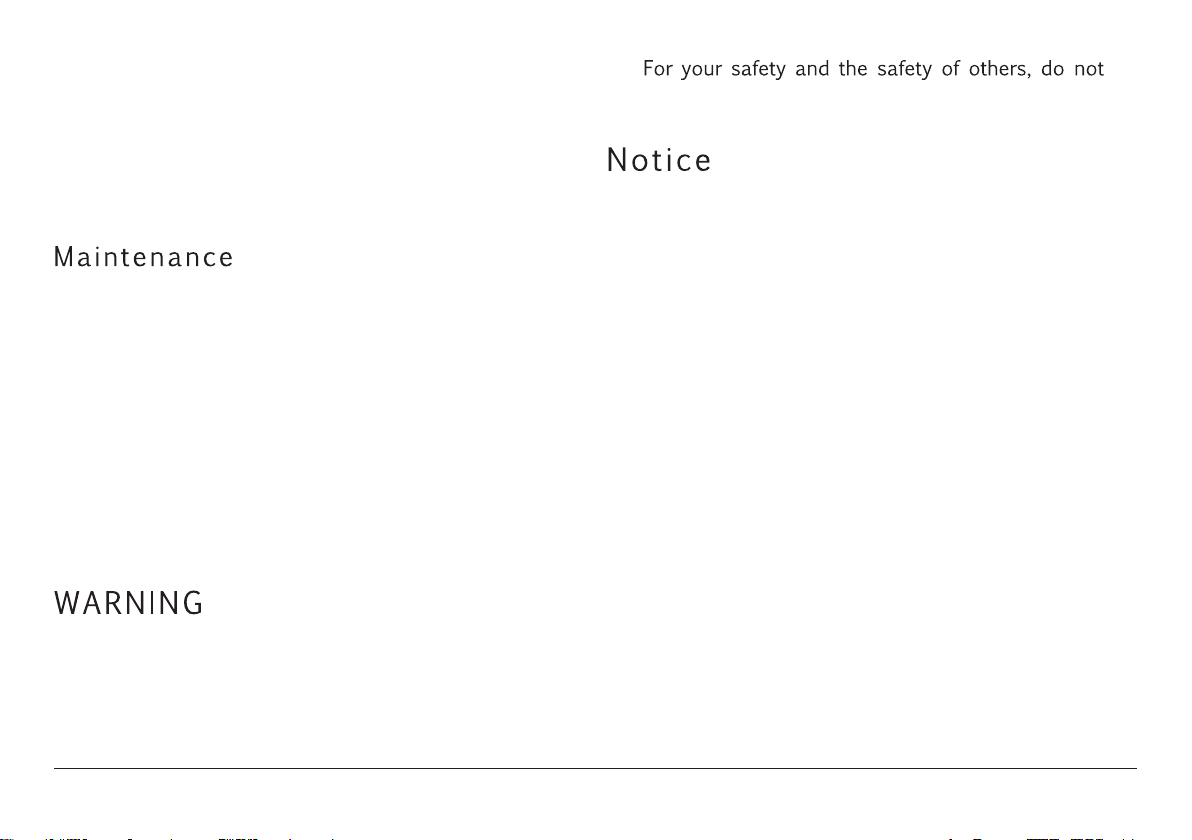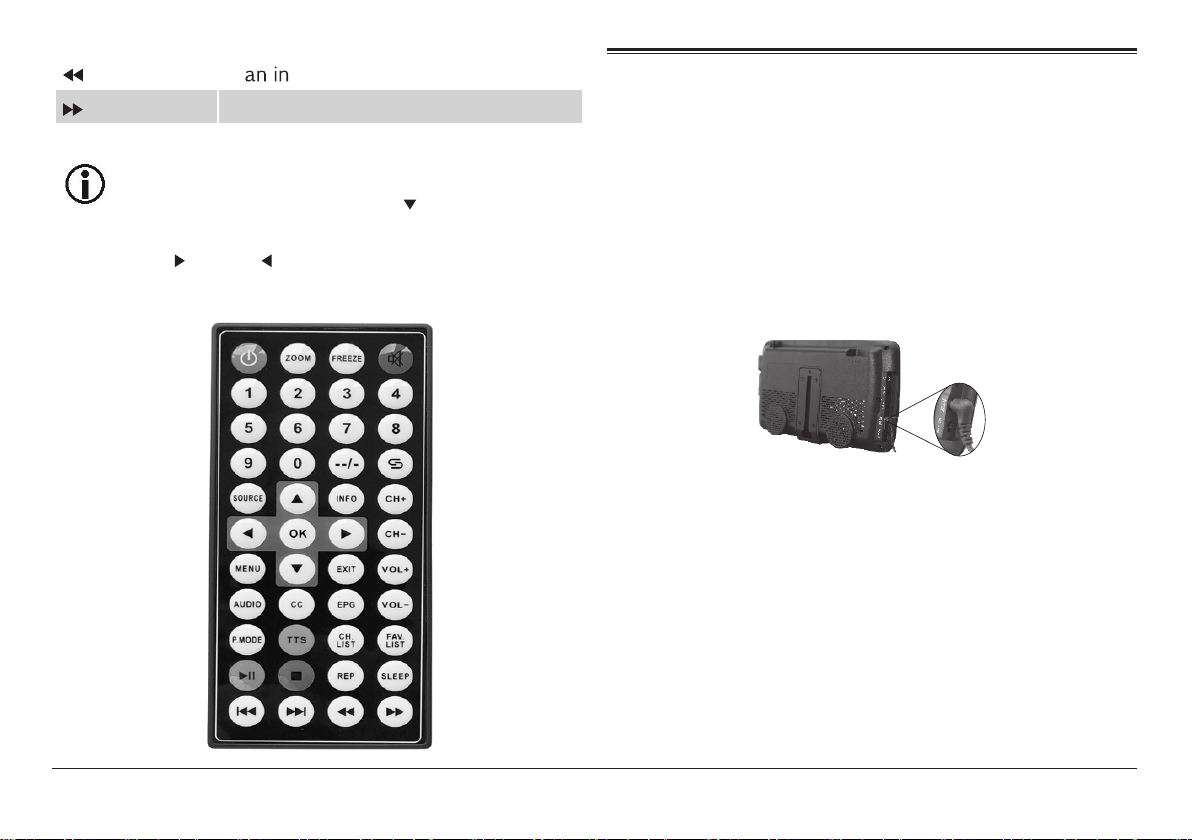www.naxa.com Page 5
•Do not subject this device to strong vibrations or
impact. If using the device in a car, rough roads will
shorten the life of your device.
•Do not puncture or abrade the device, or otherwise
subject it to strong forces.
•Disconnect power and all cables from this device
before cleaning it.
•Use a soft cloth to wipe the screen, enclosure, and
keys. If necessary, use a cloth lightly moistened
with water to wipe the device. Do not use rough or
abrasive materials to wipe the device (e.g., a pol -
ishing cloth).
•Do not clean the device with astringents, propel -
lants, or cleaning agents (including alcohol and
benzene)
•Do not use this device while operating a car or other
motorized vehicle. Obey all local and federal regu-
lations when using this device. There may be spe-
•
turn the TV on or watch TV programs while driving.
•The panel used in this television contains millions
-
tured using a high-technology process to deliver
a crisp, clear, and detailed picture. Occasionally, a
few of these transistors may become stuck or non-
active; please note that this does not affect the
performance of the television. These light or dark
spots are within the normal operating tolerances
•This unit is controlled by microcomputer. If it
should freeze, please restart it.
•If the TV behaves abnormally, turn it off imme -
diately and please contact us or the retailer. This
-
ponents but has no user serviceable parts inside.
Disassembly or alteration may result in damage or
serious injury.
cific laws in your area to prevent distracted driving.
of thin film transistors that have been manufac
of the unit do not attempt to fix the screen.
device contains many finely tuned electronic com