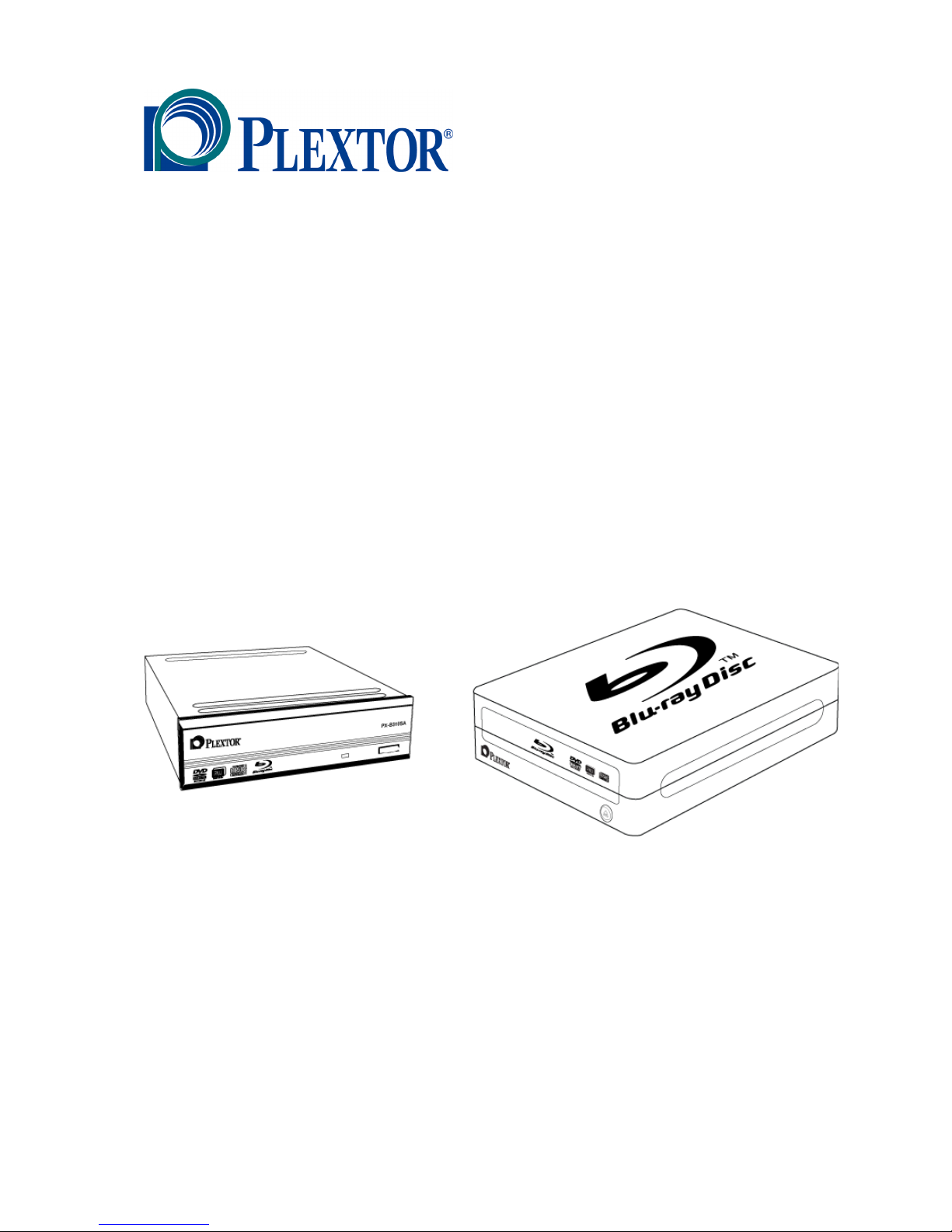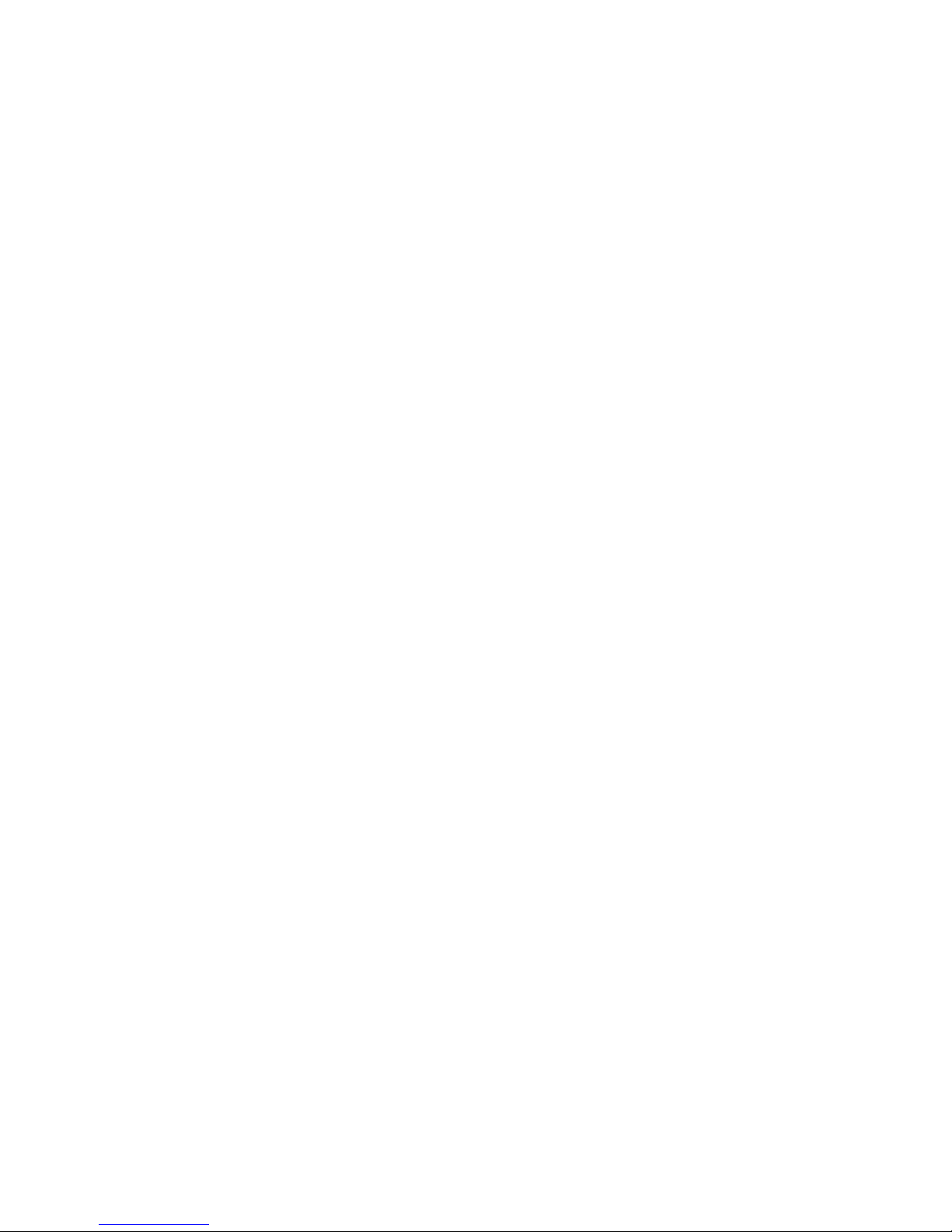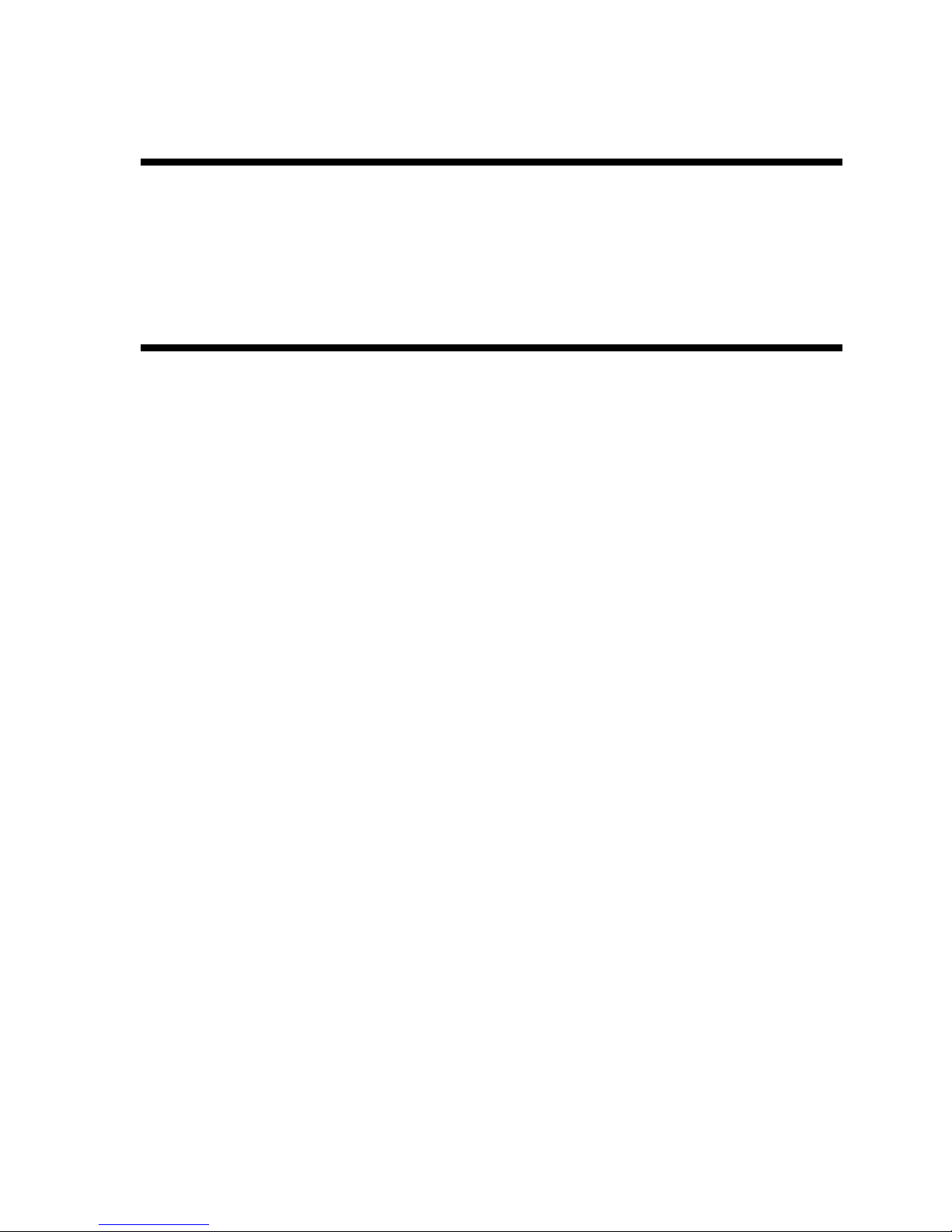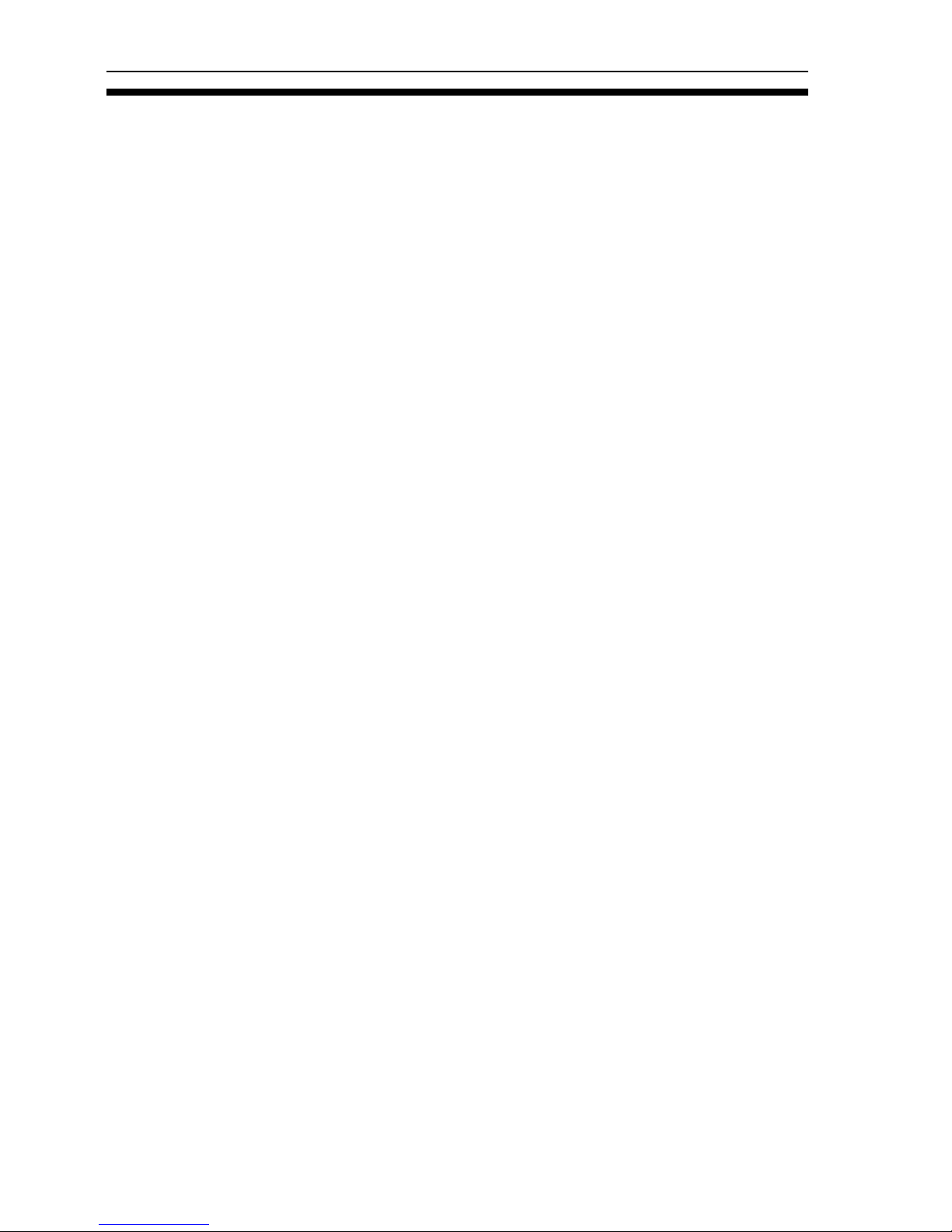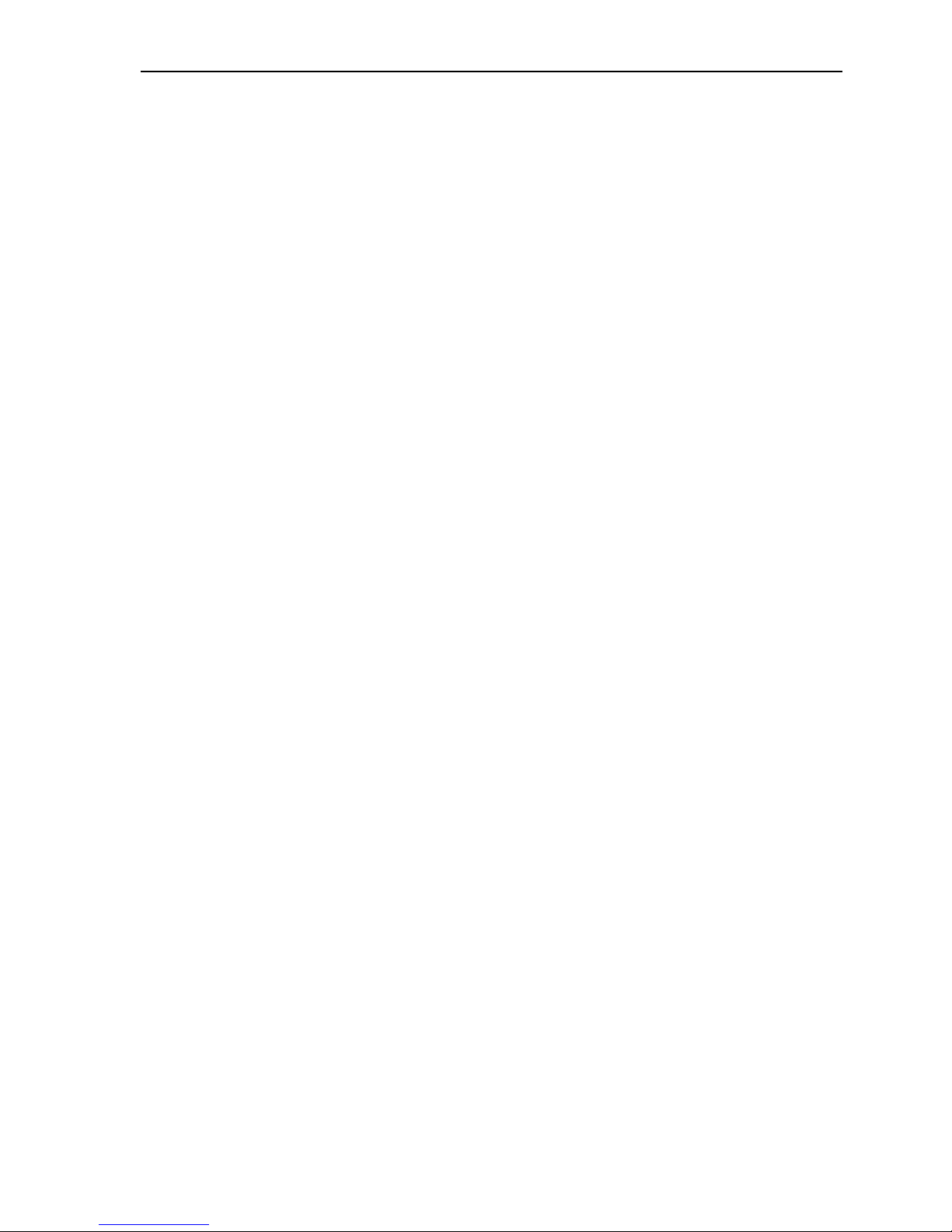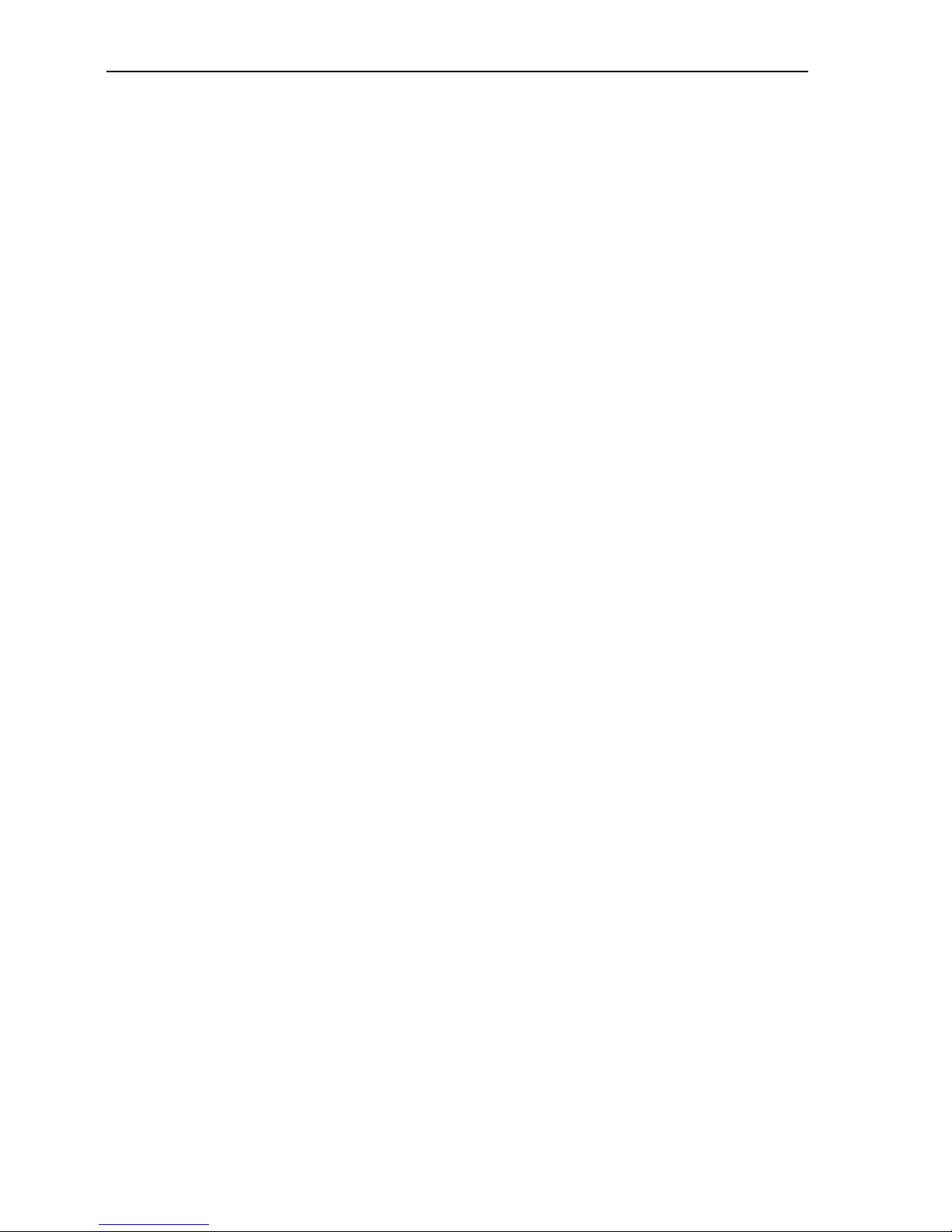PX-B310U/ PX-B310SA Installation and Users Manual iv
Table of Contents
Record Your Serial Number.............................................................ii!
Table of Contents.............................................................................. iv!
1. Getting Started............................................................................... 1!
About this Manual ........................................................................... 1!
Meet Your Plextor DVD Rewriter................................................... 2!
What the PX-B310U and PX-B310SA Do.................................. 2!
Features of the PX-B310U and PX-B310SA .............................. 3!
Minimum Configuration to Use the PX-B310U/ PX-B310SA .. 5!
What You Can Do with the PX-B310U or PX-B310SA............. 6!
About Software................................................................................ 6!
Precautions....................................................................................... 8!
Where to Go From Here .................................................................. 9!
2. Installing the PX-B310U External USB Drive .......................... 10!
PX-B310U Drive Features and Controls ....................................... 10!
Front Panel—PX-B310U External Drive .................................. 10!
Rear Panel—PX-B310U External Drive ................................... 11!
What Else Is In the PX-B310U Box .............................................. 11!
Save Your Box! ......................................................................... 12!
PX-B310U QuickStart Installation ............................................ 12!
3. Installing the PX-B310SA Internal SATA Drive ...................... 15!
PX-B310SA Drive Features and Controls..................................... 16!
Front Panel—PX-B310SA Internal Drive ................................. 16!
Rear Panel—PX-B310SA Internal SATA Drive....................... 17!
What Else Is In the PX-B310SA Box............................................ 18!
Save Your Box! ......................................................................... 18!
Mount the PX-B310SA Drive ....................................................... 19!
Record the Serial Number ......................................................... 19!
Mount the Drive in the Computer.............................................. 19!
4. Using Your PX-B310U and PX-B310SA ................................... 24!
What Media to Use ........................................................................ 24!
BD Media .................................................................................. 24!
DVD Media ............................................................................... 24!
DVD-RAM Media ..................................................................... 25!
CD-ROM Media ........................................................................ 25!
More About Media for Your Plextor Drive............................... 26!