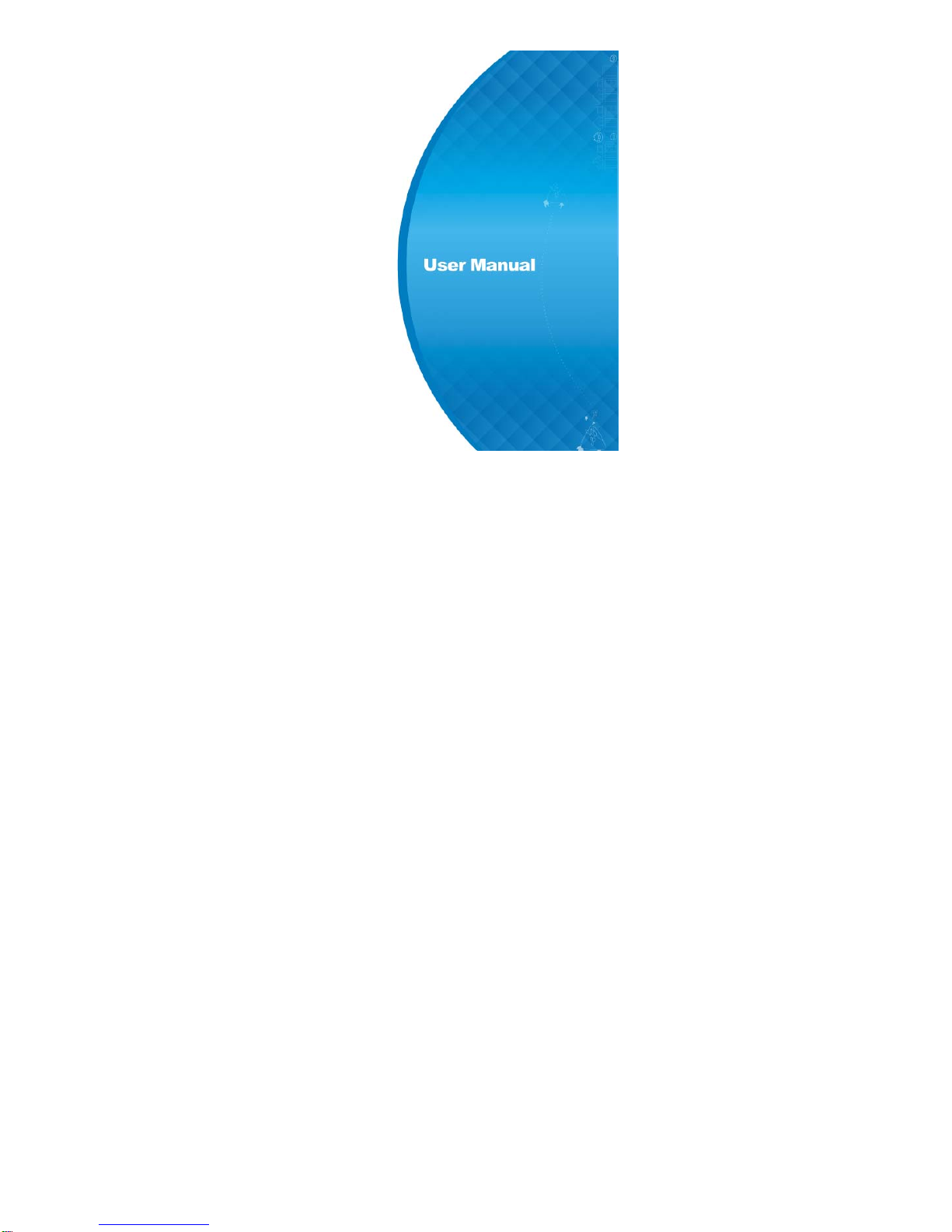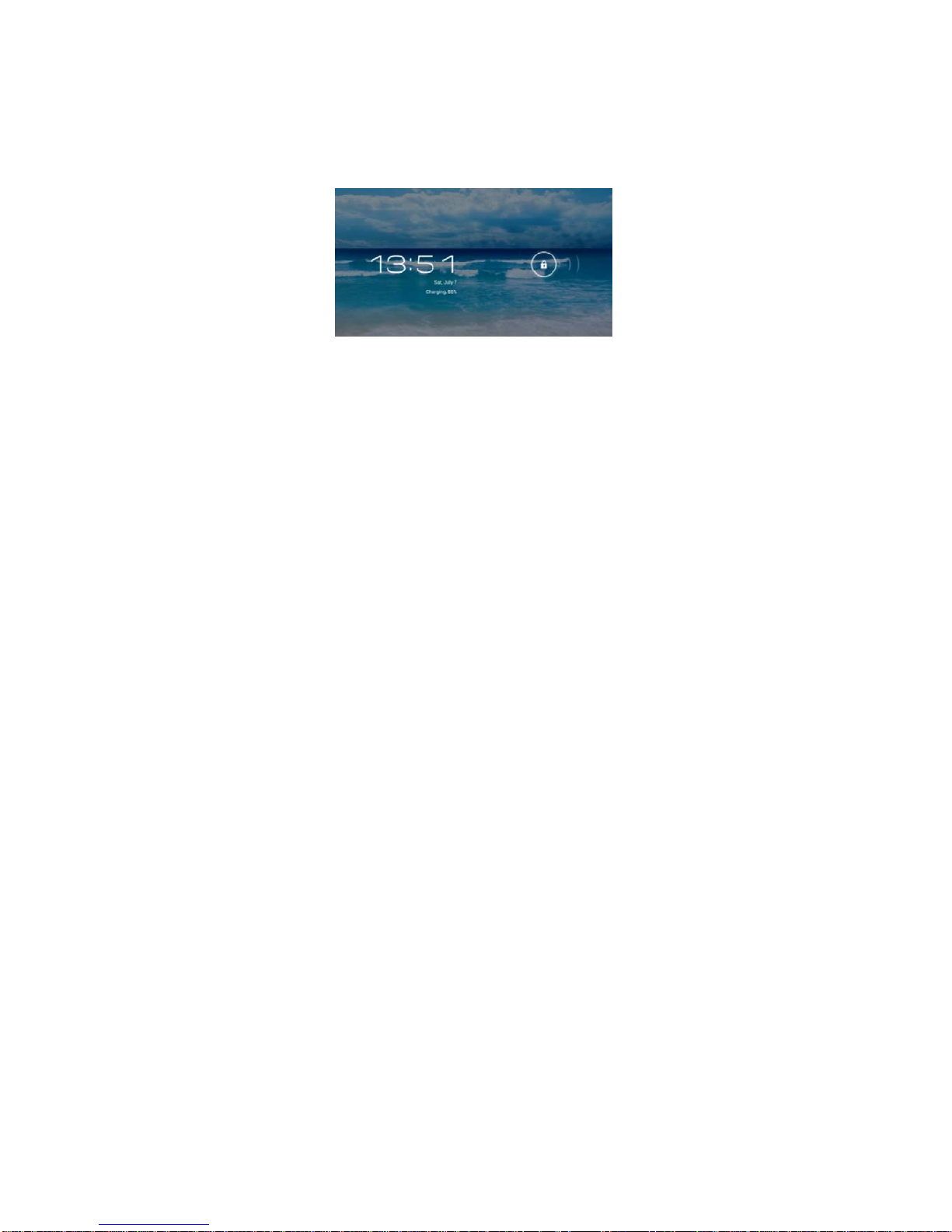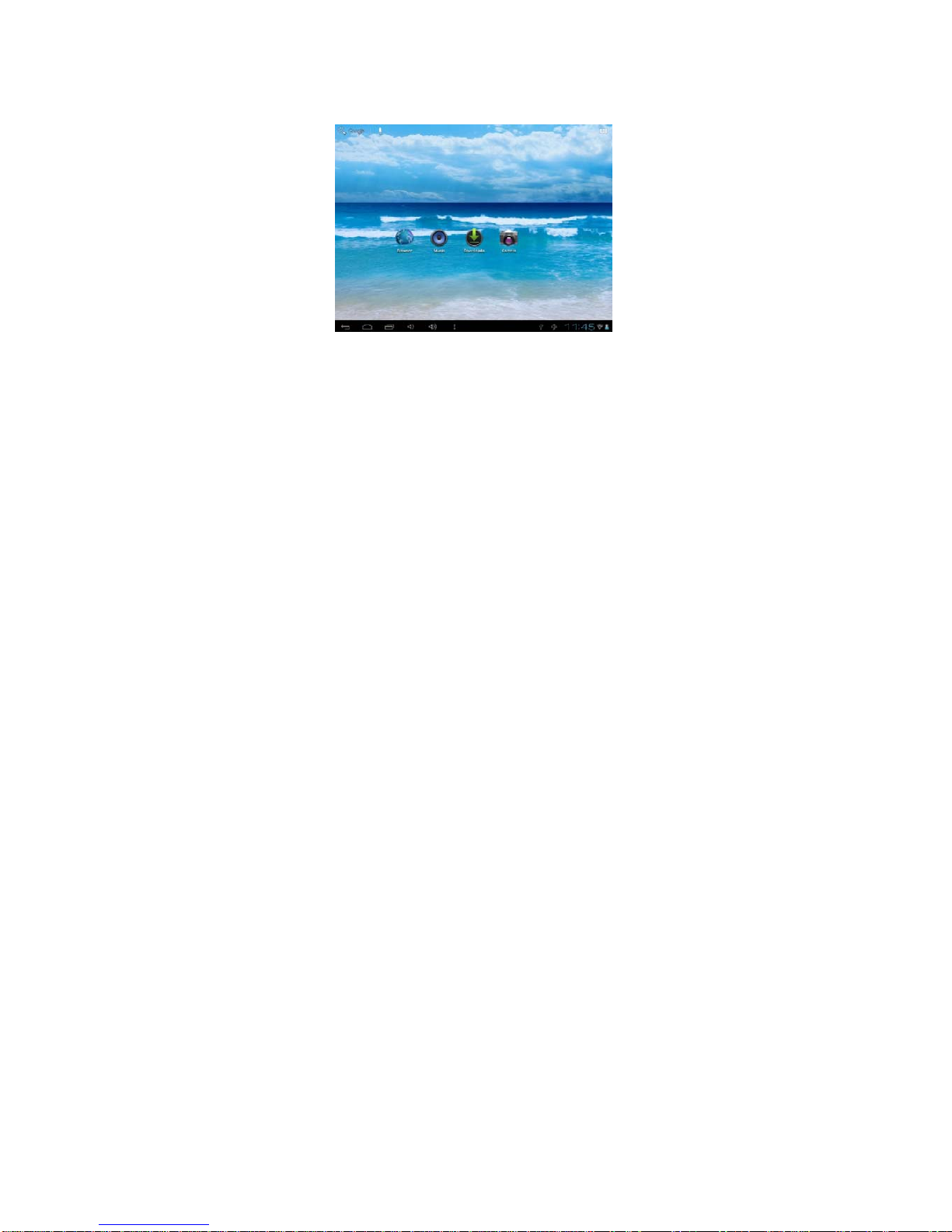1. Main functions Overview
●Wireless network exploring via WIFI, etc.
●Google Ice Cream Sandwich Android 4.0 OS.
●All-directional G-Sensor games supported.
●Immense amounts of applications supported.
●Various of audios supported.
●HD videos supported.
●Pictures browsing with zooming and slide-show.
●E-book reading with bookmark function.
●Photographing and Video recording
●Built-in voice recorder.
●Built-in multiple languages.
●USB 2.0 high-speed connection with PC.
●External Micro-SD card supported.
●Optional function: HDMI Out, Bluetooth, etc.