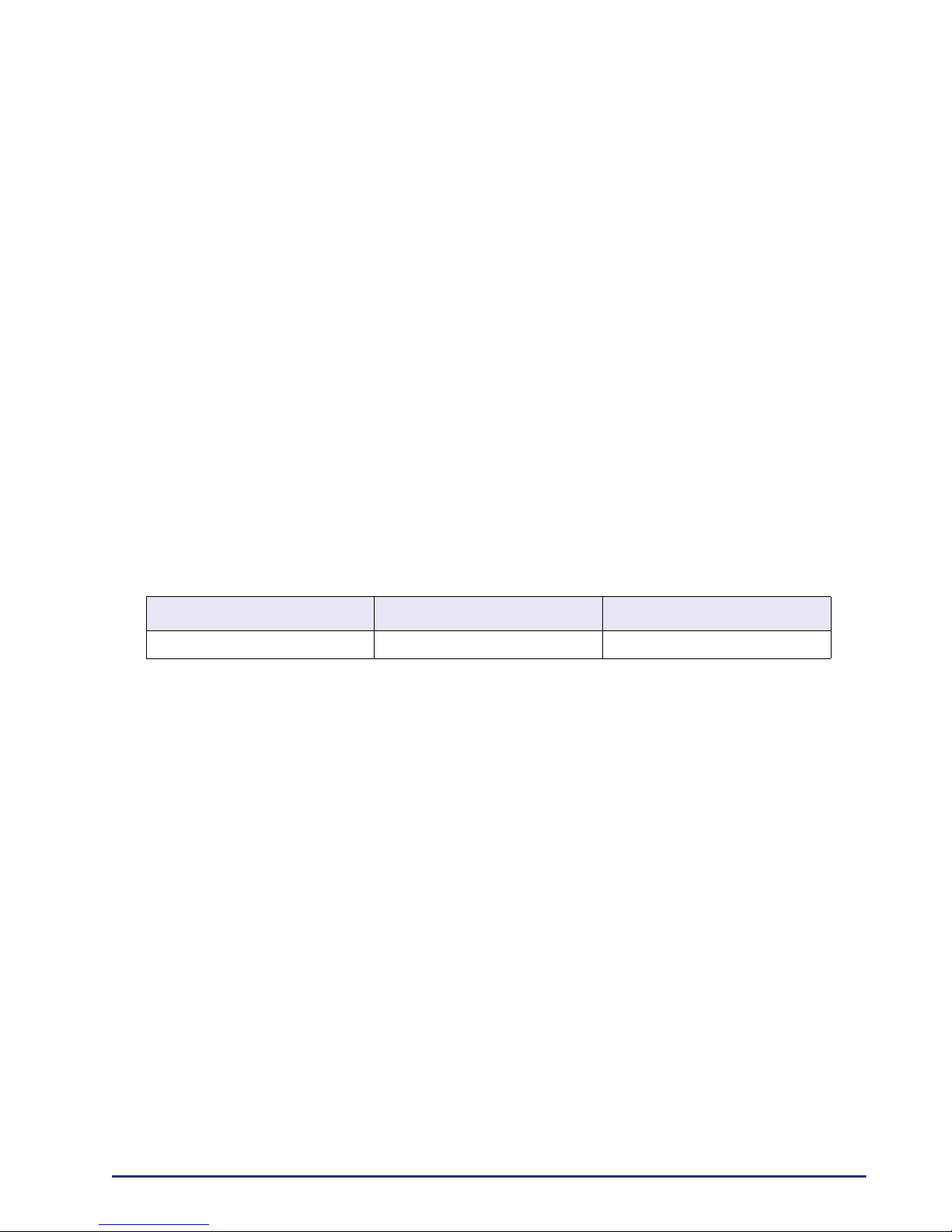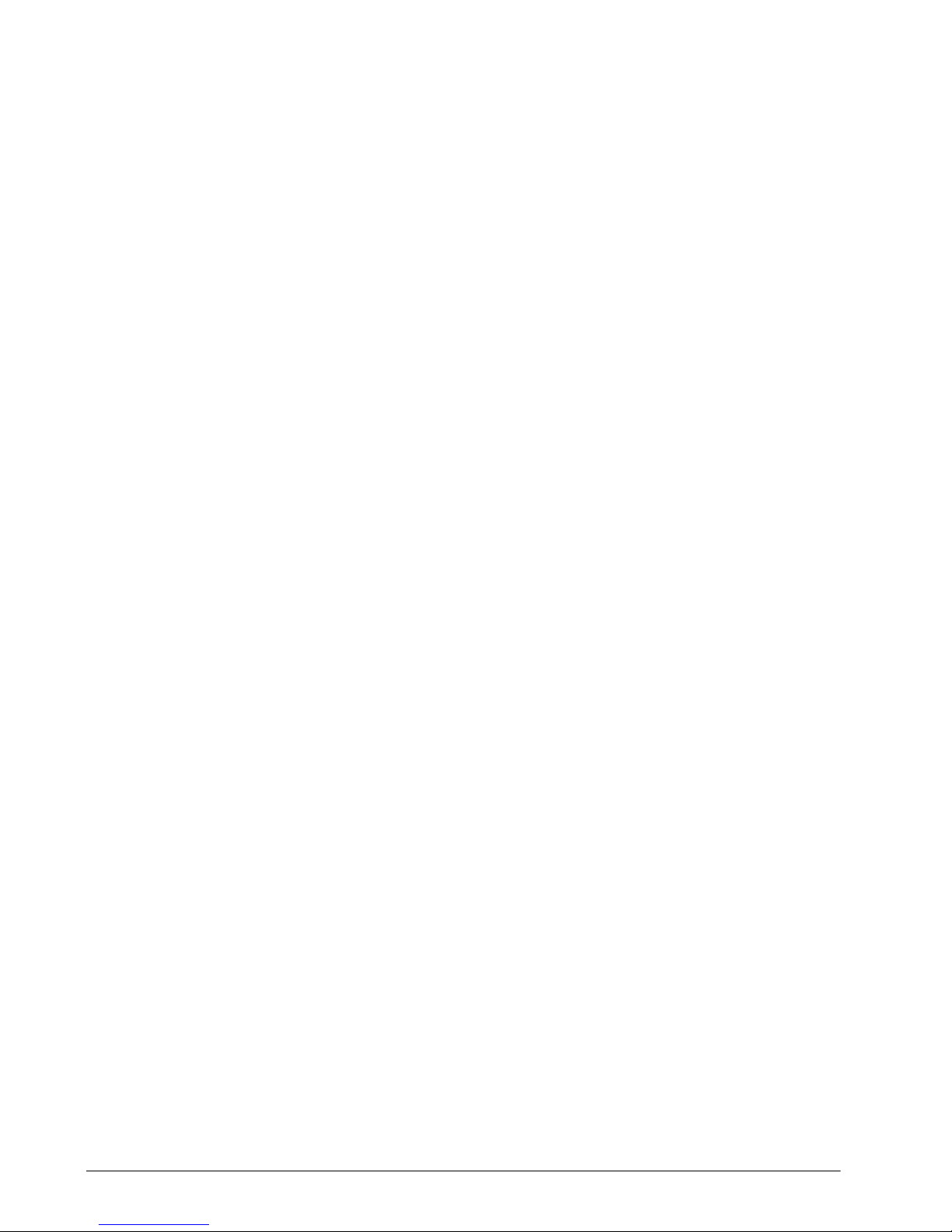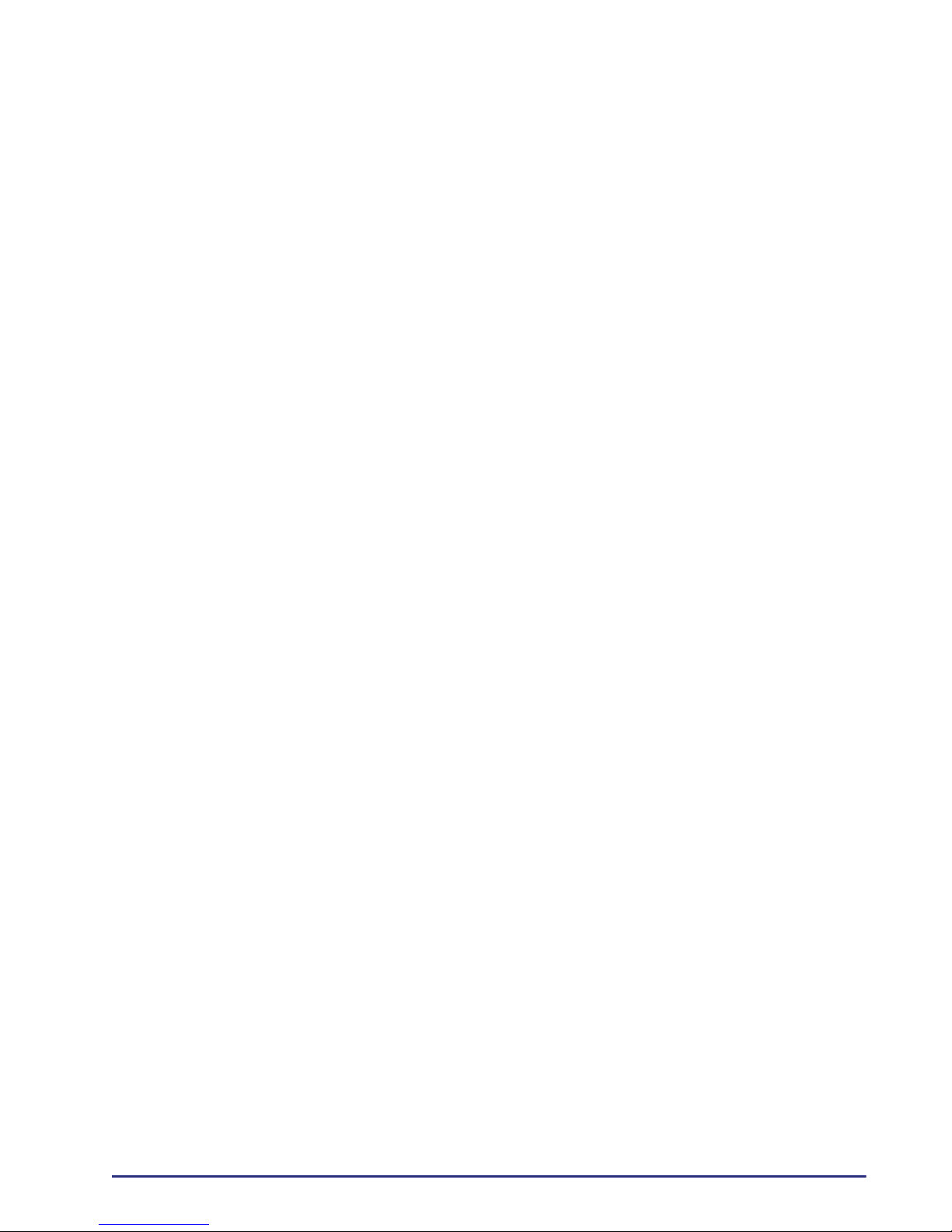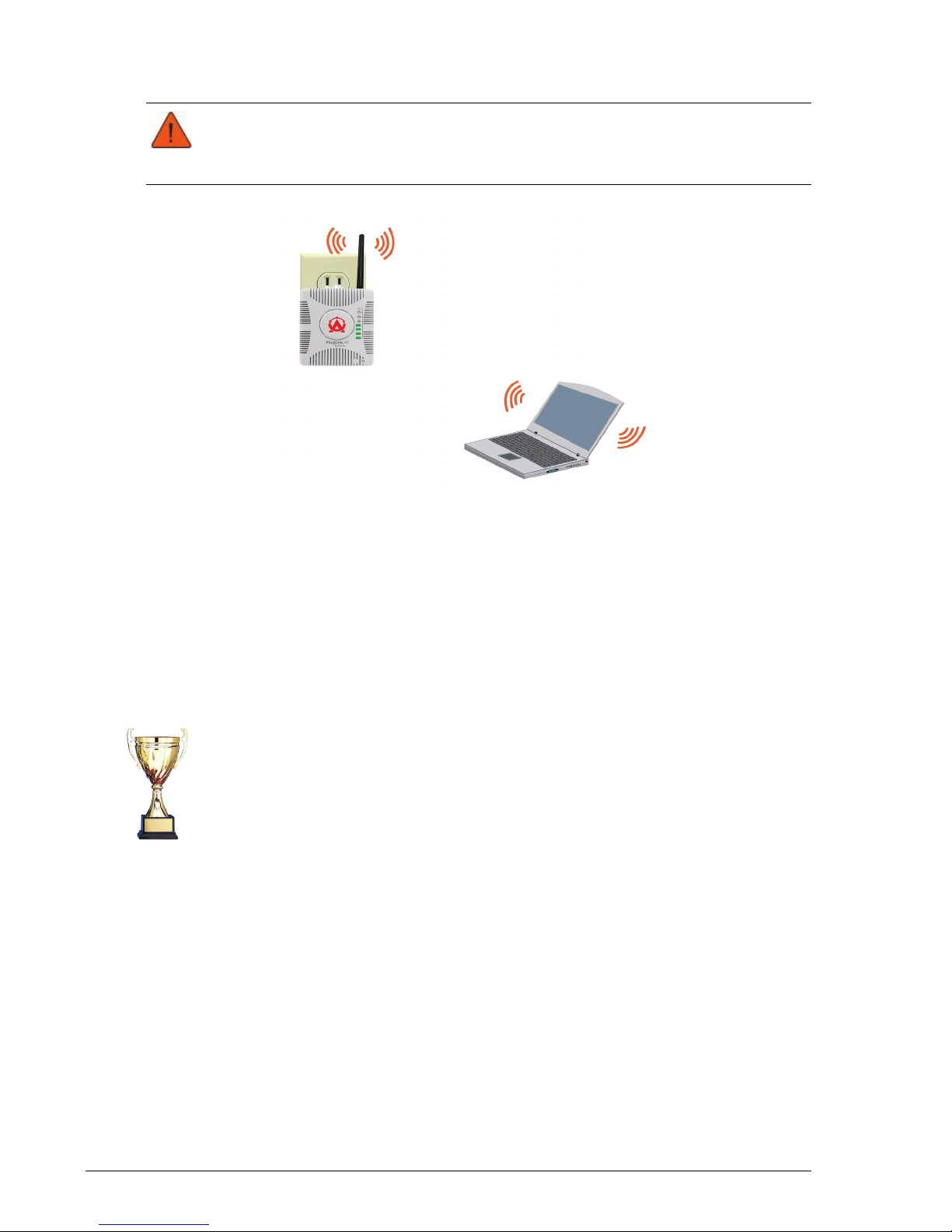v
Table of Contents
1 Simple Installation.............................................................................. 1-1
Package Contents.......................................................................................... 1-1
Planning the System...................................................................................... 1-1
Simple Installation......................................................................................... 1-2
2 Advanced Configuration
(For Advanced Users Only)...................................................................... 2-1
Installing the Software................................................................................... 2-1
Basic Setup................................................................................................... 2-2
3 Network Management........................................................................ 3-1
Using the Web-Based User Interface .............................................................. 3-1
System Details .............................................................................................. 3-2
Configuring the LAN IP .................................................................................. 3-3
Configuring Wireless Settings ......................................................................... 3-3
Basic Wireless Settings ............................................................................ 3-4
Advanced Wireless Settings...................................................................... 3-5
Wireless Security........................................................................................... 3-6
Configuring Wireless Security ................................................................... 3-7
Setting Administrative Login Information......................................................... 3-8
Rebooting the PL9560-WAP ........................................................................... 3-9
Restoring Factory Default Settings................................................................ 3-10
Backing Up and Restoring Configuration Files ................................................ 3-10
Updating Firmware...................................................................................... 3-11
Viewing System Logs................................................................................... 3-12
Powerline Device Scan................................................................................. 3-13
A . Specifications.............................................................................. A-1
B . Components ................................................................................B-1
C . Declarations of Conformity........................................................... C-1
D . Warranty.................................................................................... D-1
E . FCC Notice ..................................................................................E-1