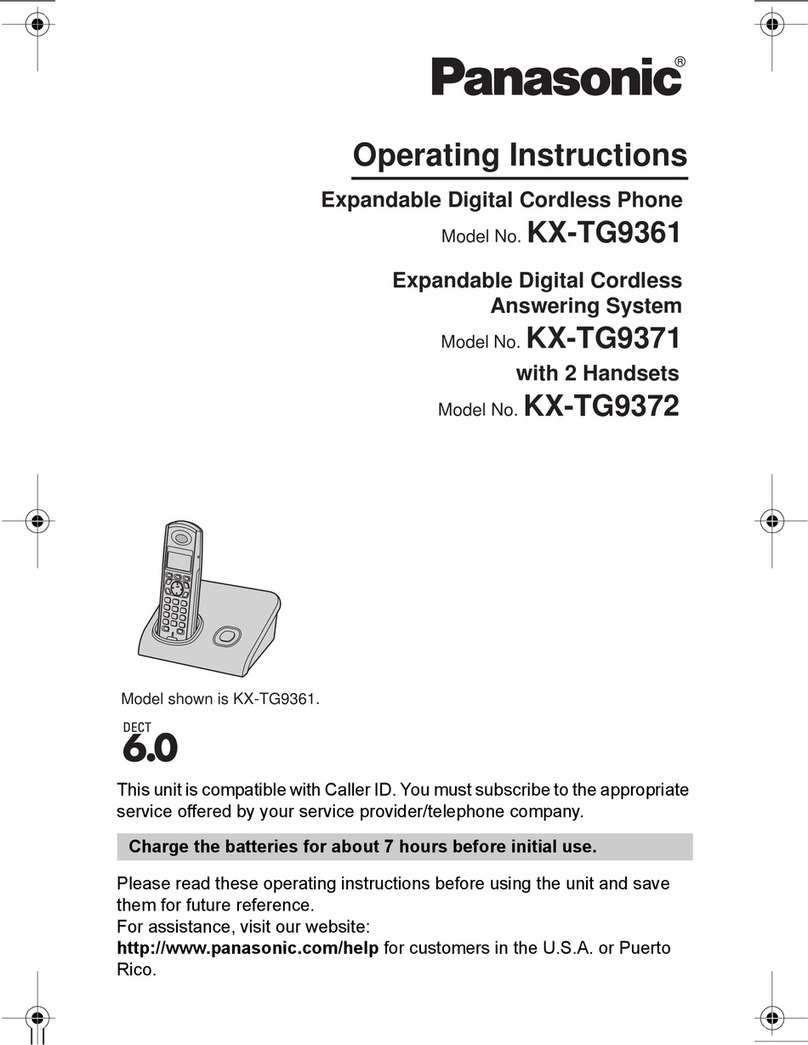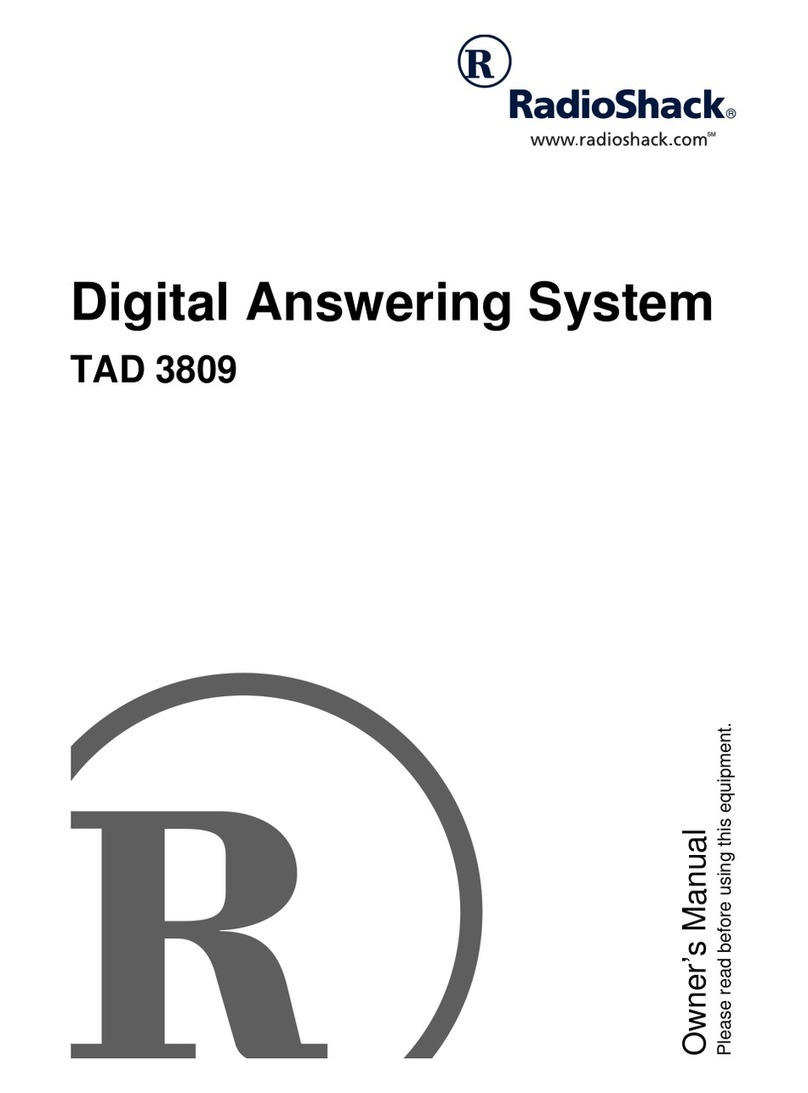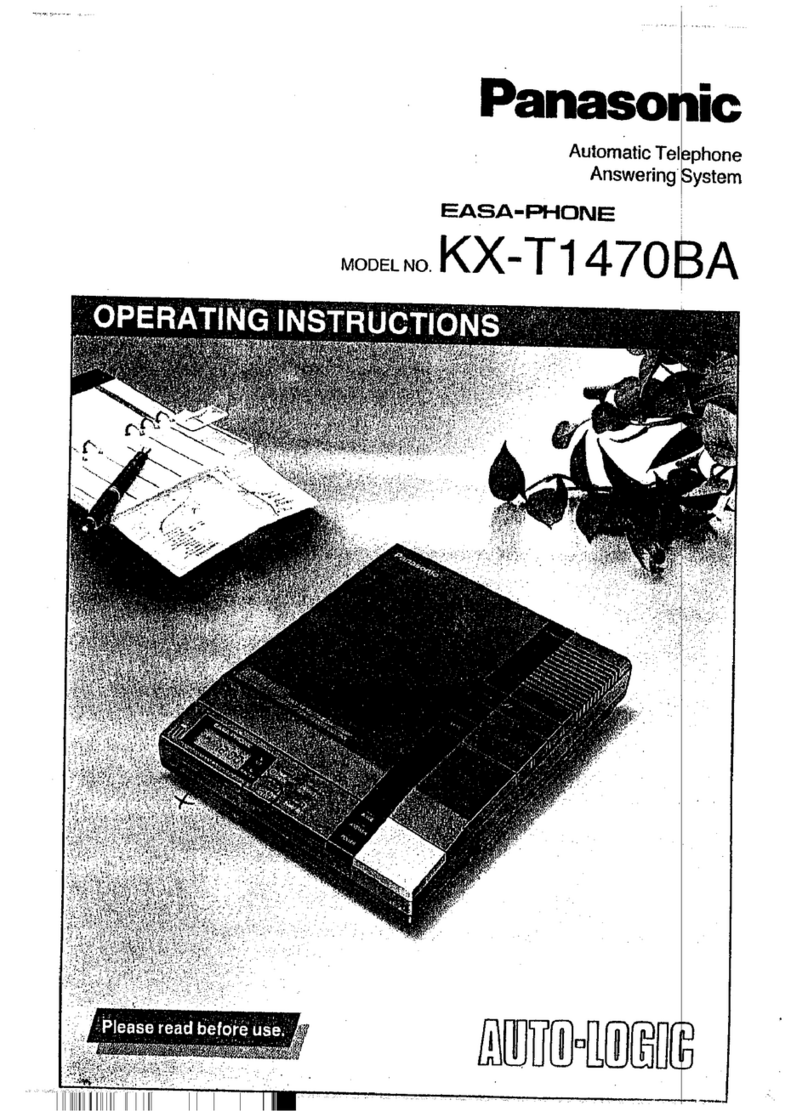Copyright © 2006 Pluscom Technologies Limited
Table of Content
1-Introduction.......................................................................................................... 1
2- Before You Begin ................................................................................................. 2
2.1 Package Contents ................................................................................................ 2
2.2 Requirements....................................................................................................... 2
3- verview .............................................................................................................. 3
3.1 Skype VoIP Gateway verview........................................................................ 3
3.1.1 Ports.......................................................................................................... 3
3.2.2 ED Description ...................................................................................... 3
4- Installing Gateway .............................................................................................. 4
4.1 Skype VoIP Gateway Installation .................................................................... 4
4.1.1Windows XP.............................................................................................. 4
4.1.2 Windows 2000.......................................................................................... 12
5- Configuration ...................................................................................................... 22
5.1Skype VoIP Gateway States ............................................................................... 22
5.1.1 Green ........................................................................................................ 22
5.1.2 Red ........................................................................................................... 22
5.1.3 No phone in the system tray..................................................................... 22
5.2 Testing Skype VoIP Gateway............................................................................ 22
5.2.1 Making and Receiving Calls .................................................................... 28
5.2.2 Setting Up Skype Speed Dial .................................................................... 28
5.2.3 Switching Between VoIP and Regular Calls ............................................. 31
5.3 Conference Call Between VoIP and Regular Calls ........................................ 31
5.3.1 Three-Way Calling .................................................................................... 31
5.3.2 Call Forward Settings................................................................................ 31
5.4 Telephone Answering Machine ...................................................................... 37
5.4.1 Interactive Voice Response (IVR ............................................................... 38
5.4.2 ocal IVR Access..................................................................................... 39
5.4.3 Remote IVR Access ................................................................................. 39
5.4.4 Toll Bypass................................................................................................. 40
5.5 Skype Voicemail............................................................................................. 41
5.6 Recorder ......................................................................................................... 41
5.7 Changing the Default Settings........................................................................ 43
5.8 Disabling Pluscom Agent............................................................................... 46
5.9 Uninstall ......................................................................................................... 47