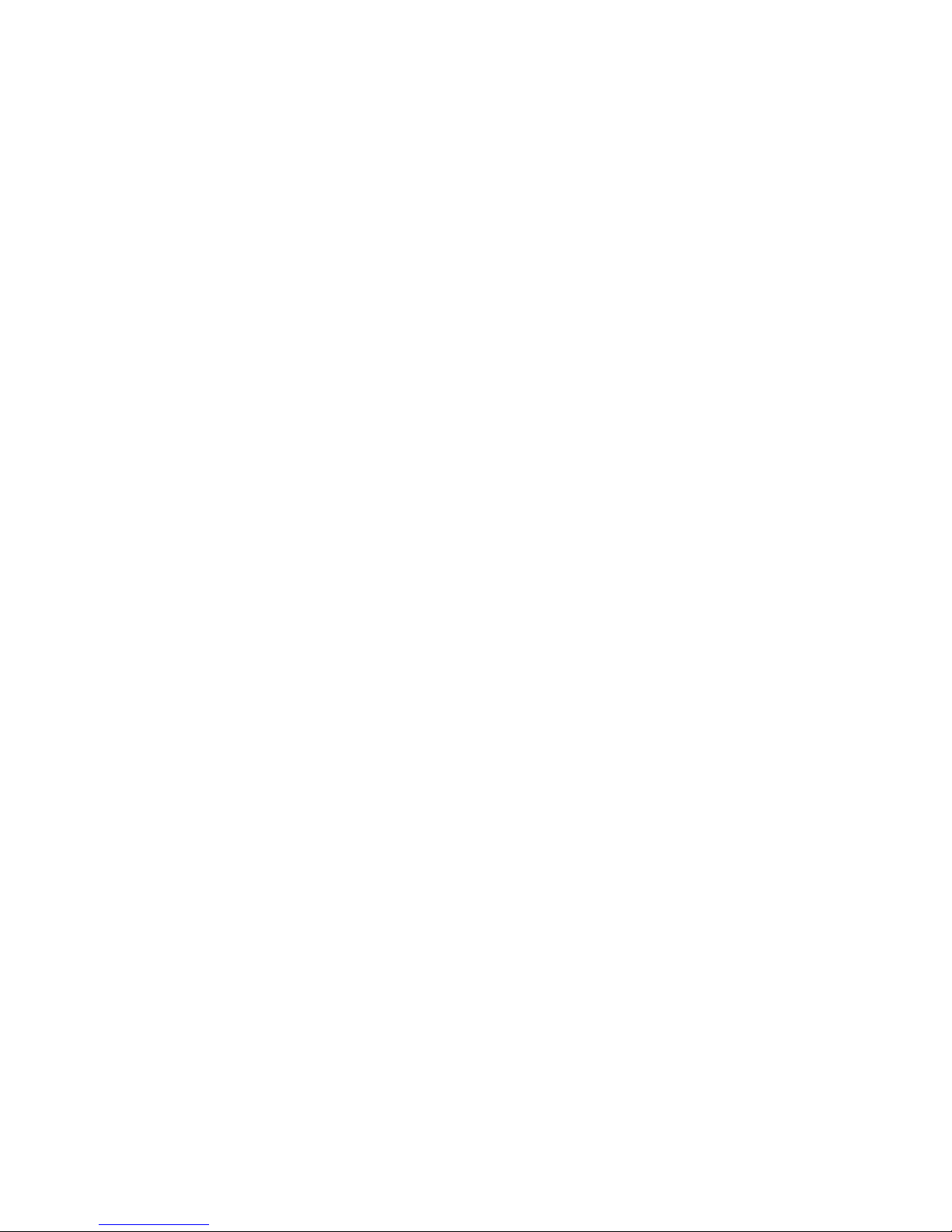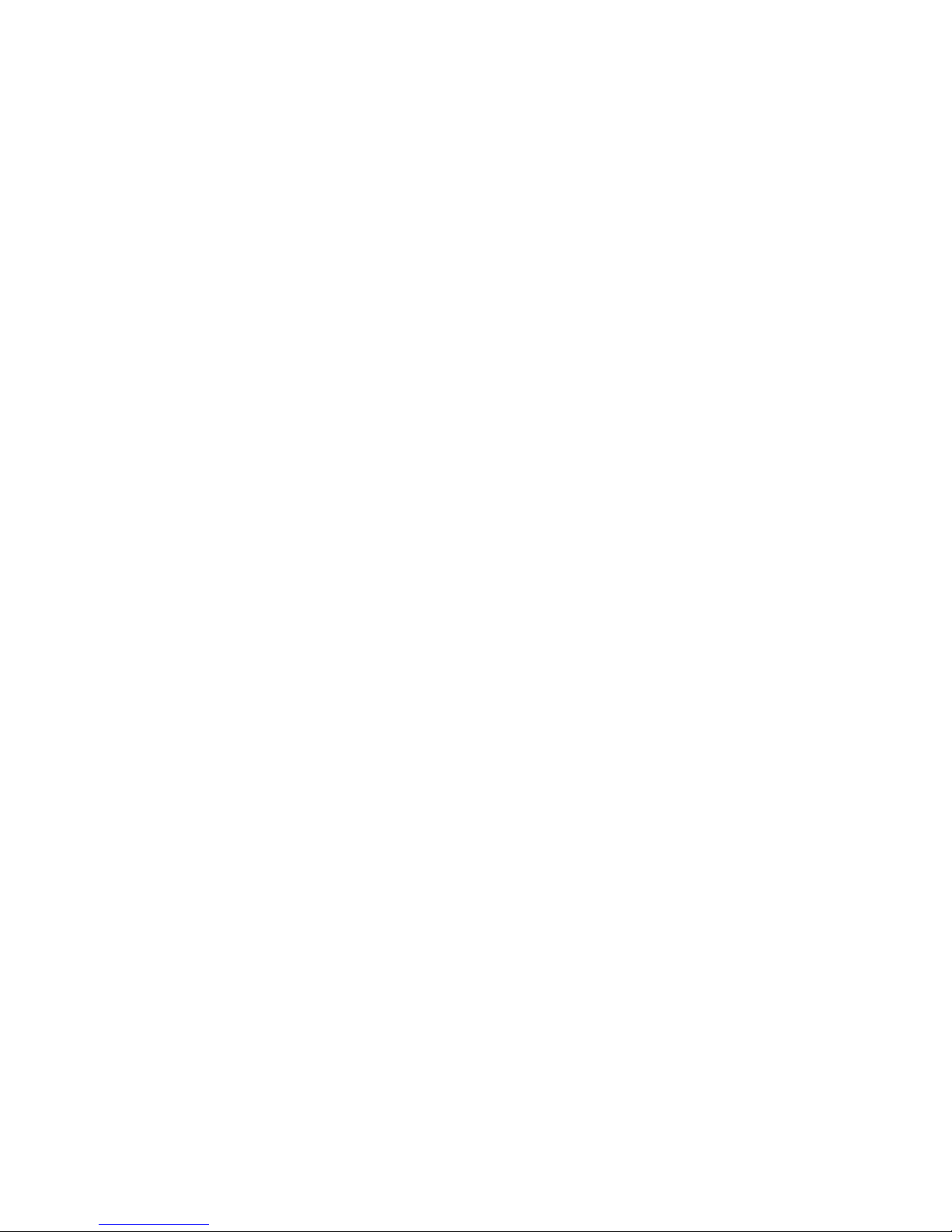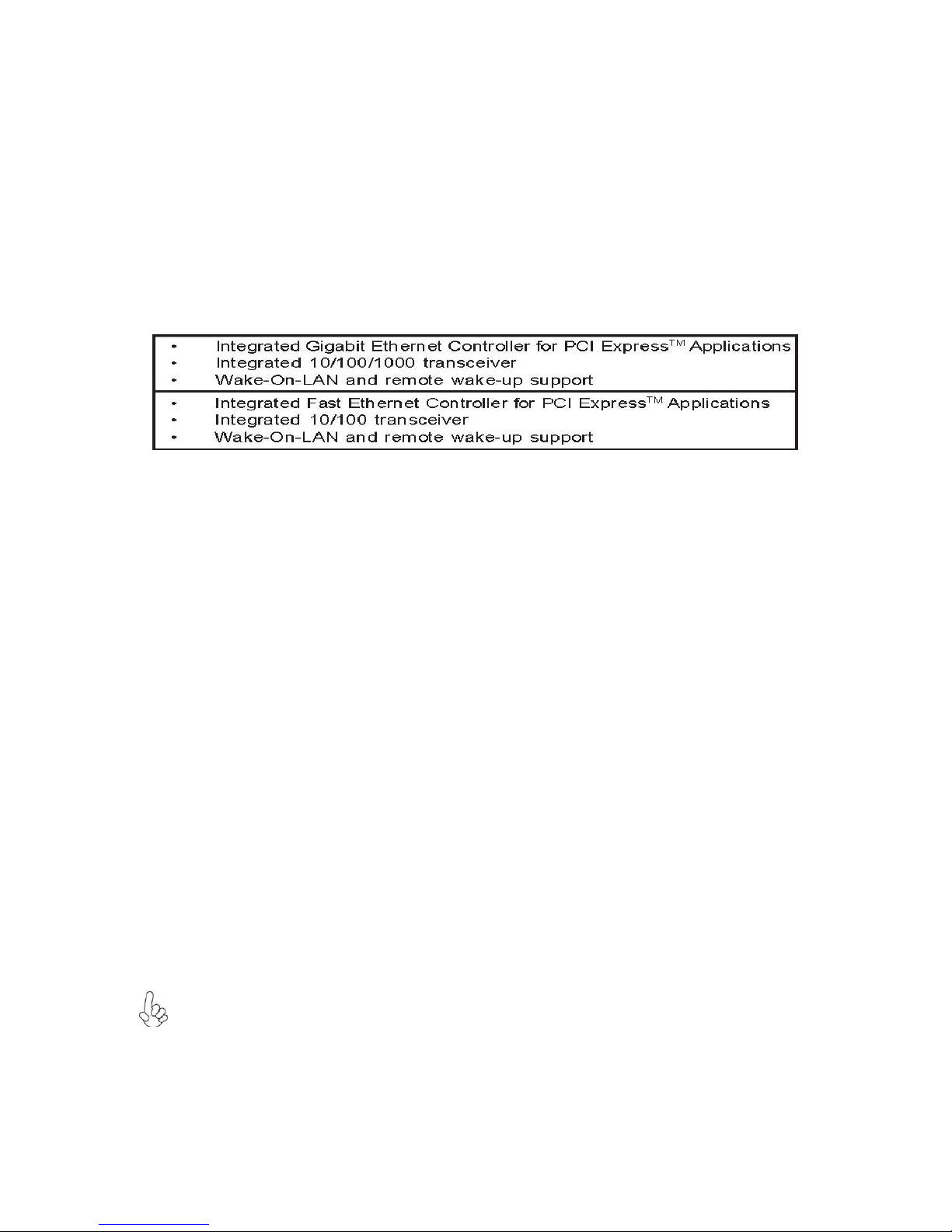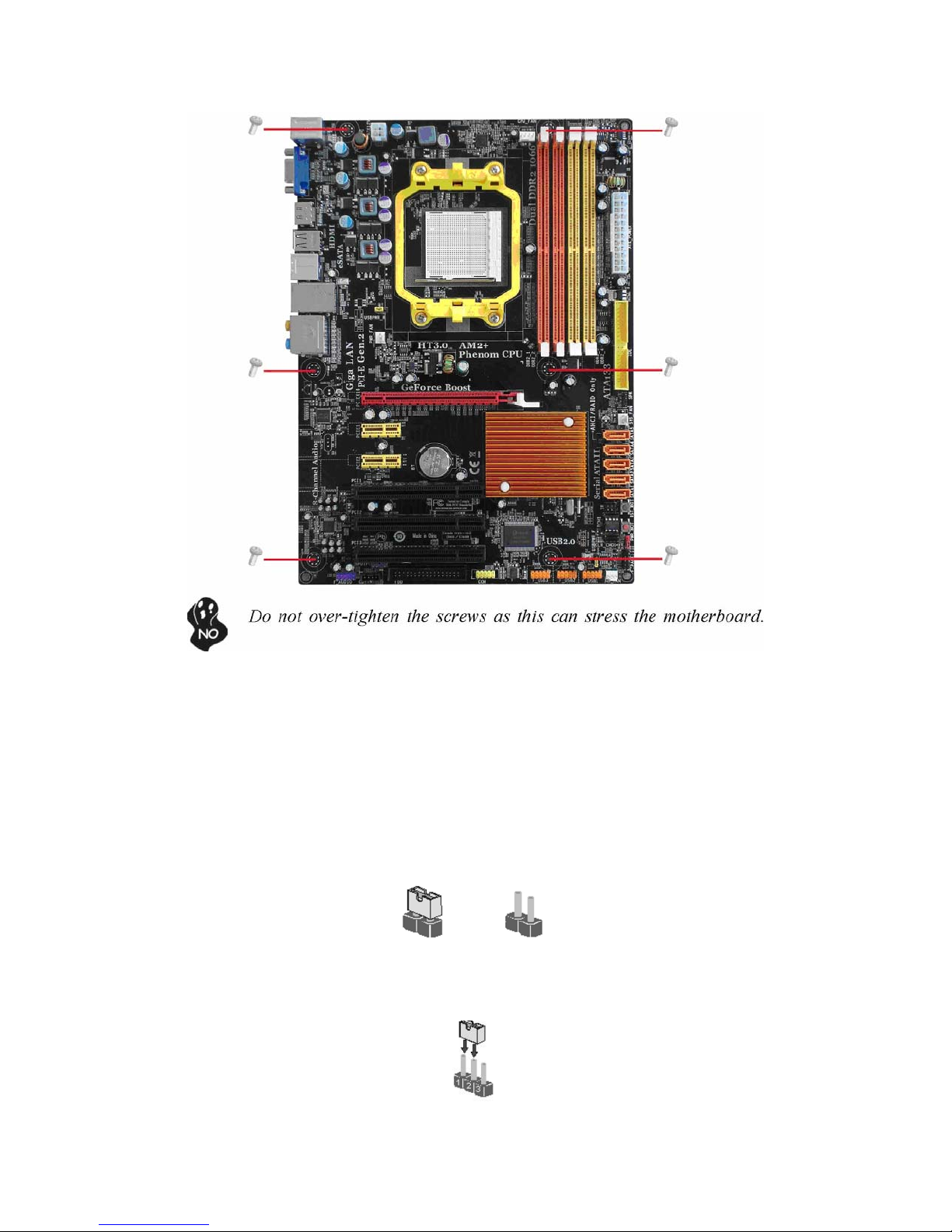Chapter 1
Introducing the Motherboard
Introduction
Thank you for choosing the GF8200A motherboard. This motherboard is a high performance, enhanced function motherboard that
supports socket for AMD PhenomTM processor (socket AM2+)/AMD AthlonTM 64 X2 Dual-Core/AthlonTM 64/ SempronTM processors for
high-end business or personal desktop markets.
This motherboard is based on NVIDIA®GeForce8200 (MCP78S) Premium media and communications processor (MCP) for best
desktop platform solution. GeForce8200 is a single-chip, highly integrated, high performance HyperTransport peripheral controller,
unmatched by any other single chip-device controller. The memory controller supports DDR2 memory DIMM frequencies of 1066*1
(AM2+)/800/667/533/ 400. It supports four DDR2 sockets with maximum memory size of 32 GB*2. High resolution graphics via one
PCI Express x16 slot, two PCI Express x1 slots, 12 USB
2.0 ports (6 USB ports and 3 USB 2.0 headers support additional 6 USB ports) and SATA support with RAID function.
There is an advanced full set of I/O ports in the rear panel, including PS/2 mouse and keyboard connectors, one VGA port, one HDMI
port, one eSATA port, six USB ports, one LAN port and audio jacks for microphone, line-in and 6/8-ch (optional) line-out. This
motherboard is designed in an ATX form factor using a four-layer printed circuit board and measures 305 mm x 220 mm.
* 1. Due to the limitation of AMD CPU spec, please refer to Memory QVL for more information.
2. Due to the DRAM maximum size (2 GB per dimm) at present, thememory maximum size we have tested is 8 GB.
Feature
Processor
This motherboard uses a socket AM2+/AM2 that carries the following features:
. • Accommodates AMD PhenomTM processor (socket AM2+) AMD AthlonTM 64 X2 Dual-Core/AthlonTM
64/SempronTM processors
. • Supports HyperTransportTM (HT) 3.0 interface speeds
HyperTransportTM Technology is a point-to-point link between two devices, it enables integrated circuits to exchange
information at much higher speeds than currently available interconnect technologies.
Chipset
The NVIDIA®GeForce8200 is a single-chip with proven reliability and performance.
. • HyperTransport 3.0 x16 up and down links to the AMD socket AM2+/ AM2 CPU
. • PCI Express 16-lane link interface for external graphics processors
. • PCI Express Generation 2.0 compatible
. • Integrated NVIDIAGeForce®Series DirectX 10 Vertex Shader 4.0 graphics processor
. • Compliant with PCI v2.3 interface at 33 MHz
. • Integrated SATA 3.0 Gb/s Host Controller
. • Twelve USB 2.0 ports supported
. • Fast ATA-133 IDE controller
. • NVIDIA®MediaShieldTM RAID with support for RAID 0, RAID 1, RAID 0+1, RAID 5, and JBOD
. • Integrated Hybird SLI technology, NVIDIA®UltraShadowTM technology, full NVIDIA®nView®
multi-display technology capability
Memory
. • Supports DDR2 1066 (AM2+)/800/667/533/400 DDR2 SDRAM with Dual-channel architecture
. • Accommodates four unbuffered DIMMs
. • Up to 8 GB per DIMM with maximum memory size up to 32 GB*
Audio (Optional)
The onboard Audio provides either of the following features: