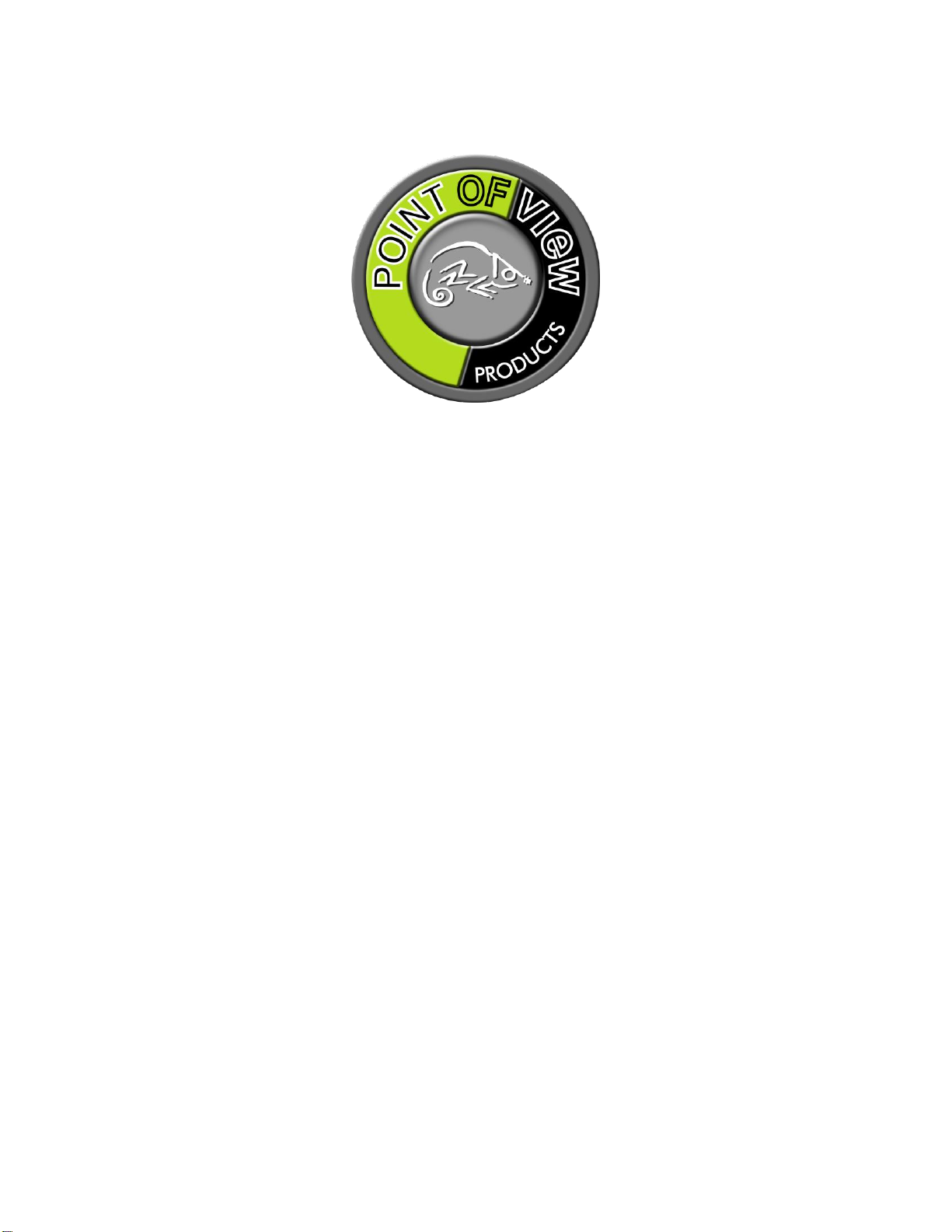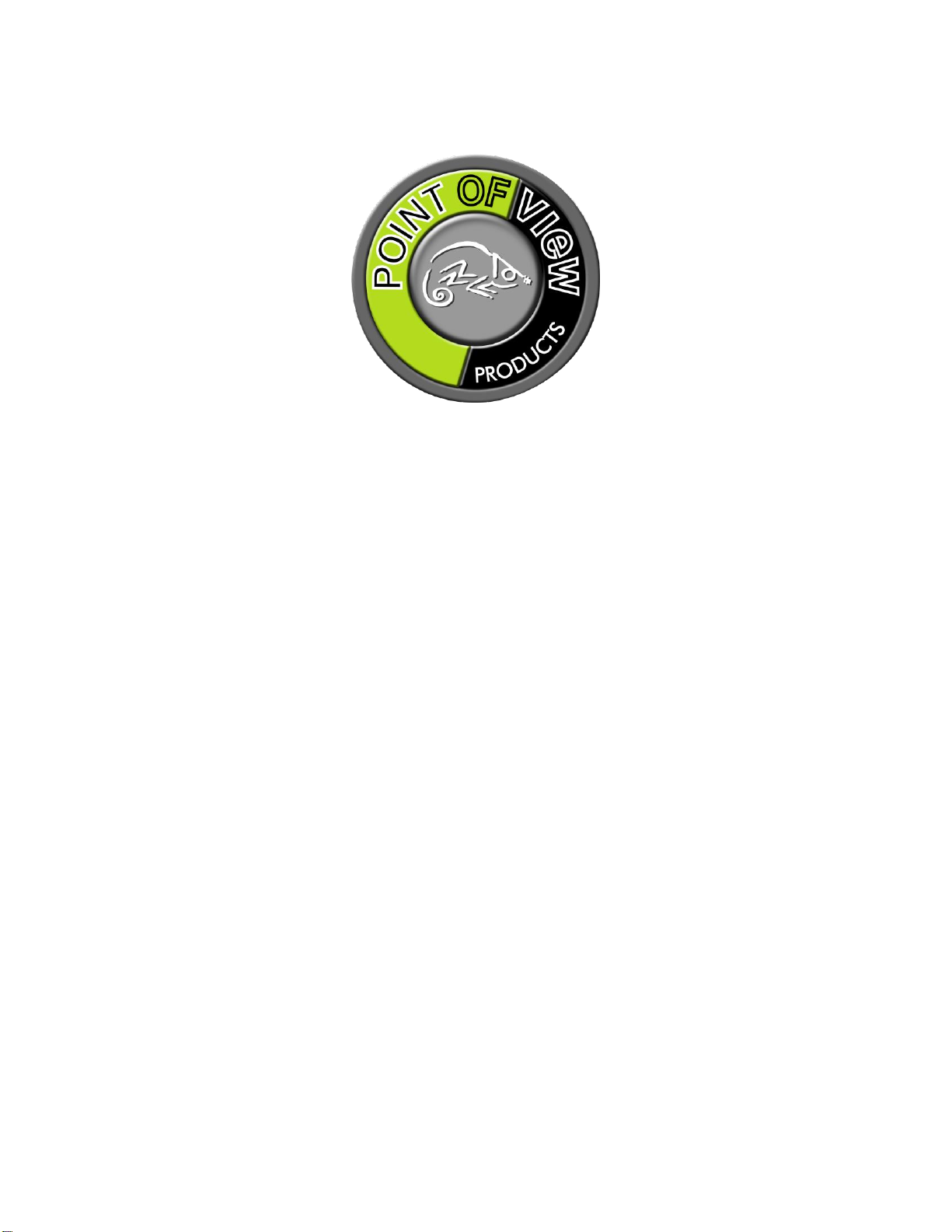
TV-HDMI-200BT Firmware upgrade instructions
1
Firmware upgrade guide
Point of View TV-HDMI-200BT
Preparation notice:
- Be sure to shut down and save your in background running processes.
- Temporary disable your antivirus program on pc before updating your HDMI Dongle.
- Unpack your downloaded update file.
- USB A male > Micro USB B male cable is required
- USB Mouse or Wireless Keyboard for navigating
-Connect HDMI Dongle to your TV
-Connect USB Mouse / Wireless Keyboard USB dongle into the HDMI Dongle.
-Connect the USB cable to your PC/Laptop and the other end into the micro usb slot of the HDMI Dongle.
-NOTE: FOLLOW THE INSTRUCTIONS EXACTLY AS WRITTEN BELOW IF NOT PROPERLY FOLLOWED MAY PERMANTLY
DAMAGE YOUR DEVICE
DURING UPDATE PROCESS DO NOT DISRUPT/ DISCONNECT THE CABLE FROM ITS POWERSOUCE (PC)