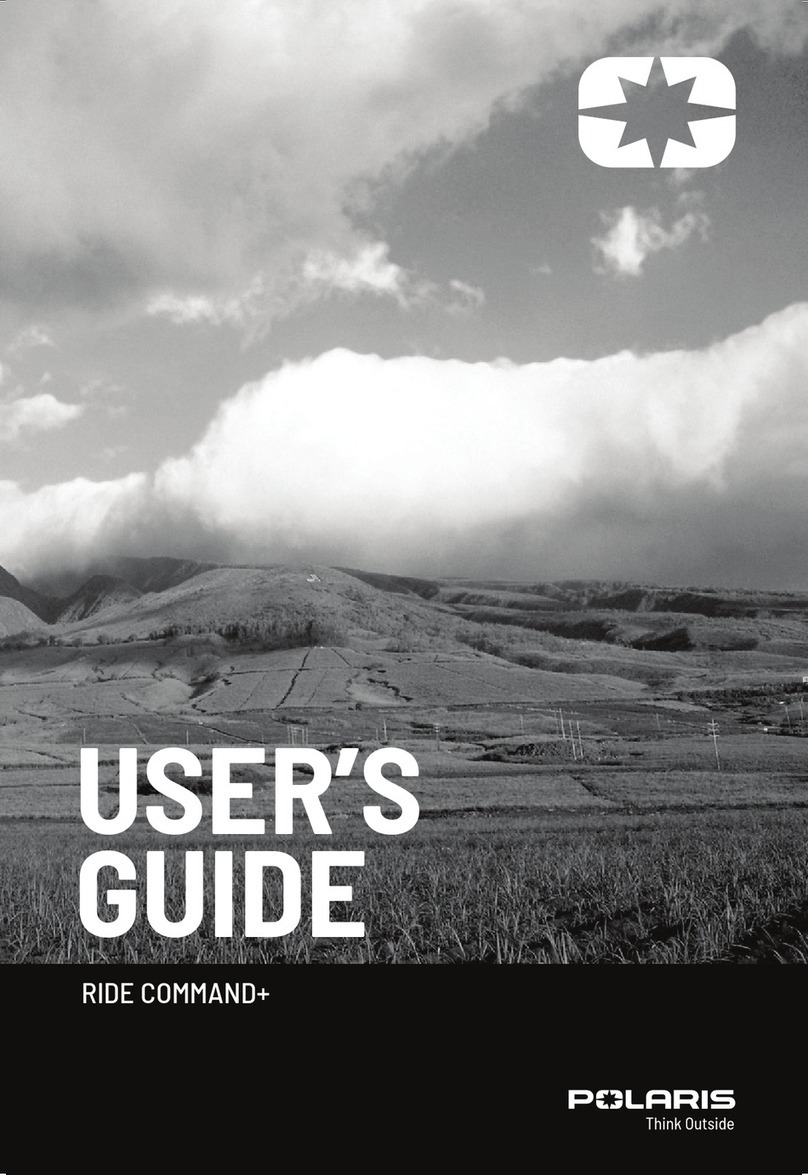Polaris UniversalLUXX User manual

1300 555 514
Installaon Manual
Please read this manual before installing this product.

1300 555 514 2
Thank you for purchasing the UniversalLUXX
Before installing, be sure to thoroughly read these instrucons.
Warranty for this product is 2 years from date of purchase, however warranty will be void if:
• The unit is tampered with, damaged or modied in anyway.
• If applicable Reverse camera cable is cut or modied in any way.
• If applicable Reverse camera is subjected to over voltage.
• If applicable the Navigaon SD card is damaged or tampered with in any way (this includes installing
foreign mapping or soware onto the SD card).
• The installaon of 3rd party apps that may cause harm to the unit.
Warranty Terms
The UniversalLUXX is covered 2 years and includes:
• Defecve Equipment • Defecve Cables
Not Covered under warranty:
• Abuse
• Improper installaon
• Alteraon to Cables (includes cung of any cables)
• Accidents
• Water damage
• Improper use
• Labour
• Postage and Handling
If you have any quesons concerning the installaon, warranty or the operaon of the unit, please
contact Polaris on 1300 555 514.
We hope that you enjoy the UniversalLUXX
Warranty Details

1300 555 514 3
Table of Contents
Warranty Details 2
Installaon Notes 4
What’s in the Box 5
Power harness 5
Wiring diagram 6
Toyota Power Harness (oponal) 7
Special Vehicle Notes: Older Toyota head units Radio Recepon 7
Reverse Camera Wiring Diagrams 8-9
Addional camera wiring diagram 10
Mounng the head unit 11
Steering Wheel Controls 12-13
Dimensions 14
Returns Procedure 15
Please note: once the unit is installed you can access your user manual on the head unit or you can
download a copy from our website: www.polarisgps.com.au
Also check out our youtube channel (Polaris GPS) for troubleshoong / tutorials
Record your serial number here and keep on hand for future records:

1300 555 514 4
Installaon Notes
The wiring and installaon of this unit requires special technical skill and experience. If you do not
feel condent installing this product or do not have the level of skill necessary, please
contact Polaris on 1300 555 514 so we can refer to a recommended installer.
Unfortunately we do not have the colour codes of every vehicle. To nd the correct wires to tap in-
to, our installers use the following items:
- Test lamp (to nd power).
- Mulmeter (to nd steering wheel control wires).
- 9 volt baery (to nd the speaker wires).
This unit is designed to be used in a vehicle with a 12 volt baery and a negave grounding. Before
installing this unit to a recreaonal vehicle, bus, or truck, make sure the baery
voltage is appropriate for this unit to be used. If installing into a 24Volt vehicle , you will need a 10
amp converter which can be purchased through automove electronic shops such as Jaycar elec-
tronics.
To avoid short circuit in the electrical system, ensure that the negave baery cable is
disconnected before installaon.
To avoid possibility of shorng out the electrical circuit in the unit, never connect the baery wire
directly to the vehicle baery.
Always secure all wirings with cable clamps or adhesive tape to prevent short circuit.
Please make sure all wiring connecons and speaker wires are well insulated.
When pulling the dash apart, please use quality trim tools to avoid damaging your dash.
Please do NOT cut any plugs o of any Polaris cameras. Doing so will void your warranty! If you
need to blend other brand cameras into our system, please call Polaris on 1300 555 514 so we can
refer you to a recommended dealer who has the skill and experience in performing this type of
work.
Some vehicles will require extra parts such as:
- Fascia's to make the double din chassis t nice and neatly.
- CAN bus modules to retain steering wheel controls or other original features of the car.
- modules to retain a factory amp.
Holden vehicles with MyLink will require a special CAN bus module.
Most European vehicles will require a CAN bus module to retain steering wheel controls.
If there is something you are not 100% sure about when installing this unit, please give our experi-
enced technicians a call on 1300 555 514.

1300 555 514 5
Power Harness
What's in the Box & Wiring Diagram
1) Universal Luxx Unit.
2) Main Power Harness (universal ISO connector)
3) GPS External Antenna.
4) External Bluetooth Microphone.
5) RR,RL,FR,FL AUD Out & SUB / VID out 1&2 cable.
6) VID in / AUX L / AUX R cable.
7) CAM in / Front CAM IN cable.
8) 2 x USB cables / Bluetooth mic input cable.
9) Polaris Reverse Camera with RCA adaptor.
Connects to
universal Maxx
Universal
ISO plug
No. Colour Function
1Green Speaker Left Rear (+)
2Green with black stripe Speaker left rear (-)
3White Speaker left front (+)
4White with black stripe Speaker left front (-)
5Grey Speaker right front (+)
6Grey with black stripe Speaker right front (-)
7Purple Speaker right rear (+)
8Purple with black stripe Speaker right rear (-)
9Red 12V to ignition (ACC power On)
10 Black Ground (-)
11 Blue Auto Antenna Control (+)
12 Orange Illumination / Dimmer
13 Yellow +12V to battery
The Universal Luxx comes with a universal ISO connector. This means that you can purchase a secondary harness for
certain model vehicles so that the unit becomes plug and play. We can try and source it for you or you can source it
yourself. If you cannot find a secondary harness to fit, you can simply cut the ISO plug off and hardwire it into your vehi-
cle. Please refer the wiring diagram on page 6. The Aerpro harnesses we source still need Steering wheel controls
hardwired and programmed in.
Universal ISO plug

1300 555 514 6
Wiring Diagram

1300 555 514 7
Connects to
UniversalMaxx
RCA plugs
Red RCA: AUX in R
White RCA: Aux in L
4 pin plug— Rear Speakers: plugs into OEM Harness
8 pin plug— Main power + Front speakers: plugs into OEM harness
6 pin plug— Steering wheel controls for newer Toyota vehicles
Orange w/black stripe: Reverse In
Blue w/white stripe: AMP Ctrl
Pink—Brake In
6 pin plug— Steering wheel control plug for older Toyota Vehicles
Toyota Power Harness (Oponal Extra)
Special Vehicle Notes: Radio Recepon for Toyota vehicles
with a standard radio connecon
For all Toyota vehicles that use the older style one pin Radio Antenna plug, you will need to aach
either the Antenna control wire or the Amp Control wire (from the Toyota power loom) to the
Antenna Control wire on the Toyota OEM plug:
Aach the amp control wire from the Toyota harness to the
wire coming from this pin.
Or
Cut the blue wire from the Radio Antenna adaptor on the Toyo-
ta harness and aach to the wire coming from this pin

1300 555 514 8
Wiring Diagram: Reverse Camera
Head
REVERSE
TRIGGER
REVERSE FOUND IN
ORIGINAL HARNESS
(COLOUR MIGHT DIFFER
FROM BRANDS AND
MODELS)
Acc+
CUT AND TAPE OFF WIRES AS NOT
NEEDED IN THIS SET UP AS NOT
NEEDED IN THIS SETUP.
RCA PLUGS INTO CAMERA
INPUT FOUND ON HEAD
UNIT
CONSTANT CAMERA AND TRIGGER
DIAGRAM 1
Head
REVERSE TRIGGER
POWER FROM REVERSE LIGHTS
RCA PLUGS INTO CAMERA
INPUT FOUND ON HEAD UNIT
RCA CAMERA WITH REVERSE TRIGGER ONLY
DIAGRAM 2

1300 555 514 9
Head unit
REVERSE TRIGGER WIRE
Acc+
CUT AND
TAPE OFF
WIRES AS
NOT
NEEDED
IN THIS
SET UP
RCA PLUGS
INTO CAMERA
INPUT FOUND
IF NO REVERSE TRIGGER IS FOUND PLEASE FOLLOW THE SECOND DIAGRAM, IF YOU WOULD LIKE A CONSTANT CAMERA AS
WELL, A TRIGGER MUST BE BROUGHT FROM REVERSE LIGHT
(POWER TO
CAMERA)
DIAGRAM 3
Wiring Diagram: Reverse Camera (cont.)

1300 555 514 10
Wiring Diagram: Addional Camera
Even though the actual input is labelled as front camera, you can sll use this input for a second reverse camera. The actual
head unit has an icon on the screen labelled CAM and this can toggle between the 2 cameras installed.
H
Back of Universal LUXX
Front Cam In
Red = 12 Volt posive
(suggested source: Accesso-
ries power)
Black = Ground
Please do not pick up any power
for any of the cameras from this
power source.
Note: If you are wiring up a front camera and have received either our number plate or miniature camera, please make sure
you cut the control wire to change it from reverse image to a forward facing image. You can also disable the guidelines if you
want by cung the other control wire.
If you are using our black infrared camera as a front camera, please remove the cap on the camera lead to change to a for-
ward facing image.
How to view the addional camera
Reverse Gear: When the vehicle is in reverse it will always default to your reverse camera. To switch over to the second
camera, you would normally select the return touch buon, however the universal luxx does not have a return buon so you
will need to program your home buon as a return funcon as well.
To do this go into sengs > Car sengs > Factory sengs > type in 126 > select KEY > select Touch key study > select clear
> then start the process of touching your eject touch buon > then select the eject symbol > keep following this process
unl you get to your home buon> Touch your home buon and on the le hand side select the home symbol, on the
right hand side select the return icon. Finish seng all of the touch panel buons and select save exit once done.
When the reverse camera engages when in reverse, you can now hold down your home buon to switch over to the addi-
onal camera.
Driving forward: You can access your cameras at any me by selecng the app named CAM (see gure 2). The CAM app will
always default to whichever camera is plugged into Front Camera in, You can switch over to your reverse camera by
selecng the camera icon in the top le hand corner (see gure 3).
Figure 2 Figure 3
Hold down the home buon when vehicle is in
reverse to switch over to 2nd camera (please
see instrucons above on how to set this up)
Table of contents
Other Polaris GPS manuals