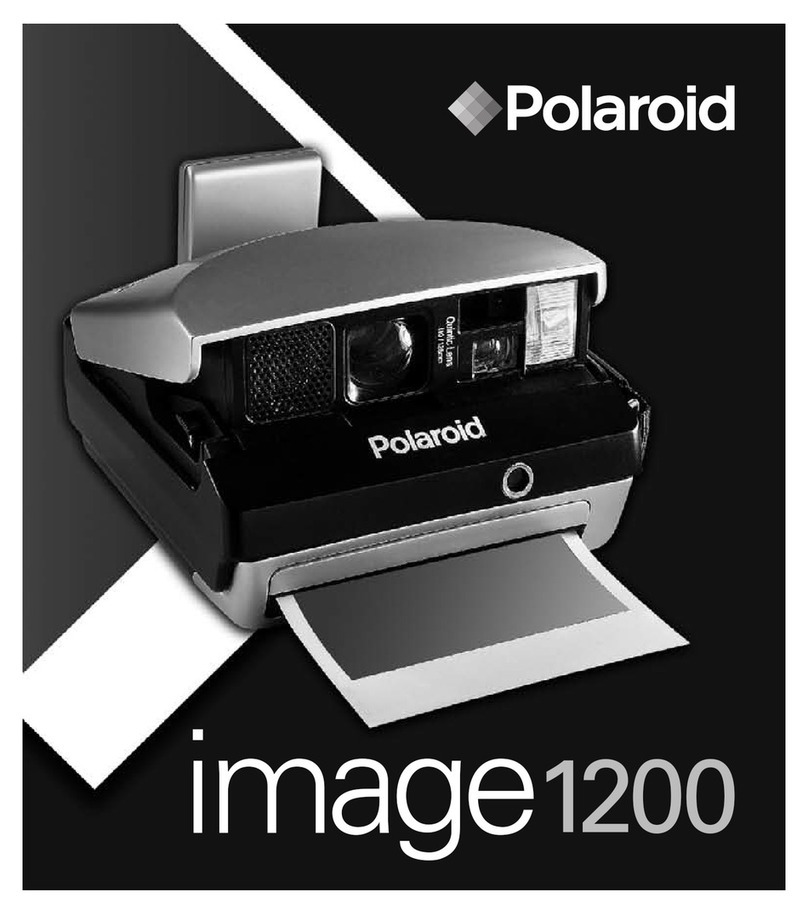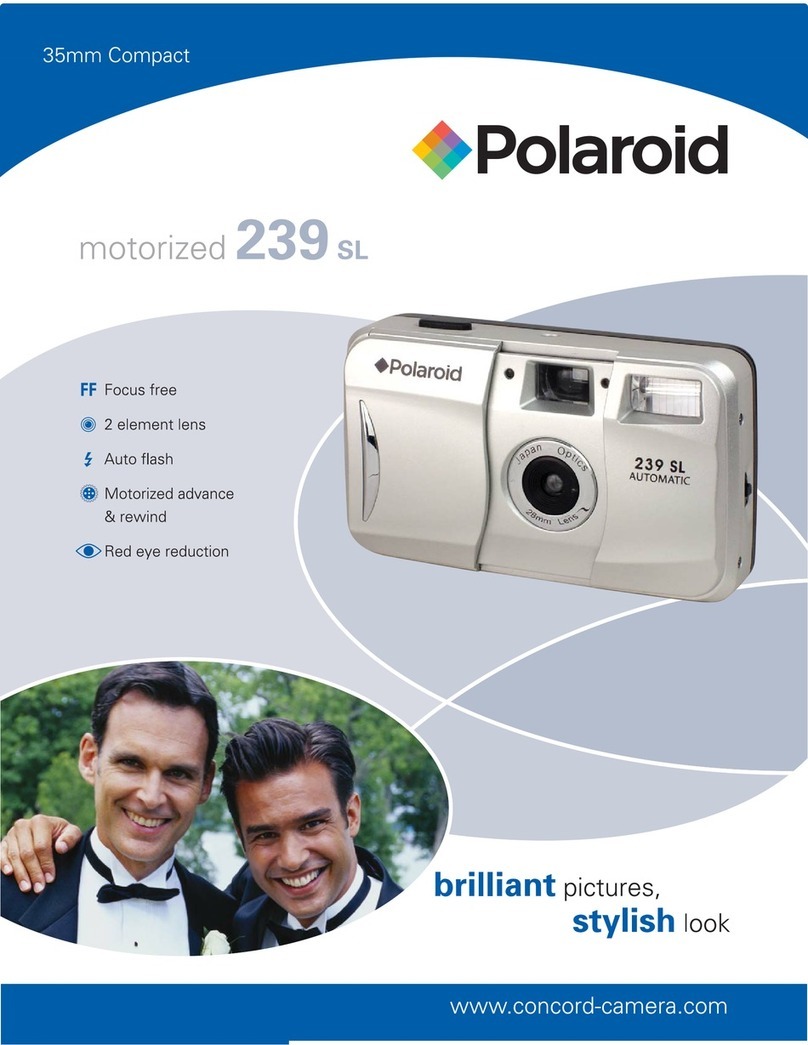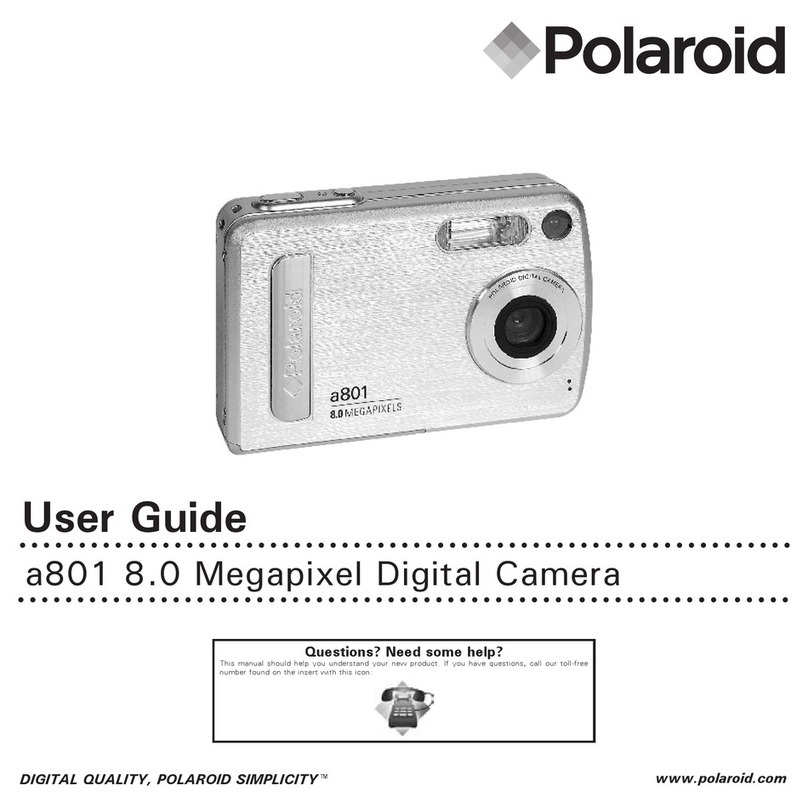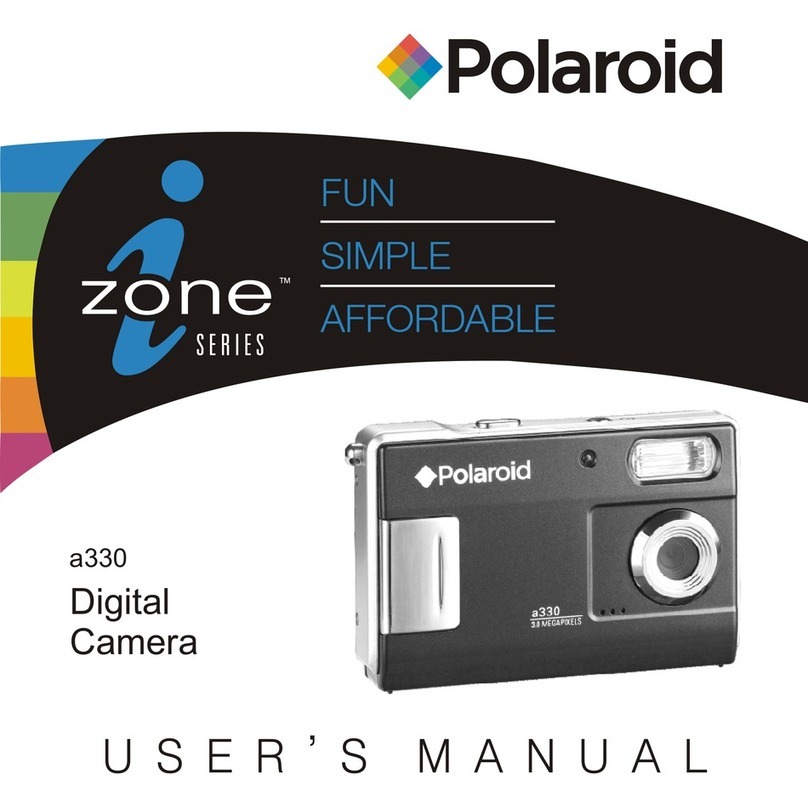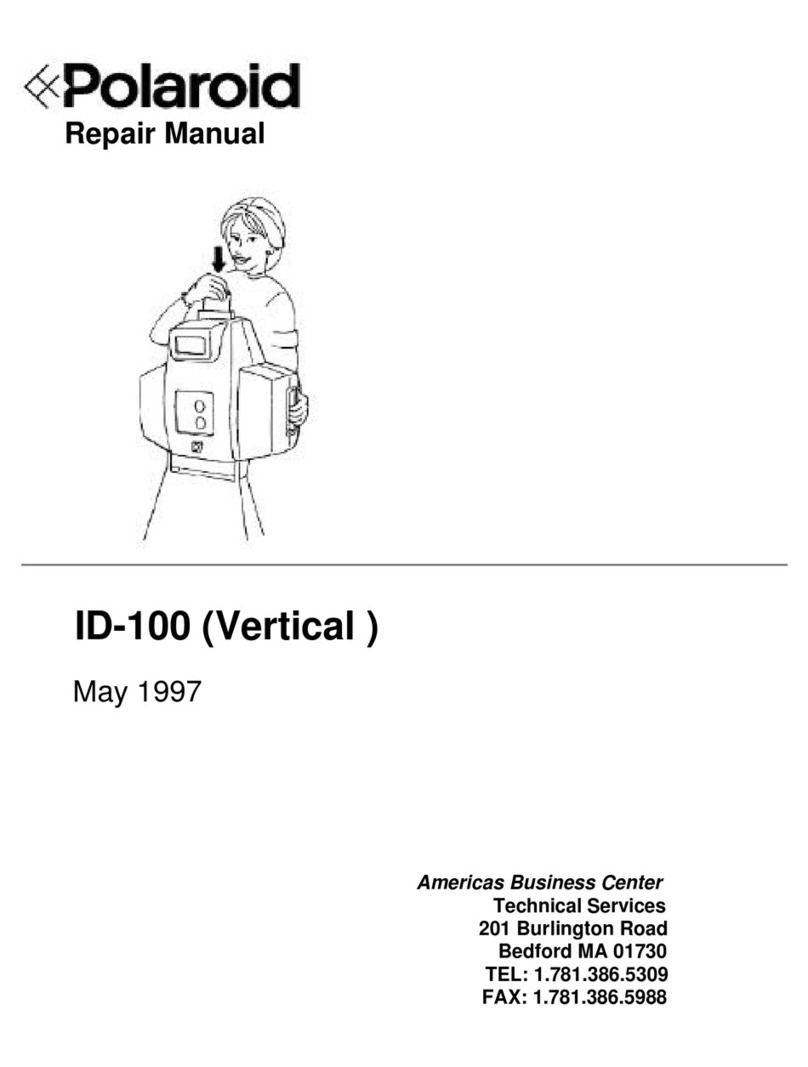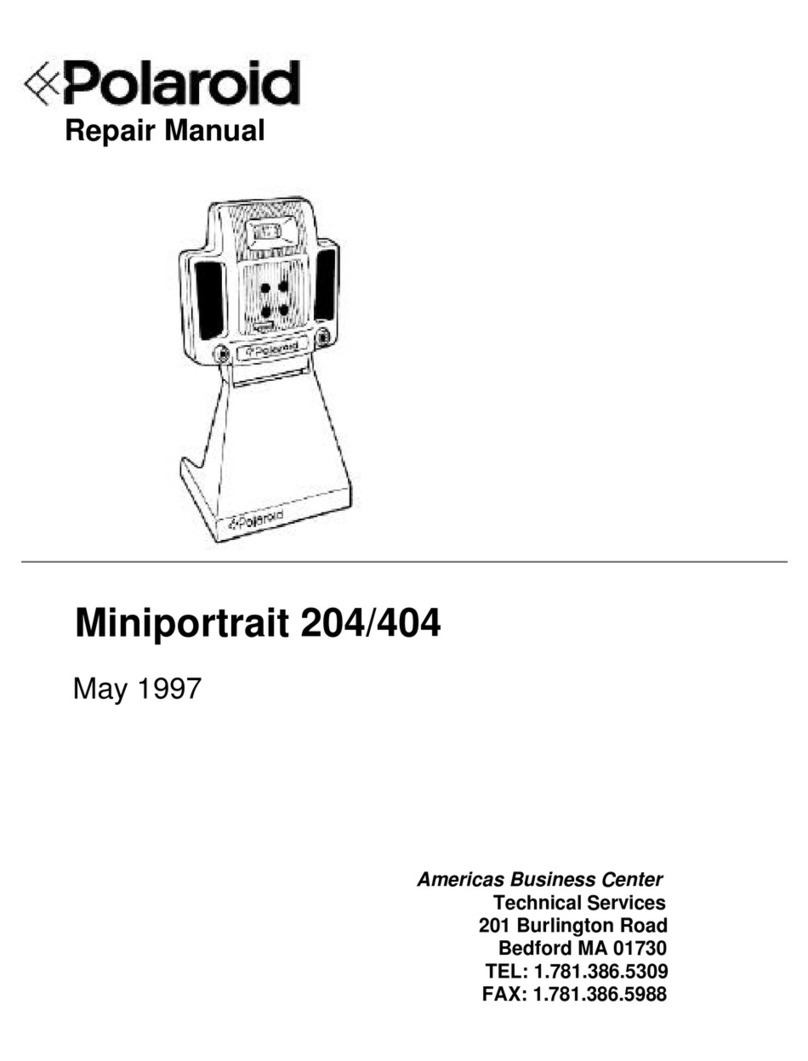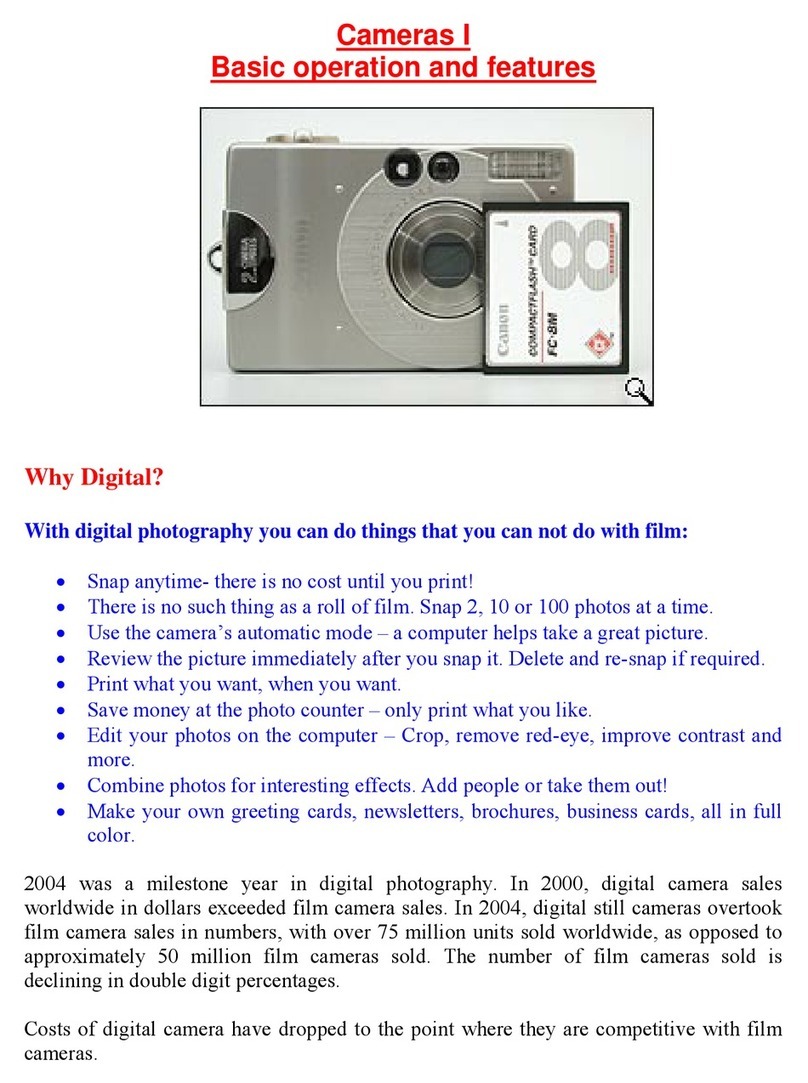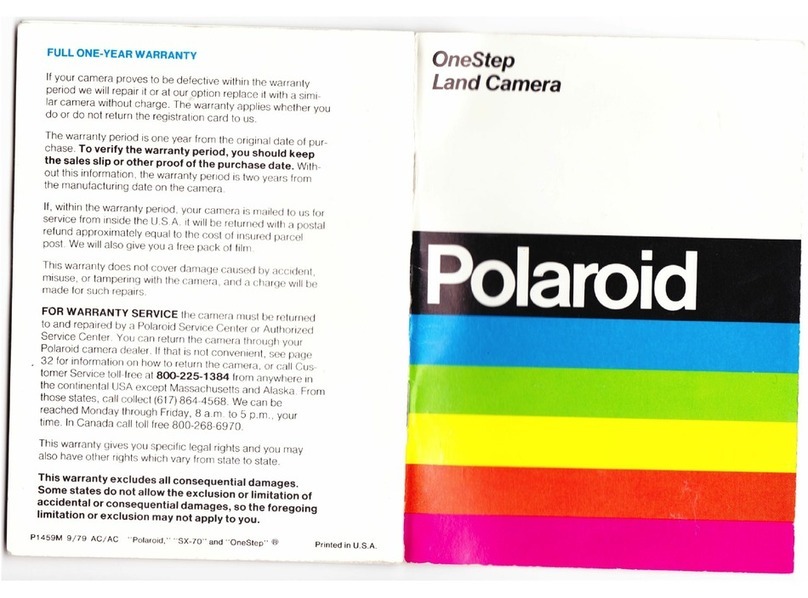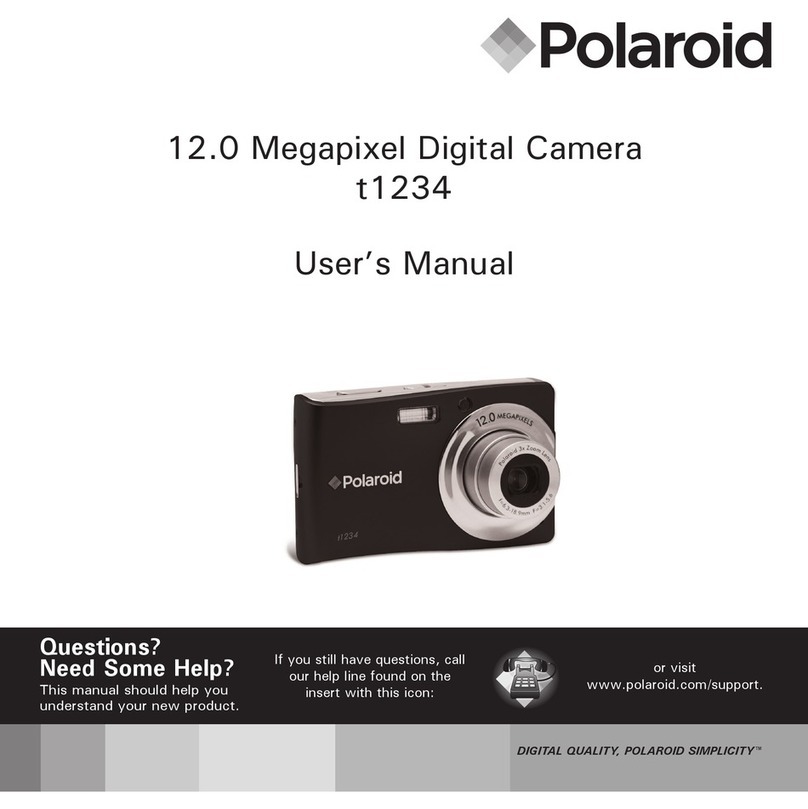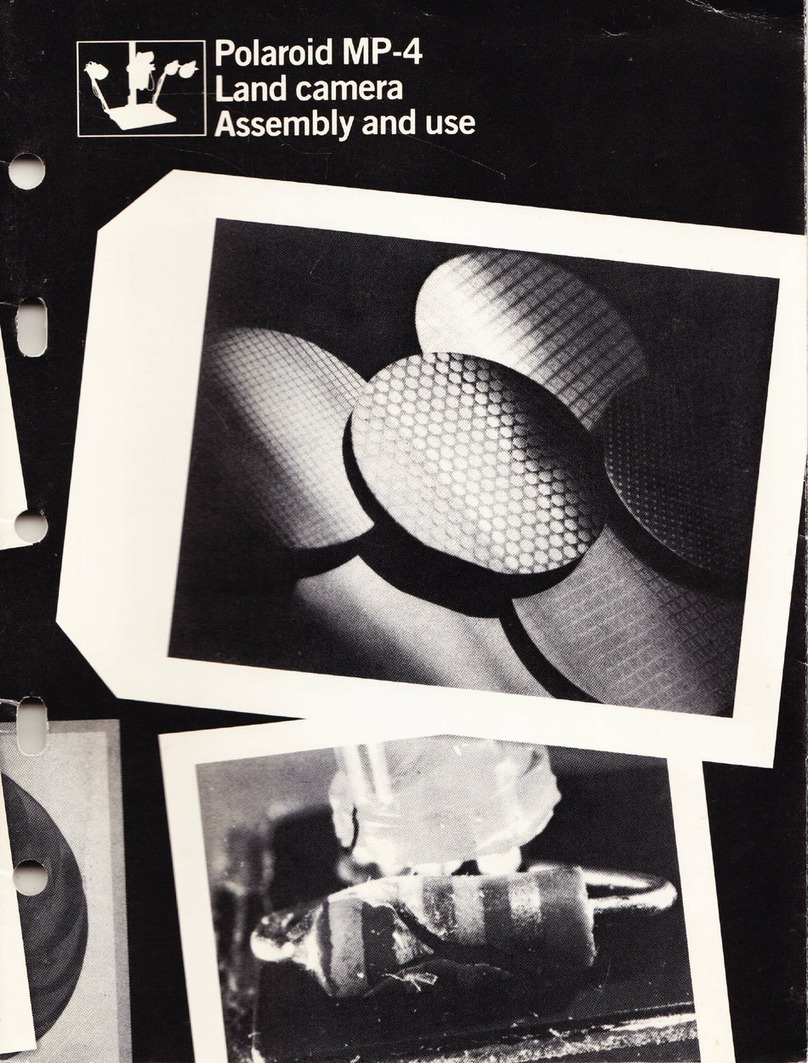Quick Start Guide
Guide de Démarrage rapide
Guida Rapida
Guía Rápida de Inicio
Guia de Início Rápido
Schnellanleitung
Product Overview/Vue d’ensemble du Produit/
Produktüberblick/ Descrizione del prodotto/
Composición del producto/Aspecto Geral do Produto
Camera /Appareil Photo / Kamera /Fotocamera /
Cámara / Máquina Fotográca
Flash
Flash
Blitzlicht
Flash
Flash
Flash
Lens
Objectif
Objektiv
Obiettivo
Lente
Lente
Self-timer LED
Diode du déclencheur à retardement
Anzeige für Selbstauslöser
Spia LED autoscatto
LED del temporizador
LED do auto-temporizador
USB port
Port USB
USB-Anschluss
Porta USB
Puerto USB
Porta USB
Viewnder
Viseur
Sucher
Mirino
Visor
Visor
Front View / Vue de face / Ansicht von vorn / Vista anteriore / Vista
frontal / Vista Frontal
PDC 5070
USB
F
3
.
0
/
8
.
0
f
=
8
.
5
4
m
m
Status LED
Diode d’état
Statusanzeige
Spia LED di stato
LED de estado
LED de Estado Viewnder
Viseur
Sucher
Mirino
Visor
Visor
LCD screen
Écran LCD
Display
Display LCD
Pantalla LCD
Monitor LCD
Menu/OK button
Menu / bouton OK
Menü-/OK-Taste
Pulsante Menu / OK
Botón de menú / OK
Botão Menu/OK
Up / Zoom out button
Bouton Monter
Nach-oben-Taste
Pulsante SU
Botón hacia arriba/Alejar el objeto
Botão Up
Down / Zoom in button
Bouton Descendre
Nach-unten-Taste
Pulsante GIÙ
Botón hacia abajo/Acercar el objeto
Botão Down
SD slot
Emplacement carte SD
Steckplatz für SD-Karten
Slot SD
Ranura SD
Ranhura do SD
Power button
Commutateur d’alimentation
Power-Taste
Pulsante di alimentazione
Botón de encendido
Botão da alimentação
Capture/Playback selector
Sélecteur Capture/Lecture
Moduswahlschalter
Selettore Capture/Playback [Acquisizione/Riproduzione]
Selector de captura / reproducción
Selector Capture/Playback
Back View / Vue arrière / Ansicht von hinten / Vista posteriore / Vista
posterior / Vista Posterior
Flash/Previous button
Bouton Flash/Précédente
Blitz-/Zurück-Taste
Pulsante Flash / Indietro
Botón del ash / anterior
Botão Flash/Previous
Self-timer / Next button
Retardateur / Suivant
Selbstauslöser / Weiter-Taste
Pulsante Autoscatto / Avanti
Botón temporizador / siguiente
Botão de auto-temporizador / NEXT (Seguinte)
Shutter button
Déclencheur
Auslöser
Pulsante Otturatore
Botón de disparo
Botão Shutter
Top View / Vue de dessus / Ansicht von oben / Vista dall’alto / Vista
superior / Vista Superior
POLAROID
DIGIT A
L
CAMERA
Battery compartment
Compartiment des piles
Batteriefach
Vano batteria
Compartimento de la pila
Compartimento das baterias
Hand strap holder
Fixation de courroie
Halterung für Trageriemen
Anello per cinghia
Sujeción para la correa de mano
Correia de pulso
Tripod mount
Filetage pour
montage sur pied
Stativhalterung
Supporto
treppiede
Acoplamiento para
trípode
Montagem em
tripé
Bottom View / Vue de dessous / Ansicht von unten / Vista dal basso / Vista
inferior / Vista Inferior
SD slot
Emplacement carte SD
Steckplatz für SD-Karten
Slot SD
Ranura SD
Ranhura do SD
Microphone
Microphone
Mikrofon
Microfono
Micrófono
Microfone
Side view / Vue latérale / Seitenansicht / Vista laterale / Vista
lateral / Vista Lateral
English
Installing the Batteries
Four AAA-size batteries are supplied with the product.
1. To open the battery door, slide the button in the direction as shown to
release.
2. Insert the batteries as shown, ensuring you follow the +/- signs correctly.
3. Close the battery door.
Turning the Camera On and Off
To turn on the camera, fully press and hold the Power button until the Status
LED turns green. The LCD screen is activated. Press and hold the Power button
again, “Goodbye” will show on the LCD screen and the camera will turn off.
Setting Display Language
Under this setting, you can select the language you prefer for the LCD
screen.
1. Turn on the camera.
2. Set the camera to Still Image mode.
Press Press
FORMAT
DATE/TIME
AUTO OFF
BEEP
SETUP
ENGLISH
DEUTSCH
FRANÇAIS
ESPAÑOL
LANGUAGE
Press
FREQUENCY
LANGUAGE
DATE STAMP
DEFAULT SETTING
SETUP
until
Checking Camera Status
Turn on the camera, view the camera LCD screen to check which camera
settings are active. If feature icon is not displayed, that particular feature is
not activated.
Still Image Mode
2592 x 1944
2048 x 1536
1600 x 1200
640 x 480
Image Resolution
Self-timer On
Digital Zoom Status
Number of remaining
pictures
White Balance
Auto
Daylight
Cloudy
Tungsten
Fluorescent
SD Card Inserted
Flash Off
Auto Flash
Red-eye reduction
Forced On
Flash Mode
Still Image Mode
Quality
High
Normal
Low
Battery Level
Low
Exhausted
Full
Adequate
Exposure
Compensation Value
Video Mode
Video Resolution
Video Mode
Recording time
counter
White Balance for Video clips
Auto
Daylight
Cloudy
Tungsten
Fluorescent
Recording Indicator
00:00:03
English
Playback Mode
Video Length
02:10
Video Clip
Play
Pause
Total Number of
Files In the Current
Memory / File Number
Picture
Locked File
Date
Time
1000-0014
X1.0
1600 x 1200
26-09-04
26-09-04
Taking a Picture
Taking pictures at approximately 3.2 feet to innity (1 metre to innity).
1. Turn on the camera.
2. Set the camera to Still Image mode.
3. Frame your subject using the LCD screen or the viewnder.
4. Press the Shutter button to take a picture. A beep will sound. Hold the
camera steady until the conclusion of the beep. The end of the beep
indicates the picture has been taken.
Setting the Flash Mode
The Flash Range is approximately 3.2 feet to 6.5 feet (1 to 2 metres).
1. Turn on the camera.
2. Set the camera to Still Image mode.
3. Press Flash button to cycle through the ash mode until the one you want
is shown on the LCD screen.
Recording Video Clips
1. Turn on the camera.
2. Set the camera to Video mode.
3. Frame your subject using the LCD screen.
4. Press the Shutter button completely down to start recording.
5. Press the Shutter button again to stop recording, or recording stops when
the current memory is full.
Using the SD (Secure Digital) Card
Your camera comes with built-in ash memory for storing pictures and video
clips. You can expand the memory using a commercially available SD card
(up to 1GB). The camera senses whether a memory card is inserted, and
automatically saves pictures and video clips accordingly. Note that you cannot
save pictures or video clips to the built-in ash memory while a memory card
is installed in the camera.
Inserting a SD Card
Turn off the camera and open the SD slot cover as illustrated. Insert the SD
ensuring the card is inserted the correct position as illustrated. On the inner
side of the SD slot cover, there is a diagram showing the proper insertion
orientation.
Notched corner of
SD card
Removing the SD Card
To remove the SD, turn off your camera and open the SD slot cover. Gently
push the SD inwards and then release it for the SD to eject. Take the SD card
out and close the card slot cover.
Installing the Software Onto a Computer
For Windows® Users:
PC
IMPORTANT!
• Please backup all the necessary data before any driver and software installation.
• The CD-ROM is tested and recommended to use under English Windows OS.
• Please restart the computer after installing the software.
IMPORTANT! (For Windows® 98SE)
Windows® 98SE needs to install the PDC 5070 Camera Driver for Mass Storage function.
After the installation, please restart the Windows before connecting the camera to the PC.
IMPORTANT!
To experience higher performance in graphics and sound when you’re watching video clips
on your PC, it is recommended to install the DirectX ver. 9.0 or above. It can be
from http://www.microsoft.com/directx
English
IMPORTANT! (For Windows® Me, 2000, XP)
Directly plug-in the camera to transfer and play the pictures and video clips. No need to install
the camera driver.
1. Before you begin, close all other
software applications open on your
computer.
2. Insert the CD supplied into the
computer CD-ROM Drive.
3. The CD User Interface Screen will
automatically launch.
4. With the mouse, click on each
software interface button in turn and
follow the on screen instructions.
Open & Close
NOTE:
If the setup screen does not appear after
loading the CD, then you can manually
start it by double-clicking the “My
Computer” Icon on your desktop, then
double-clicking the icon for the CD-ROM
drive. When the CD-ROM window opens,
double-click the “INSTALL-E.EXE” icon.
For Macintosh Users:
Mac
1. Before you begin, close all other software applications opened on your
computer.
2. Insert the CD supplied into the computer CD-ROM Drive.
3. Double click the CD-ROM icon “Polaroid”.
4. Install the software included.
Connecting to Your Computer
For Windows® and Macintosh Users:
PC
Mac
Connecting with the USB Cable.
1. Turn on the camera.
2. Plug the labelled end of the USB cable into the socket marked on
your computer.
3. Plug the other end of the USB cable into the port on your camera.
4. Turn on the camera and an interface “New Hardware Found” will show on
the computer desktop.
5. A removable disk drive will be installed onto your computer automatically.
Transferring Pictures and Video Clips to a Computer
IMPORTANT!
Make sure the camera’s driver type is the Mass Storage mode before transferring pictures and
video clips to a computer.
For Windows® Users:
PC
1. Turn on the camera
2. Set the camera to Playback mode.
3. Connect the camera to a computer via the USB cable.
4. Open the Windows® Explorer and then you can see a “Removable Disk”
drive.
5. Double click “Removable Disk” -> double click “DCIM”-> double click
“100MEDIA”.
6. All the pictures and video clips are in the “100MEDIA” folder. Highlight the
pictures or video clips and drag them to a folder of your choice. You can
also create sub-folders to group them or use the Arcsoft software to edit
and manage the pictures or video clips.
For Macintosh Users:
Mac
1. Turn on the camera
2. Set the camera to Playback mode.
3. Connect the camera with Mac via USB cable, the systems will automatically
recognize the MASS STORAGE drive named “untitled”.
4. Double click the folder “untitled” to enter sub-folder “DCIM”.
5. Double click the folder “DCIM” to enter sub-folder “100MEDIA”.
6. You can copy the pictures and video clips from this folder “100MEDIA”
and paste to the hard disk.
Refer to the user guide (included in the CD-ROM in PDF format) for detail use of the
camera and software installation. Please install Adobe Acrobat Reader in order to
read the user guide.
PDC 5070
ML 0805
Part no.: QG3283ML003
Printed in China
PDC 5070
USB
F
3
.
0
/
8
.
0
f
=
8
.
5
4
m
m
PDC5070 ML QG Aug10.indd 10/8/05, 4:12 pm1-5