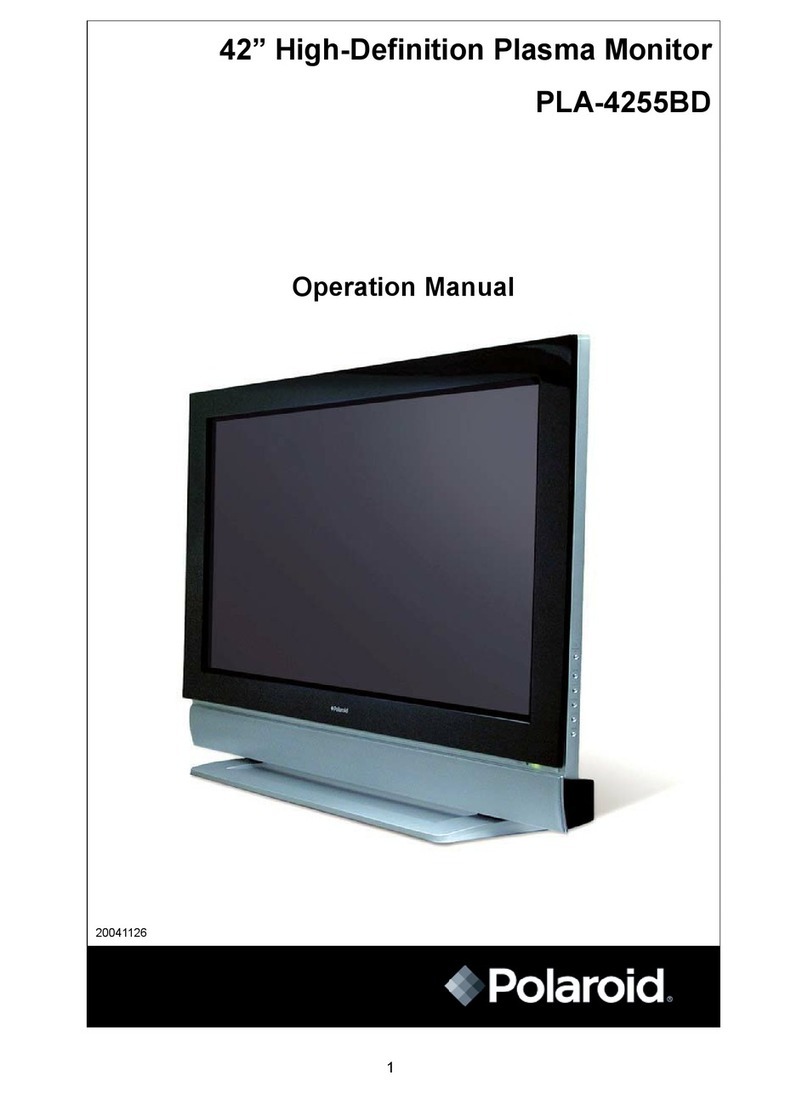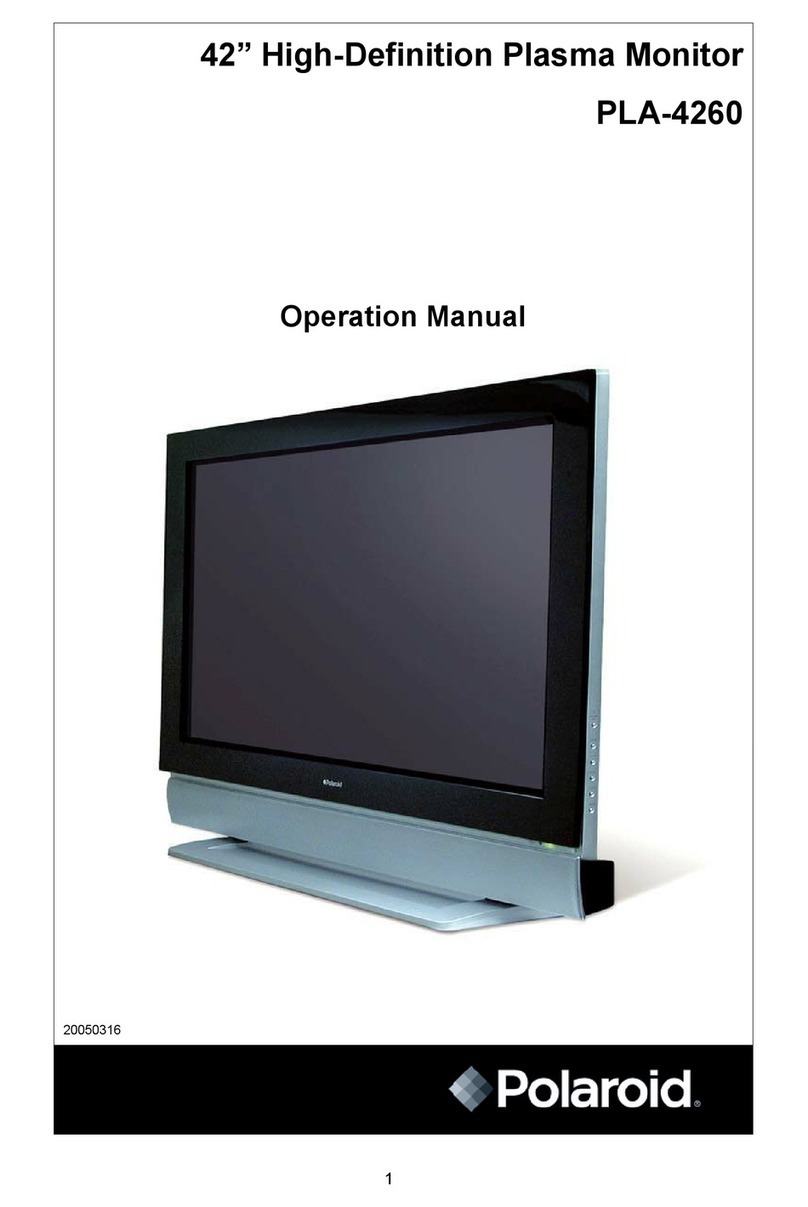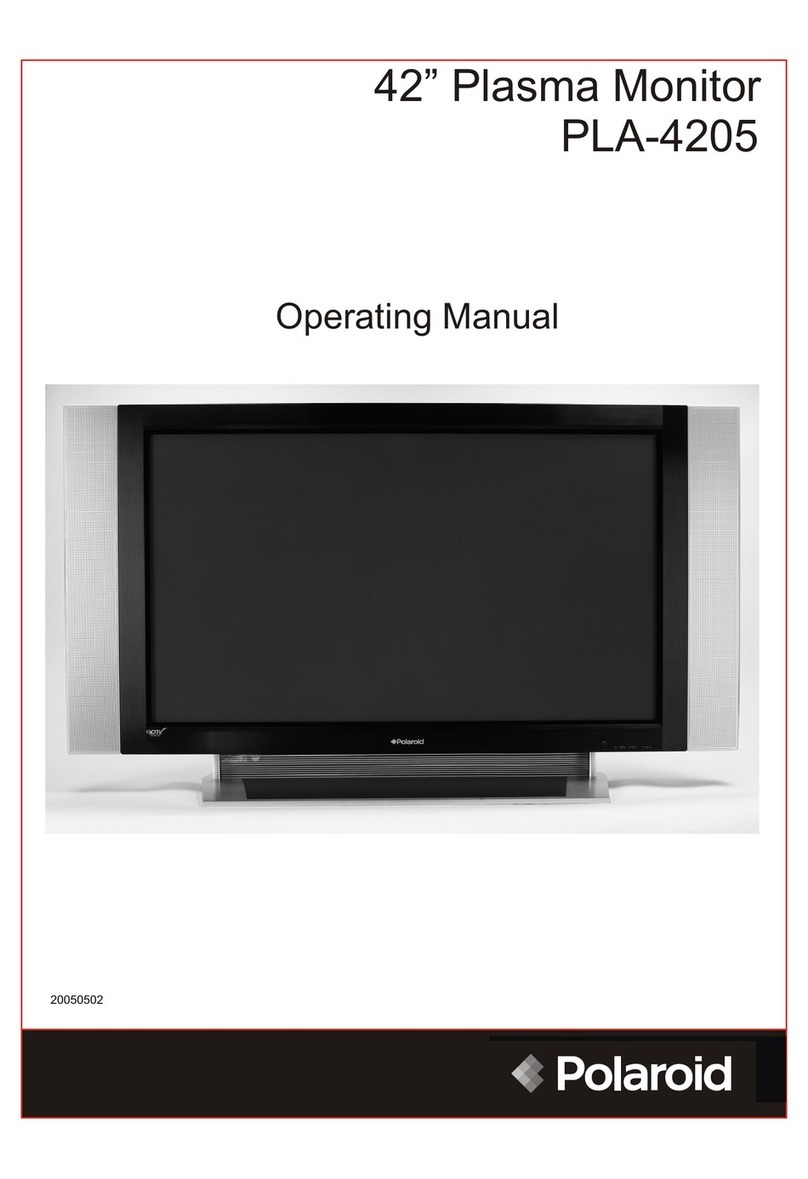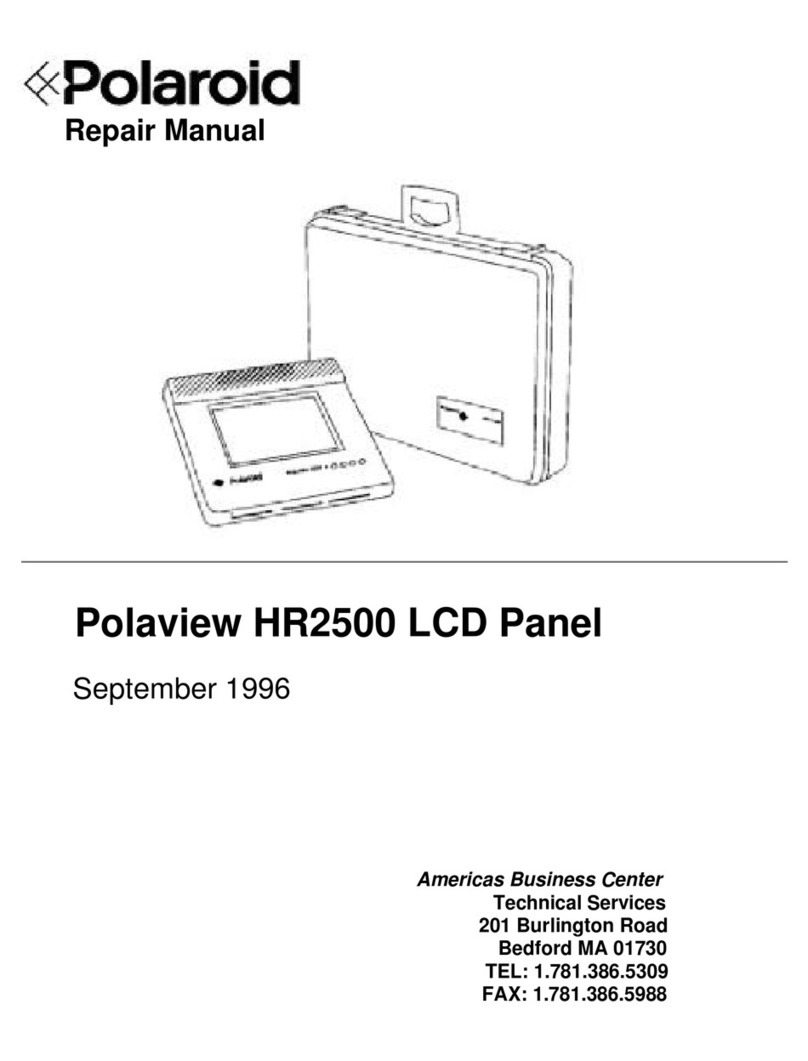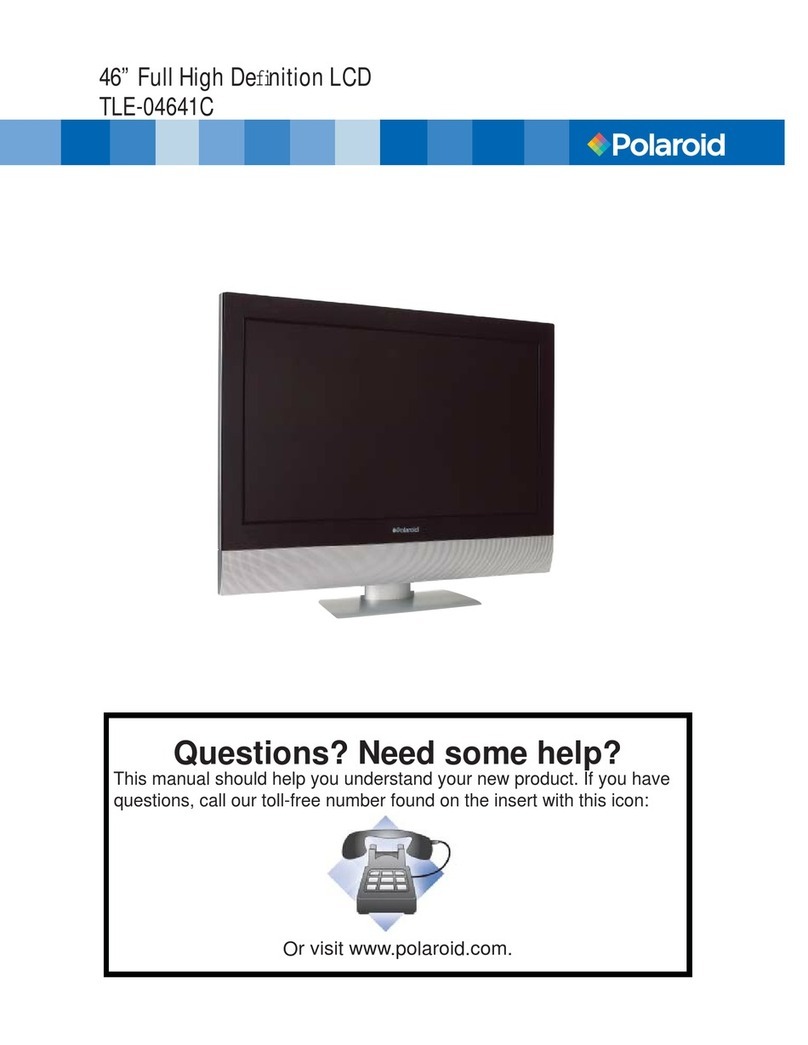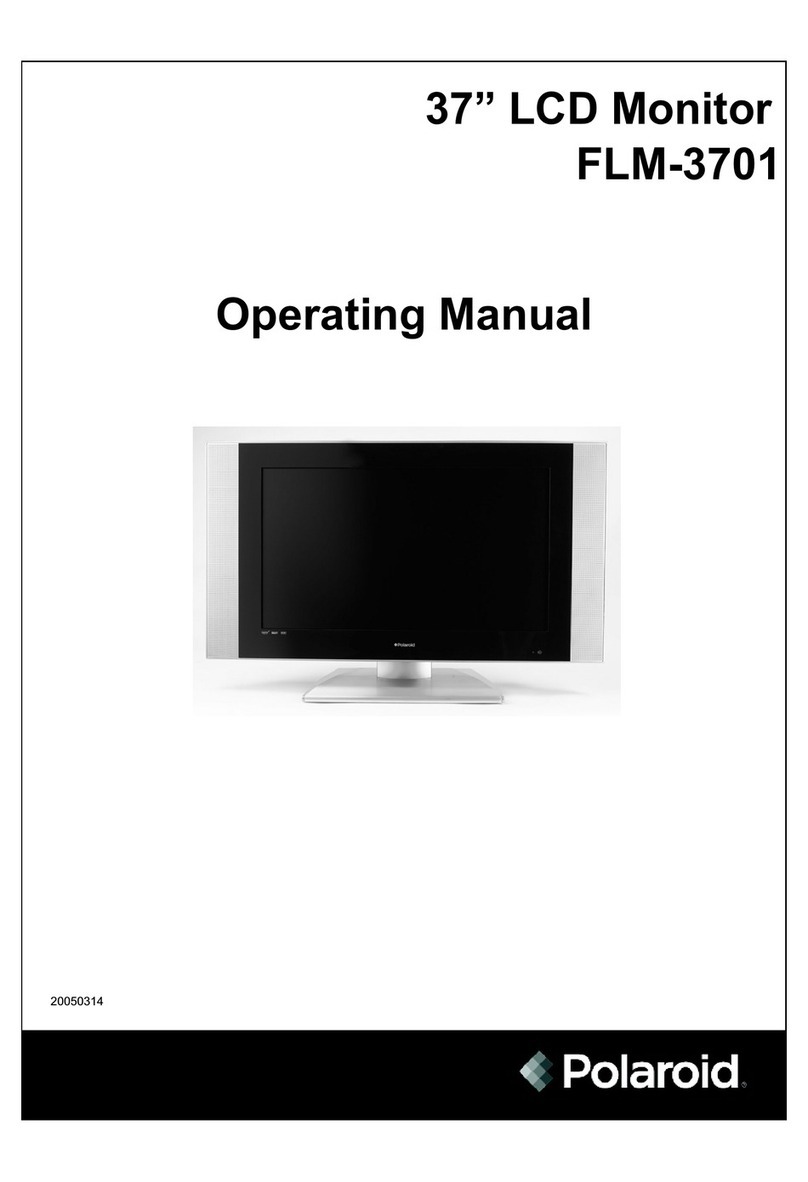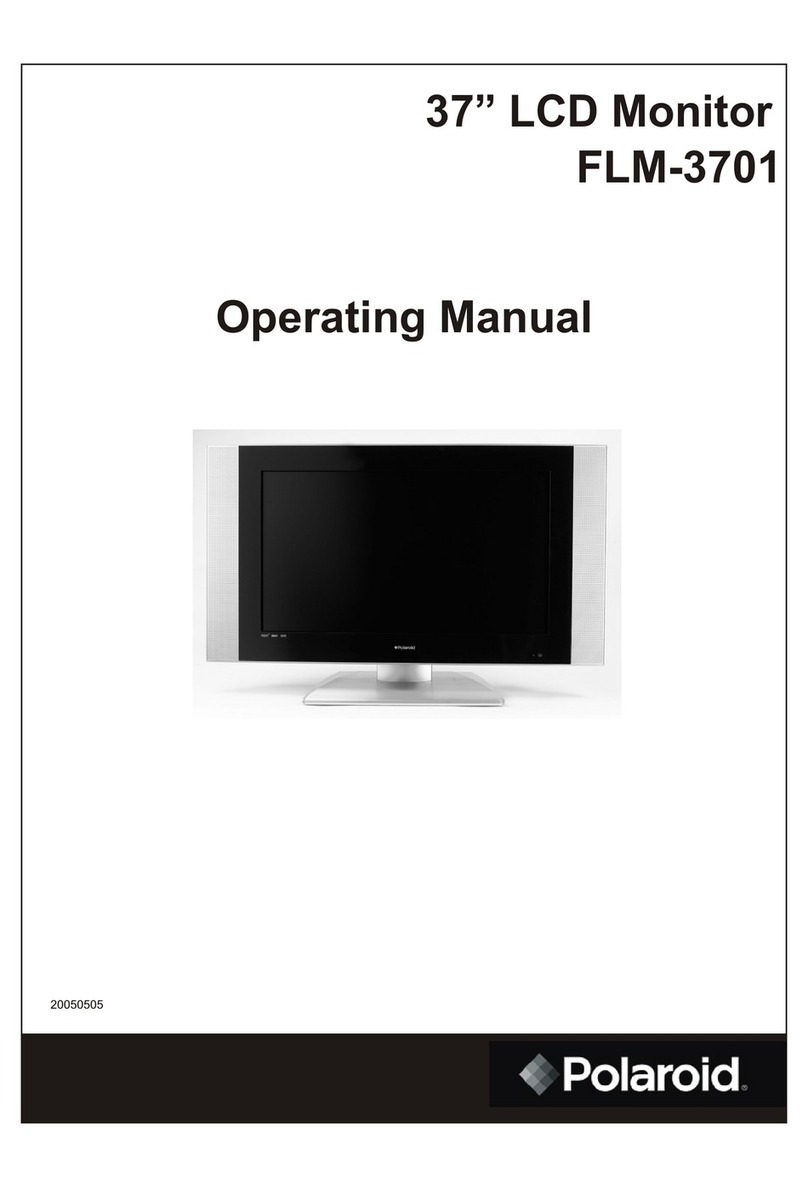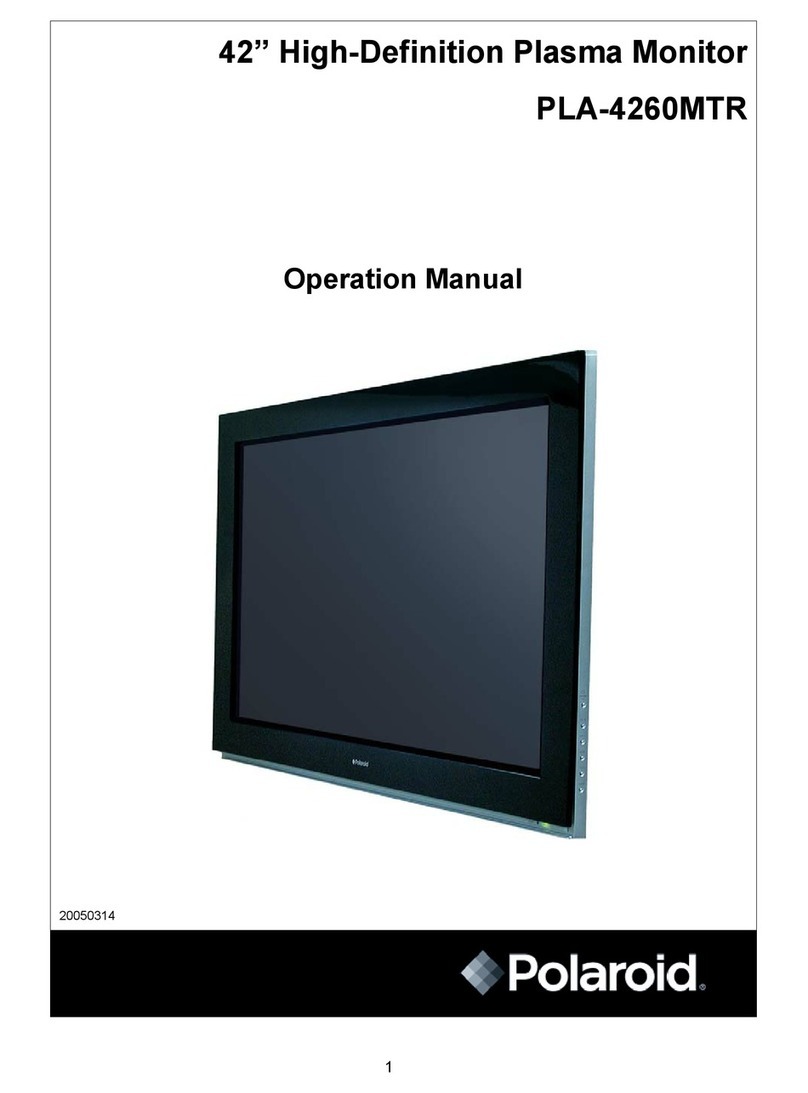-4-
Important safeguards
11. Powersource
This TVshould be operatedonly from thetype of powersource indicated onthe marking label.If you arenot sure ofthe type of
power supply toyour home, consultyour appliance dealeror local powercompany.For TVsintended to operatefrom battery
power, orother sources, referto the operatinginstructions.
12. Power cordprotection
Power-supply cords shouldbe routed sothat they arenot likely tobe walked onor pinched byitems placed uponor against
them, paying particularattention to cordsat plugs, conveniencereceptacles, and thepoint where theyexit from theappliance.
13. Outdoor antennaGrounding
If an outsideantenna or cablesystem is connectedto theTV,
be sure theantenna or cablesystem is groundedto provide
some protection againstvoltage surges andbuilt-up static
charges. Section 810of the NationalElectrical Code,
ANSI/NFPA NO.70,provides information withrespect to proper
grounding of themast and supportingstructure, grounding of
the lead-in wireto an antennadischarge unit, sizeof
grounding conductors, locationof antenna discharge
unit, connection togrounding electrodes, andrequirements
for the groundingelectrode.
14. Lightning
For added Protectionfor thisTV receiver duringa lightning
storm, or whenit is leftunattended and unusedfor long
period of time,unplug it fromthe wall outletand disconnect
the antenna orcable system.This will preventdamage to
the TVdue to lightingand power linesurges.
15. Power lines
An outsideantenna system shouldnot be locatedin the vicinityof overhead powerlines, or otherelectric light orpower circuits,
or where itcan fall intosuch power lines.When installing anoutside antenna system,extreme care shouldbe taken tokeep
from touching suchpower lines orcircuits as contactwith them mightbe fatal.
16. Overloading
Do not overloadwall outlets andextension cords asthis can resultin a riskof fire orelectric shock.
17. Object andliquid entry
Never push objectsof any kindinto thisTV through openingsas they maytouch dangerous voltagepoints or shortout parts that
could result infire or electricshock. Never spillliquid of anykind into theTV.
18. Servicing
do not attemptto service thisTV yourselfas opening orremoving covers mayexpose you todangerous voltage orother hazards.
Refer all servicingto qualified servicepersonnel.
19. Damage requiringservice
Unplug thisTV from thewall outlet andrefer servicing toqualified service personnelunder the followingconditions:
a. When thepower supply cordor plug isdamaged or frayed.
b. If liquidhas been spilled,or objects havefallen into theTV.
c. If theTV habeen exposed torain or water.
d. If theTV doesnot operate normallybe following theoperating instructions.Adjust only thosecontrols that arecoved by the
operating instructions, asan improper adjustmentof other controlsmay result indamage and willoften require extensive
work by aqualified technician torestore theTV to itsnormal operation.
e. If theTV hasbeen dropped ordamaged in anyway.
f. When theTV exhibitsa distinct changein performance, thisindicates a needfor service.
20. Replacement parts
When replacement partsare required, besure the servicetechnician uses replacementparts specified byus that havethe
same characteristics asthe original part.Unauthorized substitutions mayresult in fire,electric shock, injuryto persons orother
hazards.
21. Safety check
Upon completion ofany service orrepairs to thisTV,ask the servicetechnician to performroutine safety checksto determine
that theTV is inproper operating condition.
22. Heat
This TVproduct should besituated away fromheat sources suchas radiation, stoves,or other products(including amplifiers)
that produce heat.
23. Non-active pixels
The LCD panelis a veryhigh technology productwith 921,600 thinfilm transistors, givingyou fine picturedetails. Occasionally,
a few non-activepixels may appearon the screenas a fixedpoint of blue, green orred. Please notethat this doesnot affectthe
the performance ofyour product.