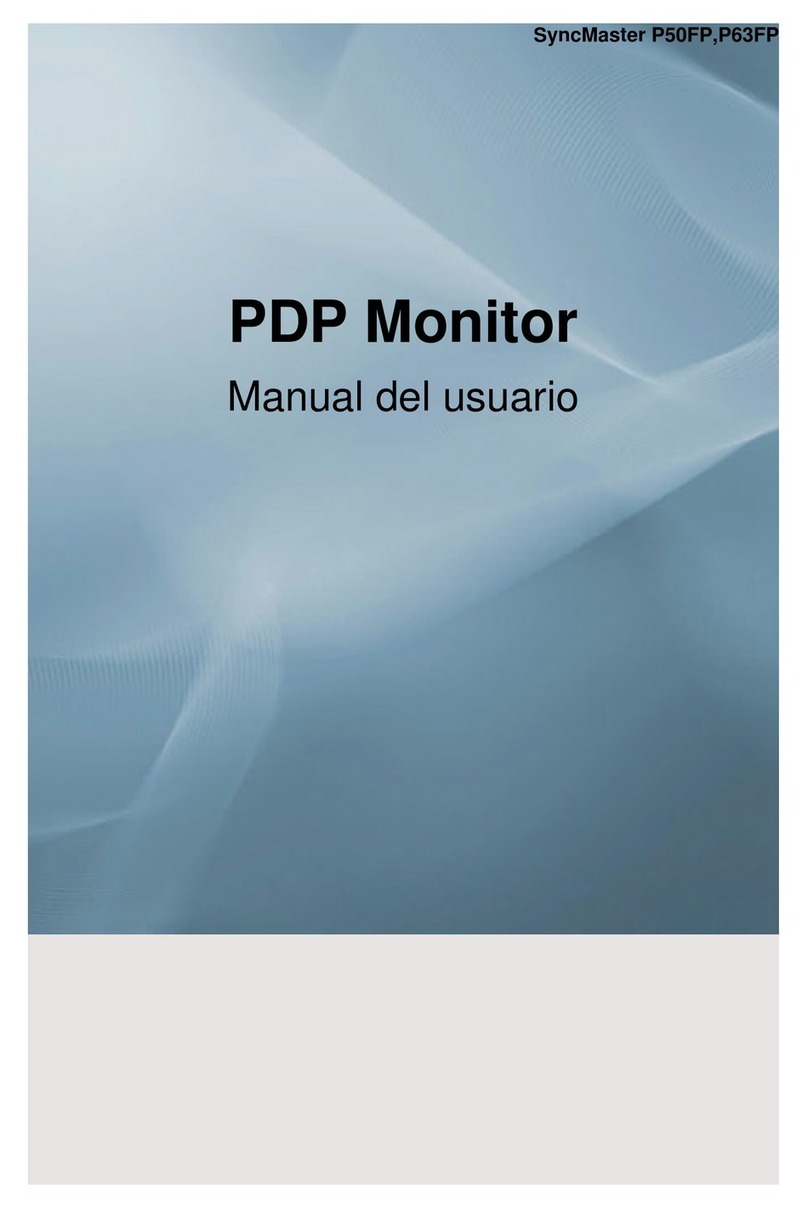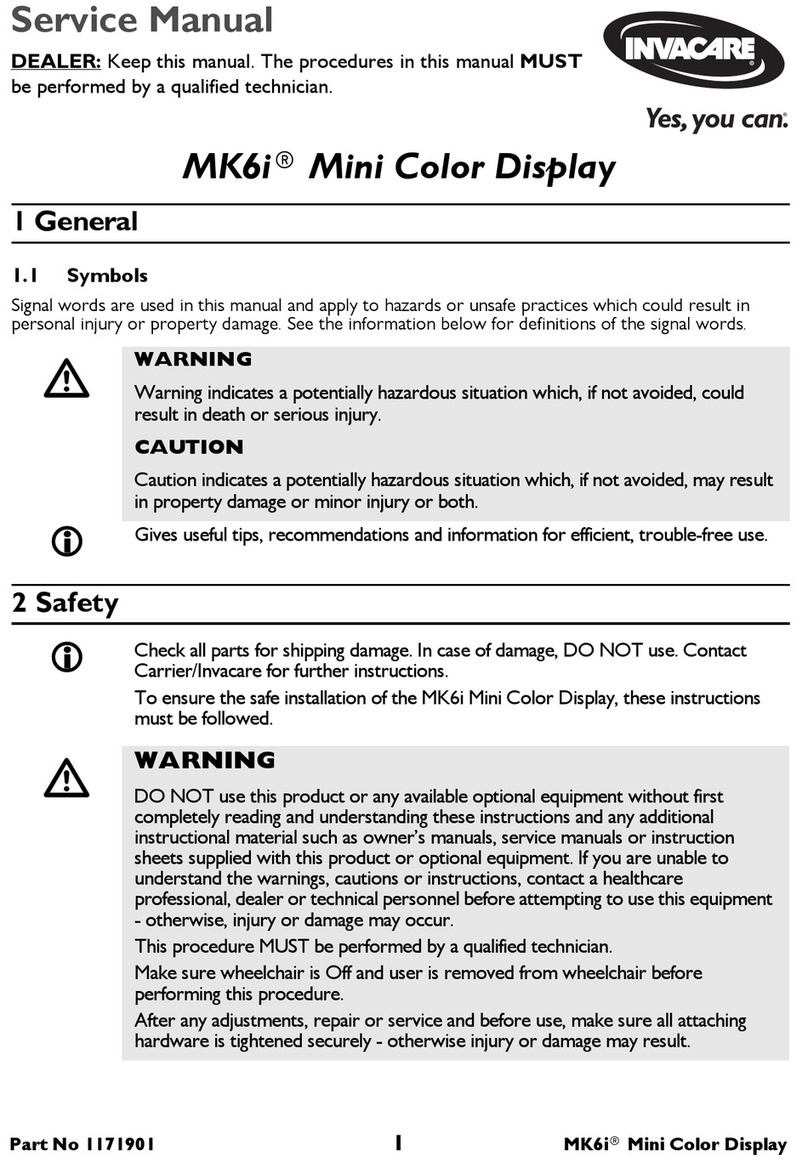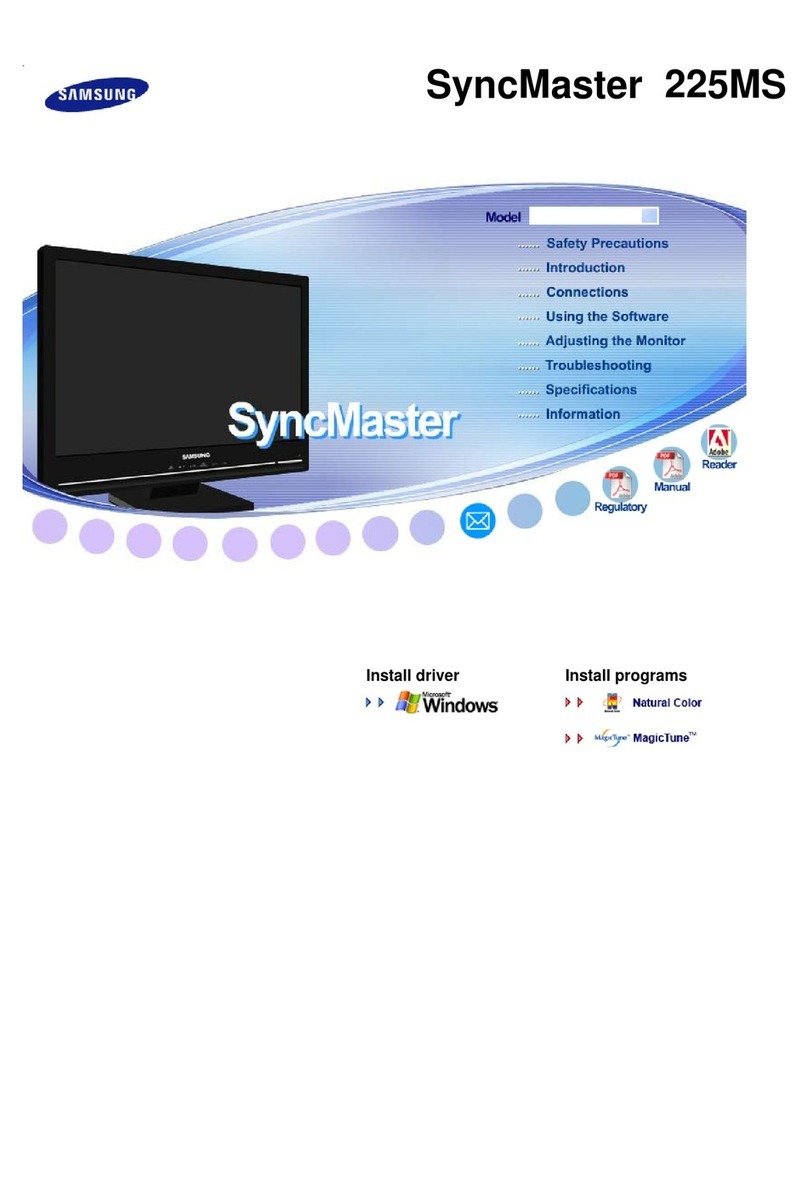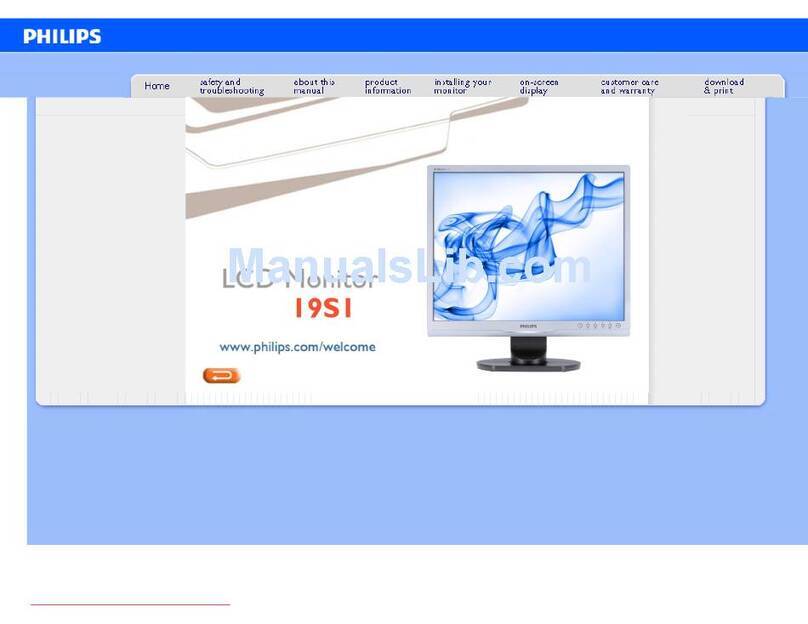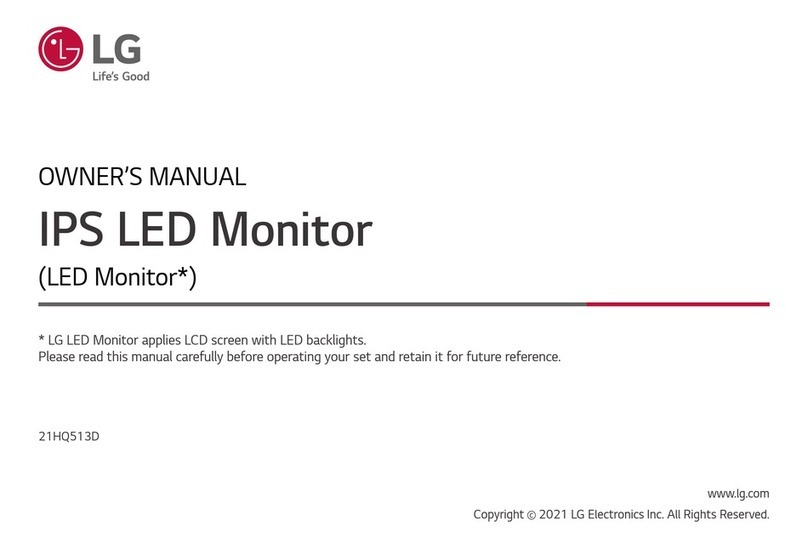Greyline OCF 6.1 User manual

www.greyline.com
USER'S GUIDE
Installation & Operation
Instructions
Open Channel Flow Monitor
Model OCF 6.1
Manual Series A.1.0

Note: This page has been left blank intentionally.

Page 3
OCF 6.1 Open Channel Flow Monitor
INDEX
CONNECTIONS ................................................................................................ 4
KEYPAD SYSTEM ............................................................................................ 6
CALIBRATION MENU ..................................................................................... 7
ICONS ................................................................................................................. 8
MAIN DISPLAY ................................................................................................ 9
MESSAGE ICON ............................................................................................... 9
STATUS.............................................................................................................. 9
PASSWORD ..................................................................................................... 10
UNITS/MODE .................................................................................................. 11
CALIBRATION................................................................................................ 13
CHANNEL SETUP .......................................................................................... 16
RELAY PARAMETERS .................................................................................. 19
DATA LOGGING ............................................................................................ 20
SPECIAL FUNCTIONS ................................................................................... 22
SENSOR MOUNTING METHODS ................................................................ 24
ERROR/WARNING MESSAGES ................................................................... 29
FIELD TROUBLESHOOTING ....................................................................... 30
APPLICATIONS HOTLINE ............................................................................ 34
PRODUCT RETURN PROCEDURE .............................................................. 34
APPENDIX A - OPTIONS ............................................................................... 36
MODBUS® COMMUNICATION ................................................................... 40
CONVERSION GUIDE ................................................................................... 55
SPECIFICATIONS ........................................................................................... 56
IMPORTANT NOTE: This instrument is manufactured and calibrated to meet product specifications.
Please read this manual carefully before installation and operation. Any unauthorized repairs or
modifications may result in a suspension of the warranty.
Available in Adobe Acrobat pdf format

Page 4
OCF 6.1 Open Channel Flow Monitor
CONNECTIONS:
POWER INPUT: The standard model requires AC power input between 100 to 240 VAC 50/60Hz. No
adjustments are necessary for voltages within this range.
Optional DC: 9-32 VDC. Connect to + and - terminals.
Optional Thermostat and Heater modules are available rated for 115 VAC or 230 VAC.
IMPORTANT NOTE: To comply with CSA/UL electrical safety standards, AC power input and relay
connection wires must have conduit entry to the instrument enclosure. Installation requires a switch,
overcurrent fuse or circuit breaker in the building (in close proximity to the equipment) that is marked
as the disconnect switch.
Risk of electric shock. Loosen cover screw to access connections. Only qualified personnel
should access connections.
Note: Use of instrumentation over 40°C ambient requires special field wiring.

Page 5
OCF 6.1 Open Channel Flow Monitor
CONNECTIONS
AC
L N
NO
C
NC
NO
C
NC
–
+
4-20mA
RLY2
RLY1
NC
C
NO
NC
C
NO
NC
C
NO
NC
C
NO
RLY3 RLY4 RLY5 RLY6
EXTRA RELAYS OPTION
POWER
INPUT
HEATER OPTION
AC
GND
SERIAL COMMUNICATION OPTION
RS -485
Output
+ G
SENSOR
CORE
WHT
SHLD
GRN

Page 6
OCF 6.1 Open Channel Flow Monitor
KEYPAD SYSTEM
The OCF 6.1 uses a menu system. Arrows show the four directions to leave a menu box. Press a key to
move to the next item in the direction shown. Move the cursor (highlighted) under numerals and
increase or decrease numerals with the and keys.
To store calibration values permanently (even through power interruptions), press .

Page 7
OCF 6.1 Open Channel Flow Monitor
CALIBRATION MENU
- - Pa s s wo r d - - - - - - - - - -
Pa s s wo r d 0 0 0 0
- - Re l a y Pa r a me t e r s - -
Re l a y 1
F l o w
Fu n c t i o n
1 0 0 0 0 USG/ m
On
8 0 0 0 USG/ m
Of f
L OE mo d e Of f
USG/ m
To t 2 0 1 3 0 . 8 USG
Re l a y s 1 2 3 4 5 6
0.000
- - Me s s a g e s - - - - - - - - - -
LDa t a
o g St o p p e d
L o g Us e d 0 %
Se n s o r Go o d
Te mp e r a t u r e 2 1 C
- - Sp e c i a l Fu n c t i o n s -
L a n g u a g e En g l i s h
An al o g Ou t 4 - 2 0 mA
Ba c k l i g h t Hi g h
Re s e t To t a l i z e r NO
Ca p t u r e Pa r NO
Re s t o r e De f a u l t s NO
Ne w Pa s s wo r d 0 0 0 0
- - Si mu l a t i o n - - - - - - - -
T e s t Ac t u al
Fl o w / m
2 5 0 USG
F l o w 4 . 0 0 4 - 2 0 mA
Re l a y s 1 2 3 4 5 6
- - - - - -Ch a n n e l Se t u p - -
Ty p e V- n o t c h
Si z e 2 2 . 5°
- - Me n u Se l e c t i o n s - - - -
Un i t s / Mo d e
Ca l i b r a t i o n
Ch a n n e l Se t u p
Re l a y Pa r a me t e r s
Da t a L o g g i n g
Co mmu n i c a t i o n
Sp e c i a l F u n c t i o n s
Si mu l a t i o n
Co n f i g u r a t i o n
- - 2 4 h r l o g - - - - - - - - - -
Da t e J u n 2 2 / 2 0 2 0
5 0 1 3 8 USG
To t a l
3 4 . 8 2 USG/ m
Av e r a g e
5 2 . 2 0 USG/ m
Ma x i mu m
1 1 : 0 8 : 0 0
Ma x T i me
0 . 0 0 0 USG/ m
Mi n i mu m
9 : 1 5 : 0 0
Mi n Ti me
- - St a t u s - - - - - - - - - - - -
Ra n g e 1 . 0 0 f t
L e v el 1 1 . 0 0 f t
Fl o w 0 . 0 0 USG/ m
Mi n F l o w 0 . 0 0 USG/ m
Ec h o Co n f i d e n c e 1 0 0 %
Re l a y s 1 2 3 4 5 6
*
- - Ca l i b r a t i o n - - - - - - -
Ra n g e
Ma x 3 2 . 0 0 f t
Mi n 1 . 0 0 f t
Mo d e F l o w
2 0 mA 2 8 . 8 9 0 L / s
4 mA 1 8 . 8 7 8 L / s
Of f s e t 0 . 0 0 f t
L OE T i me 3 0 s e c
Da mp i n g
Mo d e F I R
P e r c e n t 1 0 %
Wi n d o w
0 . 0 8 f t
Mi n Fl o w 0 . 0 0 L / s
- - Da t a L o g g i n g - - - - - - -
L o g Si t e I D 0 0
Mo d e Fl o w
Fi l e Fo r ma t . L G2
Da t e J u n 2 2 / 2 0 20
Ti me 1 1 : 2 7 : 4 0
I n t e r v a l 1 0 s e c
Da t a L o g L o g g i n g
- - Co mmu n i c a t i o n - - - - -
Pr o t o c o l Mo d b u s
Ad d r e s s 0 0 1
BPS 9 6 0 0
Pa r i t y Ev e n
St o p Bi t s 1
- - Un i t s / Mod e - - - - - - - -
Mo d e F l o w
L i n e a r i n
Vo l u me USG
Mu l t i p l i e r x 1
De c i ma l
0s
F l o w USG/ m
De c i ma l 2
s
Te mp e r a t u r e C
- - Co n f i g u r a t i o n - - - - -
Se r i a l # 1 2 3 4 5
Ut i l i t y 6 2 . 11 . 2 .
So na r 1 . 4 . 01
Co mmBo a r d 1 . 2 2 . 1 0
6
Re l a y s
An a l o g Ou t 1
OPTIONAL FEATURES
*
Menu only appears if "New Password" has been
changed from 0000 in "Special Functions" menu.
- - T e c h s Me n u - - - - - - -’
Di s t = Ma x No
Ba r r i e r No
St a n d p i p e No
L o n g Pu l s e No
Ga i n 1 1 5
This menu is accessed by
pressing & simultaneously.

Page 8
OCF 6.1 Open Channel Flow Monitor
ICONS
1. 2. Message waiting. Press .
Data logging .off
1. 2. Data logging .on
1. 2. 3. 4. USB file download.
File download completed.
Download Error.
Echo OK.
3.2.
1.
Loss of Echo .

Page 9
OCF 6.1 Open Channel Flow Monitor
MAIN DISPLAY
The main display shows the units selected from the Units/Mode menu,
Level, Range, Flow, HRT, and Volume rate being measured, TOTALIZER
and RELAY states. The OCF 6.1 will start-up with this display.
MESSAGE ICON
Press from the main display to view status of the data logger and
error/warning messages provided by the instrument. The Message Icon will
appear on the main display if error messages are being generated by the
instrument. Refer to the manual section Error/Warning Messages for a
description. Press to return to the main display.
STATUS
Press from the main display to view instrument status. Range will be
displayed in linear units.
Range Displays the current range measurement. The distance
between the sensor face and the surface being measured.
Level Displays the current level measurement. The difference
between the Max Range programmed in the Calibration
menu and the measured range.
Flow Displays the current flow rate in engineering units set in
the Units/Mode menu.
Min Flow Displays the minimum flow rate set in the Calibration
menu. Flow rates below the Min Flow will be shown as 0
on the main display.
Echo Confidence
Displays Echo Confidence in percentage. 100% is ideal,
but any percentage other than 0% is normal and means
that echoes are being measured. Echo Confidence less
than 100% means that not all echoes are returning to the
sensor, which could be because of surface turbulence, a
sensor not perpendicular to the water surface, foam,
grease, or vapors in the atmosphere.
USG/ m
T o t 2 0 1 3 0 . 8 USG
Re l a y s 1 2 3 4 5 6
0.000
- - Me s s a g e s - - - - - - - - - -
LDa t a o g St o p p e d
L o g Us e d 0 %
Se n s o r Go o d
T e mp e r a t u r e 2 1 C
- - St a t u s - - - - - - - - - - - -
Ra n g e 1 . 0 0 f t
L e v e l 1 1 . 0 0 f t
F l o w 0 . 0 0 USG/ m
Mi n F l o w 0 . 0 0 USG/ m
Ec h o Co n f i d e n c e
1 0 0 %
Re l a y s 1 2 3 4 5 6

Page 10
OCF 6.1 Open Channel Flow Monitor
24 HR LOG
Press from the main display to view a formatted flow report from
instruments with a built-in data logger. Press to scroll down one day or
repeatedly to scroll to a specific date. Up to 365 days can be stored. Newest
date will overwrite the oldest. Press to return to the main display.
PASSWORD
The Password (a number from 0000 to 9999) prevents unauthorized access
to the Calibration menu.
From the Main display press to get to Password. Factory default
password is 0000 and if it has not been changed the meter will directly
proceed to the Menu Selections screen.
If a password is required, press to place the cursor under the first digit
and or to set the number, then to the second digit, etc. Press or
to proceed to the Menu Selections screen.
A new password can be stored by going to Special Functions/New Password.
- - 2 4 h r l o g - - - - - - - - - -
Da t e J u n 2 2 / 2 0 2 0
5 0 1 3 8 USG T o t a l
3 4 . 8 2 USG/ m Av e r a g e
5 2 . 2 0 USG/ m Ma x i mu m
11: 08: 00 Ma x Ti me
0 . 0 0 0 USG/ m Mi n i mu m
9: 15: 00 Mi n Ti me
- - Pa s s wo r d - - - - - - - - - -
Pa s s wo r d 0 0 0 0

Page 11
OCF 6.1 Open Channel Flow Monitor
UNITS/MODE
At Mode, press the and then the or to select Flow or Velocity.
Flow mode displays the flow rate in engineering units (e.g. gpm, litres/sec,
etc.) Press the to store your selection then the to the next menu item.
At Linear press the key and then the or to select your units of
measurement. The Linear units define what units the pipe/channel
dimensions and level reading will be displayed in. Typically inches or mm
is selected. Press the to store your selection then the to the next menu
item
.
At Volume, press the and then the or to select units for volume.
Note: “bbl” denotes US oil barrels. Press the to store your selection then
the
to the next menu item.
At Multiplier, press the and then the or to select the totalizer
multiplier. Multipliers are used when resolution down to single digit is not
required, or when you don’t want to convert from gallons to thousands of
gallons, as an example. Press to store your selection then to the next
menu item.
At Decimal (Volume), press the and then the or to select the number
of decimal points to be present on the totalizer display on the LCD screen.
Default = 0. Options = 0, 1, 2. Press the to store your selection then the
to the next menu item.
- - Un i t s / Mo d e - - - - - - - -
Mo d e Fl o w
L i n e a r i n
Vo l u me USG
Mu l t i p l i e r x 1
De c i ma l
0s
Fl o w USG/ m
De c i ma l 2
s
T e mp e r a t u r e C

Page 12
OCF 6.1 Open Channel Flow Monitor
UNITS/MODE cont.
At Flow, press the and then the or to select the engineering units
for flow rate. Press to store your selection then to the next menu item.
Available Flow Rate Engineering Units:
Abbreviation
Description
Abbreviation
Description
USG/d
US gallons per day
L/d
liters per day
USG/h
US gallons per hour
L/h
liters per hour
USG/m
US gallons per minute
L/m
liters per minute
USG/s
US gallons per second
L/s
liters per second
ft3/d
cubic feet per day
m3/d
cubic meters per day
ft3/h
cubic feet per hour
m3/h
cubic meters per hour
ft3/m
cubic feet per minute
m3/m
cubic meters per minute
ft3/s
cubic feet per second
m3/s
cubic meters per second
bbl/d
barrels per day (1 bbl = 42 USG)
IG/d
Imperial gallons per day
bbl/h
barrels per hour (1 bbl = 42 USG)
IG/d
Imperial gallons per day
bbl/m
barrels per minute (1 bbl = 42 USG)
gal)
IG/d
Imperial gallons per day
bbl/d
barrels per second (1 bbl = 42 USG)
gal)
IG/d
Imperial gallons per day
USMG/d
US million gallons per day
IMG/d
Imperial million gallons per day
USMG/h
US million gallons per hour
IMG/h
Imperial million gallons per hour
USMG/m
US million gallons per minute
IMG/m
Imperial million gallons per minute
USMG/s
US million gallons per second
IMG/s
Imperial million gallons per second
At Decimal (Flow), press the and then the or to select the number
of decimal points to be present on the flow rate display on the LCD screen.
Default = 2. Options = 0, 1, 2 or 3. Press the to store your selection then
the
to the next menu item.
At Temperature, press and then or to select engineering units for
temperature. Press to store your selection then to go back to the
Menu.
- - Un i t s / Mo d e - - - - - - - -
Mo d e Fl o w
L i n e a r i n
Vo l u me USG
Mu l t i p l i e r x 1
De c i ma l
0s
Fl o w USG/ m
De c i ma l 2
s
T e mp e r a t u r e C

Page 13
OCF 6.1 Open Channel Flow Monitor
CALIBRATION
Press to Calibration and to enter. Use or to position before
each menu item and to enter. When settings are completed press to
store and return to the Calibration menu.
Min Range Distance from the sensor face to highest expected level.
Max Range Distance from sensor to Zero level.
MaxVol For Volume and HRT mode only. Enter the maximum
volume of the vertical or horizontal tank.
Mode Shows the Mode set in the Units/Mode menu. Read-only.
20mA Sets the 20mA output value, in engineering units set in the
Units/Mode menu.
4mA Sets the 4mA output value, in engineering units set in the
Units/Mode menu.
Offset Sets an Offset value, in engineering units set in the
Units/Mode menu. This parameter can be used to be a one-
point adjustment to the Range reading.
LOE Time Press and or to change the number of seconds
without receiving an echo before the OCF 6.1 displays ECHO
LOSS, and Control relays change state as calibrated under
Relay Parameters.
Factory default is 30 seconds and is recommended for most
applications, Minimum is 1 second and maximum is 99
seconds.
- - Ca l i b r a t i o n - - - - - - -
Ra n g e
Ma x 3 2 . 0 0 f t
Mi n 1 . 0 0 f t
Mo d e Fl o w
2 0 mA 2 8 . 8 9 0 L / s
4 mA 1 8 . 8 7 8 L / s
Of f s e t 0 . 0 0 f t
L OE T i me 3 0 s e c
Da mp i n g
Mo d e F I R
Pe r c e n t 1 0 %
Wi n d o w 0 . 0 8 f t
Mi n F l o w 0 . 0 0 L / s

Page 14
OCF 6.1 Open Channel Flow Monitor
CALIBRATION cont.
Damping Choose between OFF, FIR (Default), or LOW PASS.
When measured flows are outside the Window of the running
average, the FIR filter will reduce the damping average so
that a fast response can be made to the sudden change in flow
rate.
The LOW PASS filter will ignore measured flow rates
outside the Window, while holding the running average, until
there are enough data points outside the Window to cause a
step-response to the new measured value.
While measured flows are within the Window of the running
average, both the FIR and LOW PASS filter behave the same.
Percent Set the damping value for level reading. Lower values provide
fast response to changing levels, and higher values provide a
slower response. Factory default value is 10%.
Window The Window sets a boundary around the running average,
where if the measured value falls outside the window, the
meter will make a more rapid response to the new value (FIR),
or will hold the last reading until enough values are outside the
window and then make a step response to the new value
(LOW PASS).
Press
to return to Menu Selections.
- - Ca l i b r a t i o n - - - - - - -
Ra n g e
Ma x 3 2 . 0 0 f t
Mi n 1 . 0 0 f t
Mo d e Fl o w
2 0 mA 2 8 . 8 9 0 L / s
4 mA 1 8 . 8 7 8 L / s
Of f s e t 0 . 0 0 f t
L OE T i me 3 0 s e c
Da mp i n g
Mo d e F I R
Pe r c e n t 1 0 %
Wi n d o w 0 . 0 8 f t
Mi n F l o w 0 . 0 0 L / s

Page 15
OCF 6.1 Open Channel Flow Monitor
CALIBRATION
- for Open Channel Flow
1. Before starting the calibration determine:
a) MAX RANGE = ____________________
(Maximum range = distance from the Sensor to Zero flow point)
b) MAX LEVEL = ____________________
(Maximum level of flow through flume or weir)
c) MIN RANGE = __________________
(Distance from sensor to Max Level)
Minimum range = MAX RANGE - MAX LEVEL
(must be at least 8" / 20.3 cm depending on sensor model).
2. Check the maximum range with the sensor installed by:
a) When liquid is at zero level press to view the Range reading in
the Status menu. Use this range measured by the OCF 6.1 as the
Max Range setting.
or
b) Carefully measure distance from sensor to zero level with a tape
measure, and use this measurement as the Max Range setting.
NOTE: The OCF 6.1 will not detect targets beyond user entered Max
Range.

Page 16
OCF 6.1 Open Channel Flow Monitor
CHANNEL SETUP
- - - - - -Ch a n n e l Se t u p - -
Ty p e V- n o t c h
Cu s t o m
Ve n t u r i
Kh a f a g i
Re c t We i r w/ EC
Re c t We i r
Tr a p e z i d a lo
RBC
Mo n t a n a
Cu t t h r o a t
HL F l u me
H F l u me
HS F l u me
L e o p l d - L a g c o
Pa l me r Bo wl u s
Pa r s h a l l
- - - - - -Ch a n n e l Se t u p - -
Ty p e V- n o t c h
Si z e 2 2 . 5°
°1 2 0
°9 0
°6 0
°4 5
°3 0
- - - - - -Ch a n n e l Se t u p - -
Ty p e Ve n t u r i
°
- - Ch a n n e l Se t u p - - - - - -
T y p e Kh a f a g i
Wi d t h i n
0 . 0 0 0
- - - - - -Ch a n n e l Se t u p - -
T y p e R We i r w/ ECe c t
0 . 0 0 0Wi d t h i n
- - - - - -Ch a n n e l Se t u p
T y p e R We i re c t
0 . 0 0 0Wi d t h i n
- - - - - -Ch a n n e l Se t u p - -
Ty p e Tr a p e z i d a lo
Si z e Ex t r a l a r g e 6 0°
°L a r g e 6 0
°Sma l l 6 0
° 1 2 i n 4 5 SRCRC
° 2 i n 4 5 WSC
°8 i n 6 0
- - - - - -Ch a n n e l Se t u p - -
Ty p e RBC
Si z e 5 0 mm
2 0 0 mm
1 5 0 mm
1 0 0 mm
7 5 mm
- - - - - -Ch a n n e l Se t u p - -
Ty p e Mo n t a n a
Si z e 5 0 mm
2 0 0 mm
1 5 0 mm
1 0 0 mm
7 5 mm
- - - - - -Ch a n n e l Se t u p - -
Ty p e Cu t t h r o a t
Si z e 1 8 x 1” ”
1 0 8 x 7 2” ”
1 0 8 x 4 8” ”
1 0 8 x 2 4” ”
1 0 8 x 1 2” ”
5 4 x 2 4” ”
5 4 x 1 2” ”
” ”5 4 x 6
5 4 x 3” ”
3 6 x 1 6” ”
” ”3 6 x 8
” ”3 6 x 4
” ”3 6 x 2
” ”1 8 x 8
1 8 x 4” ”
1 8 x 2” ”

Page 17
OCF 6.1 Open Channel Flow Monitor
CHANNEL SETUP cont.
- - - - - -Ch a n n e l Se t u p - -
Ty p e HL F l u me
Si z e 3 . 0 f t
4 . 0 f t
- - - - - -Ch a n n e l Se t u p - -
Ty p e H F l u me
Si z e 0 . 5 f t
4 . 5 f t
3 . 0 f t
2 . 5 f t
2 . 0 f t
1 . 5 f t
1 . 0 f t
0 . 7 5 f t
- - - - - -Ch a n n e l Se t u p - -
Ty p e HS F l u me
Si z e 0 . 4 f t
1 . 0 f t
0 . 8 f t
0 . 6 f t
0 . 4 f t
- - - - - -Ch a n n e l Se t u p - -
Ty p e L e o p l d - L a g c o
Si z e 3 6 i n
3 0 i n
2 4 i n
1 8 i n
1 2 i n
1 0 i n
8 i n
6 i n
- - - - - -Ch a n n e l Se t u p - -
T y p e Pa l me r Bo wl u s
Si z e 4 8 i n
4 2 i n
3 6 i n
3 0 i n
2 7 i n
2 4 i n
2 1 i n
1 8 i n
1 5 i n
1 2 i n
1 0 i n
8 i n
6 i n
4 i n
- - - - - -Ch a n n e l Se t u p - -
Ty p e Pa r s h a l l
Si z e 1 2 f t
1 0 f t
8 f t
6 f t
5 f t
4 f t
3 f t
2 f t
1 8 i n
1 2 i n
9 i n
6 i n
3 i n
2 i n
1 i n

Page 18
OCF 6.1 Open Channel Flow Monitor
CHANNEL SETUP cont.
CHANNEL SETUP
Type Custom. Used to configure the OCF for a flume/weir
type not already selectable in the meter.
K & n Format: Flow = K * H^n; Where H = head
Use the Greyline Find K&n software (included on Flash
drive shipped with meter) to determine the K&n values
to use. The K&n software requires that you enter up to
10 head points and the corresponding flow rates for
each point. A curve fit is performed, and the software
provides the K and n values to program into the meter.
You can also contact a Greyline technician for these
values.
IMPORTANT: The OCF requires that the K & n coefficients are from a
flow equation where flow is in units of CFS, and head in units of feet. If
you determined a K & n coefficient outside the use of the Greyline Find
K&n software, be sure that the coefficients are in these units, otherwise
you will need to convert them before entering them in the meter. The
Units/Mode settings in the meter can be configured to whatever units you
desire for flow rate and total. The meter will automatically convert the
K&n in CFS to the programmed units in the Units/Mode menu for the
flow rate and totalizer display.
IMPORTANT: If you are uncertain about how to convert your K and n
constants please contact our technical support team and we’ll be happy to
assist.
Example: For a 2 foot Parshall flume, the discharge equation for a flow rate in GPM, and head in
feet, is GPM = 3590 * H^1.55. Since head is already in feet, we only need to convert GPM to
CFS. 1 CFS = 448.8 GPM, so dividing by 448.8 give us CFS = 8.0 * H^1.55. This is the equation
we would enter into the OCF 6.1 for this flume.

Page 19
OCF 6.1 Open Channel Flow Monitor
RELAY PARAMETERS
Relay Press and or to select a relay (2 relays are
standard, 4 additional are optional).
Function Press or to select Off, Temperature, Pulse or
Flow.
Temperature Air temperature at the sensor location.
Press and and set the relay On
and Off for specific temperatures.
Pulse Press and set digits to the flow
volume increment required between
relay pulses. Use this feature for
remote samplers, chlorinators or
totalizers. Minimum time between
pulses is 2.25 seconds and pulse
duration is 350 milliseconds.
Flow Press to Mode and to select
Pump, Low Alarm or Hi Alarm.
Note: Function setting Flow will change according to selections made
under Units /Mode eg Level, Range, Volume or HRT.
Press to return to Menu Selections.
LOE mode Set relay state for ‘echo loss’ event (On, Off or Hold)
- - Re l a y Pa r a me t e r s - -
Re l a y 1
F l o w F u n c t i o n
1 0 0 0 0 USG/ m On
8 0 0 0 USG/ m Of f
L OE mo d e Of f

Page 20
OCF 6.1 Open Channel Flow Monitor
DATA LOGGING
Setup
Select Data Logging from Menu Selections.
Log Site ID Enter a number from 00 to 99. The site ID will
become part of the downloaded file name to help
distinguish downloads from different instruments.
Press
to store the setting.
Mode Select Level, Range, Flow, HRT and Volume. Flow
(e.g. USGPM or l/sec).
Press
to stor
e the setting.
File Format Choose .LG2 to download data in .lg2 format for
viewing on Greyline Logger software. Choose .CSV
to download data in .csv format for import directly to
Excel. This menu option can be changed at any time
without
adversely affecting existing data.
Date Press or to scroll and select Month, Day and
Year. Press
to store the setting.
Time Press or to select the current time in Hours,
Minutes and Seconds. Press
to store the setting.
Interval Press or to select the logging interval.
Press
to store the setting.
Data Log Stop, Start or Delete the log file.
Press or to Delete and to delete the log file.
Press
or
to
Start
and
to start the logger.
Note: You MUST delete old log and start a new log AFTER having set
changes to Log Site ID, Mode and/or Interval for those changes to
be applied to the log file.
RETRIEVE LOG FILE
- - Da t a L o g g i n g - - - - - - -
L o g Si t e I D 0 0
9 9
Mo d e Fl o w
F i l e F o r ma t . L G2
Da t e J u n 2 2 / 2 0 2 0
T i me 1 1 : 2 7 : 4 0
I n t e r v a l 1 0 s e c
6 0 mi n
3 0 mi n
1 5 mi n
1 0 mi n
5 mi n
2 mi n
1 mi n
3 0 s e c
Da t a L o g St a r t
St o p
De l e t e
Table of contents