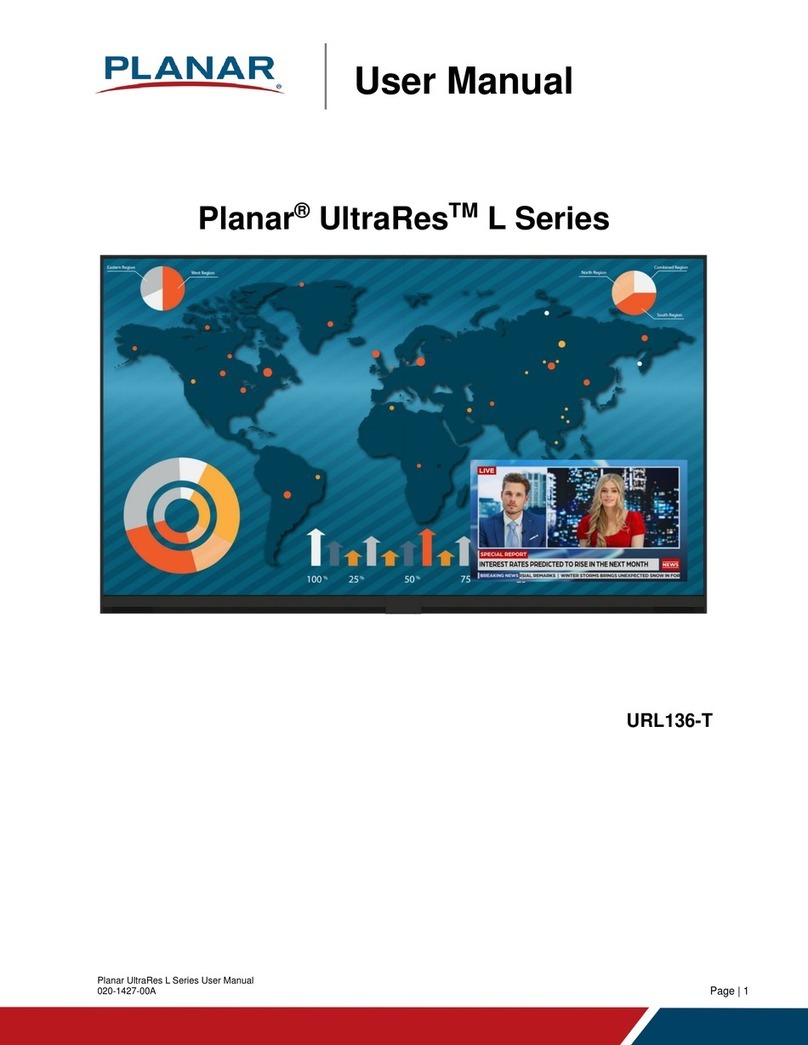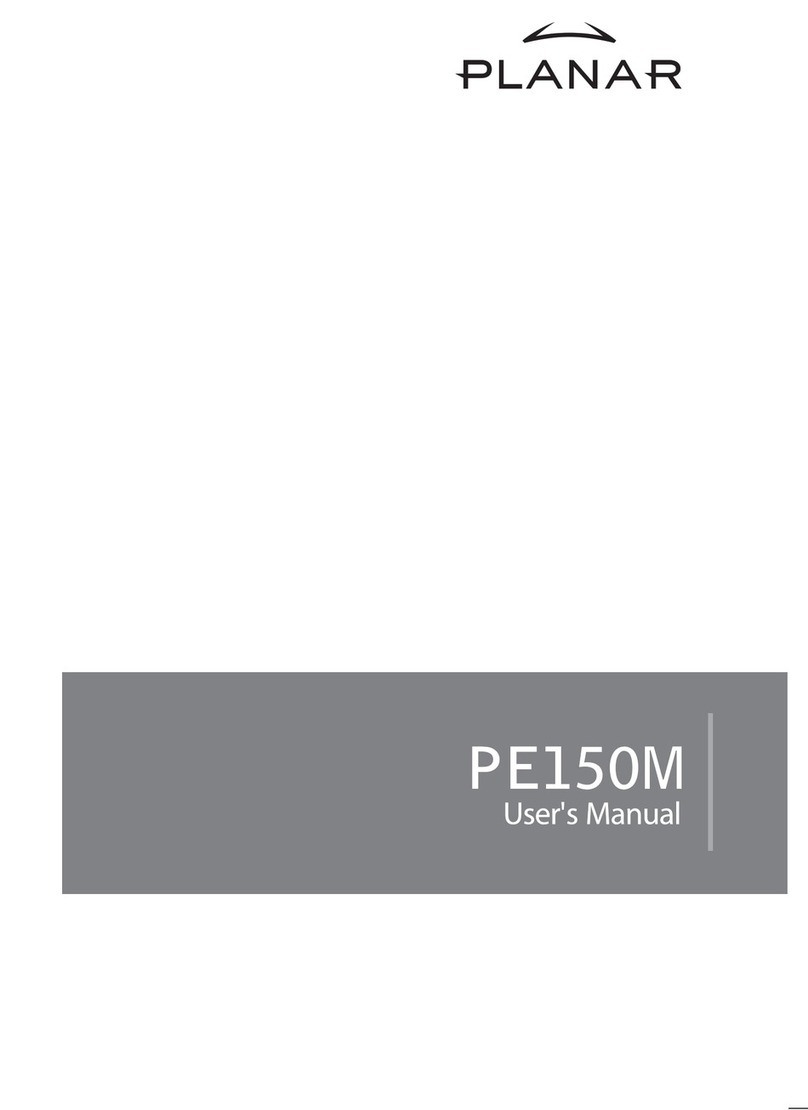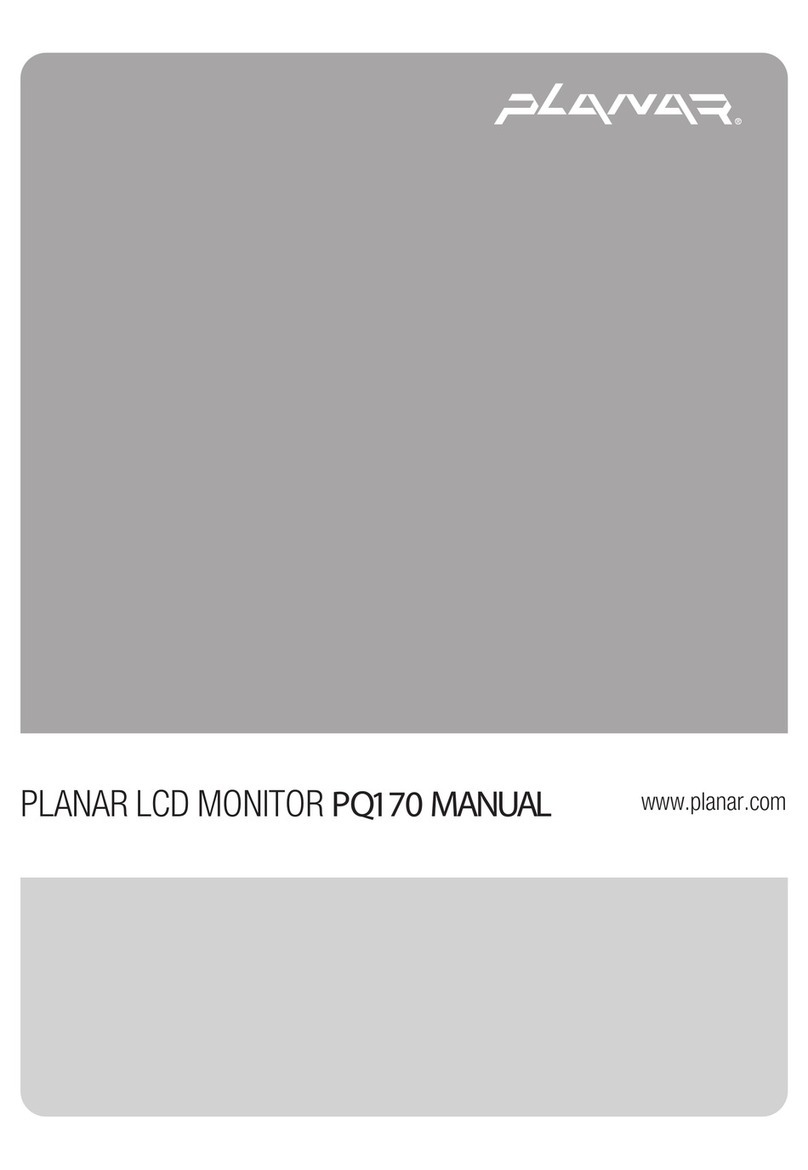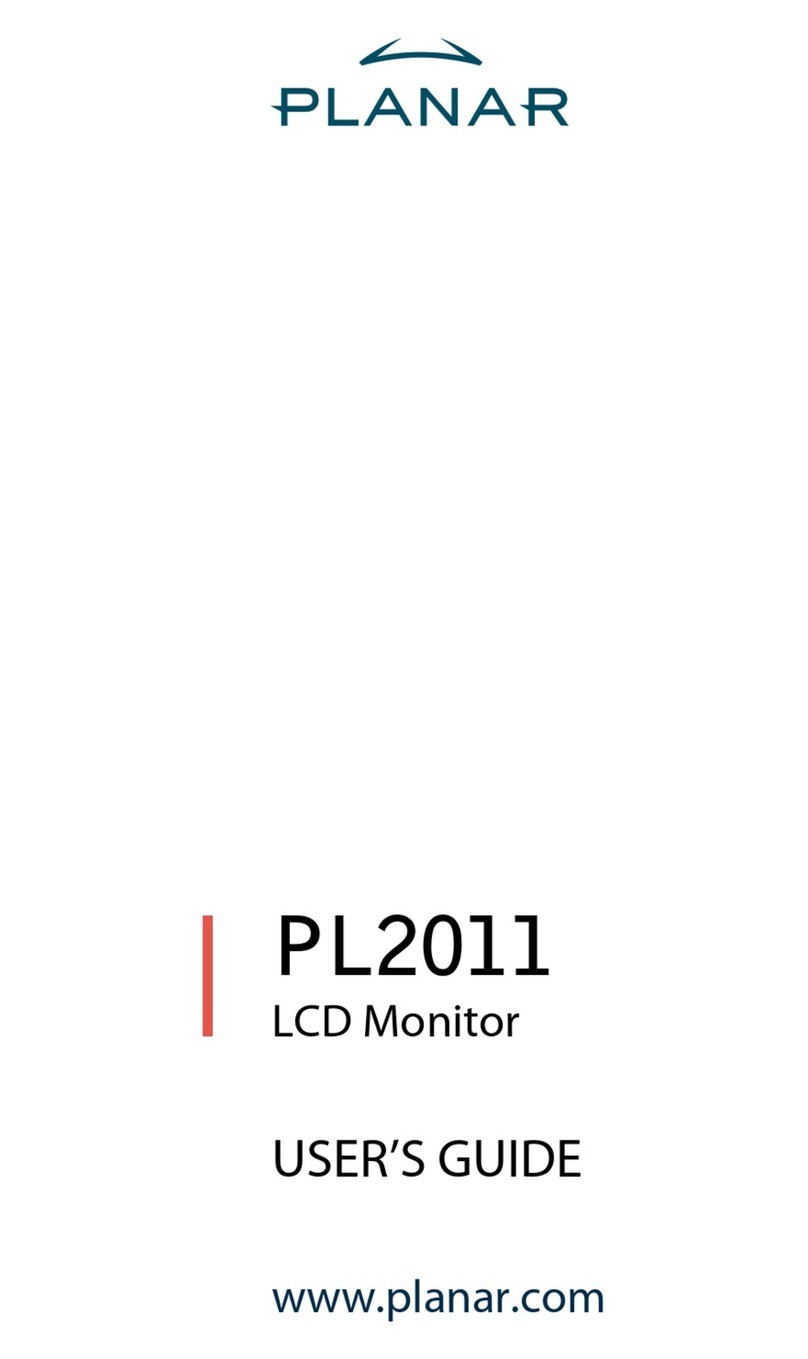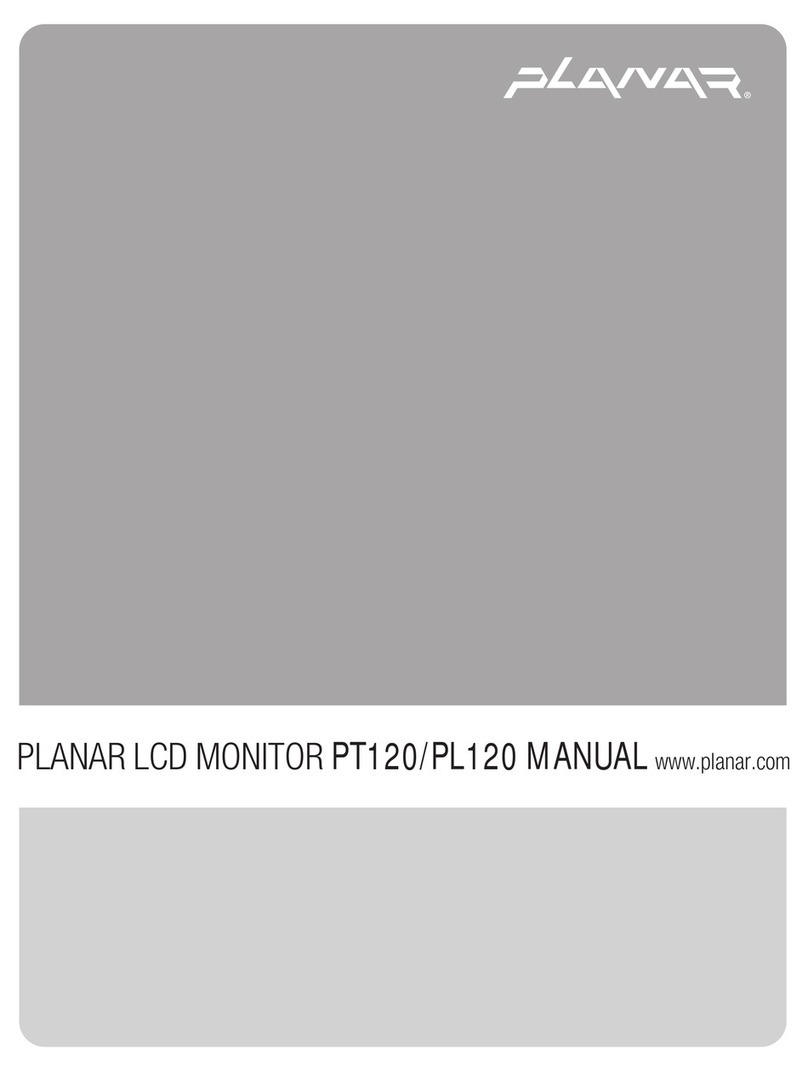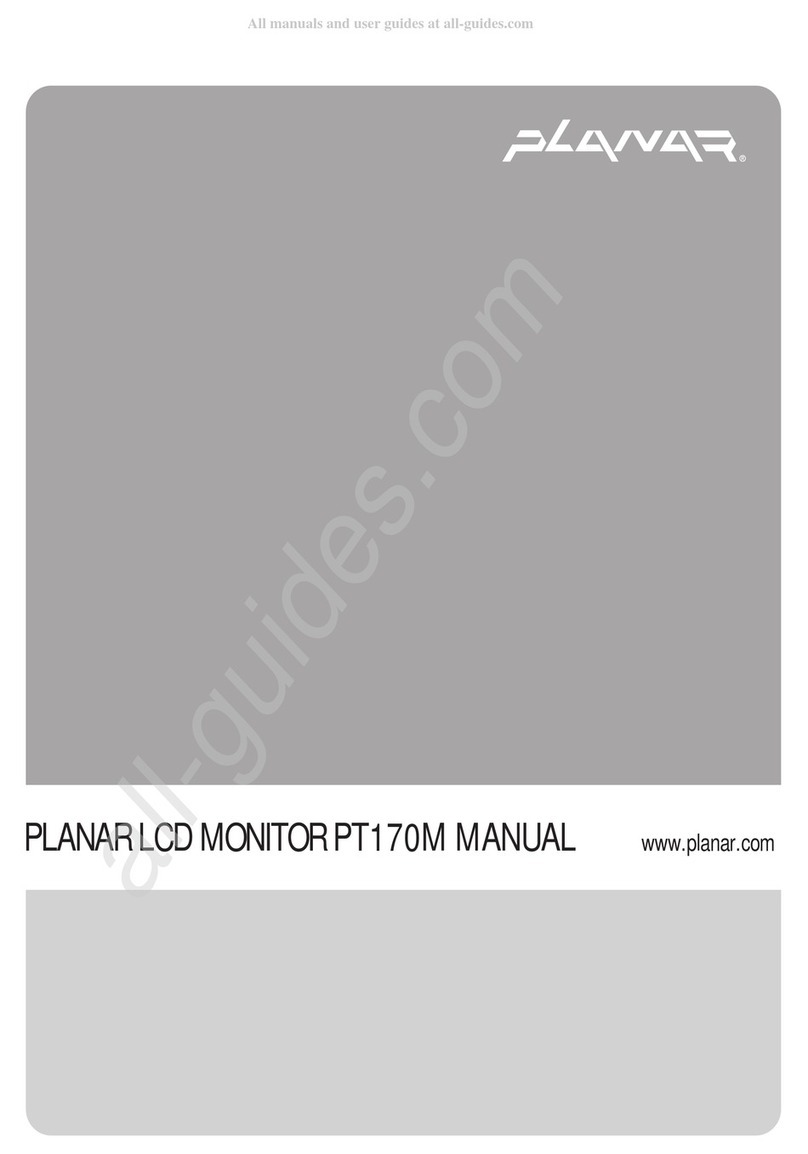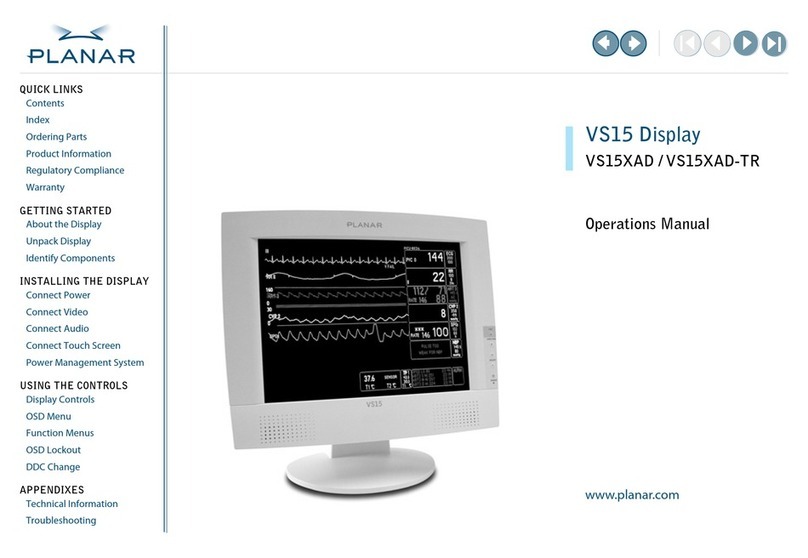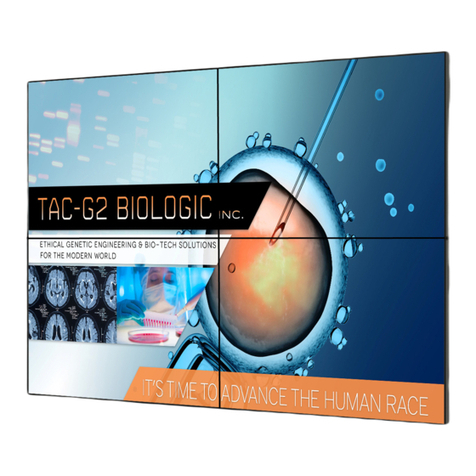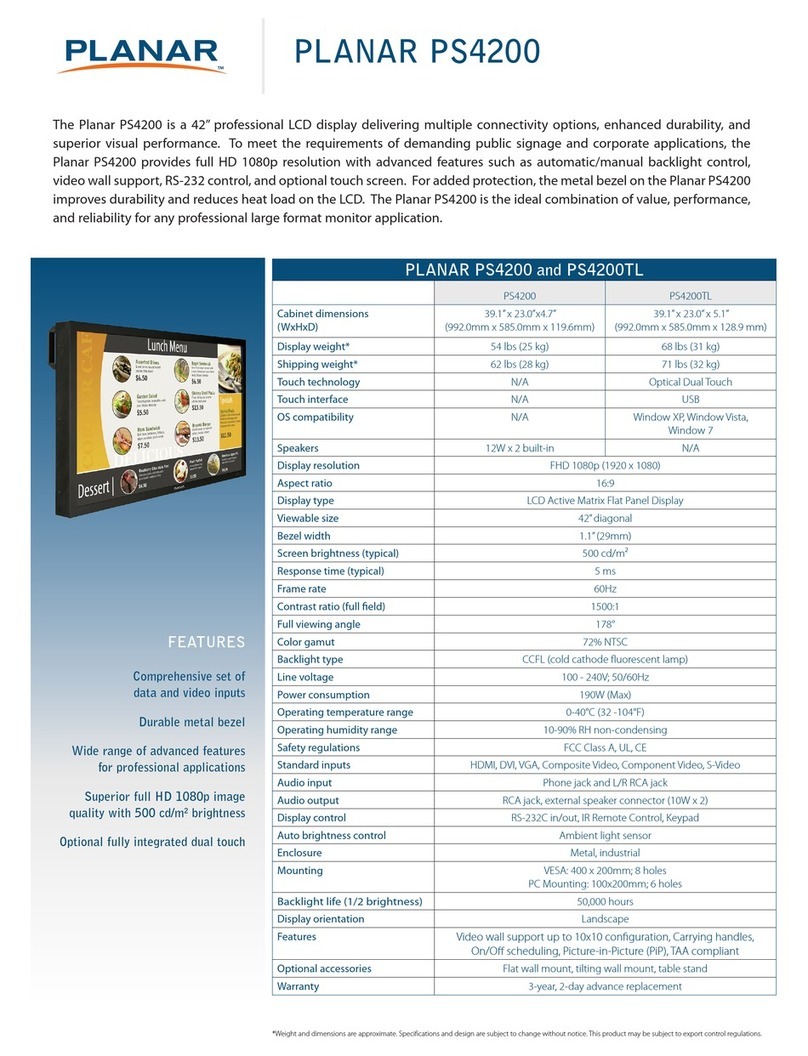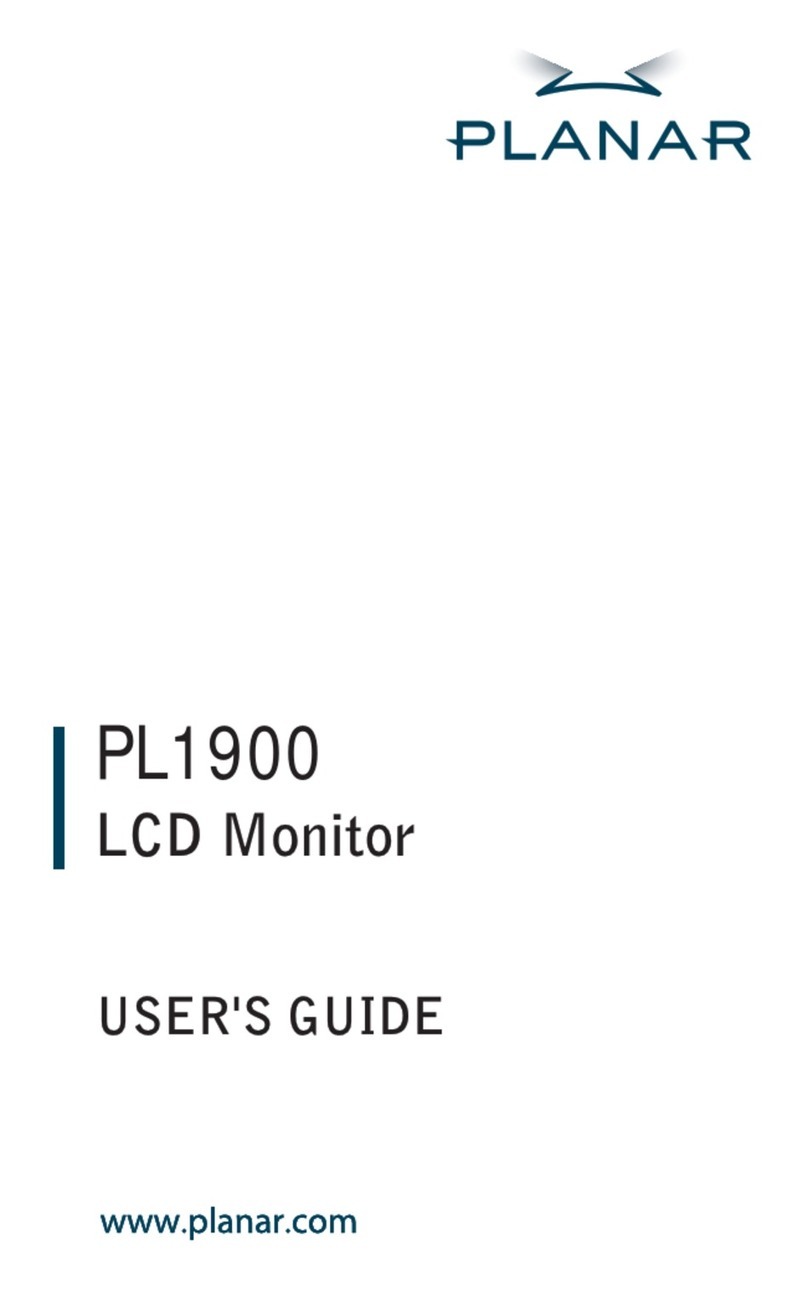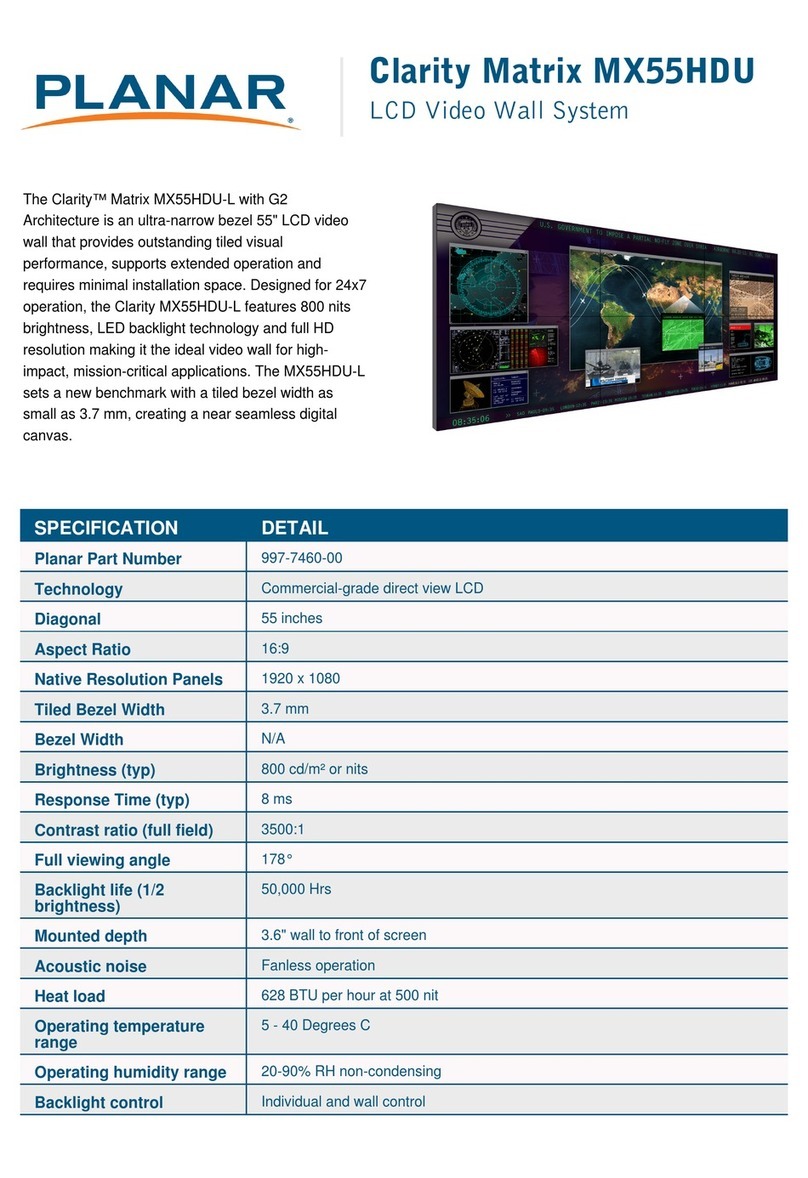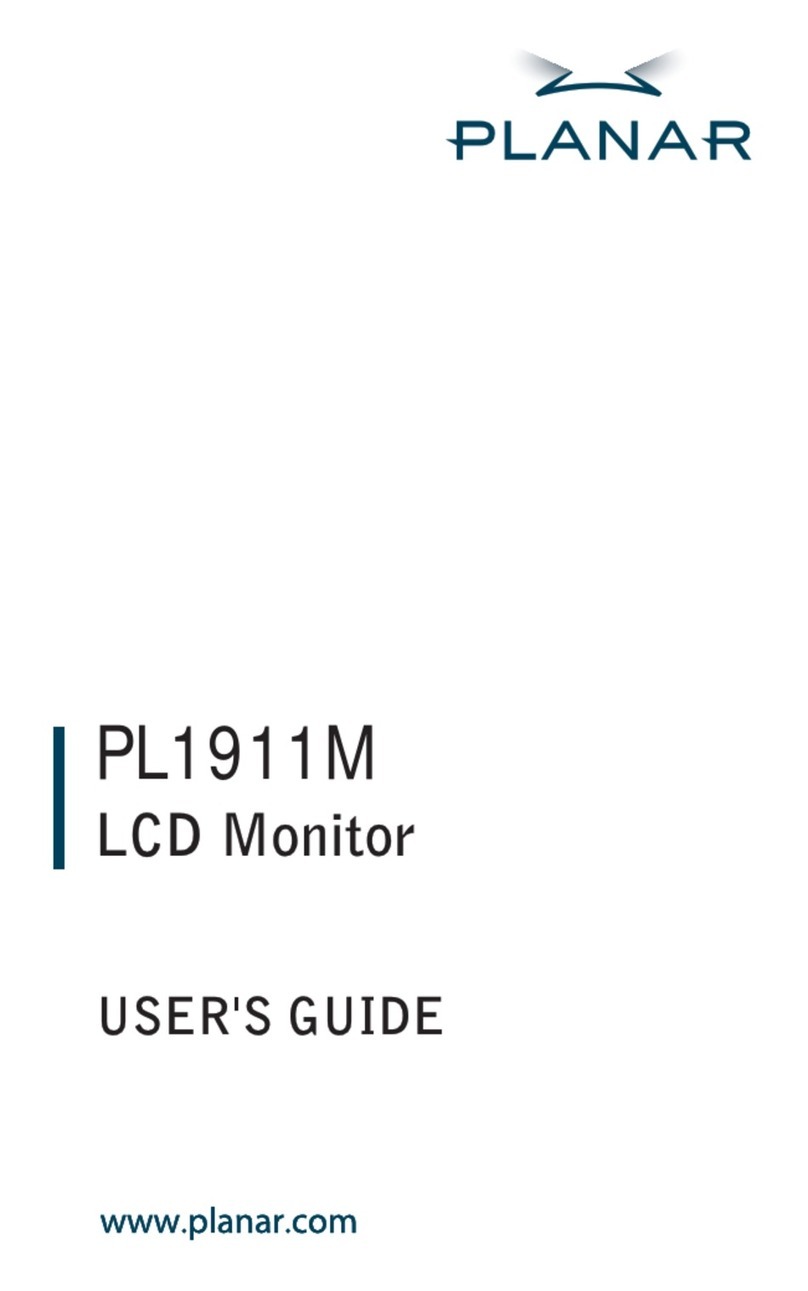6
Planar UltraRes P Series RS232 User Manual
020-1408-02A
4. RS232 Command Protocol
4.1 Command Structure
[OPCODE](MODIFIERS)[OPERATOR][OPERANDS][TERM]
• OPCODE is the command code (e.g. “GAIN”). This can be written either using the named
command code (see the “Command Code” column in the table) or the numeric command
code (see the “Numeric Command Code” column in the table).
• MODIFIERS are modifier values [e.g. “(ZONE.1, ALL)”]. There are zero or more modifiers
for each command. The modifiers can be written either with their named value or their
numeric value (see "Examples" on page 7). See the “Modifiers” column in the table.
• OPERATOR is the action to be performed. See the “Operators” column in the table.
• ‘=’ writes the setting value.
• ‘?’ reads the setting value in name form (see "Examples" on page 7).
• ‘#’ reads the setting value in numeric form (see "Examples" on page 7).
• ‘+’ increments the setting value.
• ‘-‘ decrements the setting value.
• ‘:’ indicates that the message is a response to one of the following operators: =?#+-
• ‘!ERR’ indicates that the message is a failure response. An error code will be listed
after the “ERR”, with a space before it. Error codes are as follows:
• ERR 1: Invalid syntax
• ERR 2: [Reserved for future use]
• ERR 3: Command not recognized
• ERR 4: Invalid modifier
• ERR 5: Invalid operands
• ERR 6: Invalid operator
• ‘@ACK’ indicates that the message is an acknowledgment (ACK) to a command that
has no operator.
• ‘^NAK’ indicates that the message is a negative acknowledgment (NAK) to a
command. This indicates that the command was received but cannot be processed at
this time.
• [No operator] denotes an action. In this case, there’s no operator and no operand.
• OPERAND indicates the data to be sent with the message. In some cases, there can be
multiple operands. See the “Operands” column in the table.
• Enumerated operands can be written either with their named value or their numeric
value (see "Examples" on page 7).
• String operands are written with quotation marks at the beginning and end. Example:
“this is a string operand”. Special characters, [CR], [LF], “ and \ can be included in a
string by escaping them with the \ character (see "Examples" on page 7).
• Integer (or signed integer / unsigned integer) are always numeric values.
• Fixed point operands are numeric values with fractional parts. They use decimal point
notation.
• Note that enumerated and integer values can be written either in decimal or
hexadecimal. For example, a decimal value of ‘50’ can be written in hexadecimal as
‘0x32’.