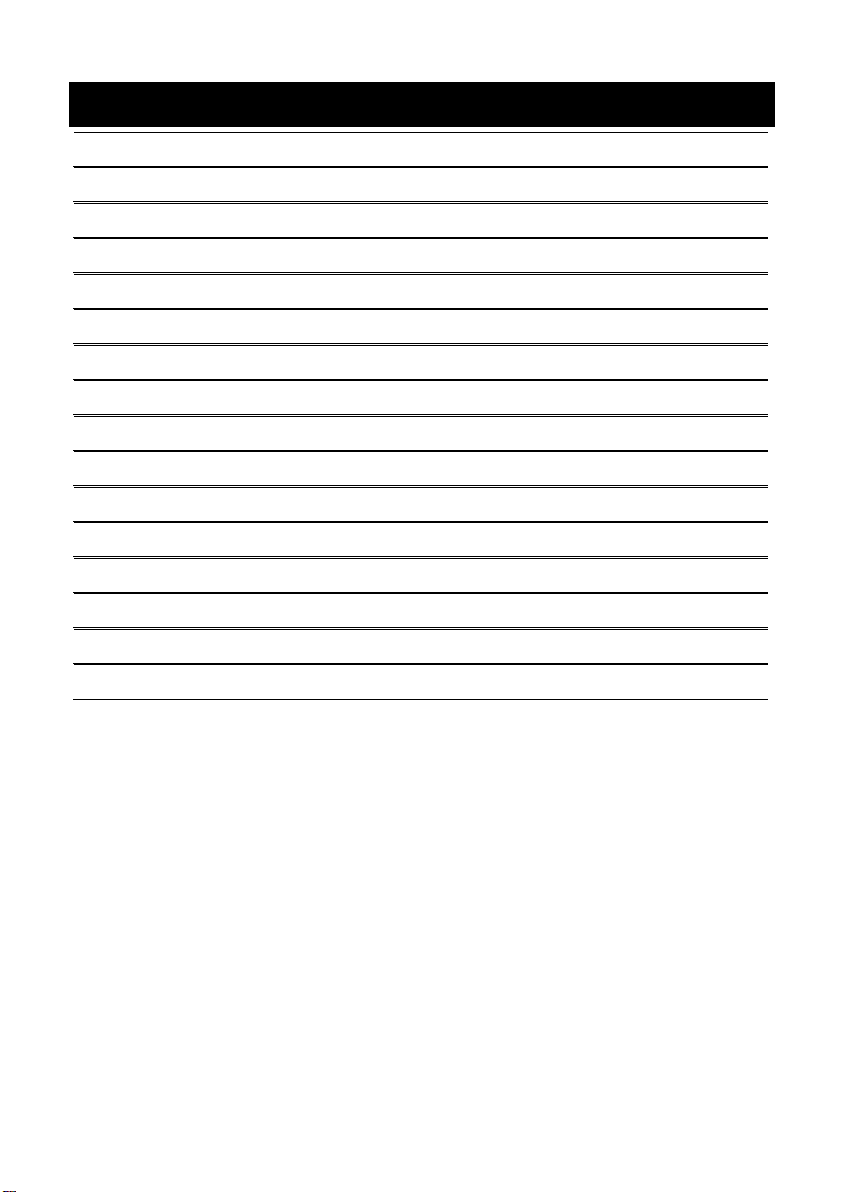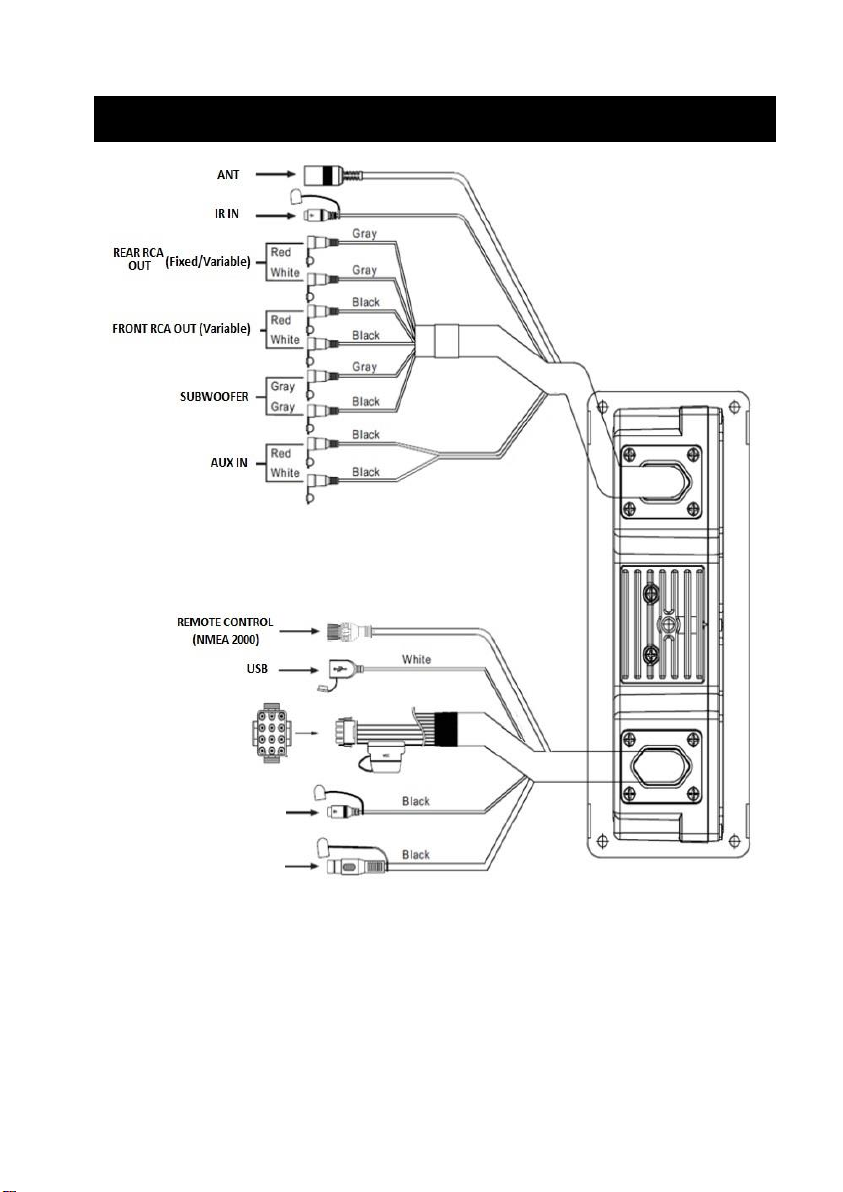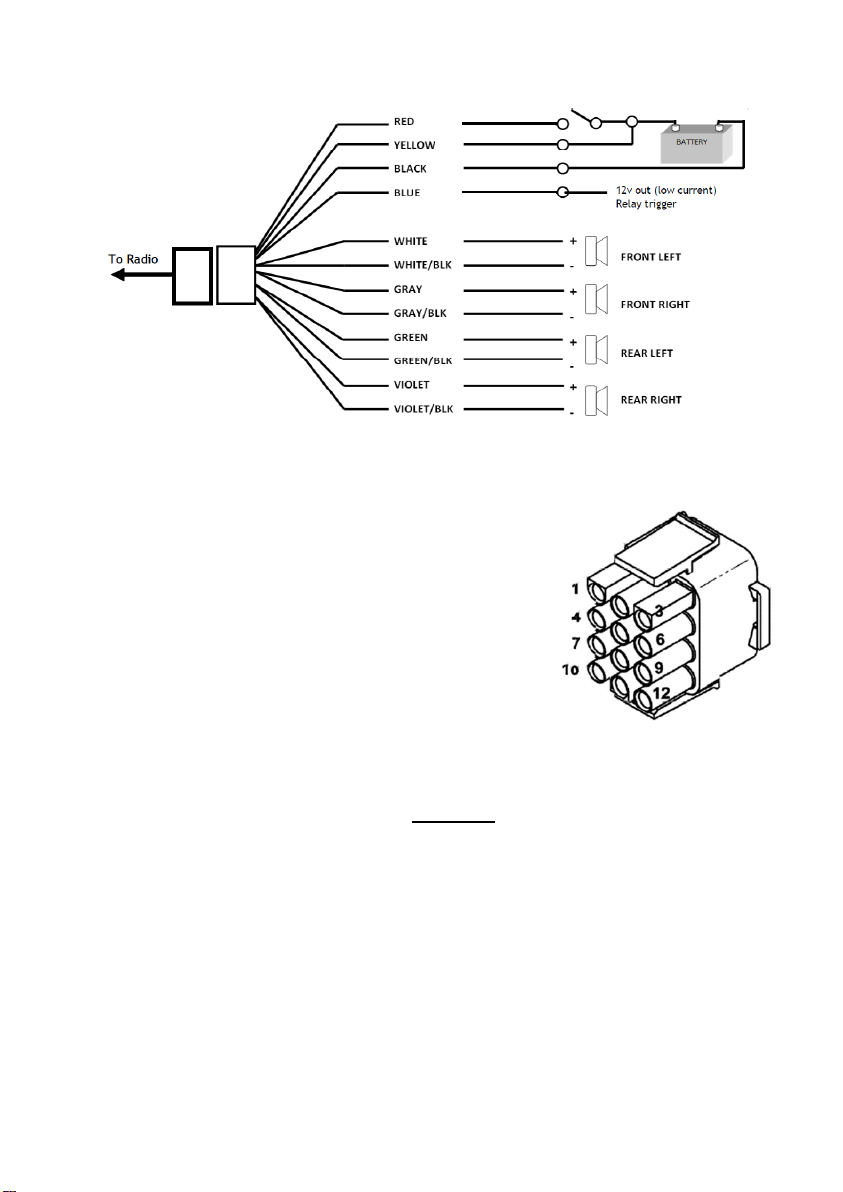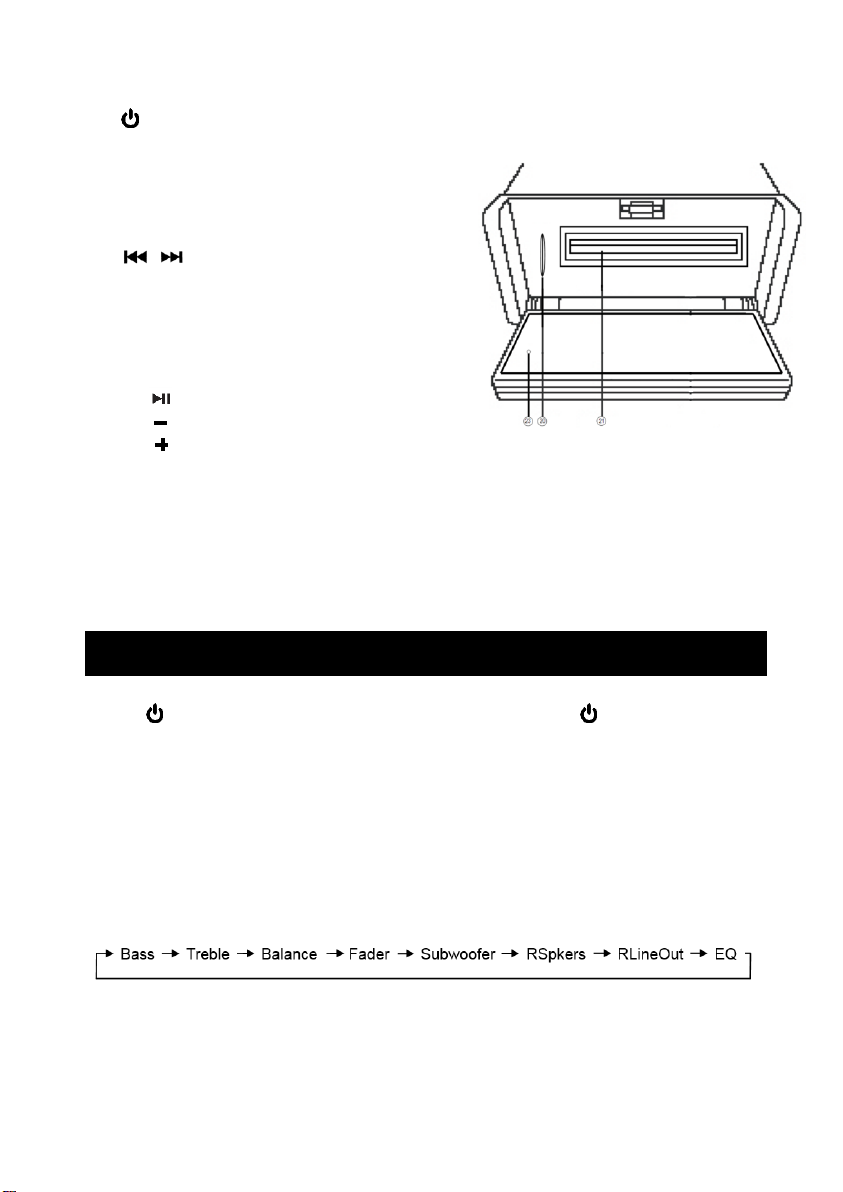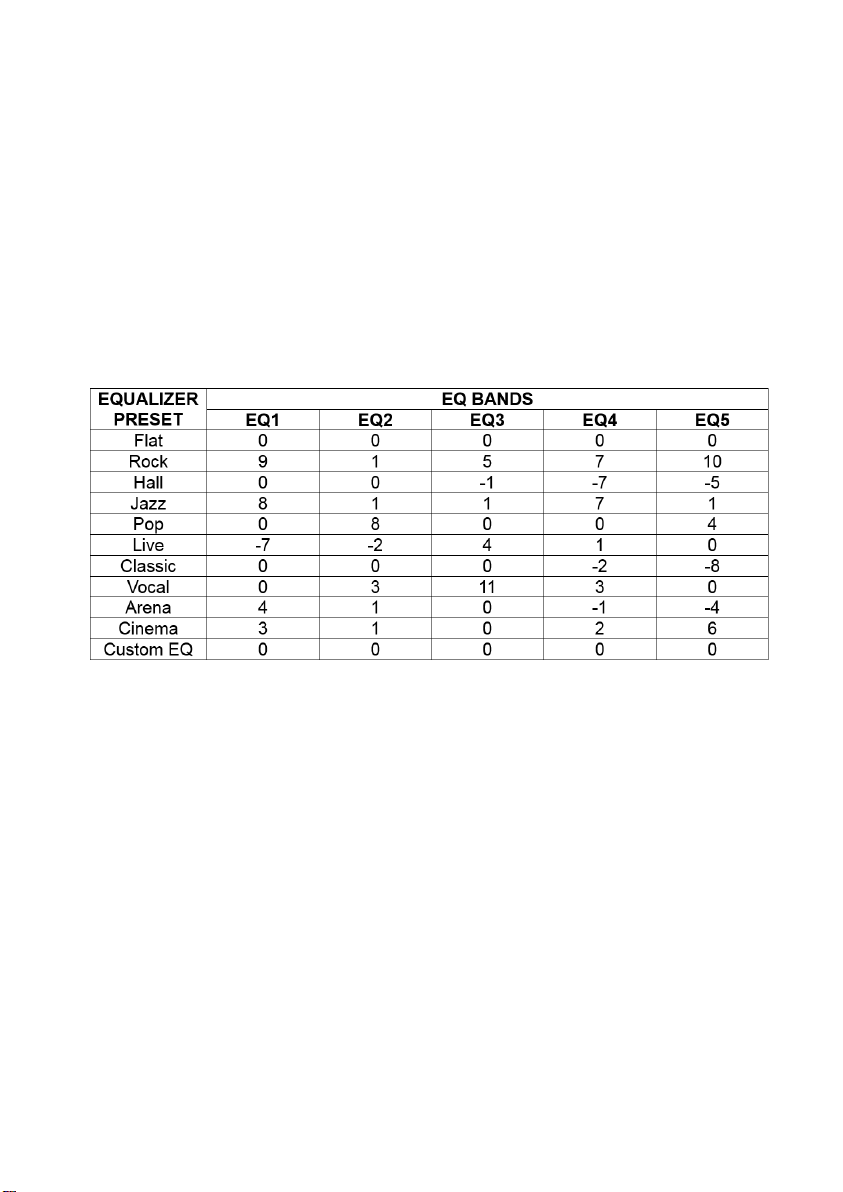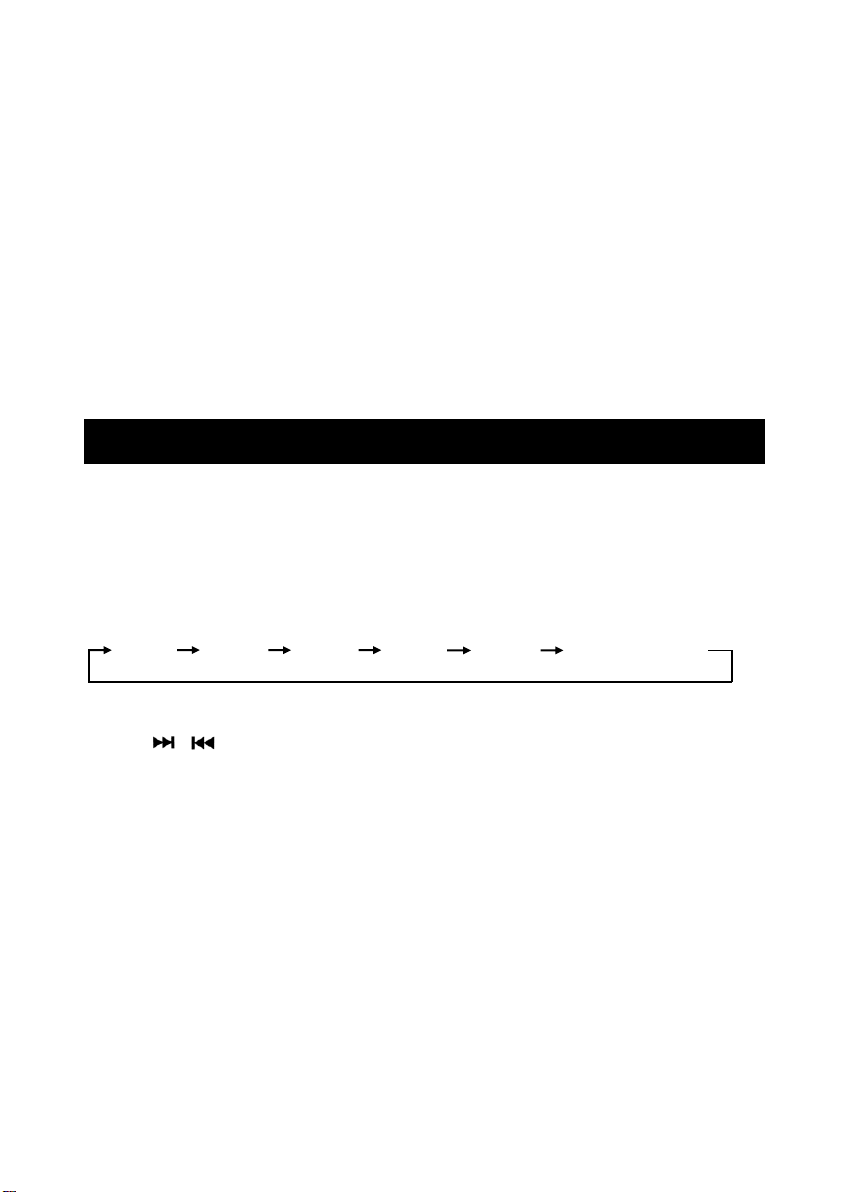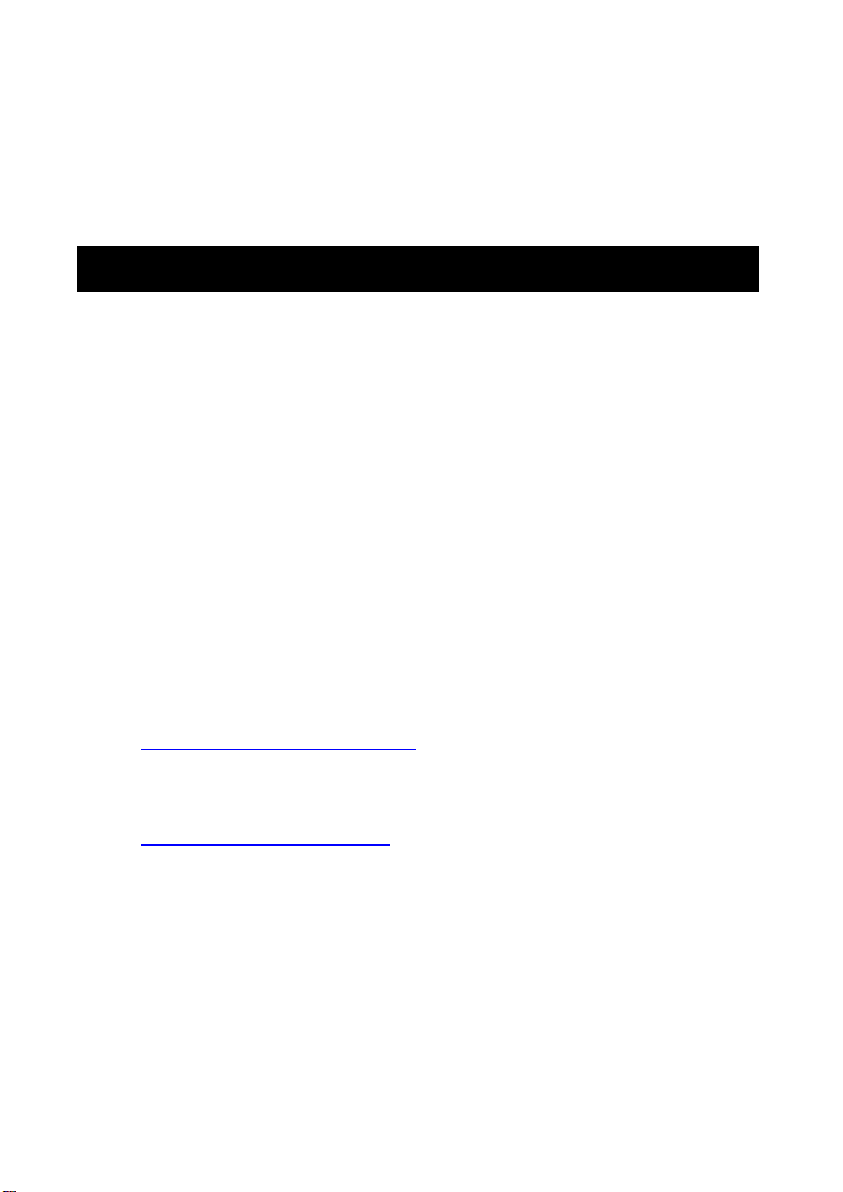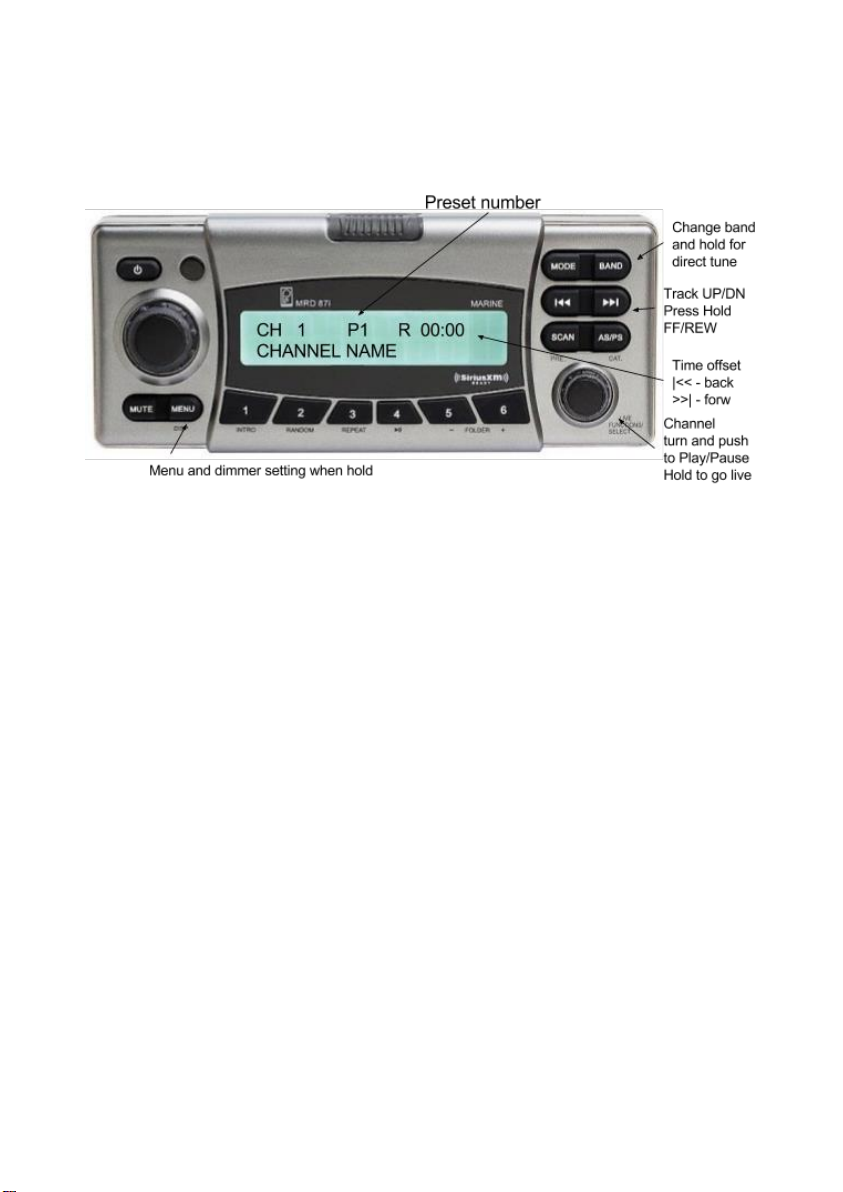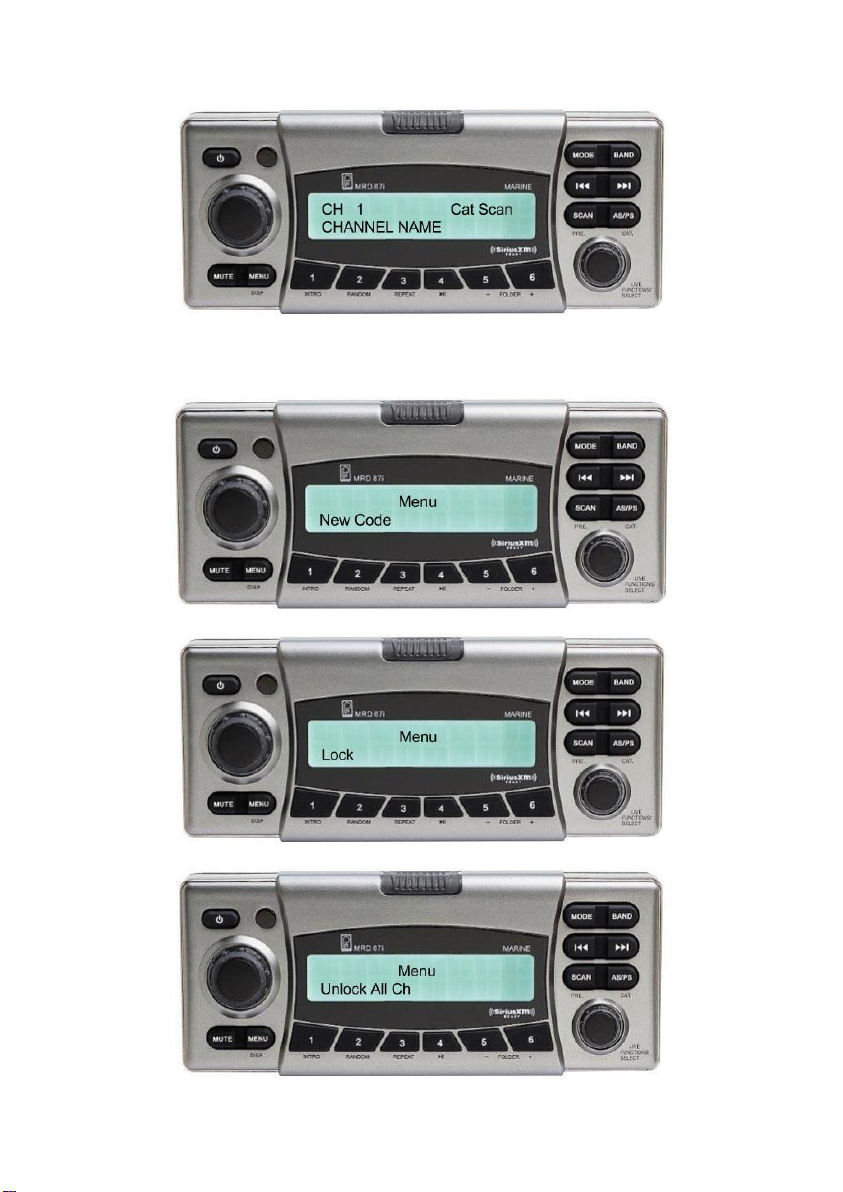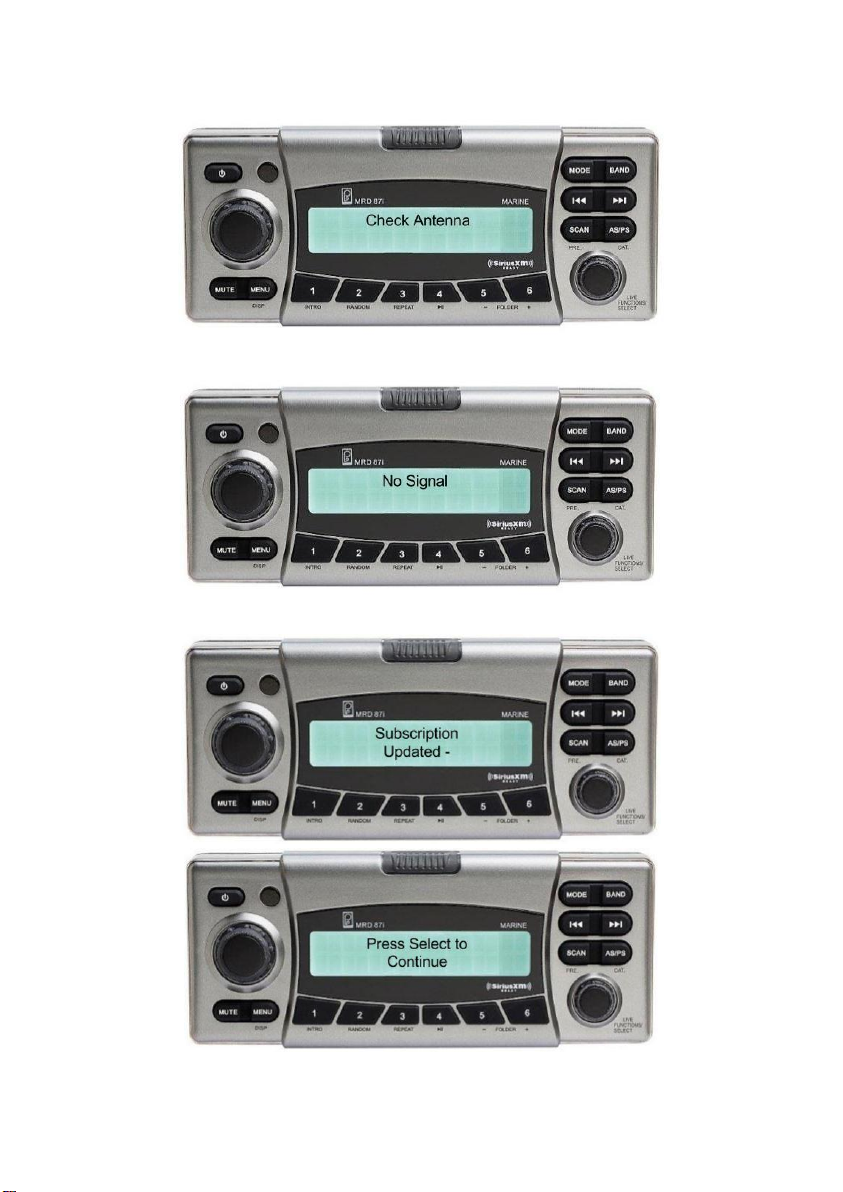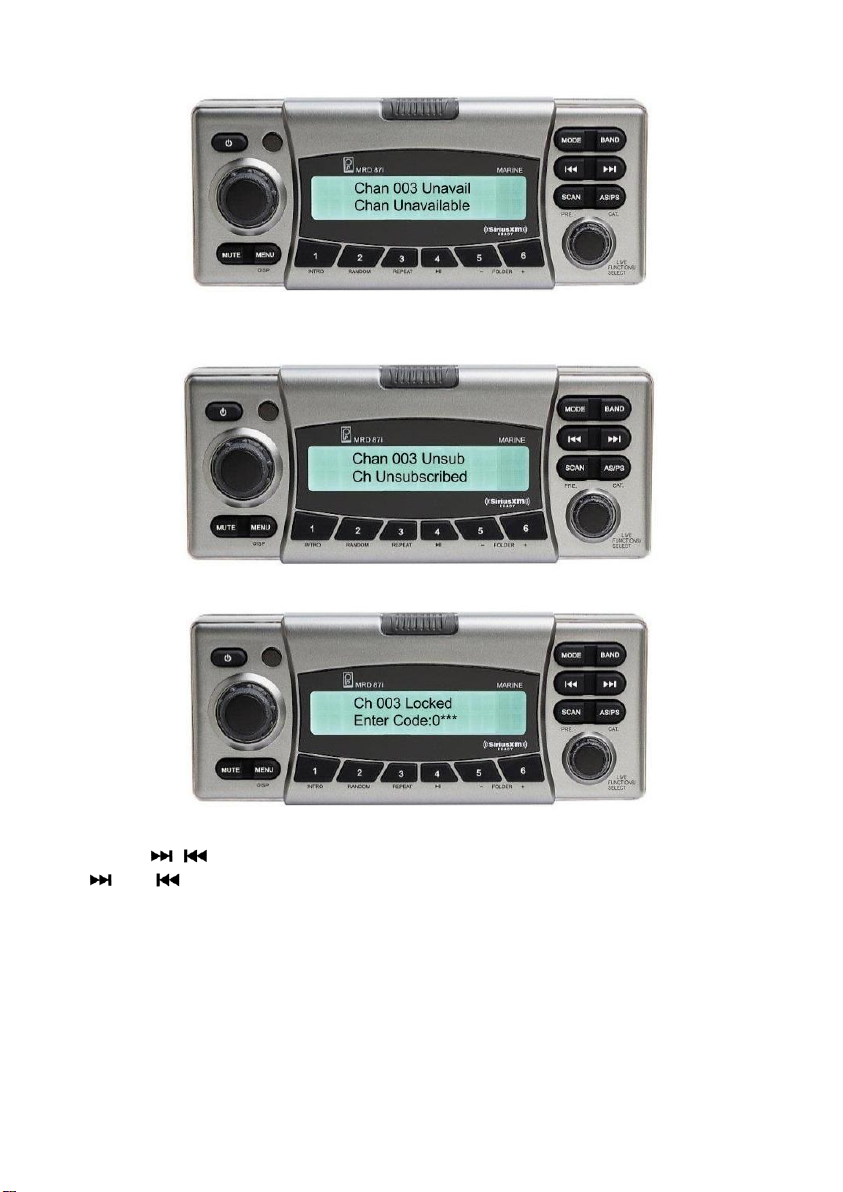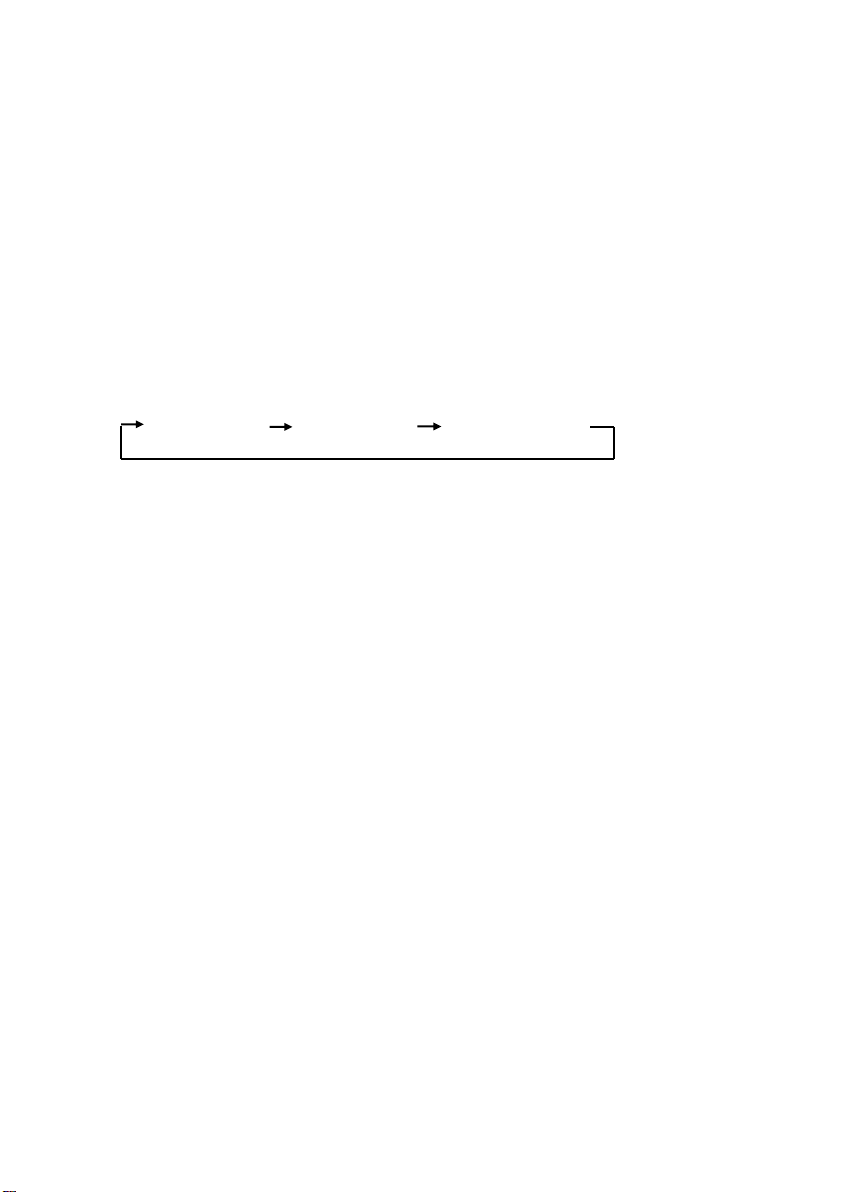3. Repeat steps 1 and 2 to program additional stations.
SCAN FUNCTION
Press SCAN button to scan a station. The unit will keep on scanning
every 7 seconds until you press the SCAN button again to stop scan
function.
Please Note: You need SiriusXM® Tuner (sold separately) and you
must activate your SiriusXM® Tuner before you can begin to receive
the SiriusXM® service.
Please connect your SiriusXM® Tuner to the SiriusXM® Tuner port located
at the back of the unit.
After installing your SiriusXM® Tuner and antenna, power on your radio and
then press MODE button to change to SiriusXM® mode. You should be
able to hear the SiriusXM® preview channel on Channel 1. If you cannot
hear the preview channels, please check the installation instructions to
make sure your SiriusXM® Tuner is properly installed.
After you can hear the Preview channel, tune to Channel 0 to find the Radio
ID of your tuner. In addition, the Radio ID is located on the bottom of the
SiriusXM® Tuner and its’ packaging. You will need this number to activate
your subscription. Write the number down for reference.
Note: the SiriusXM® Radio ID does not include the letters I, O, S or F.
In the USA, you can activate online or by calling SiriusXM® Listener care:
• Visit www.siriusxm.com/activatenow
• Call SiriusXM® Listener Care at 1-‐866-‐635-‐2349
For Canadian Subscriptions, please contact:
• Visit www.siriusxm.ca/activatexm
• Call XM customer Care at 1-‐877-‐438-‐9677
As part of the activation process, the SiriusXM® satellites will send an
activation message to your tuner. When your radio detects that the tuner
has received the activation message, your radio will display: “Subscription
Updated”. Once subscribed, you can tune to channels in your subscription
plan. Note, the activation process usually takes 10 to 15 minutes, but may
take up to an hour. Your radio will need to be powered on and receiving the
SiriusXM® signal to receive the activation message.