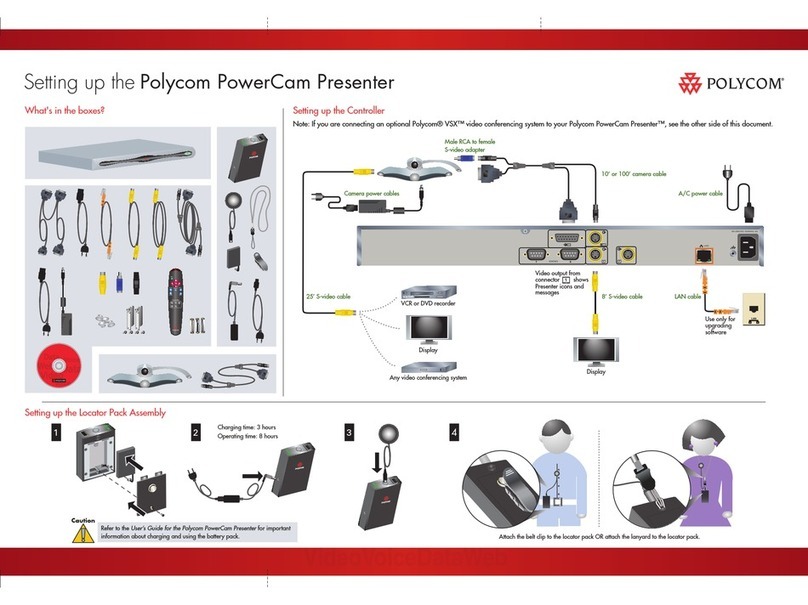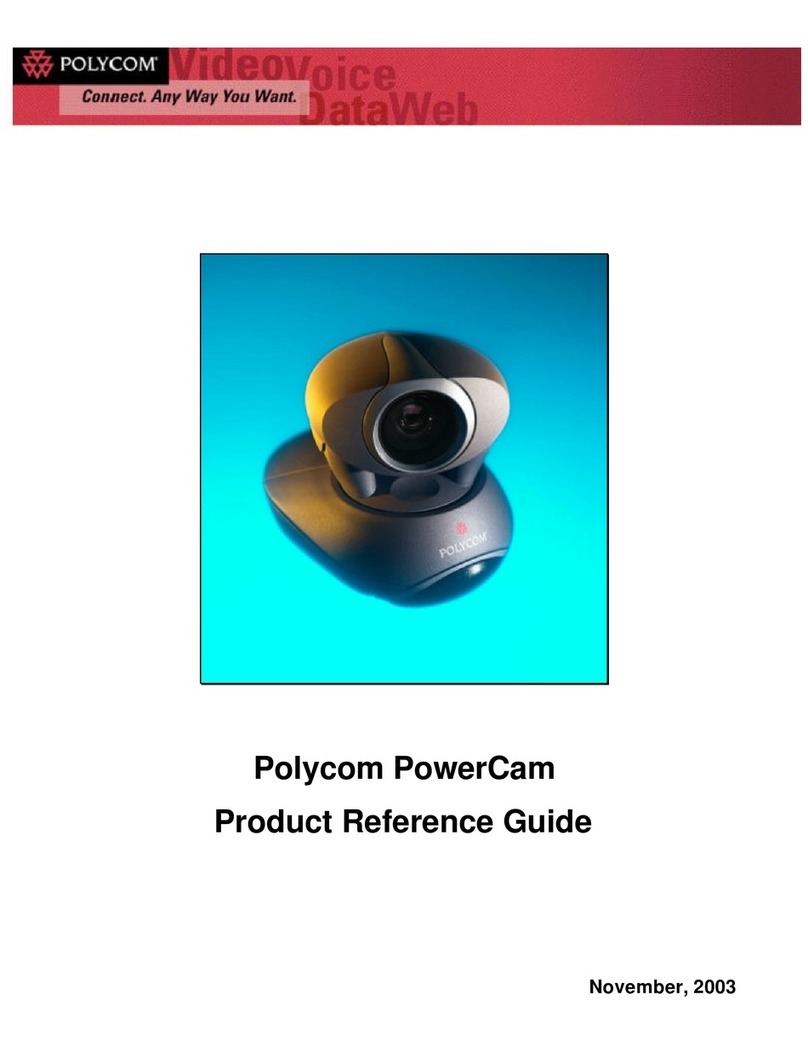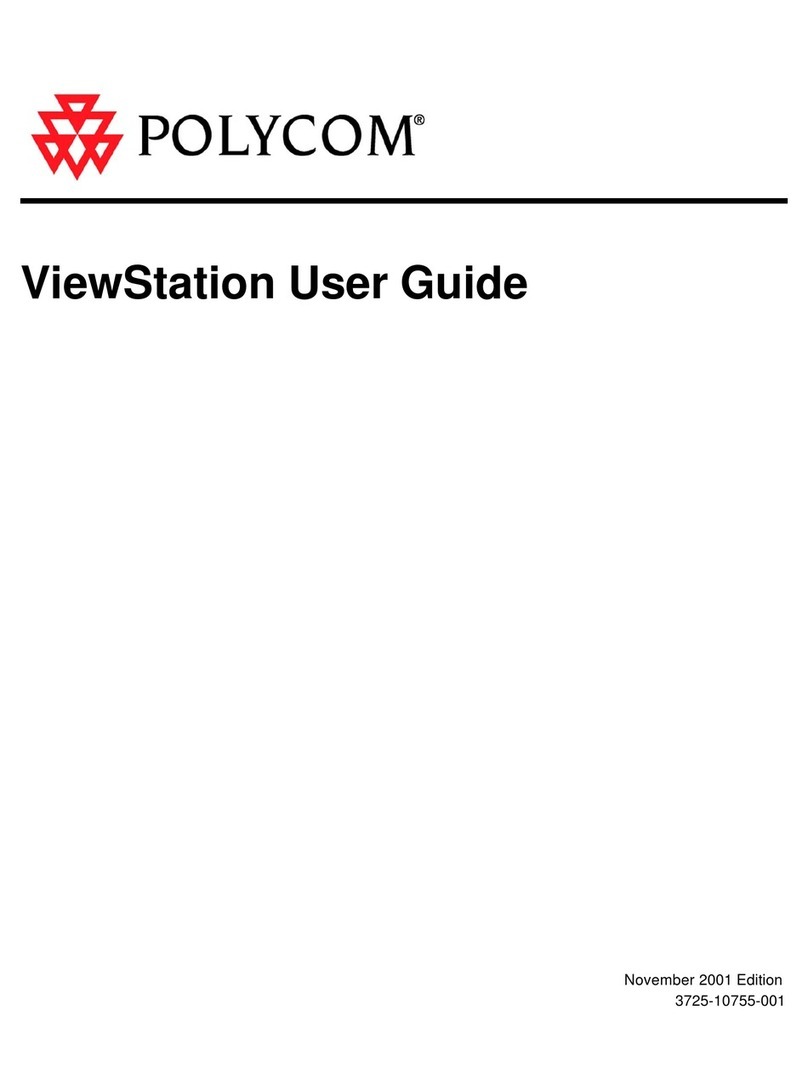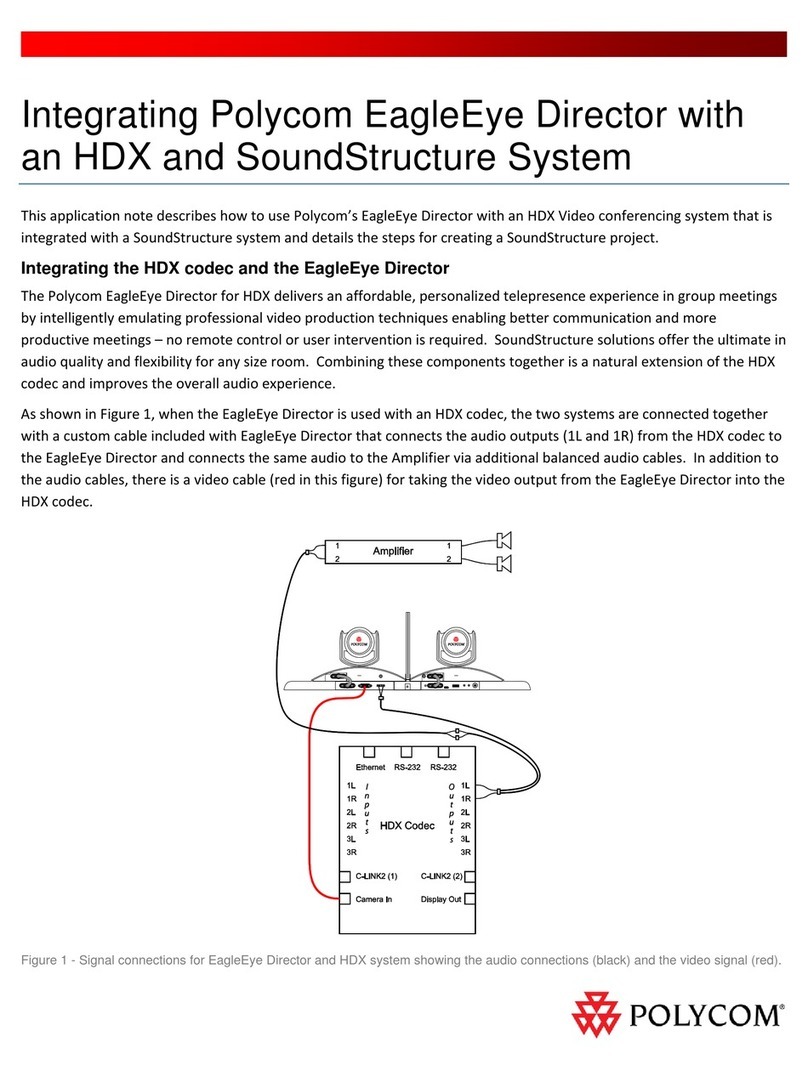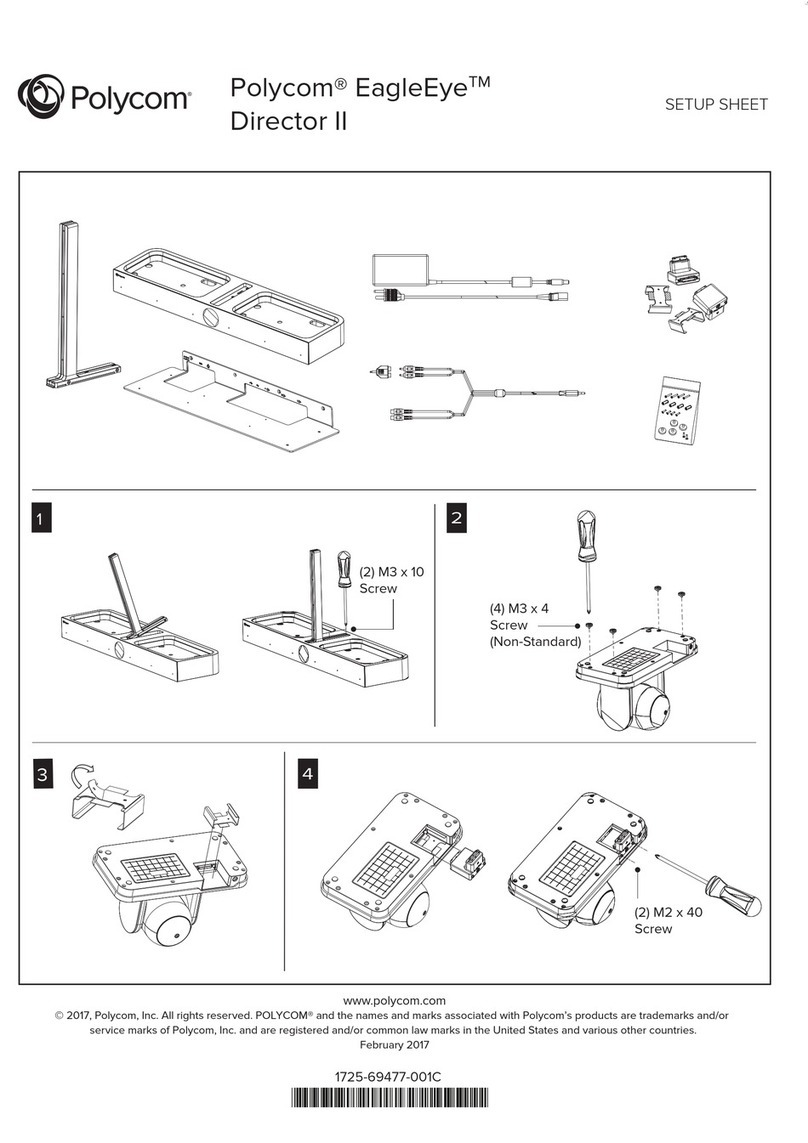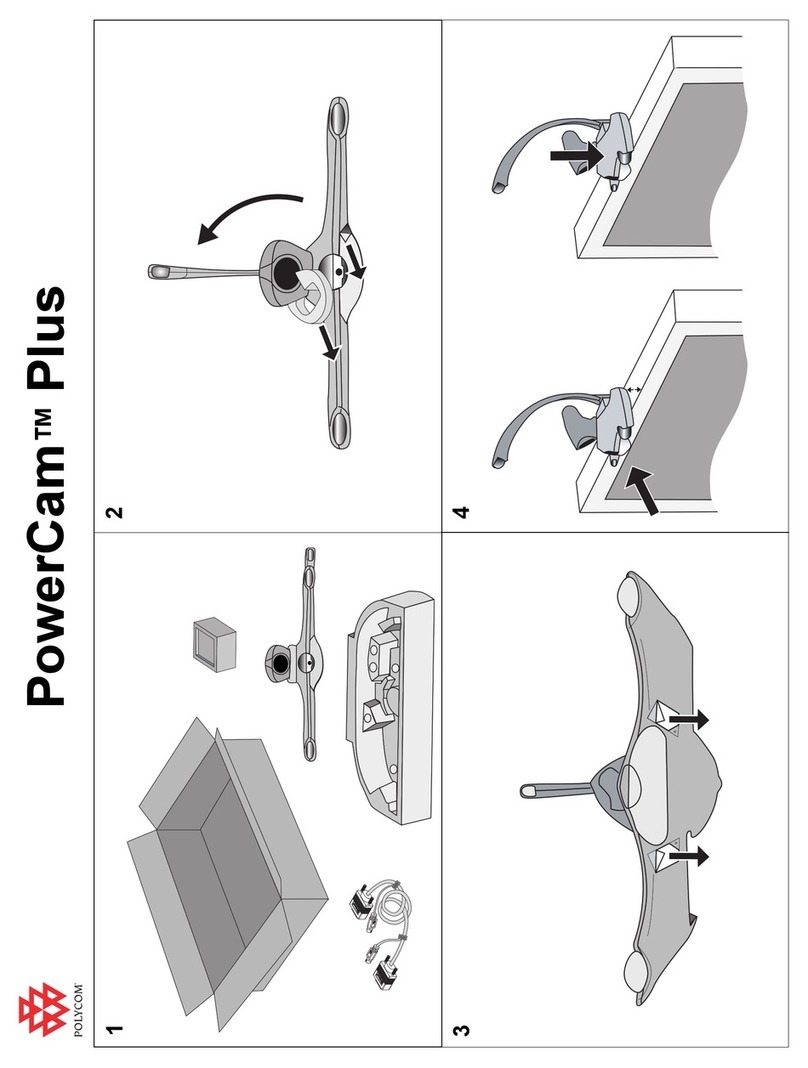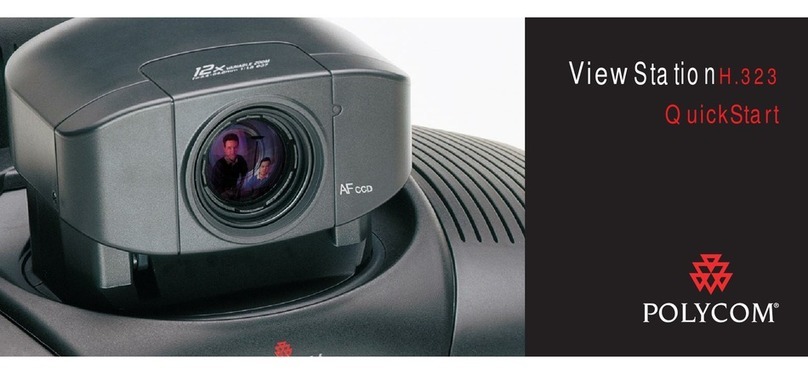Copyright and Trademarks Copyright© 2020, Plantronics, Inc. All rights reserved. Poly and the propeller
design are trademerks of Plantronics, Inc. All other trademarks are property of their respective owners.
Plantronics, Inc. (Poly — formerly Plantronics and Polycom)
345 Encinal Street Santa Cruz, California 95060
End User License Agreement By installing, copying, or otherwise using this product, you acknowledge
that you have read, understand and agree to be bound by the terms and conditions of the End User
License Agreement for this product. The EULA for this product is available on the Poly Support page for
the product.
Patent Information The accompanying product may be protected by one or more U.S. and foreign
patents and/or pending patent applications held by Plantronics, Inc.
Open Source Software Used in this Product This product may contain open source software. You may
receive the open source software from Poly up to three (3) years after the distribution date of the
applicable product or software at a charge not greater than the cost to Poly of shipping or distributing the
software to you. To receive software information, as well as the open source software code used in this
product, contact Poly by email at typeapproval@poly.com.
Limitation of Liability Poly and/or its respective suppliers make no representations about the suitability
of the information contained in this document for any purpose. Information is provided "as is" without
warranty of any kind and is subject to change without notice. The entire risk arising out of its use remains
with the recipient. In no event shall Poly and/or its respective suppliers be liable for any direct,
consequential, incidental, special, punitive or other damages whatsoever (including without limitation,
damages for loss of business profits, business interruption, or loss of business information), even if Poly
has been advised of the possibility of such damages.
Disclaimer While Poly uses reasonable efforts to include accurate and up-to-date information in this
document, Poly makes no warranties or representations as to its accuracy. Poly assumes no liability or
responsibility for any typographical or other errors or omissions in the content of this document.
Customer Feedback We are striving to improve our documentation quality and we appreciate your
feedback. Email your opinions and comments to DocumentationFeedback@poly.com.
Support Visit the Poly Support Center for End User License Agreements, software downloads, product
documents, product licenses, troubleshooting tips, service requests, and more.