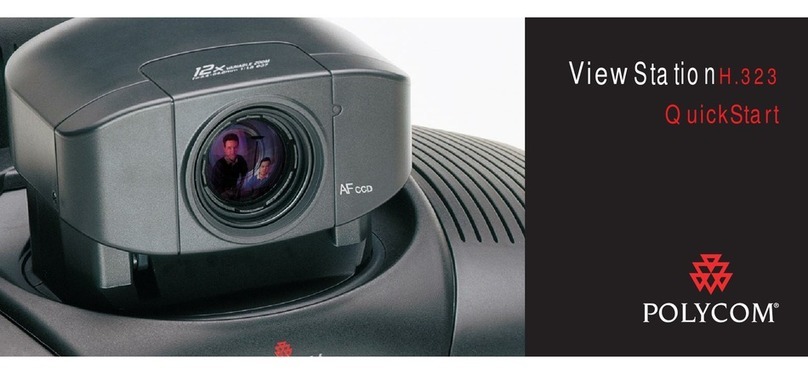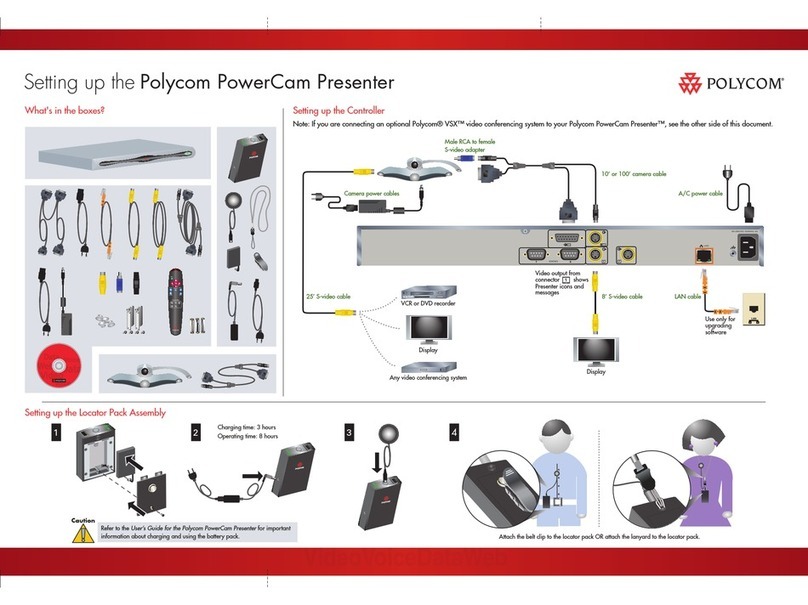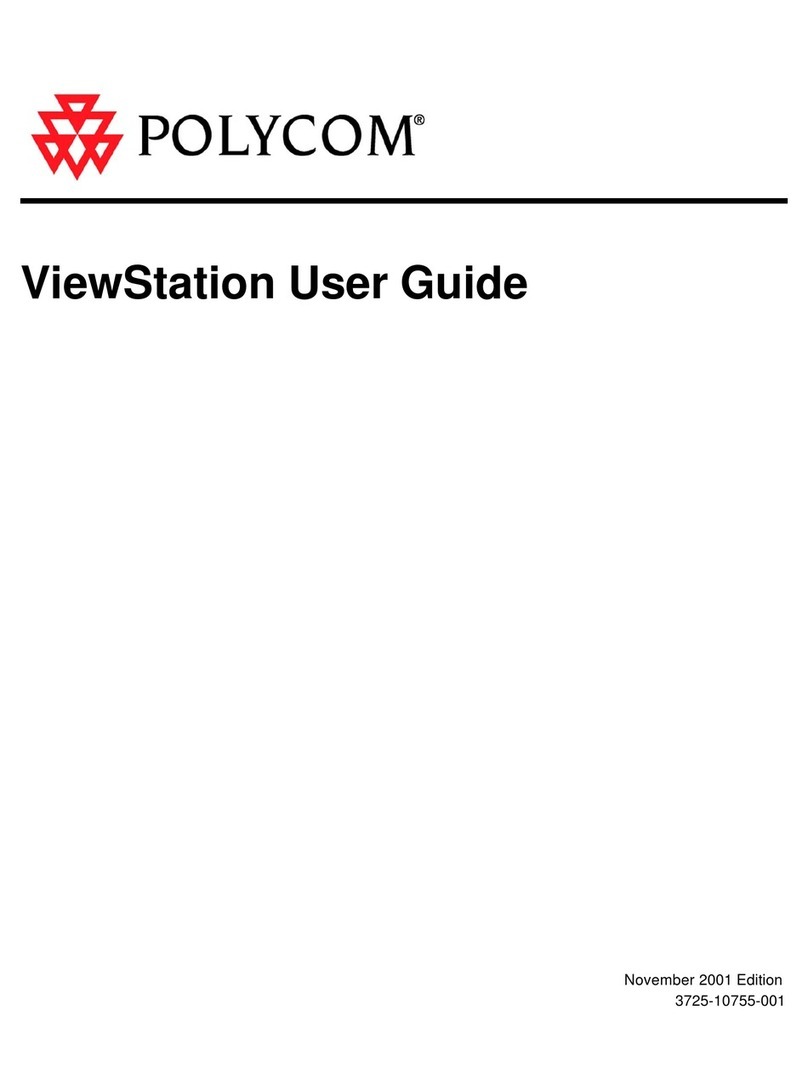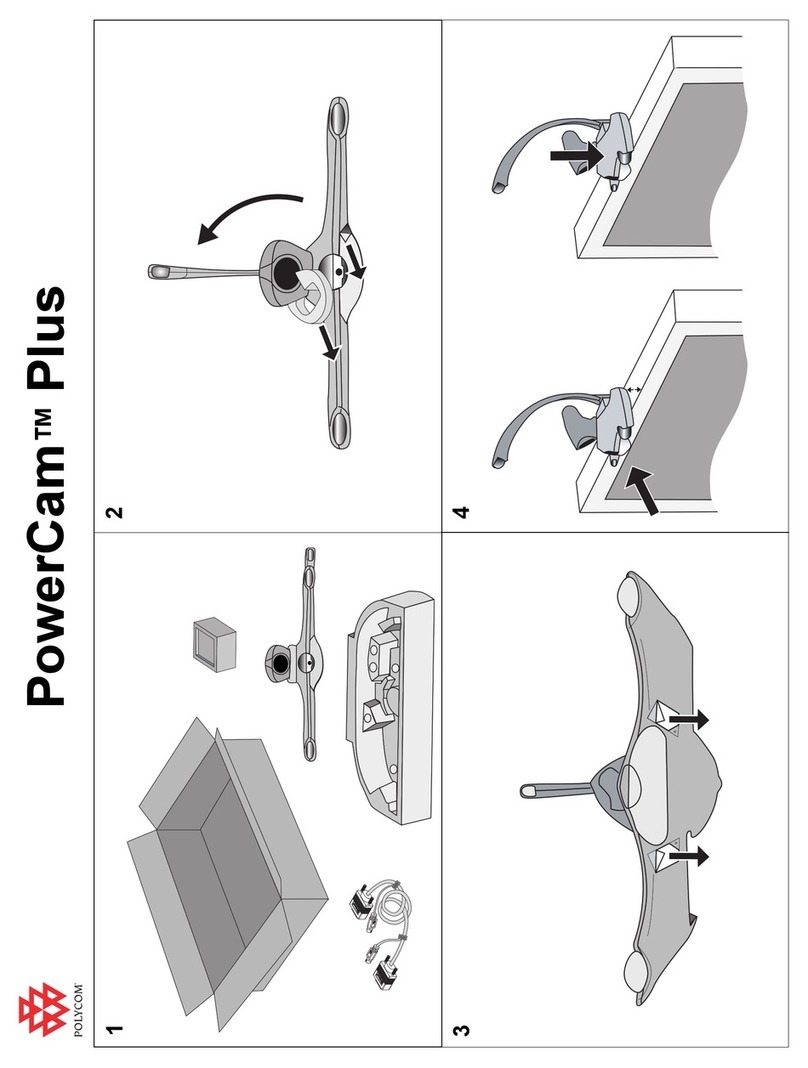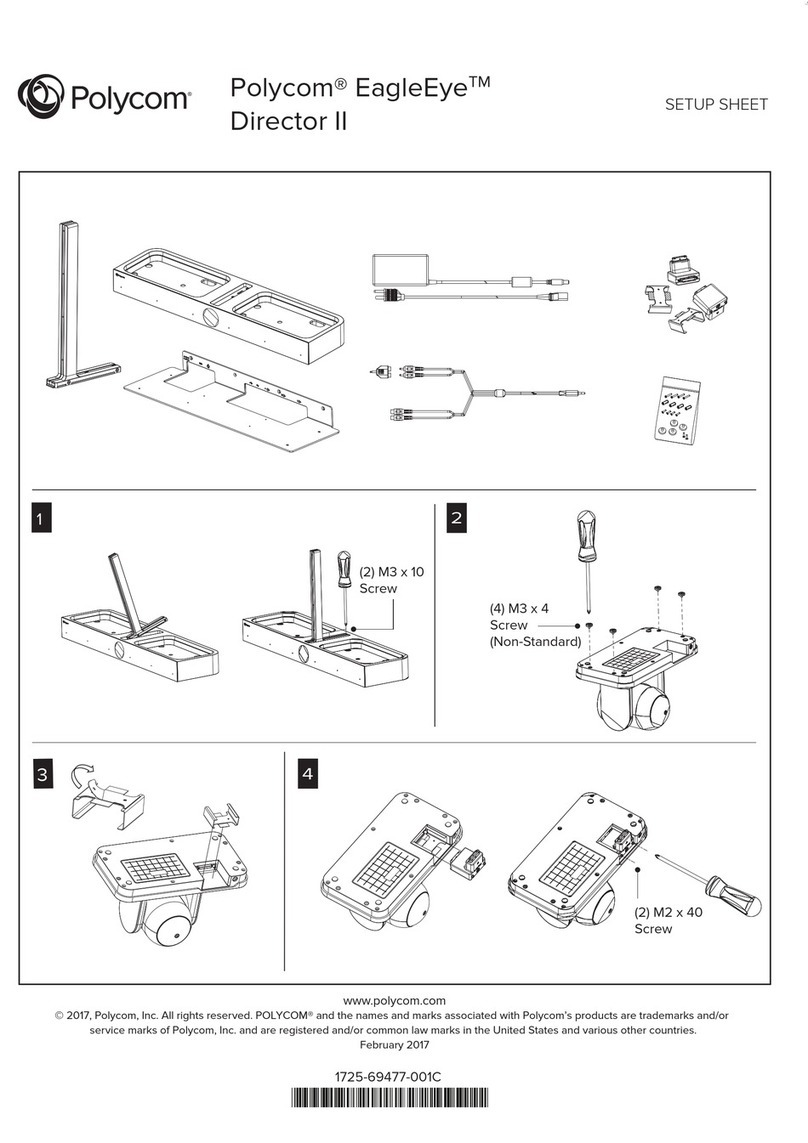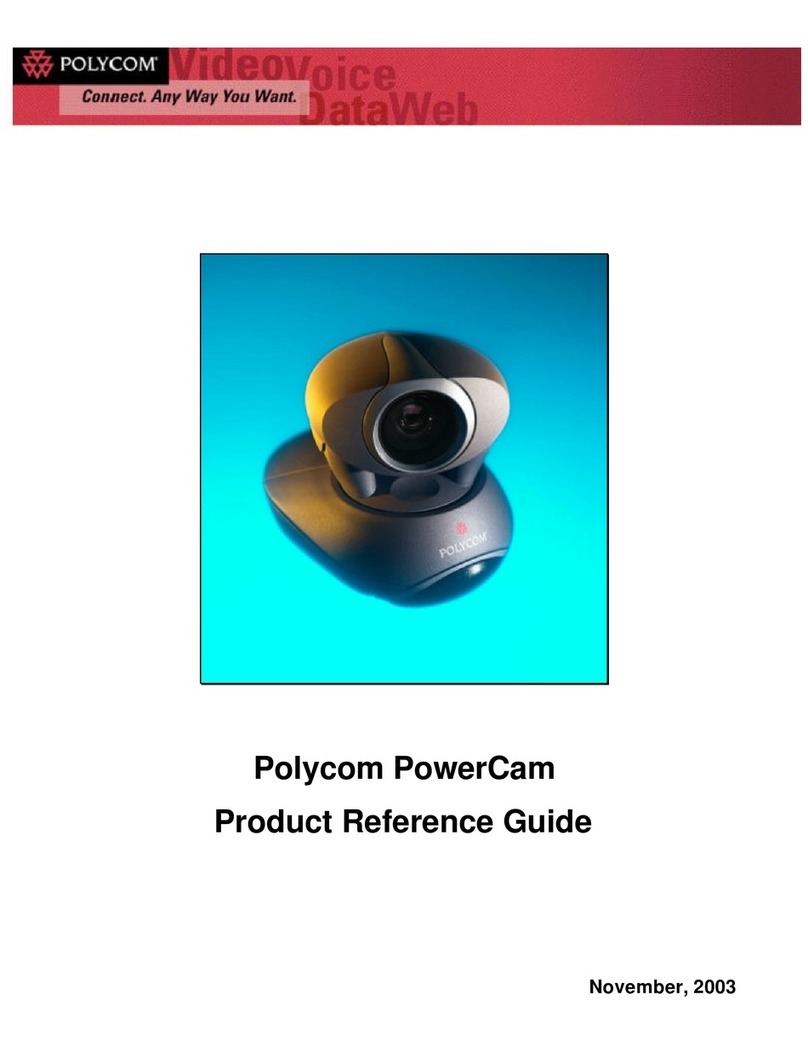3
settingwilldisableanyaudioprocessingwiththeHDXandminimizeanyaudiosuppressionthatmayoccurintheHDX
codec.ItisimportanttomakethischangebeforeconnectingtheHDXtotheSoundStructuresystembecausethe
LiveMusicmodeoptionisnotvisibleoncethetwodevicesareconnectedoverConferenceLink.
TheSoundStructuresystemisconnectedtotheHDXcodecusingtheConferenceLinkconnection.Whenthe
SoundStructuresystemisintegratedwiththeHDX900xcodec,the18”RJ45‐maletoRJ45‐maleConferenceLinkcable,
2457‐23574‐001,whichisincludedwitheverySoundStructuredeviceshouldbeusedtoconnectdirectlytotheHDX
codec.
IftheSoundStructuresystemisintegratedwithanHDX800x,HDX700x,orHDX600xcodec,theRJ45femaletoWalta
maledongle,2457‐25646‐001,shouldbeusedwiththe18”RJ45‐maletoRJ45‐maleConferenceLinkcabletoconnect
theRJ45connectionontheSoundStructuredevicetotheWaltaconnectorontheHDX800x/700x/600xcodec.Seethe
BestPracticesGuidePolycomSoundStructureandHDXMicrophonesonPolycom.comfordetailedinformation,pin‐outs,
andconnectiondiagrams.
SoundStructure Studio Configuration File
TheSoundStructureconfigurationfilecanbeeasilycustomizedtosupporttheadditionaloutputchannelrequiredto
drivetheinputtotheEagleEyeDirector.Tocompletethisintegration,thefollowingstepsarerequired:
1. AddanewStereooutputfromSoundStructuretotheinputontheEagleEyeDirector
2. AddagroupthatcontainsboththeAmplifierandEagleEyeDirectoroutputs
3. Ensurethein‐roomvolumecontrolisdoneproperlysothatin‐roomleveladjustmentsareheardintheroomare
alsoheardbytheEagleEyeDirector.
Asanexampleofthecustomizationsrequired,anexampleconfigurationfilethatsupports2HDXCeilingmicrophones,
anHDXcodec,andastereoaudioamplifieroutputwillbecreated.
Tostarttheproject,launchtheSoundStructureStudioprogramandselectNewProjectfromtheSoundStructureStudio
Filemenu.
Step 1: Select the Inputs
1. AtStep1,clickMicrophoneandthenclickHDXCeilingmicrophone,
2. Adjustthequantityto2andclickAdd,
3. Next,addtheHDXcodecbyclickingVideoCodec,PolycomHDX,andclickAdd.
TheresultingchannelsthataredefinedareshowninFigure4.