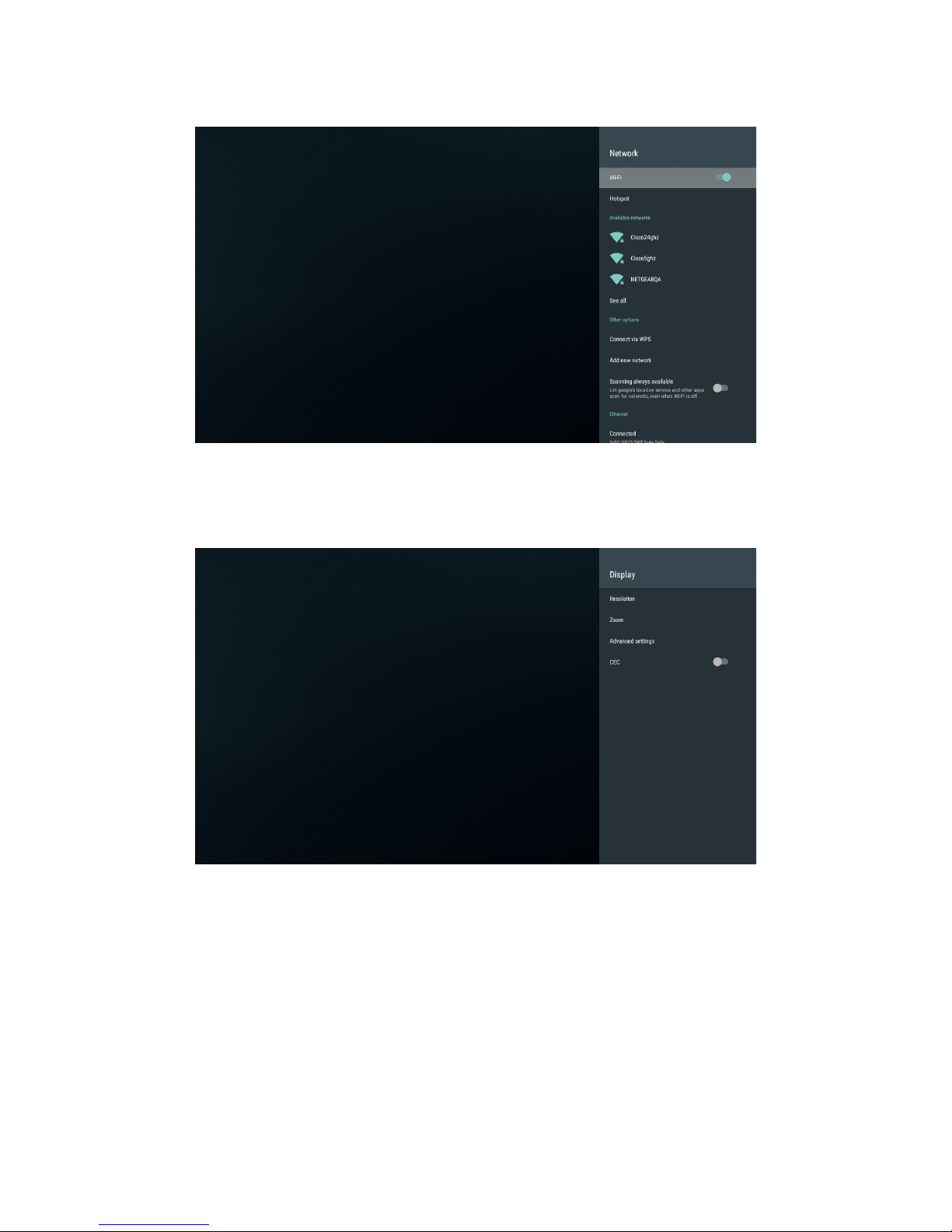3. Safety Notes
Read these operating instructions carefully before using the unit. Follow the safety instructions on
the unit and the applicable safety instructions listed below. Keep these operating instructions
handy for future reference.
1. Keep these instructions.
2. Heed all warnings.
3. Do not use this device near water.
4. Clean only with a dry cloth.
5. Do not block any ventilation openings. Install in accordance with the manufacturer’s
instructions.
6. Do not install near any heat sources such as radiators, heat registers, stoves, or other
apparatus (including amplifiers) that produce heat.
7. Do not defeat the safety purpose of the polarized or grounding-type plug. A polarized plug
has two blades with one wider than the other. A grounding-type plug has two blades and a
third grounding prong. The wide blade or the third prong is provided for your safety. If the
provided plug does not fit into your outlet, consult an electrician for replacement of the
obsolete outlet.
8. Protect the power cord from being stepped on or pinched particularly at plugs, convenience
receptacles, and the point where they exit from the apparatus.
9. Only use attachments/accessories specified by the manufacturer.
10. Unplug this device during lightning storms or when unused for long periods of time.
11. Refer all servicing to qualified service personnel. Servicing is required when the apparatus
has been damaged in any way, such as power-supply cord or plug is damaged, liquid has
been spilled or objects have fallen into the apparatus, the apparatus has been exposed to
rain or moisture, does not operate normally, or has been dropped.
C UTION!
DO OT I STALL OR PLACE THIS U IT I A BOOKCASE, BUILT-I CABI ET OR I
A OTHER CO FI ED SPACE. E SURE THE U IT IS WELL VE TILATED. TO PREVE T
RISK OF ELECTRIC SHOCK OR FIRE HAZARD DUE TO OVERHEATI G, E SURE THAT
CURTAI S A D A Y OTHER MATERIALS DO OT OBSTRUCT THE VE TILATIO VE TS.
© 2001 - 2018 Cloud Media. All Rights Reserved 3