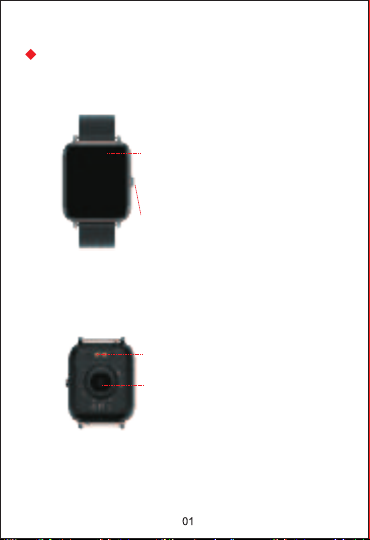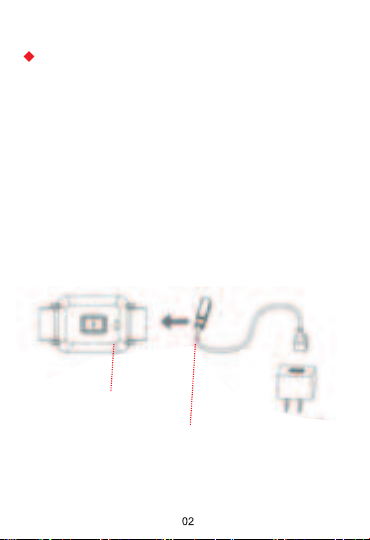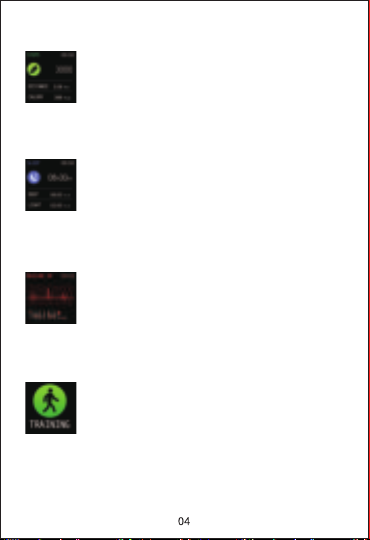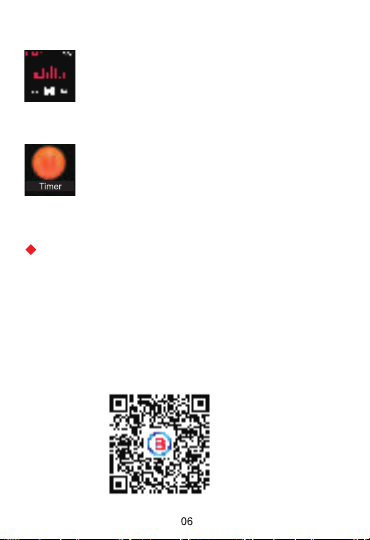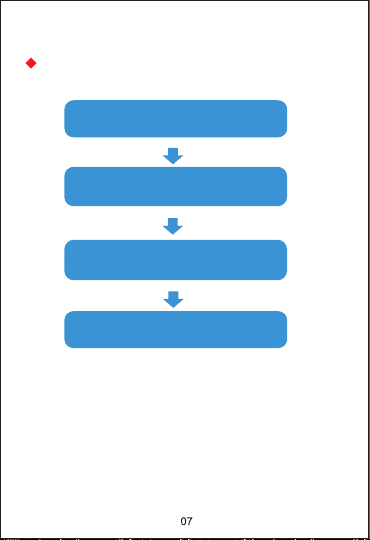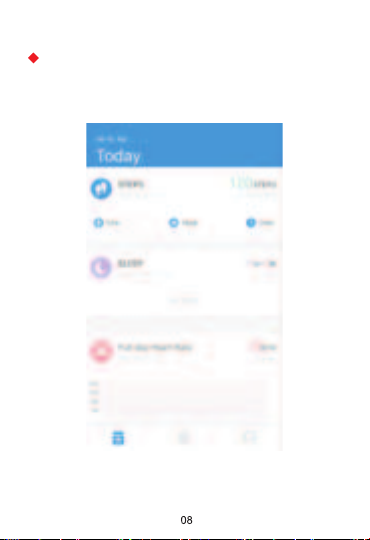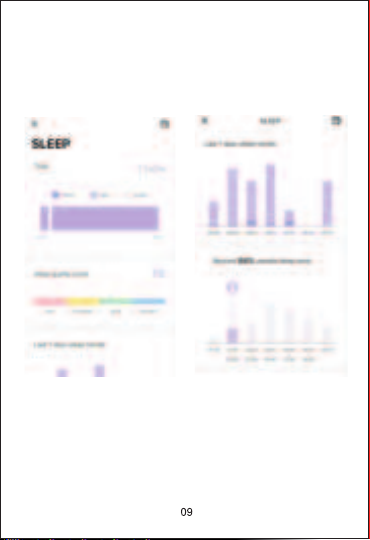Check weather conditions: Check the current
temperature and weather conditions of the
day, as well as tomorrow’s weather forecast.
NOTE: This function requires to connect the
APP, and turn on the GPS of the phone, allow
the APP to have the permission to obtain the
location of the phone.
Remote camera: Tap “SHUTTER” in the app
HeroBandⅢafter connecting the watch with
your phone, then you can use the watch to
take a photo by clicking the “camera” icon
on the watch screen or shaking your watch.
Settings: Tap “Settings” on the screen, you
can adjust the screen brightness/set silent
mode/custom watch face/reset/power off.
Message notifications: The watch can display
text messages, calls and App notifications
such as Facebook, WhatsApp, Twitter, etc.
NOTE: This function requires to connect the
APP, and tap “NOTIFICATIONS”, turn on the
push function in the app HeroBandⅢ.