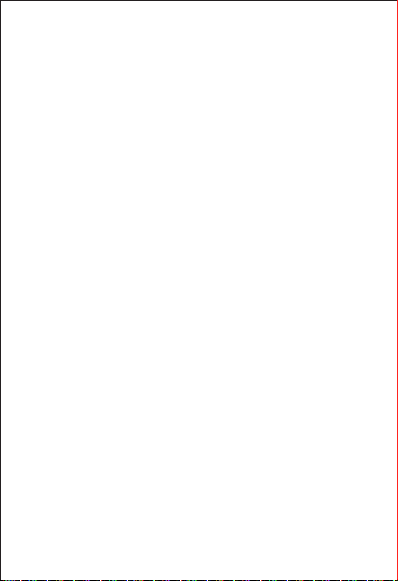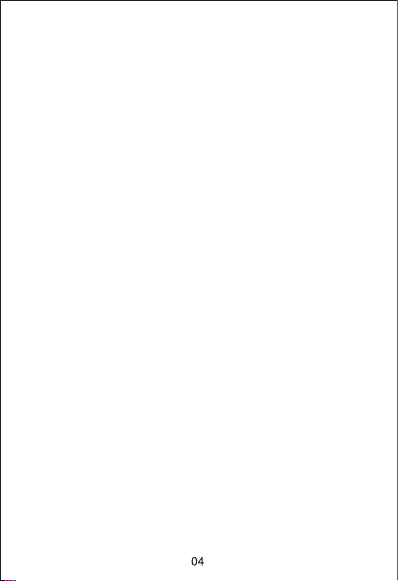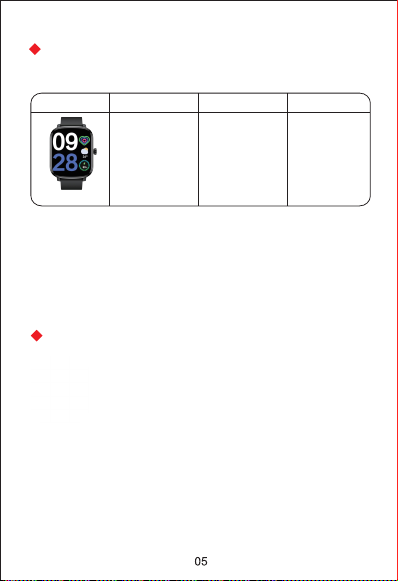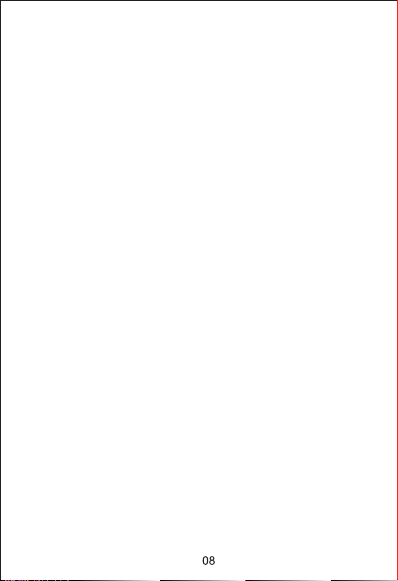10. Weather Forecast:
The weather forecast function supports current weather
viewing. It will be convenient for you to set reasonable
travel arrangements timely.
This function can only be used when the watch is
connected to the App. At the same time, the phone's
GPS is on and the App is allowed to access the phone's
location.
11. Quick Setting:
Swipe down the main screen to enter into the quick
settings bar, including 'Do not disturb', 'Brightness
adjustment', 'Theme' and 'Settings'.
When you don't want to be disturbed during sleep time
or other time periods, you can set the start time and
end time of 'Do not disturb' in the App and will not be
disturbed during that period.
12. More Functions:
The watch has other functions such as alarm clock (which
can only be set in the App), flashlight, timer, stopwatch,
raising hand to activate display, vibration adjustment,
brightness adjustment, sedentary reminder, remote
camera, finding device, finding phones, physiological
cycle reminder, resetting, shutdown, and viewing watch
information.
Note:
1. More detailed information analysis and data recording
can be viewed in the App.
2. The measurement results are only for the fitness
reference and cannot be used as a medical purpose.