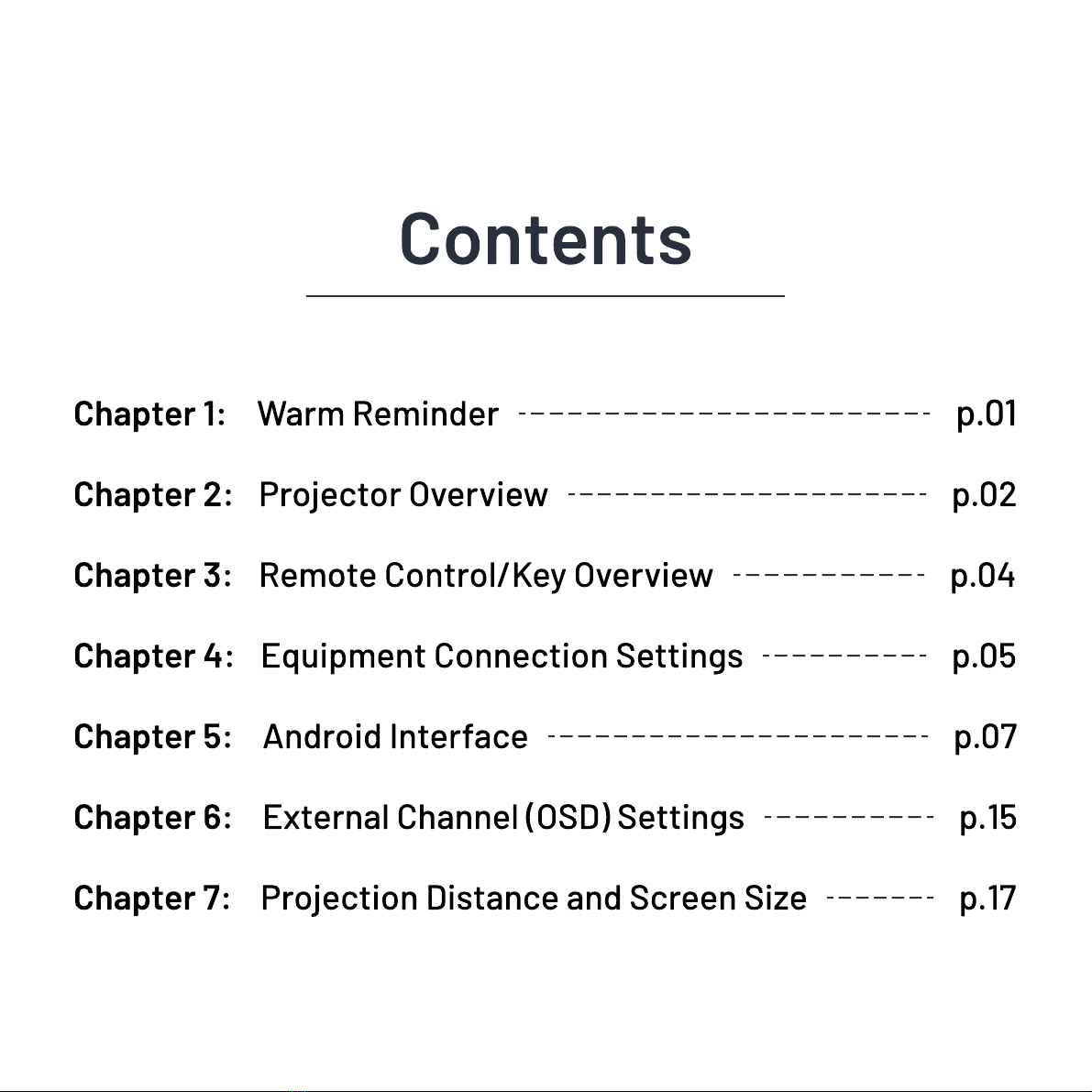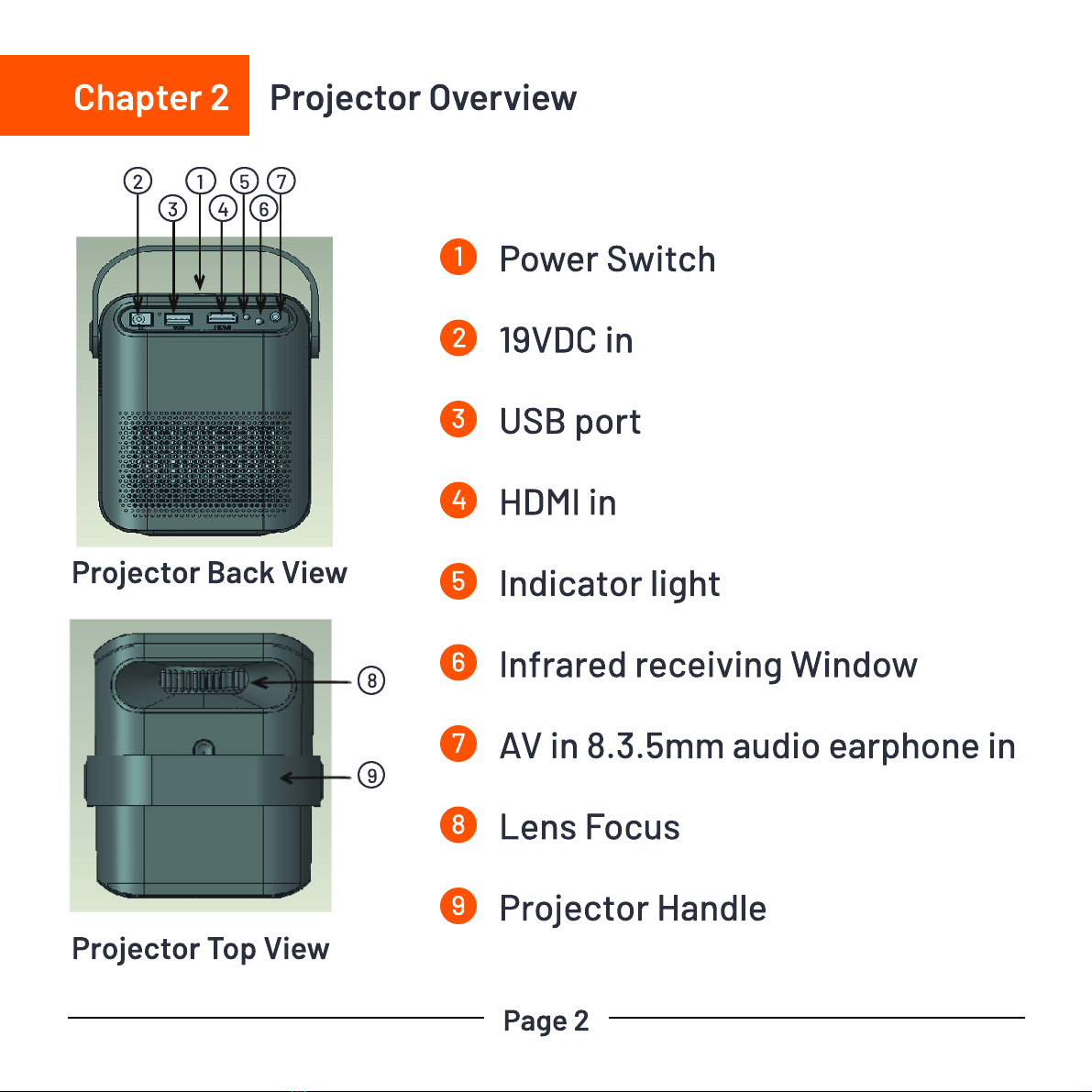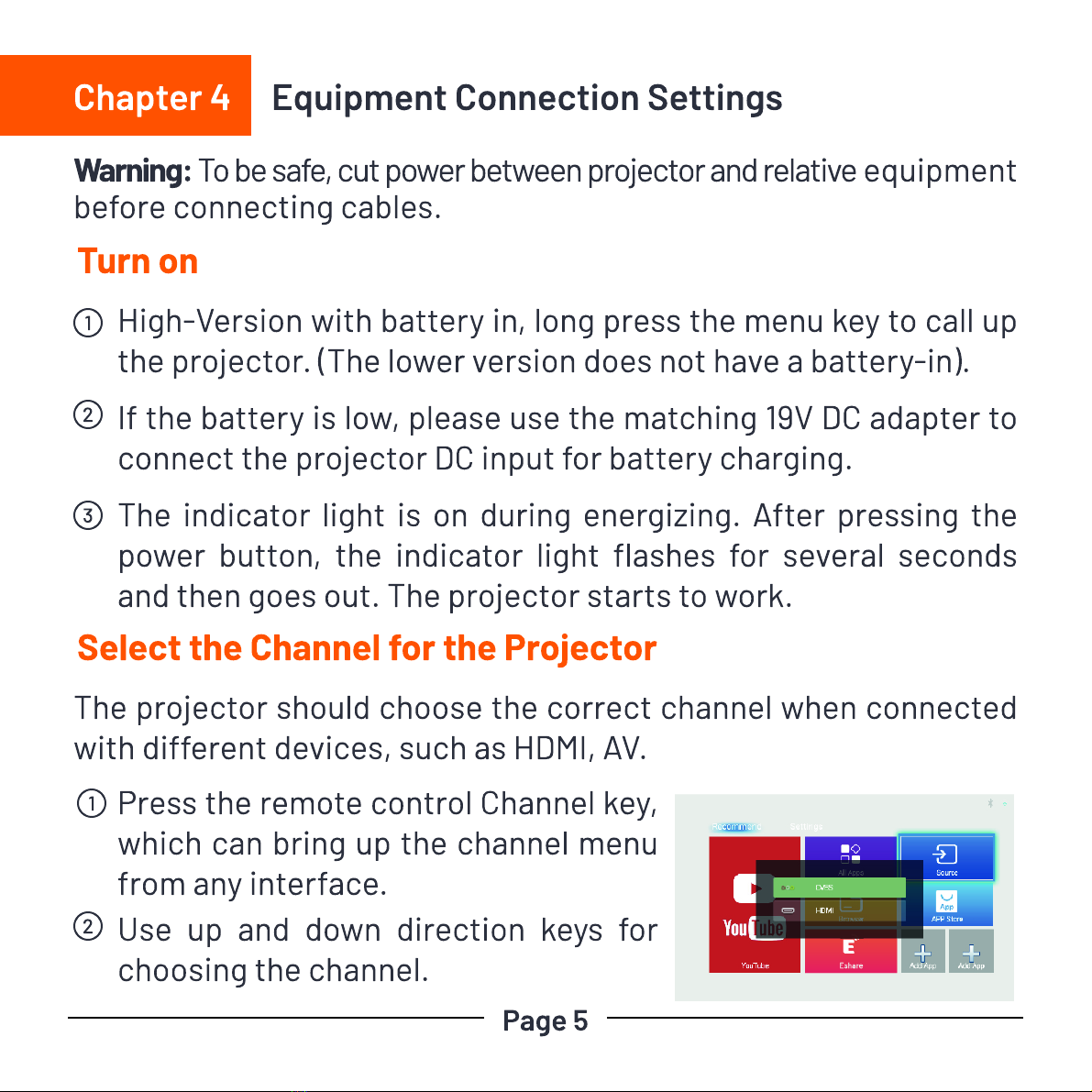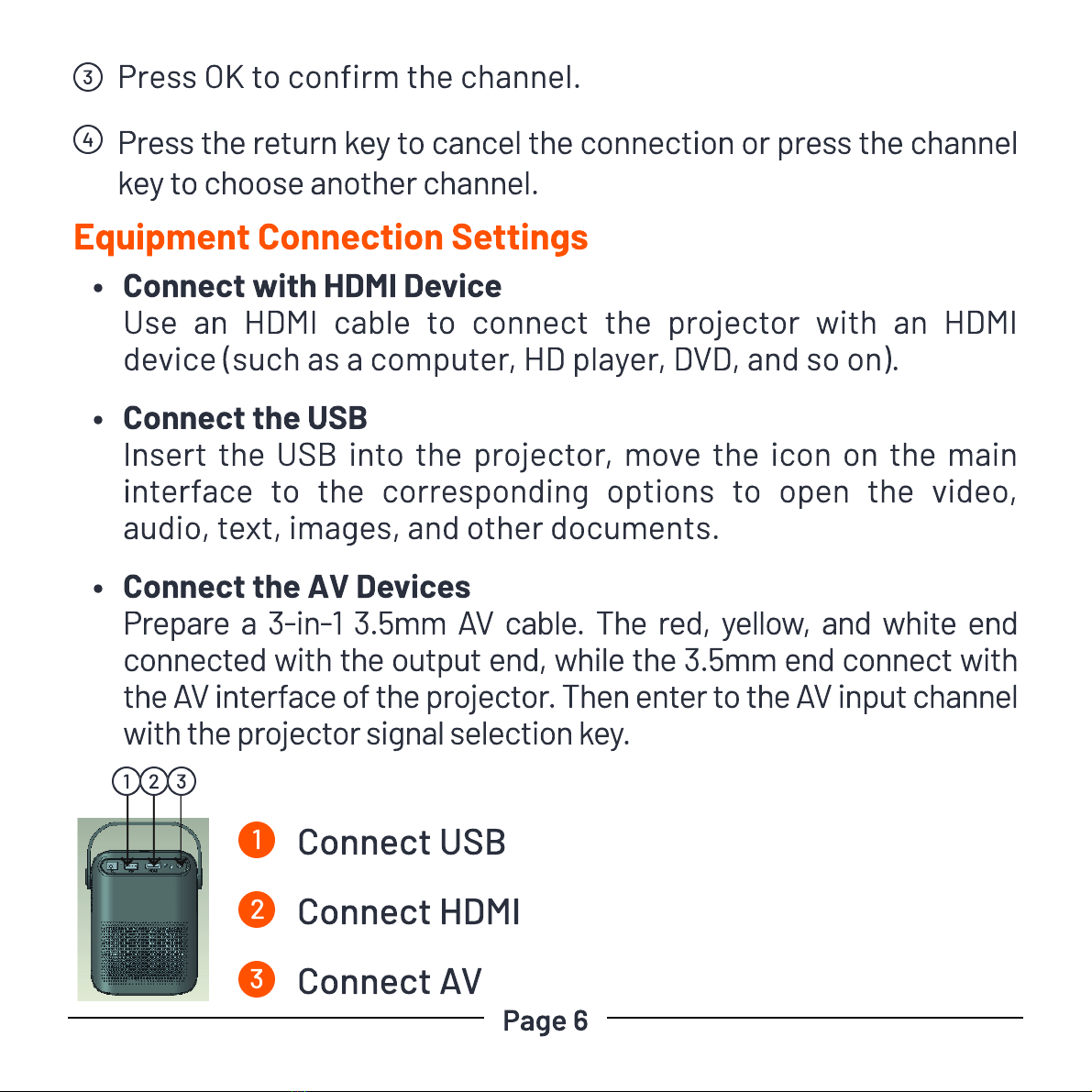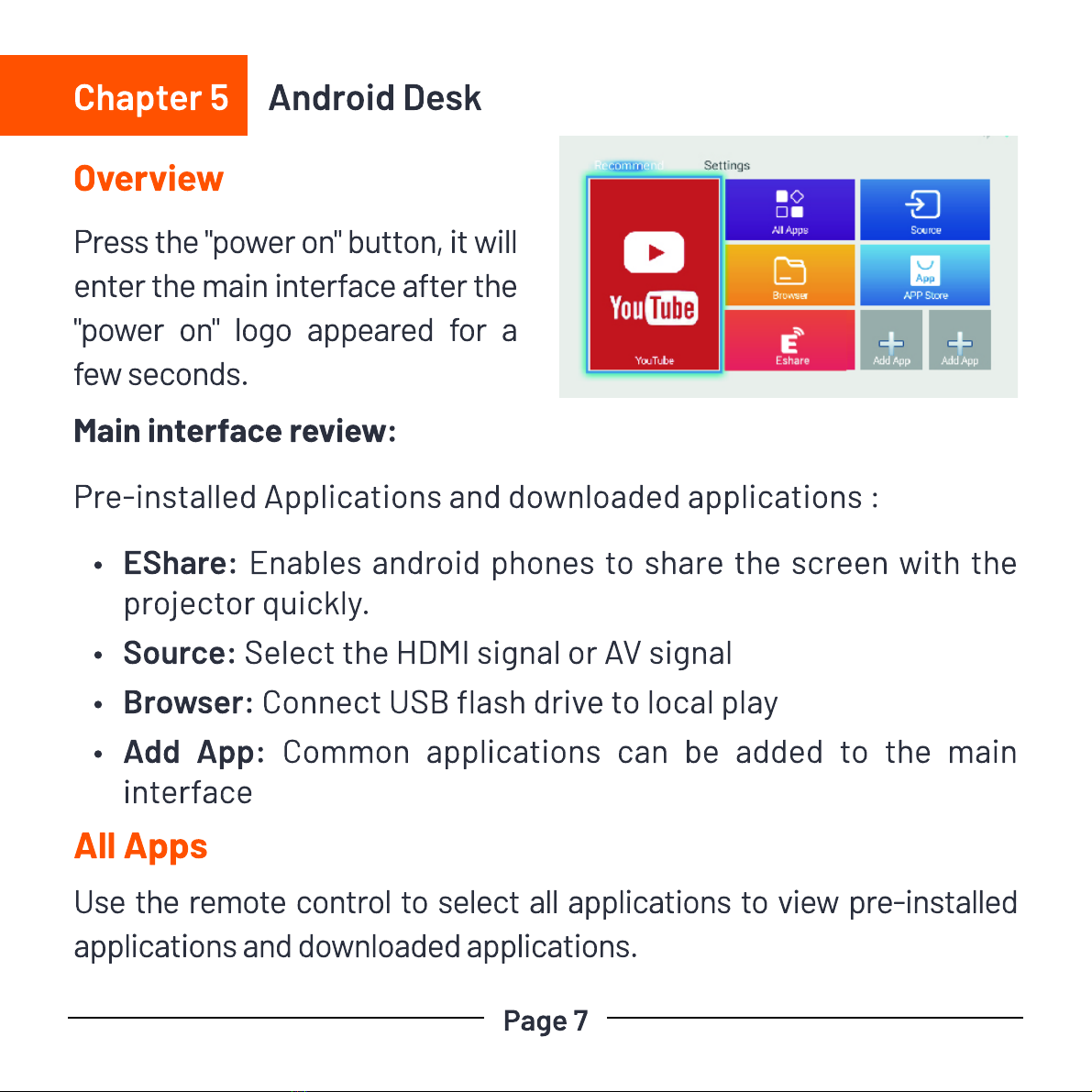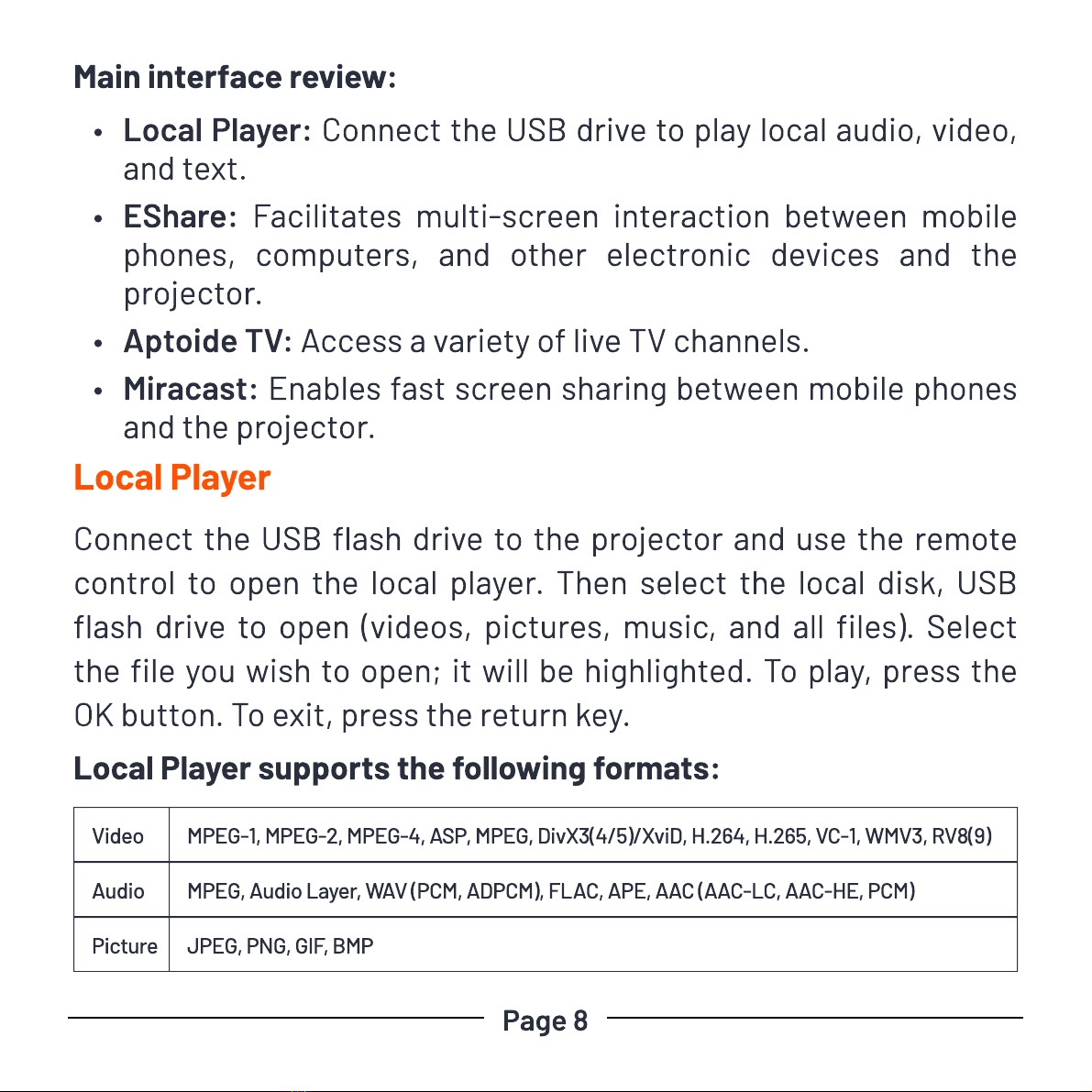Page 8
Main interface review:
Local Player: Connect the USB drive to play local audio, video,
and text.
EShare: Facilitates multi screen interaction between mobile
phones, computers, and other electronic devices and the
projector.
Aptoide TV: Access a variety of live TV channels.
Miracast: Enables fast screen sharing between mobile phones
and the projector.
Local Player supports the following formats:
Local Player
Connect the USB ash drive to the projector and use the remote
control to open the local player. Then select the local disk, USB
ash drive to open (videos, pictures, music, and all les). Select
the le you wish to open; it will be highlighted. To play, press the
OK button. To exit, press the return key.
Video MPEG-1, MPEG-2, MPEG-4, ASP, MPEG, DivX3(4/5)/XviD, H.264, H.265, VC-1, WMV3, RV8(9)
Audio MPEG, Audio Layer, WAV (PCM, ADPCM), FLAC, APE, AAC (AAC-LC, AAC-HE, PCM)
Picture JPEG, PNG, GIF, BMP