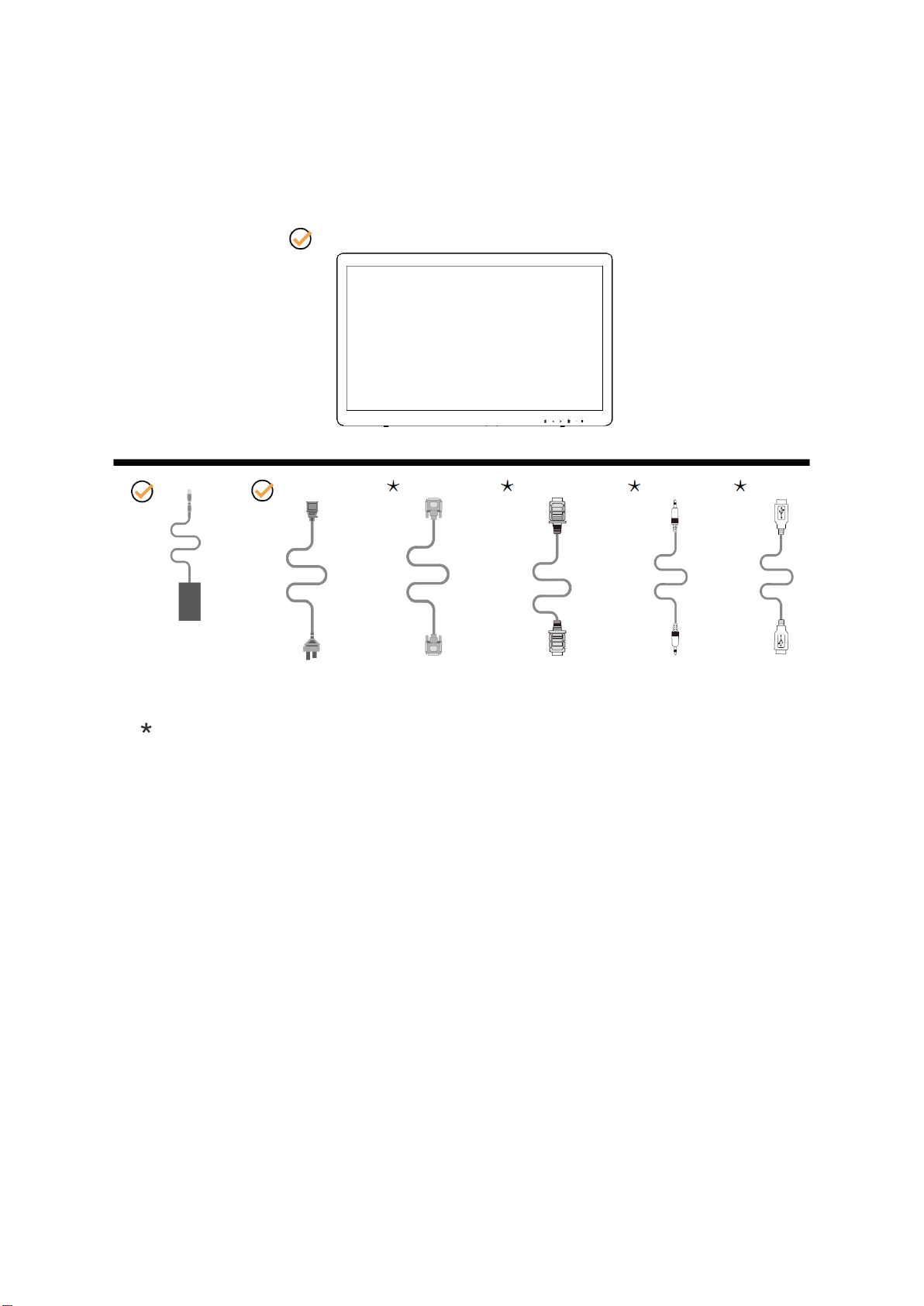Safety........................................................................................................................................................................3
National Conventions.........................................................................................................................................3
Power ................................................................................................................................................................4
Installation..........................................................................................................................................................5
Cleaning.............................................................................................................................................................6
Other..................................................................................................................................................................7
Setup ........................................................................................................................................................................8
Content of the Box.............................................................................................................................................8
Setup Stand.......................................................................................................................................................9
Adjusting Viewing Angle...................................................................................................................................10
Connecting the Monitor....................................................................................................................................11
Multi-Touch Screen..........................................................................................................................................12
Wall Mounting..................................................................................................................................................13
Adjusting.................................................................................................................................................................14
Hotkeys............................................................................................................................................................14
How to adjust setting .......................................................................................................................................15
Adjusting the picture settings...........................................................................................................................16
Troubleshoot...........................................................................................................................................................18
Specification............................................................................................................................................................20
General Specification.......................................................................................................................................20
Preset Display Modes......................................................................................................................................22
Pin Assignments ..............................................................................................................................................23
Plug and Play...................................................................................................................................................24
Regulation...............................................................................................................................................................25
FCC Notice......................................................................................................................................................25
WEEE Declaration...........................................................................................................................................26
WEEE Declaration for India.............................................................................................................................26
RoHS Declaration for India..............................................................................................................................26
臺灣 RoHS ......................................................................................................................................................27