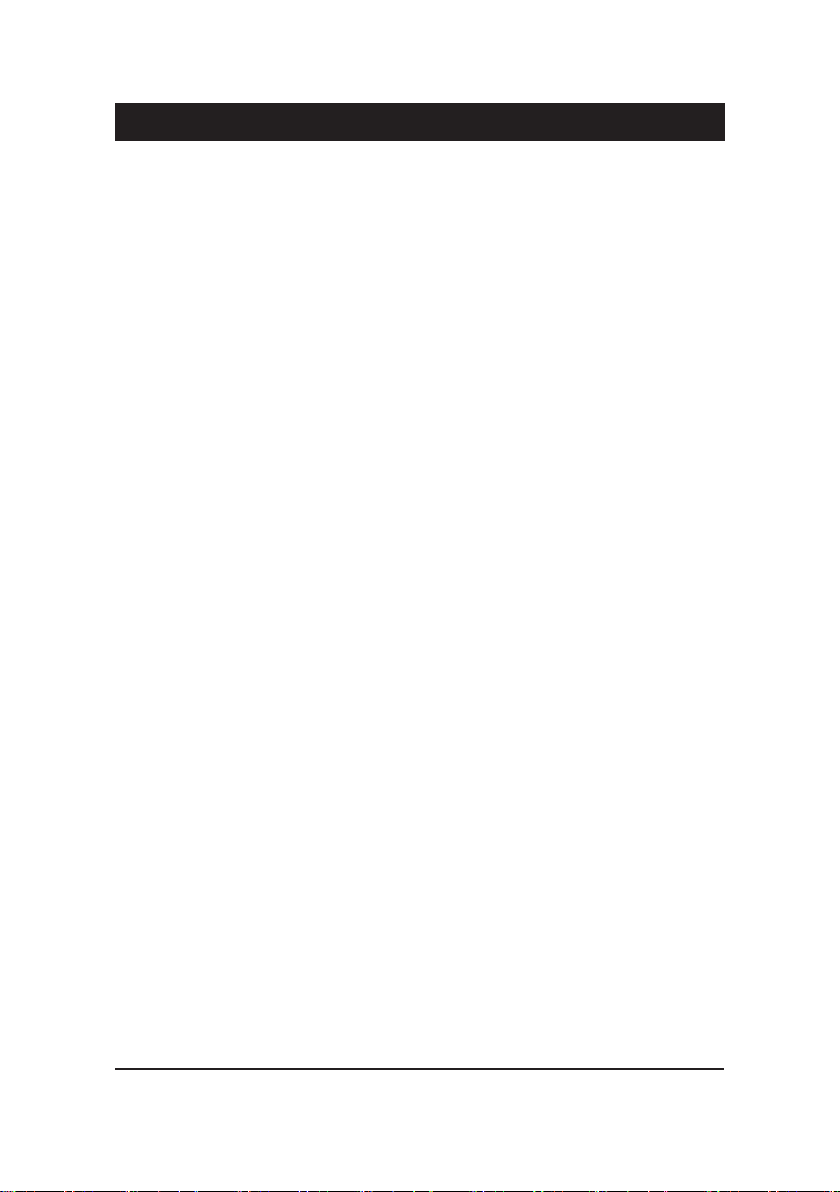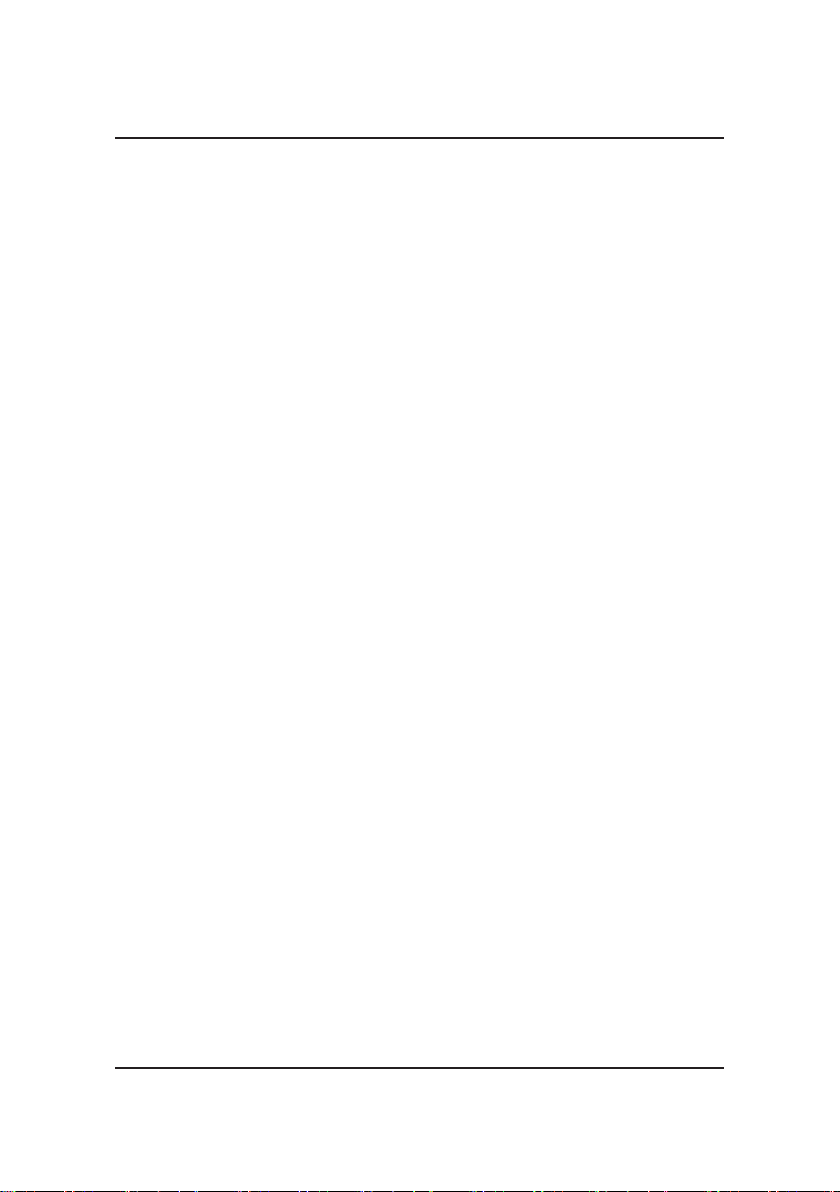Handling Precautions
Warning:
1. Static electricity may cause damage to the integrated circuits on
the motherboard. Before handling any motherboard outside of
its protective packaging, ensure that there is no static electric
||||||charge in your body.
2. There is a danger of explosion if the battery is incorrectly
replaced. Replace only with the same or an equivalent type
||||||recommended by the manufacturer.
3. Discard used batteries according to the manufacturer’s
instructions.
4. Never run the processor without the heatsink properly and rmly
attached. PERMANENT DAMAGE WILL RESULT!
Observe the following basic precautions when handling the
motherboard or other computer components:
nWear a static wrist strap, which is connected to a
natural earth ground.
nTouch a grounded or anti-static surface or a metal
xture such as a water pipe.
nAvoid contact of the components on add-on cards,
motherboards, and modules with the
golden ngers connectors plugged into the
expansion slot. It is best to handle system components
by their mounting brackets.
The above methods prevent static build-up and cause it to
Trademark
All trademarks mentioned in this manual are registered
properly of the respective owners.
Handling Precautions
This manual may not, in whole or in part, be photocopied,
reproduced, transcribed, translated, or transmitted in
whatever form without the written consent of the manufac-
turer, except for copies retained by the purchaser for
Notice