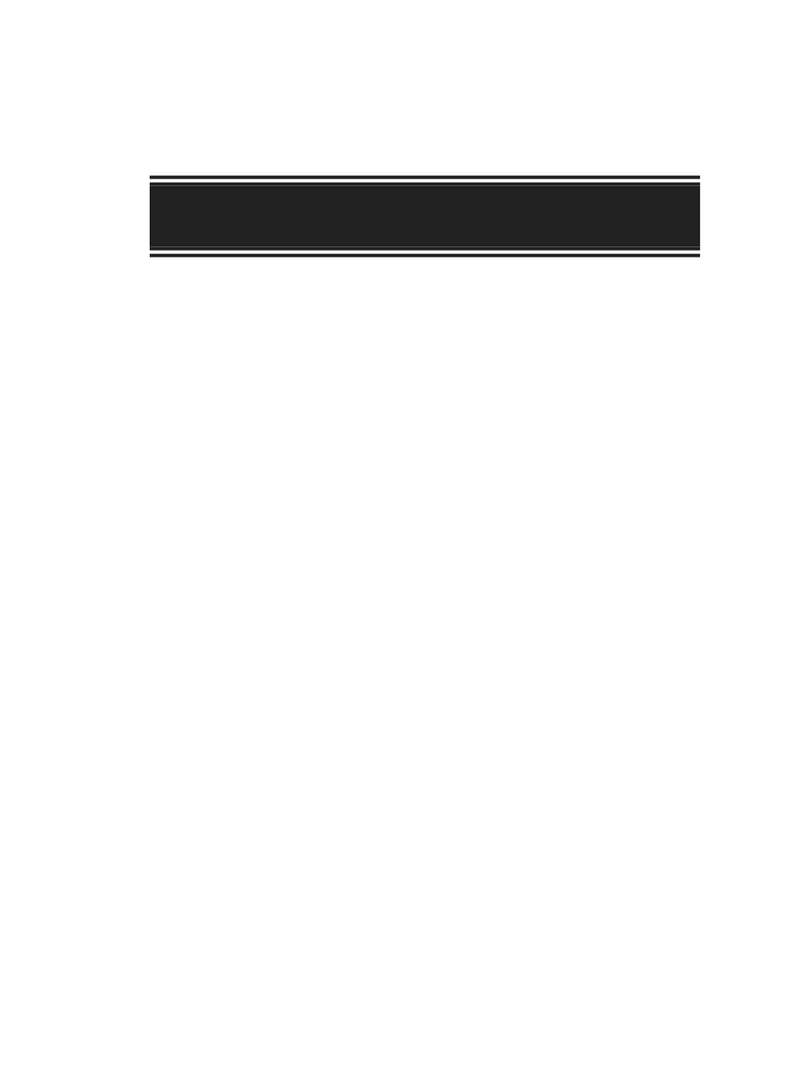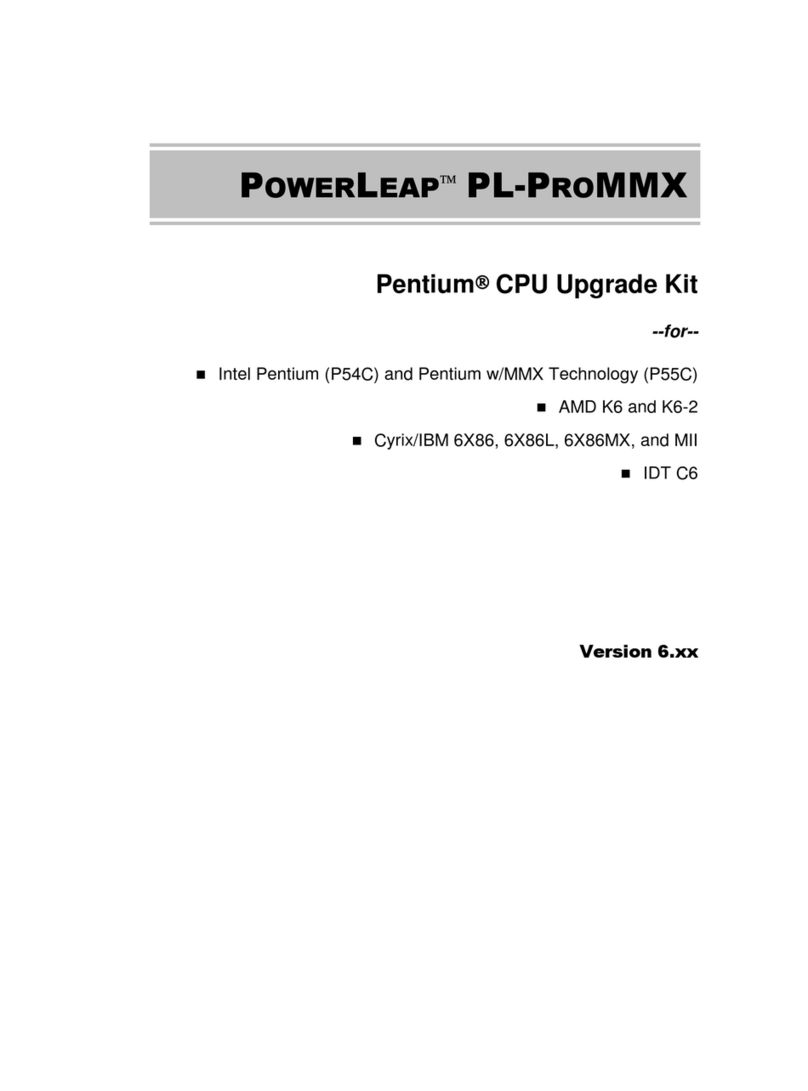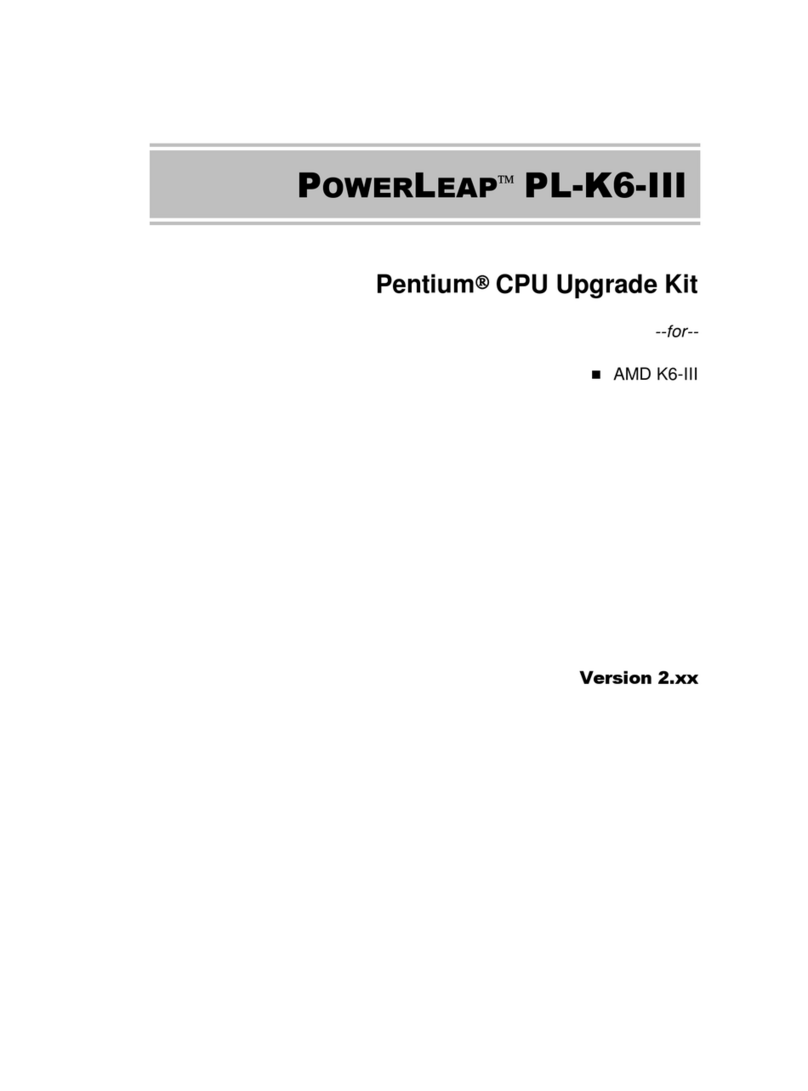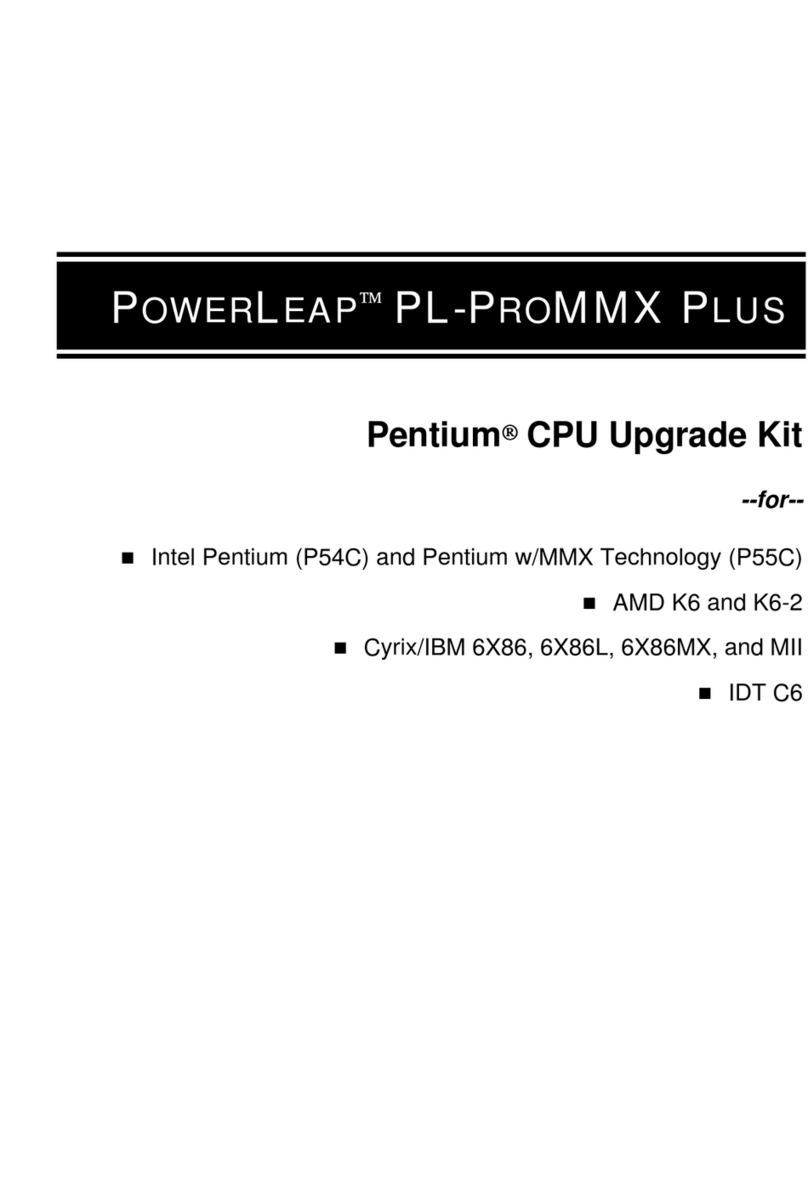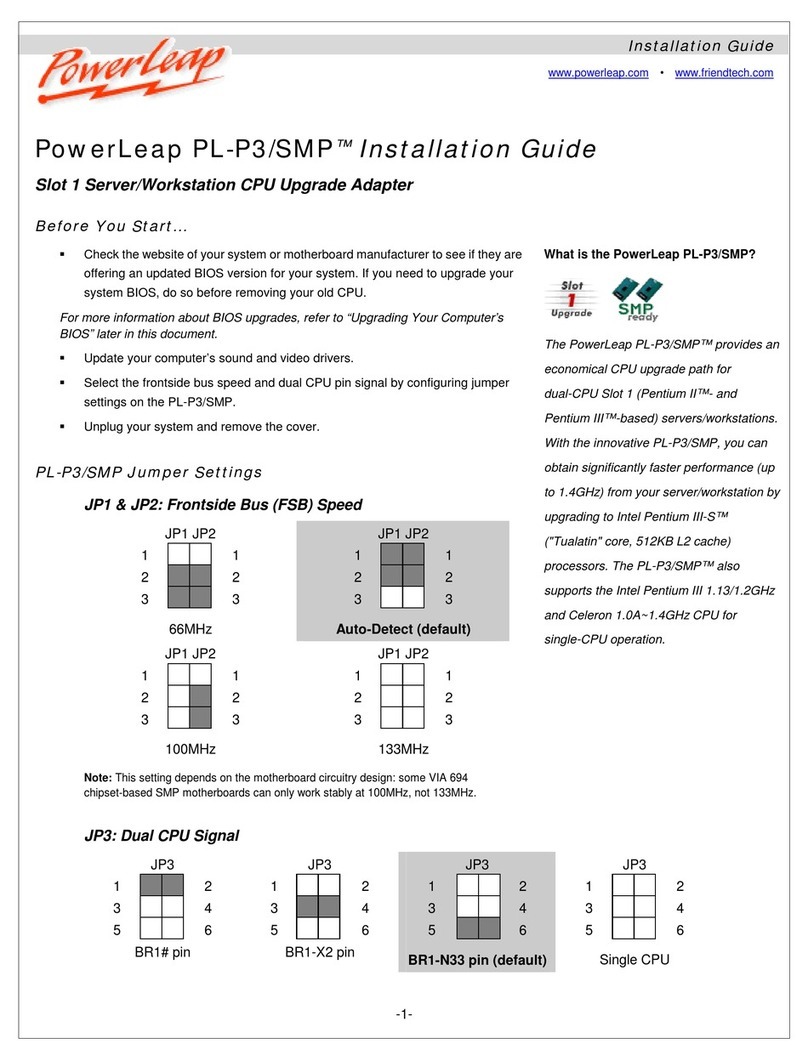Introduction 1
PowerLeap™Installation Guide
Introduction
Your PowerLeap™ PL-iP3 CPU upgrade employs patented technologies (additional
patents pending) to adapt Slot 1 systems to the voltage and pinout requirements of the
new generation of IntelPentium III (FC-PGA) and Celeron™ (FC-PGA and
PPGA) processors. By providing an upgrade solution that would otherwise require the
replacement of the motherboard, PowerLeaplets you enjoy the most cost-effective
computer upgrade.
PowerLeap™ PL-iP3 Special Features
z Provides a CPU upgrade for Slot 1 (242-contact slot connector) systems.
z Supports the IntelPentium III FC-PGA CPU and the IntelCeleron CPU (FC-
PGA and PPGA form factors).
z Supports 66/100/133MHz frontside bus (FSB).
z Provides a Power-on LED indicator for maximum safety.
z Includes PowerLeap’s unique Redundant Overheating Protection function.
z When used with SMP-compliant* Celeron (PPGA) CPUs, provides dual-CPU
support on dual-Slot 1 motherboards.
* Not all Intel CPUs are SMP-compliant. To determine if you have SMP-compliant CPUs, check the
Intel web site (you will need to know the “stepping” of your CPUs).
z Supports multiple voltage settings for V/Core (1.5V, 1.65V, and 2.0V).
z Includes patented external power source technology to allow older motherboards
to use the latest 1.5V and 1.65V CPUs.
z Provides a power connector for a heatsink/fan.
z Includes a retention cartridge for easy and secure installation.
z Supports VRM 8.4, 8.3, 8.2, and 8.1.
About the IntelPentium III
The IntelPentium III is the successor to the Pentium II, incorporating the latest
technologies for enhanced video, sound, and 3D performance. Conceived to take
advantage of its new Internet Streaming SIMD Extensions and Dual Independent Bus