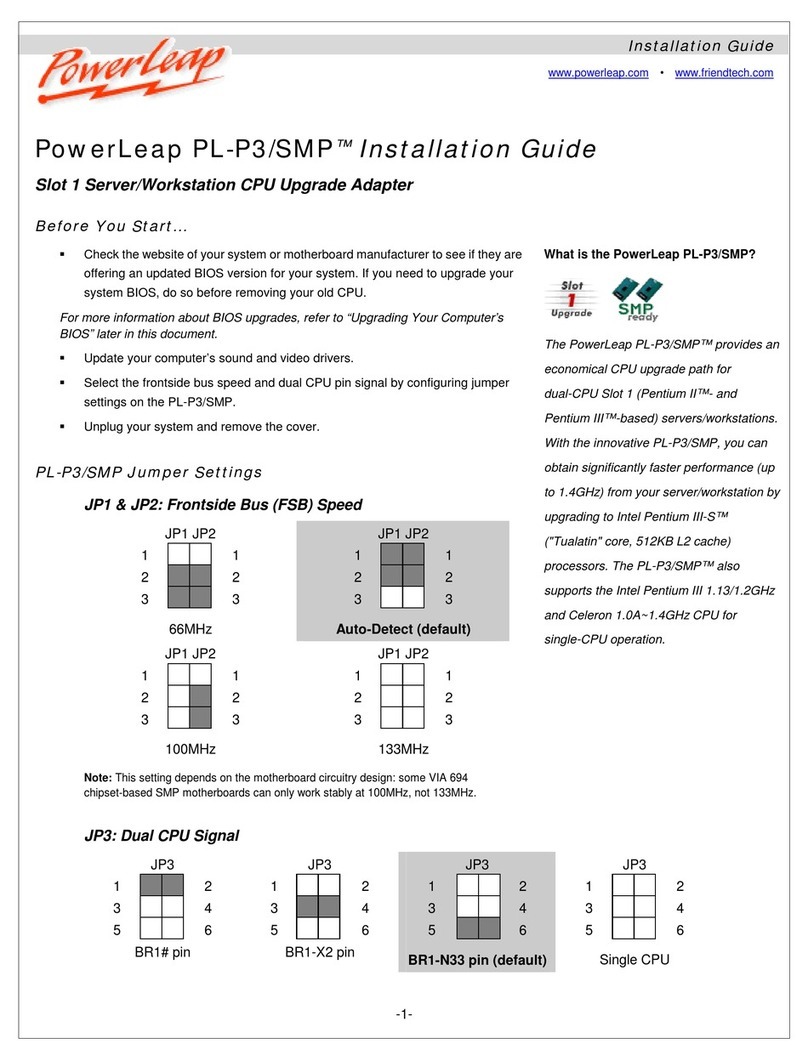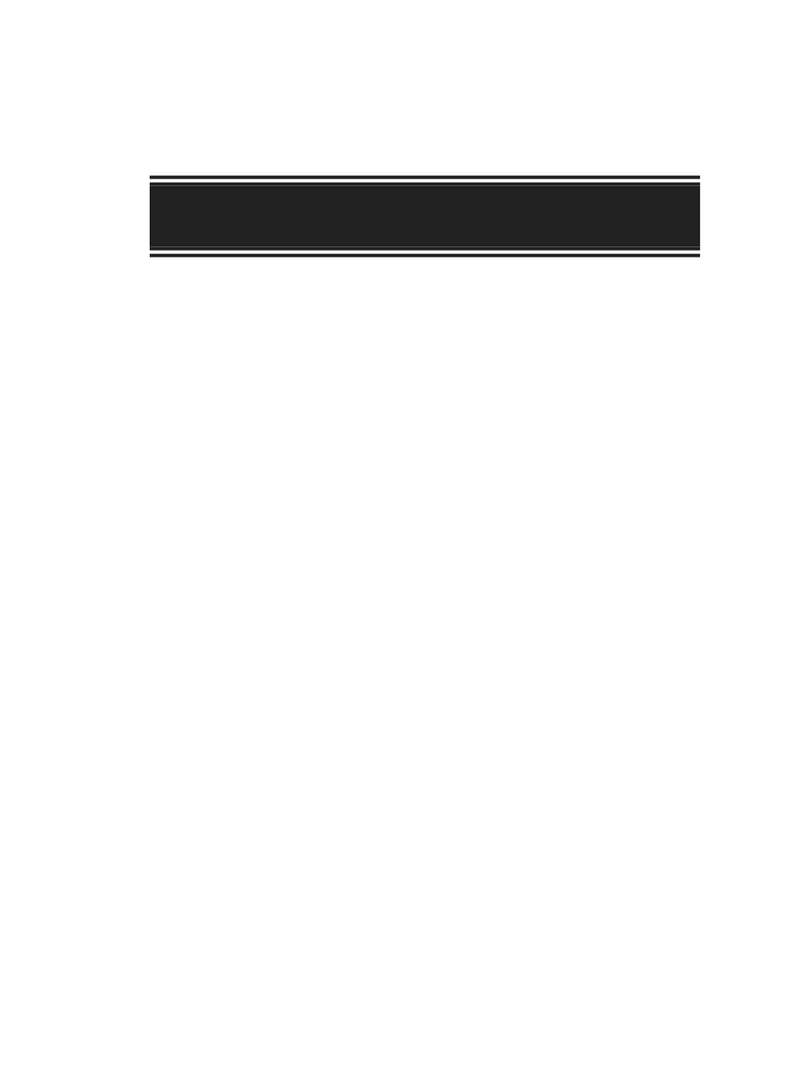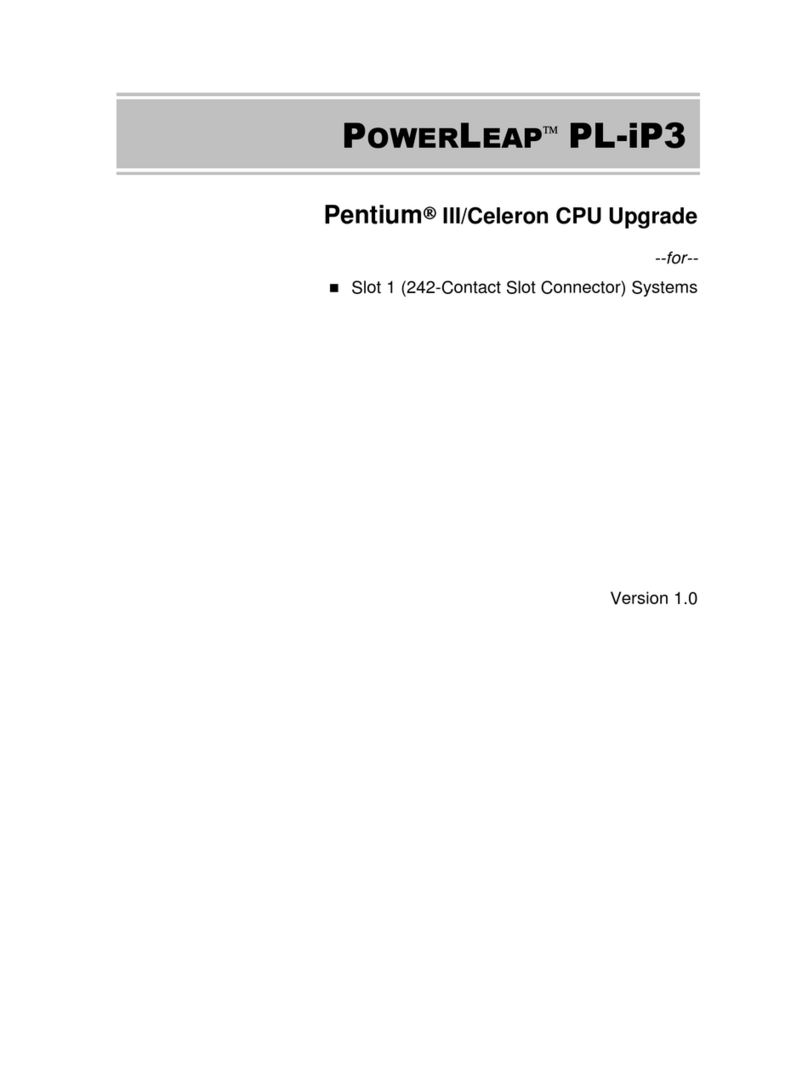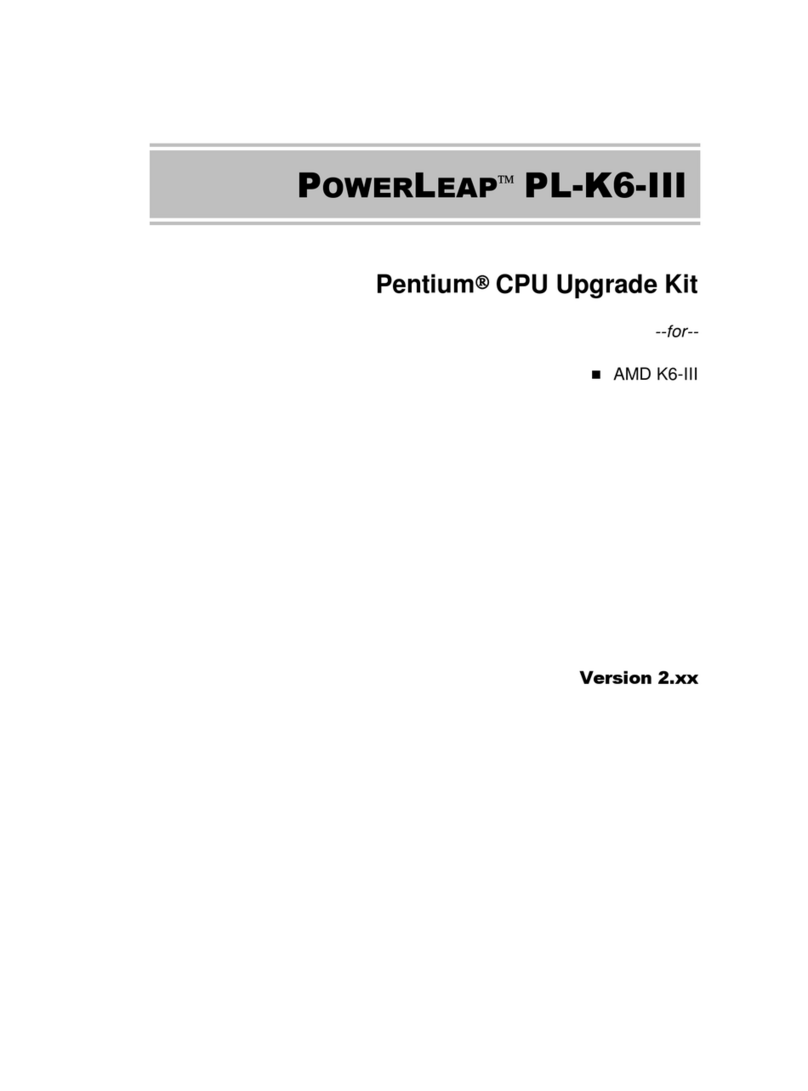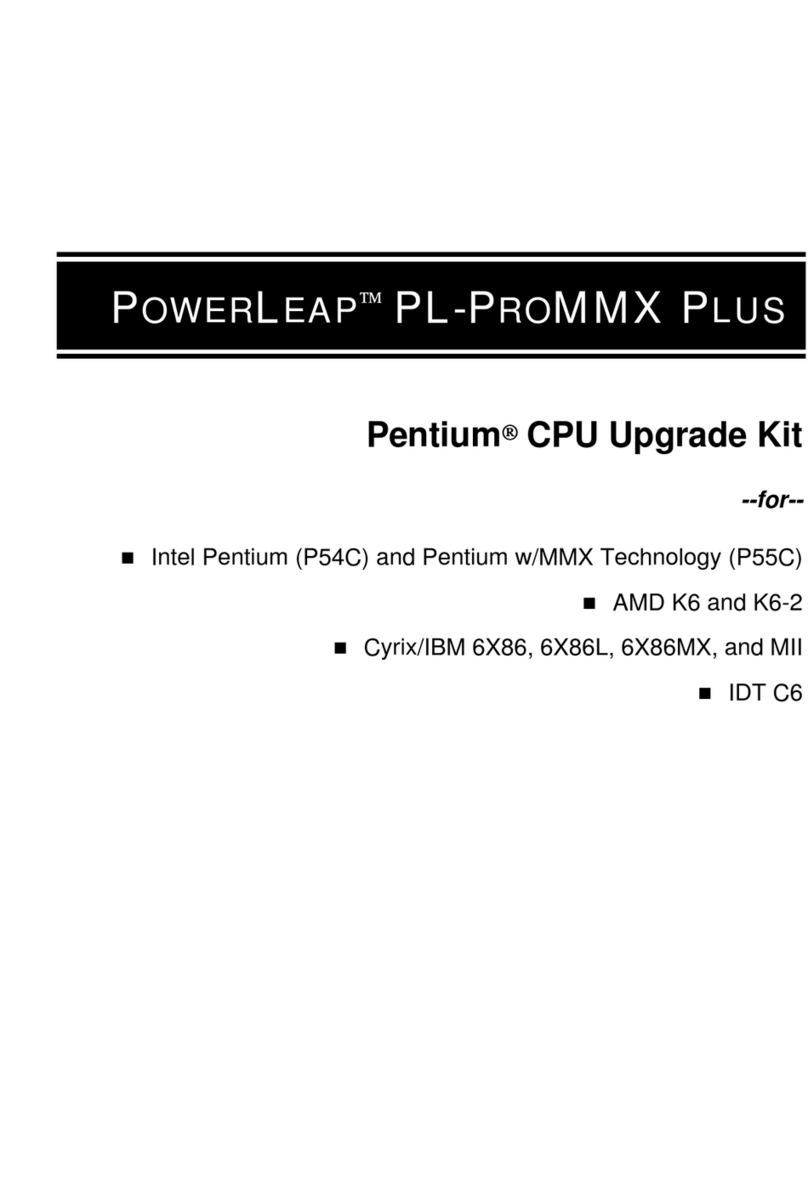Copyright 1997-2000 PowerLeap Products, Inc.
All Rights Reserved.
v6.0, November 1999
v6.1, February 2000
This document contains proprietary information protected by copyright. All rights are reserved. No
part of this manual may be reproduced by any mechanical, electronic, or other means in any form
without prior written permission of the manufacturer. The information in this document is subject to
change without prior notice in order to improve reliability, design and function and does not represent
a commitment on the part of the manufacturer.
Trademarks
PowerLeap is a registered trademark of PowerLeap Products Inc. Renaissance/AT, PL-Pro/II,
PL-PII, PL-ProMMX, IPS, PL-54C/MMX, PL-C6/200, PL-OD54C, PL-386, and PL-586 are
trademarks of PowerLeap Products Inc. IBM, EGA, VGA, XT/AT, OS/2, and PS/2 are registered
trademarks of International Business Machines Corporation. Intel and Pentium are registered
trademarks of Intel Corporation. Microsoft, Windows, Windows NT, and MS-DOS are either
trademarks or registered trademarks of Microsoft Corporation. VIA is a registered trademark of VIA
Technologies, Inc. Other product names mentioned herein are used for identification purposes only
and may be trademarks and/or registered trademarks of their respective companies.
Limitation of Liability
While reasonable efforts have been made to ensure the accuracy of this manual, the manufacturer and
distributor assume no liability resulting from errors or omissions in this manual, or from the use of
the information contained herein. In no event will the manufacturer be liable for direct, indirect,
special, incidental, or consequential damages arising out of the use or inability to use the product or
documentation, even if advised of the possibility of such damages.
Visit our Web sites at:
http://www.powerleap.com
http://www.friendtech.com
The PowerLeap Web site (http://www.powerleap.com/download.htm) contains links to utility files
available for FTP download.