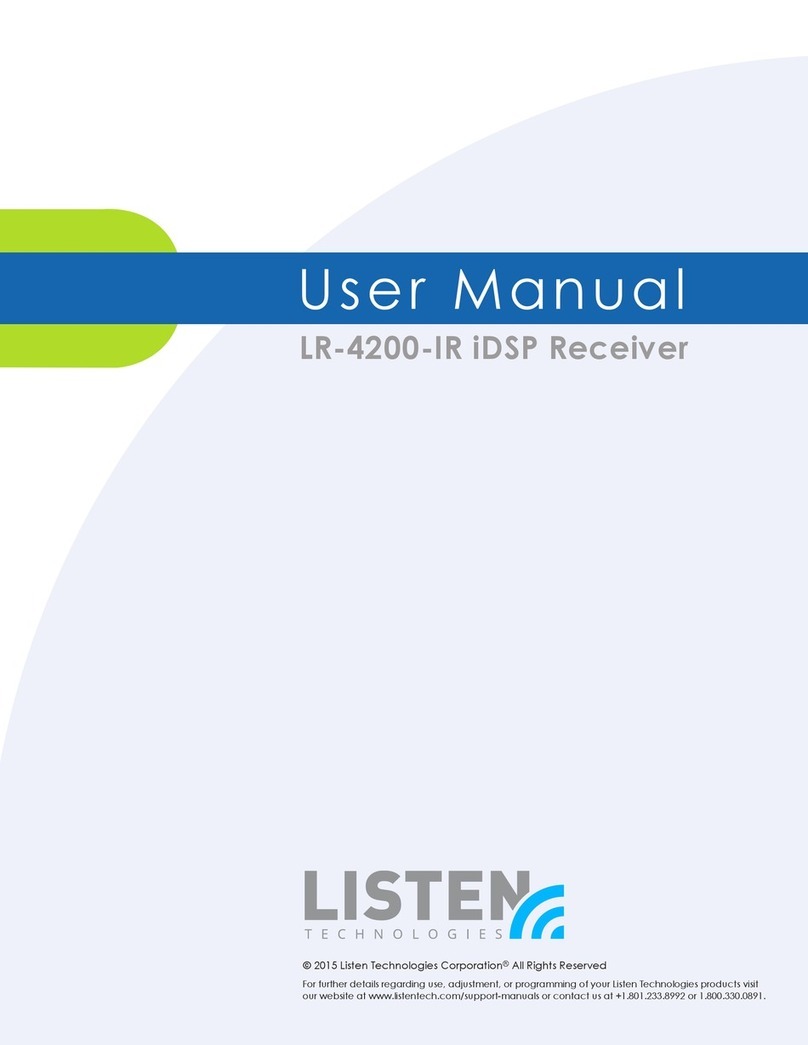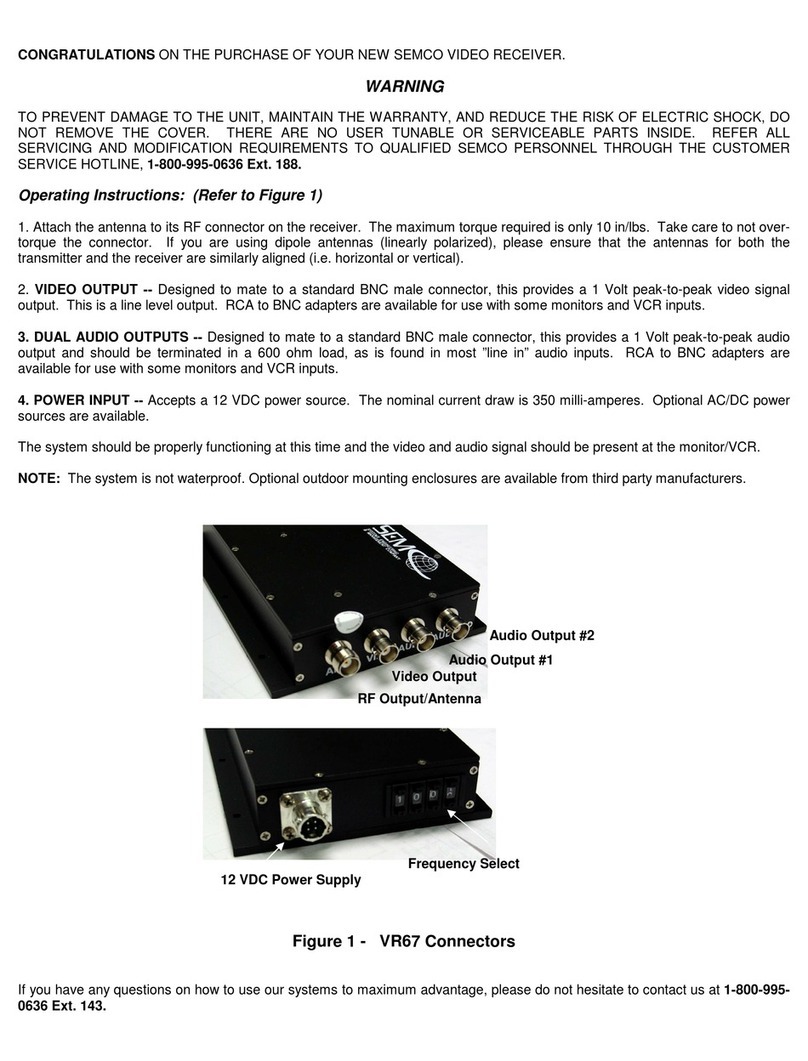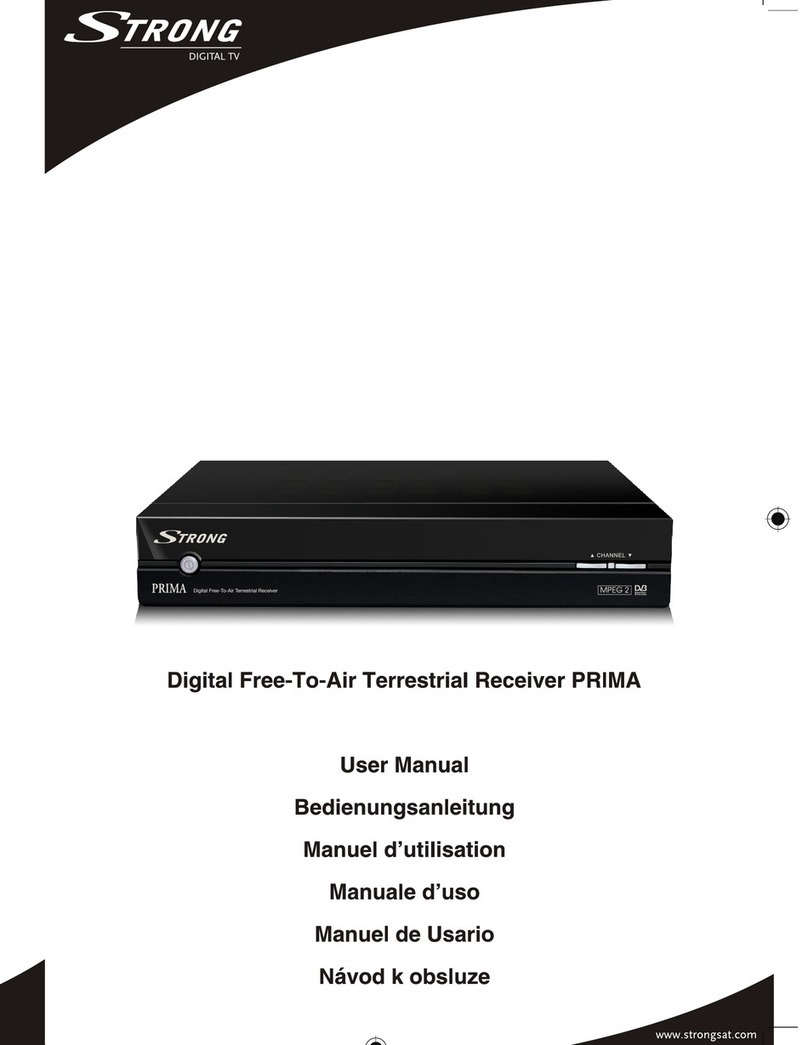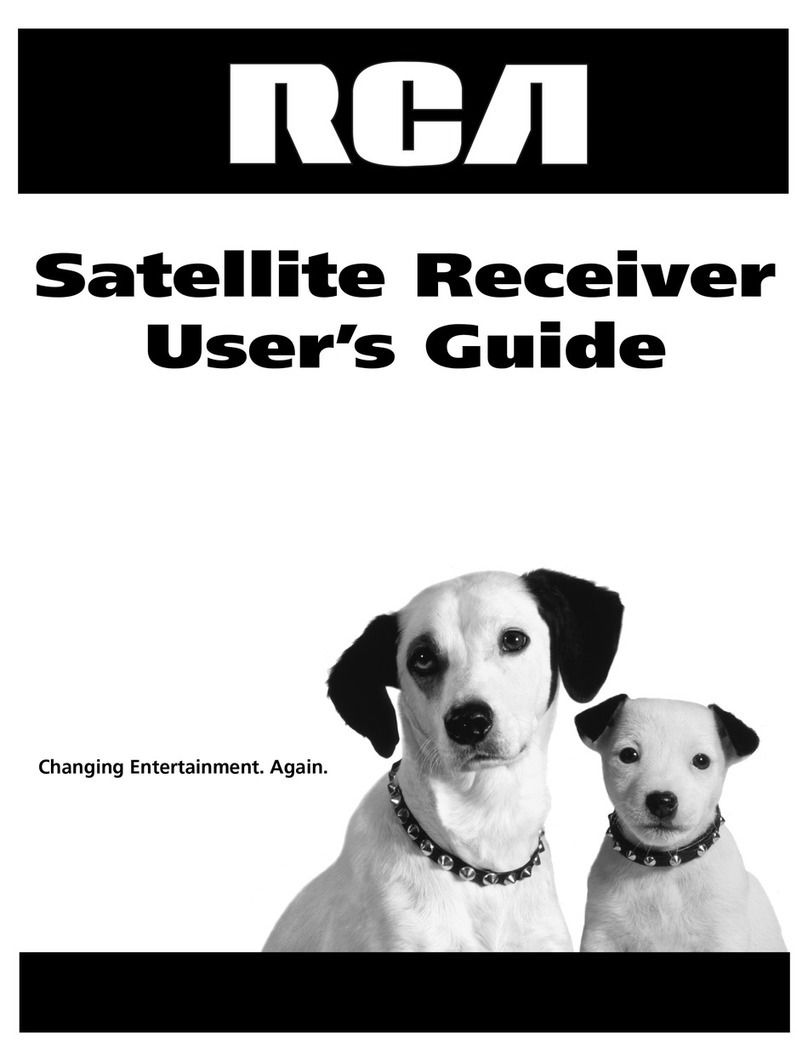Powerplus HD800S User manual

1
HD DIGITAL SATELLITE RECEIVER
Model No.:HD800S
USE’S MANUAL
Please Read This Manual before Installation and Use

2
CONTENT
General information ........................................................................................................................................3
Front and Rear Panel ......................................................................................................................................4
Front Panel ........................................................................................................................................................................ 4
Rear Panel.......................................................................................................................................................................... 4
Remote Control unit (RCU)............................................................................................................................5
Menu Operation...............................................................................................................................................6
First Steps.......................................................................................................................................................................... 6
Installation......................................................................................................................................................................... 8
Channel Edit.................................................................................................................................................................... 10
System setting...................................................................................................................................................................11
Utility............................................................................................................................................................................... 13
Media Center................................................................................................................................................................... 14
Technical Specification..................................................................................................................................16
Trouble shooting.............................................................................................................................................17

3
General Information
This product is a high performance MPEG4 satellite HD receiver. It fully complies with DVB-S2 MPEG4 receiver
requirement. It provides users with all digital satellite TV and radio channels over the air, also provides powerful
media player function by USB disk.
Main Functions:
Fully compliant with DVB-S2 QPSK/8PSK standard
Full Support for MPEG2, MPEG4 ASP and H.264 AVC high definition video decoding
Full Support for MPEG, AAC and HE-AAC audio decoding
Powerful USB media player for video, music and photo playing. Files of : .AVI, .MKV,
MP3, .MP4, .VOB, .TS, .MPG, .FLV and etc, are supported
USB PVR and time shift supported
Software upgrade by USB, RS232, OTA and STB.
Plug and Play installation with an ease to use Menu System
Auto blind search and Manual search supported
Fully support for Electronic Program Guide(EPG)
5000 channels can be reserved
Subtitle and TELETEXT supported
4:3 and 16:9 Aspect Ratio supported
Zoom and 9 picture preview functions supported
Parental control for channels
Multi-bilingual OSD language, audio language and subtitle language supported
Various channel editing function(Favorites, Move, Lock, Delete)
DiSEqC1.2 supported
User programmable various satellite & transponder information
Provides various switch types, LNB types and NTSC/PAL monitor type
Multi-LNB controlled by DiSEqC1.2 and 22KHz
Automatic PAL/NTSC conversion
General Operation of STB
Throughout this manual you will notice that the everyday operation of your STB is based on a series of user
friendly on screen display and menus. These menus will help you get the most from your STB, guiding you
through installation, channel organizing, viewing and many other functions.
All functions can be carried out using the buttons on the RCU, and some of the functions can also be carried out
using the buttons on the front panel.
Please be aware that new software may change the functionality of the receiver.
Should you experience any difficulties with the operation of your unit, please consult the relevant section of this
manual, including the problem shooting or alternatively call your dealer or a customer service adviser.
NOTE:
Please be aware that new software may change the functionality of the receiver. The photo and the function
explanation involved in this specification is for reference only. If there is any mistake, please refer to the entity.

4
Front and rear Panel
1.Front panel
1. Power:
Select to do the unit as Standby mode or on
2. CH-:
Select the previous Channel
3. CH+:
Select the next Channel
4. USB:
Data input from USB storage devices
5. IR Sensor:
Receive the signal from the remote control
6. LED Display:
Display the channel number
7. LED Light:
The LED will be show the working mode
2.Rear Panel
1. RS-232:
Connect to RS-232 terminal
2. LNB IN:
Connect to satellite antenna (IF input from LNB to digital tuner)
3. USB:
Data input from USB storage devices
4. HD PORT:
Connect to TV set HDMI input terminal
5. COAXIAL:
Connect toAmplifier Coaxial input terminal
6. Video:
Connect to TV set Video input terminal
7. L-Audio
Connect to TV set L audio input terminal
8. R-Audio:
Connect to TV set R audio input terminal
9. Power Swtich:
Turn on/off the main power supplier

5
Remote control Unit (RCU)
No
Button Name
Function
1
Power
Turn the receiver on/standby
2
Mute
Mute
3.
Red key
Adjust the audio mode in full screen;
Operate different functions in screen TEXT
4
Green key
Zoom in and out in full screen;
Operate different functions in screen TEXT
5
Yellow key
Operate different functions in screen TEXT
6
Blue key
Pause the current image in full screen;
Operate different functions in screen TEXT
7.
REV:
Search backward during media play,
8.
FWD:
Search forward during media play
9
PREV:
Skip to previous stage when play media file
10
NEXT:
Skip to next stage when play media file
11
TTX:
Display Teletext contents
12
Play/Pause
starts or resume media play
13
STOP
Stop media play
14
REC
Record TV program (Personal video record)
15
SUB-T
Select Subtitles Language
16
V-FORMAT:
Switch the HDMI 720P and 1080I,1080P
17
ASPECT
Switch 4:3/16:9
18
TIMER
Use to access ON/OFF timer directly
19
Menu
Call the main menu
20
EXIT
Exit the current operation
21
UP
CH +
Navigate through the Menus
Select the next Channel
22
DOWN
CH-
Navigate through the Menus
Select the previous Channel
23
LEFT
VOL-
Navigate through the Menus
Decrease sound volume
24
RIGHT
VOL+
Navigate through the Menus
Increase sound volume
25
OK
Confirm key
26
EPG
Call up the EPG (Electronic Program Guide)
27
INFO
Display the current program’s information
28
VOL+
Volume up
29
VOL-
Volume down
30
FAV
Put the current program into FAV list
31
AUDIO
Select anAudio Language orAudio Mode
32
PAG+
Page up
33
PAG-
Page down
34
Numeric keys
Control the numeric operation
35
RECALL
Return to the previous program

6
Menu Operations
FIRST STEPS
1. Turn on STB
Turn on the unit. If the STB is opened for the 1st time, it maybe will show “Program not exist” or“No signal” on
menu. If the STB open after used, STB will play the same channel as last time before turning off.
2. STANDBY
1. Press [STANDBY] key, you can enter the Standby state;
2. In Standby state, press [STANDBY] key again, you can call back the unit and go on playing the channel;
3. User can also switch off the STB to end the Standby state by press the [Device’s Main Power];
3. Channel Up / Channel Down
In full screen, press[▲▼] to change channel. You can change channels in channel list too.
4. Volume Up/Volume Down
In full screen, press [ ] to adjust volume.
5. OK
1. In full screen, press [ok] key, you can enter “Channel list”.
2. Press [▲ ▼] key to move highlight and press [ok] key to play the highlighted channel.
3. Press [ ] key to select channels from a particular satellite.
6. MEDIA
Press [MEDIA] key to enter “media player”in full screen. There you can play MP3/video/book/picture.
7. FAST SCAN
Press [USB] key to search satellite by auto scan.
8. INFO
Press [INFO] key once, you can see basic information of the channel you watch.
Press [INFO] key twice, you will enter the signal indicator window. There you can check the strength/quality/video
format / audio format etc.

7
9. FIND
Press [LIST] key to open “Find” window. Here you can find channel you want to watch by its name.
10. TIMER
Press [TIMER] to enter “Timer” menu. Here you can set timer to play/Record/Power on/Power off. Totally 8 events
timer.
11. TV/RADIO
Pressing [TV/RADIO] key can switch from TV mode to Radio mode,Radio mode to TV mode.
12. Audio
1. In full screen, press [AUDIO] key, you can open the “Audio” window on the screen.
2. You can modify the audio track by press [▲ ▼] key and modify the audio mode by press [ ] key.
3. Mode: Left/Right/Stereo/Mono.
13. BACK
Press [BACK] key to watch the last channel you are stay.
14. TIMESHIFT
Call time-shift interface.
15. EPG
Press [EPG] key to call the EPG information.
16. TTX
Call TTX information.
17. SUBTITLE
Call Subtitle information.
18. FAV
Press [FAV] key to select your favorite channels. If you don’t set it in menu, you will see nothing in the window.
19. Menu
Press [MENU] key to open the main menu, exit the current menu to last menu or close the window.
20. Exit
Press [EXIT] key to exit the current menu to last menu or close the current Press [TV/Radio] to enter TV window
or Radio window.
Press [REC] key to record current channel. One tuner solution support record one channel and timeshift the other
channel at the same TP at the same time.

8
Enter main menu by pressing 【MENU】key. Press [ / ] to select different second-level menu items among
Installation, Channel Edit, System Setting, Utility and Media Center.
Press [▲ /▼] to choose third-level menu and press [ok] key to enter.
1. Installation
Antenna Setting
Here you can select satellite you want and set LNB parameters of this satellite.
1. Press [ / ] to change parameters one by one. Press [ok] key to check every item. In “LNB Power”, there
are two options, “On” and “Off”, for your selection. If the setting is “On”, the receiver will supply power to
satellite antenna. Otherwise it is not.
2. After setting all the parameters, there are two fast ways to get channels from a single satellite.
Moving the cursor to Star Search,then you choose auto scan or blind scan by pressing [ / ].
Moto Setting
Change motor type in this window.

9
Satellite List
1. Delete/Add/Edit/Search satellites here, following directions.
2. Press [ok] to select satellites you want to operate. Taking search for example, press “Blue” key, it will pop up a
small window, in which you can select the search mode.
TP List
1. Edit TP of different satellites here,you can delete/add/edit/search.
2. Taking add for example,press “Green”key, it will pop up a window, in which you can set the parameters of the
new TP.

10
2. Chanel Edit
TV Channel
When you enter “Channel Edit” menu, the following icons will be shown:
1. You can rename/delete/move/skip/lock the channels you select, and set the PID of the channel.
2. Take delete for example: Press [1] key to enter delete mode, select the channels you don’t need by pressing
[ok] key, then press [EXIT] to confirm.
3. FAV: Press [FAV] key to enter FAV mode, select the channels by pressing [ok] key to pop up a small window,
then select the FAV groups by pressing [ok] key.After that, press [EXIT] to confirm or go on setting.
Radio Channel
Please refer to the “TV Channel”.
Delete Channels
Press [ok] key to pop up a window to delete all the TV and AV.

11
3. System Setting
When you press [Menu] key to enter menu, the following icon will be shown:
Press [▲ /▼] key to select menu items.Press [ok]/[ ] key to enter.
Press [MENU]/[EXIT] key to save and go back to main menu.
Time Setting
1. In the time menu you can use auto mode and set the right time zoom, after that you can get the correct time
automatically from the channel stream.
2. You can use local mode to set the time yourself. Press [MENU]/[EXIT] key to save and exit.
Timer Setting
Select “Timer Setting” item and press [ok] key to enter “Timer Setting” menu.
1 Press [Green] key to add a timer as bellows, and press [EXIT] to confirm and exit after finishing setting.
2 Edit: Press [Yellow] key to change timers you have set one by one.
3 Delete: Press [Red] key to delete any timer you selected.
Language
When you enter to “Language” menu, there are almost 10 kind languages for you to choose as you can like.
AV Setting
When you enter “AV System” menu, the following options will be shown:

12
Lock Control
In “Lock Control” line, press [ok] key, there will pop an dialogue for you to input the password. Default password is
“0000”.When you input the correct password, you will see a screen like below :
Menu Lock determining that when users wish to enter main menu/system setting etc, if the setting is “On”, they
must input password.
Channel Lock determine that when users wish to play the locked channels, and if the setting is “On”, the channel
marked lock will show up a dialogue on the screen and ask for the password. If not, the lock function will be
invalid.
OSD Setting
Here you can change the Transparency/OSD timeout/Channel Switch:
1. Transparency: You can press [ / ] key to select the value and press [EXIT]/[MUNE] key to save and draw
back from the “OSD Setting” menu.
2. OSD Timeout: When you switch channel in full screen, there will show up some information about current
channel on the lower of the screen. And regarding to the duration of there information show up on the screen,
you can press [ / ] key to set the time.
3. Channel Switch: When you switch change in full screen, there are two types you can select as you like.
Color setting
Here you can change the Brightness/Chroma/Contrast to find a suitable visual effect when you watching TV.

13
4. Utility
When you press [MENU] key to enter menu, there will display the picture like below:
System Information
The screen shows some information about SW and HW. Press [EXIT] key to draw back from this menu.
Factory Reset
When you press [ok] key in the “Factory Reset” item,there will pop up a small window to inquiry you to input
default password “0000”. And if you input right, the system will reset to default and erase all the channels and
other parameters you added. Please be careful to use this function.
Software Upgrade
When you enter to “Firmware Upgrade” menu, you will see a screen as below:
1. USB Upgrade:Choose the right path to select SW named like “*.bin”, then move the highlight to “Start” and
press [ok] key to begin upgrading.
2. STB to STB: Firstly,please link your STB’s RS23 to the other STB whose sw you want to use and you can
upgrade by pressing [ok] key.
Dump: When you want to use SW in your STB, you can choose “Dump” mode. Select the USB device and press
[ok] key to start.

14
5. Media Center
Media center will be used when USB device is plugged. When you enter to “Media Center” menu, you will see a
screen as below:
Media Player
First you enter media play window,the highlight is on the “File” menu. Press [ / ] to select mode among
Video/Music/Picture/Text.
Press [ok] to confirm. Press [EXIT]/[MENU]/ to exit.
1. File mode: In this mode, you can play every kind of media format, for example: Music/Video/Picture.
2. Video mode: Select “Video” menu, then all the useable video files will display on the screen. When you are
playing it, press [ok] key, you will see picture as below:
Here,you can page up/down, pause, play, check the size of the video and so on.
The STB support .MP4/.AVI/.MKV/.FLV/.MPG/.VOB/.TS etc.
3. Music mode: Press [ok] key to move highlight to directory and you can see picture as bellows:
4. Picture mode:You can browse pictures by entering “Picture” menu. You can browse one by one or enjoy
automatically.

15
PVR Management
When you press [menu] key to enter media center menu, there will display the PVR Management.
1. Move the highlight to “PVR Management” and press [ok] key. It will display “PVR Management” as below:
2. Timeshift:Press [Left/Right] to switch timeshift “On/Off”. If set timeshift “On”, it can timeshift the program when
user watch TV.
Use “TS File Size” and “Record Duration” to set the parameters of PVR.
Record Files
Move the highlight to “Record Files” and press [ok] key. It will display “Record Files”

16
TECHNICAL SPECIFICATION
Tuner
Input Frequency
950 to 2150MHz
Input Level
-65 to -25 dBm
LNB Supply
13V/18V, max 400mA
Demodulation Type
QPSK/8PSK
Symbol Rate
4~<45MS/s
AUDIO/VIDEO PROCESSING
Audio Standard
ISO/IEC 13818-3
Audio Channel
Mute, Left, Right and Stereo
Audio Decoding
MPEG,AAC and HE-AAC
Video Standard
MPEG2, MPEG4 ASP and H.264 AVC
Aspect Ratio
4:3 and 16:9
Video Resolution
1920X1080P
Video Format
4:3 and 16:9
POWER SUPPLY
Type
AC
Input voltage
100~240V;50/60Hz
Power consumption
8W
PHYSICAL CHARACTERSTICS
Rear Panel Connectors
RS-232
LNB IN
USB
HD Port
CVBS
L-R Audio
Power Switch

17
TROUBLE SHOOTING
Problem
Possible Cause
What To Do
The display on the front
panel does not light up
Main cable is not connected
Check that the main cable is
plugged into power socket
No sound or picture,
but the front panel red
light is ON
The unit is in standby mode
Press the standby button
No sound or picture
The satellite dish is not
pointing at the satellite
Adjust the dish.
Check the Signal Lever in the Antenna
Setup menu
No signal or weak signal
Check the cable connections, LNB and
other equipment connected between the
LNB and the receiver, and/or adjust the
dish
Bad picture/Blocking error
The satellite dish is not
pointing at the satellite
Adjust the dish
Signal is too strong
Connect a signal attenuator to the LNB
input
Satellite dish is too small
Change to an LNB with lower noise a
factor
The LNB is faulty
Change the LNB
No picture appears on the
TV screen
TV is not in AV/EXT mode
Check the UHF channel fixed in your
system and tune the UHF channel
properly
The RCU is not working
Battery exhausted
Change the battery
RCU is incorrectly aimed
Aim the RCU at the unit, or check that
nothing blocks the front panel
Table of contents