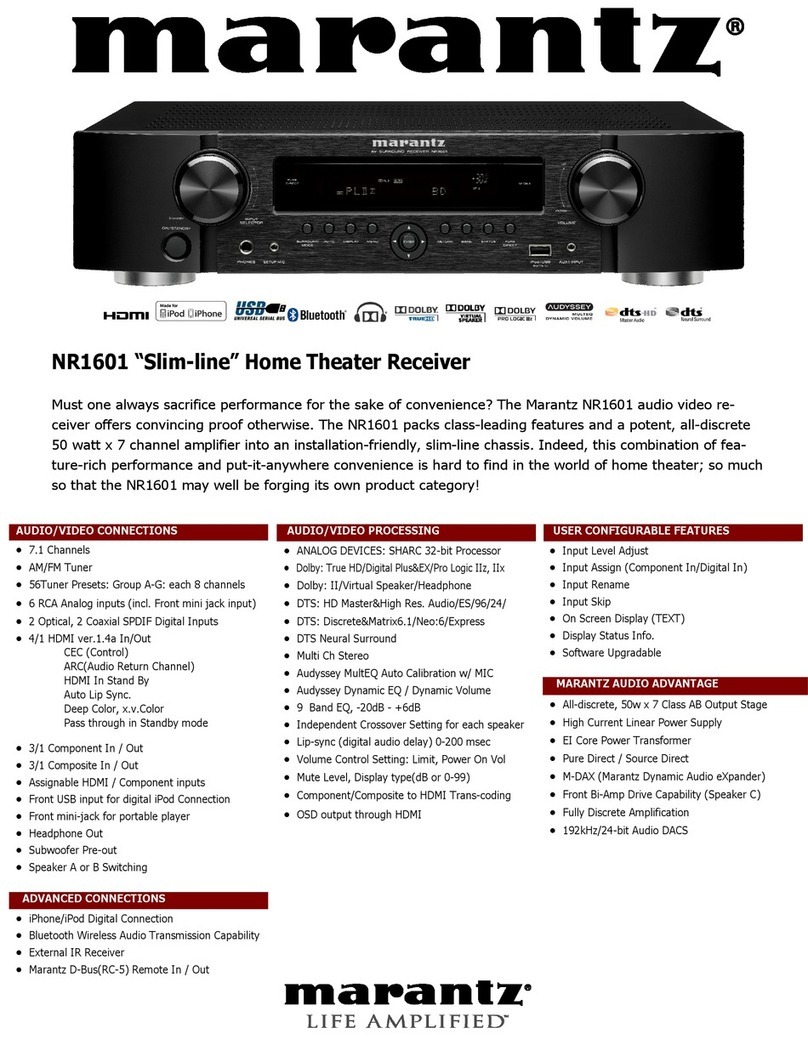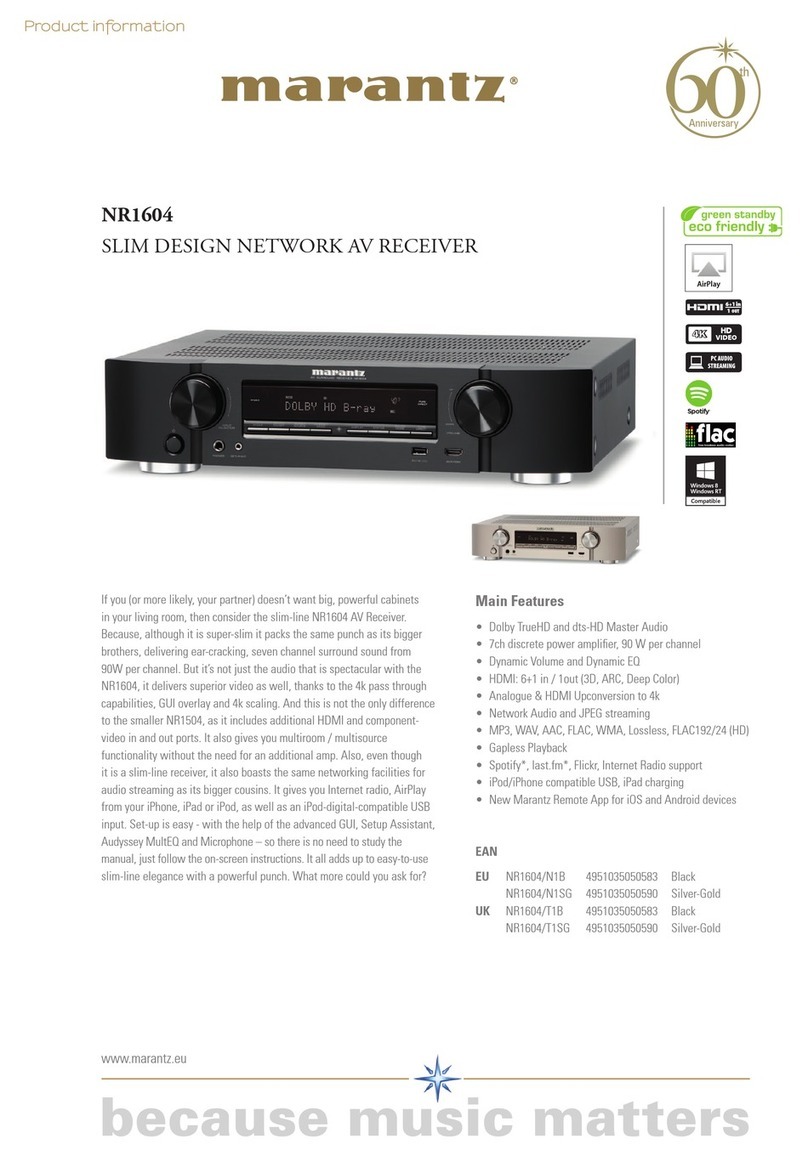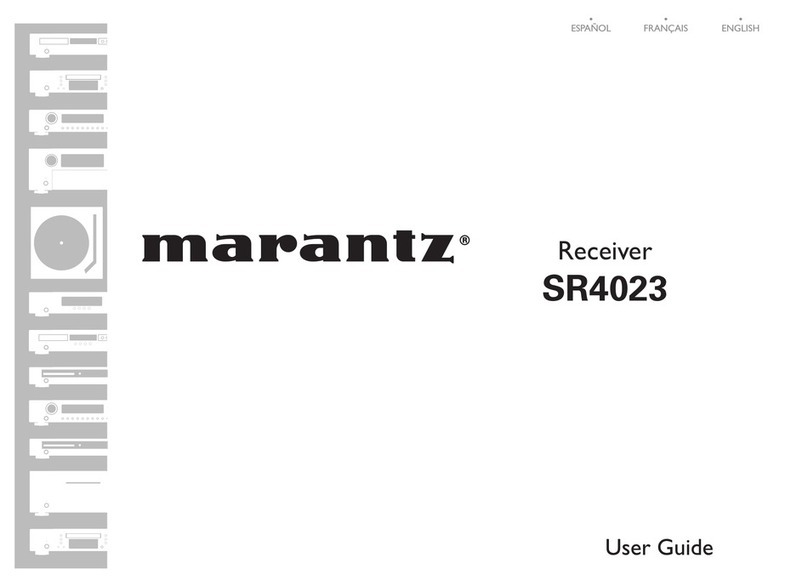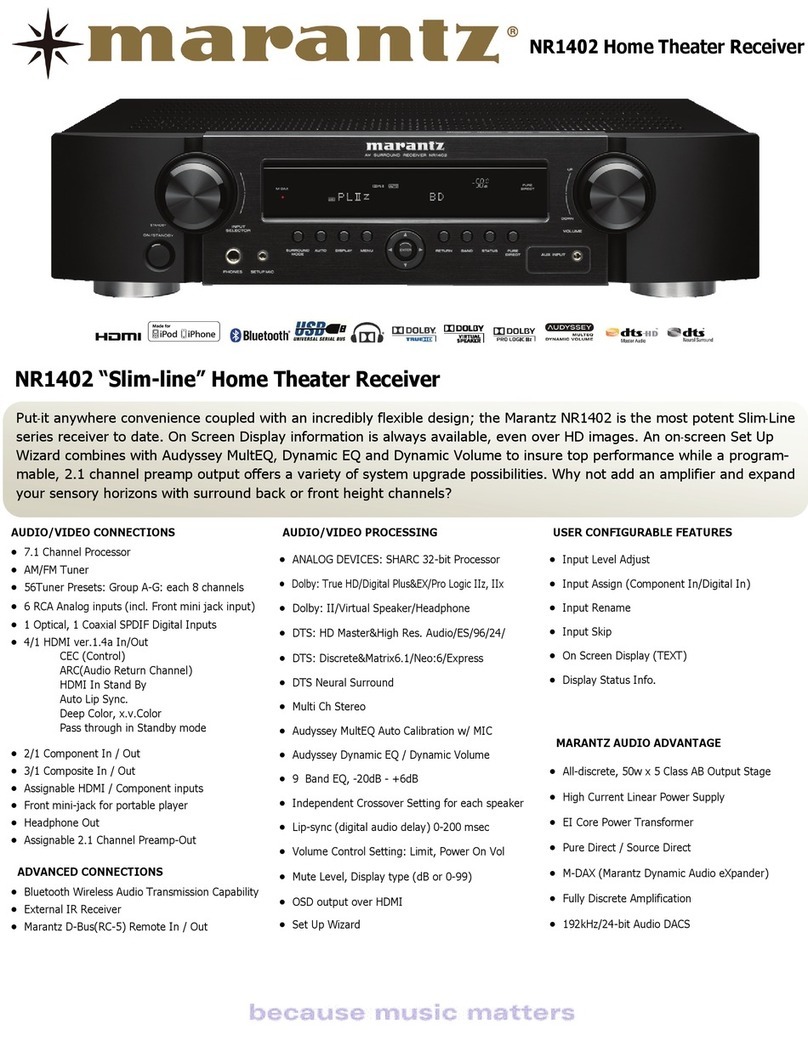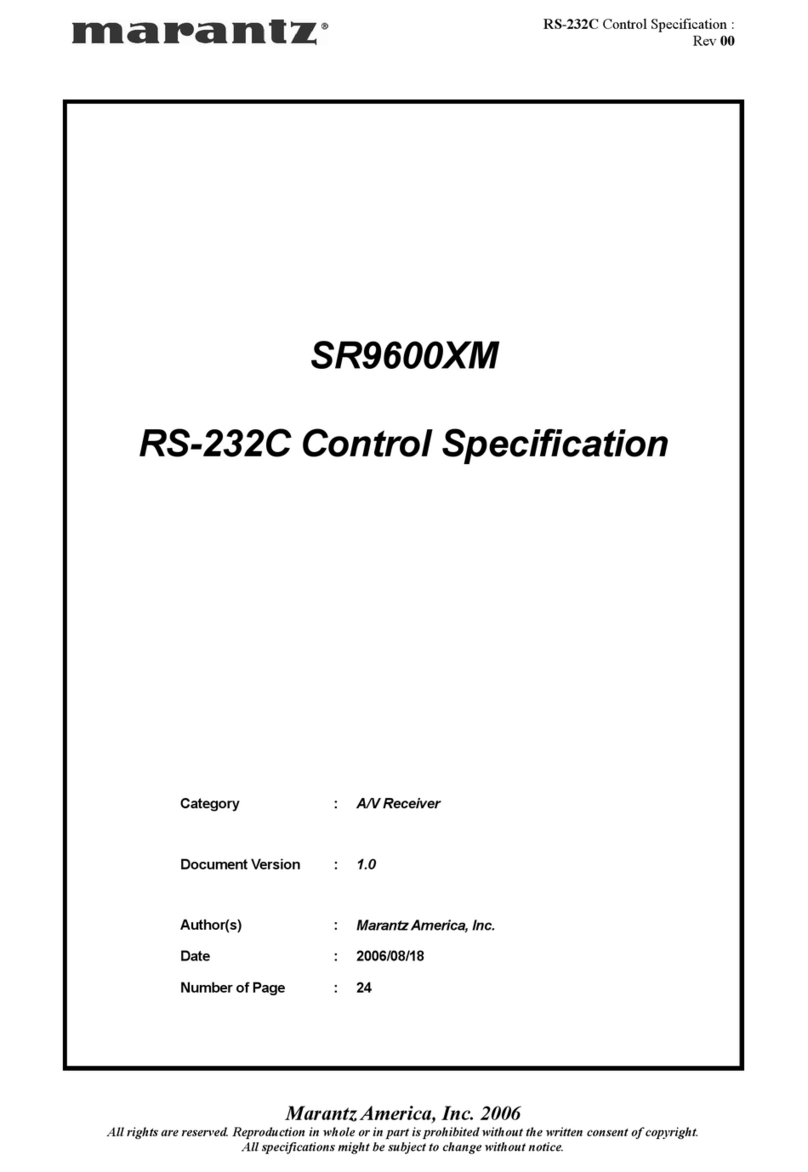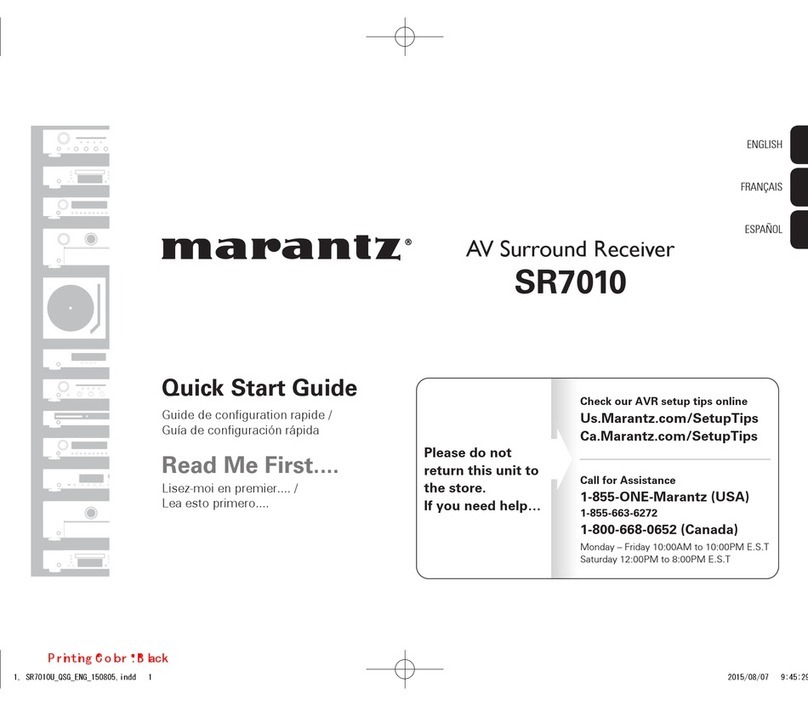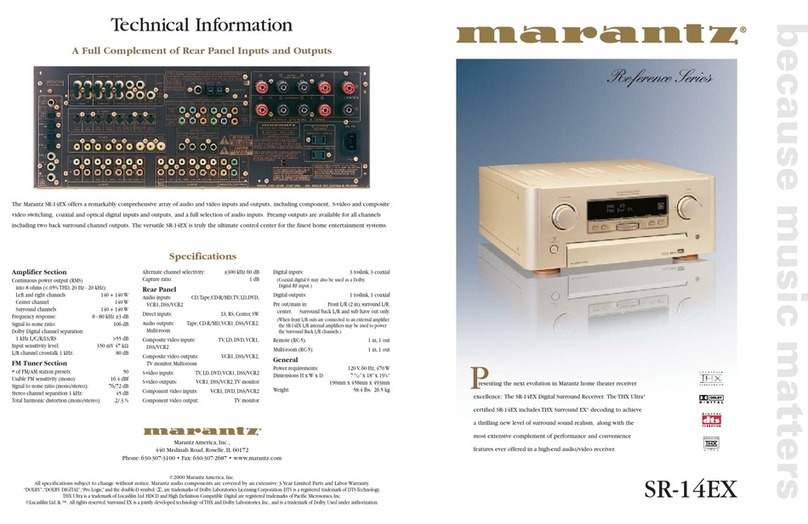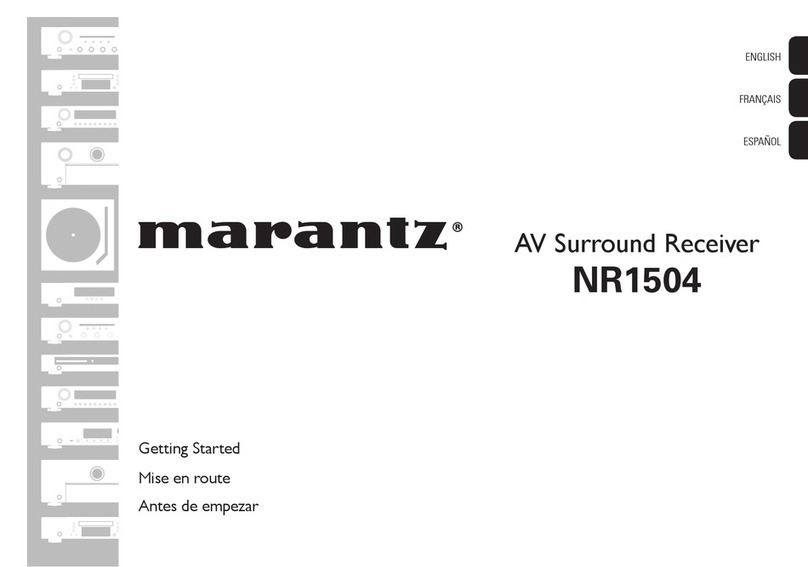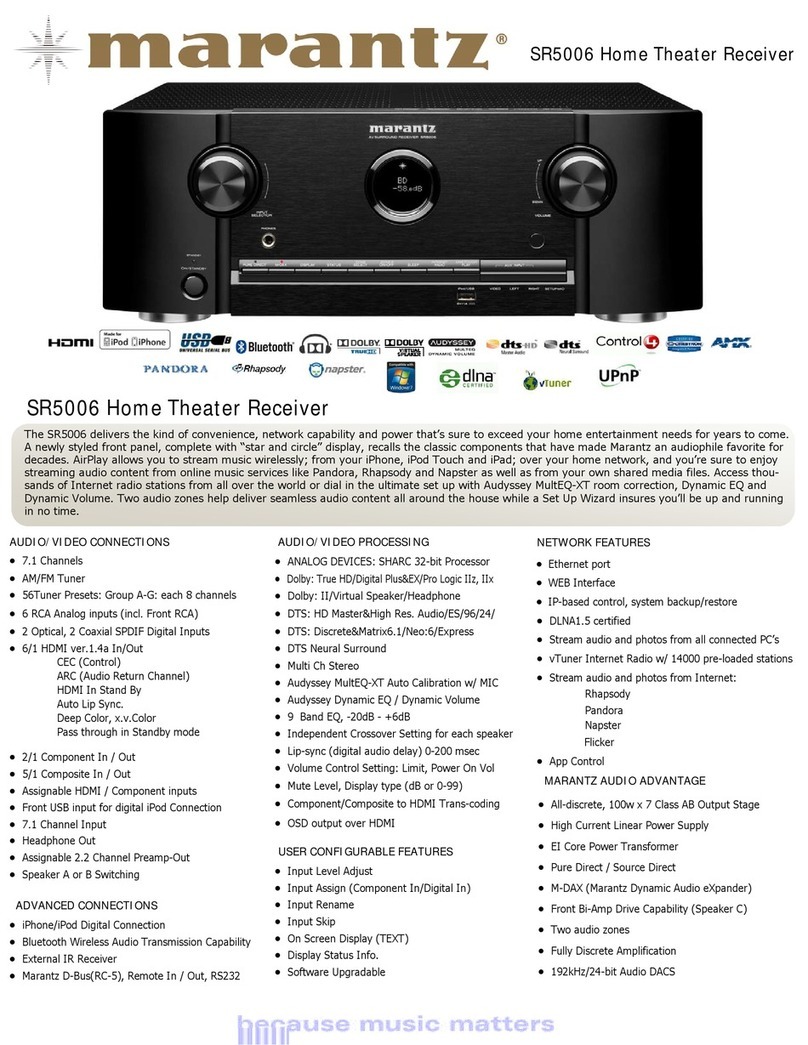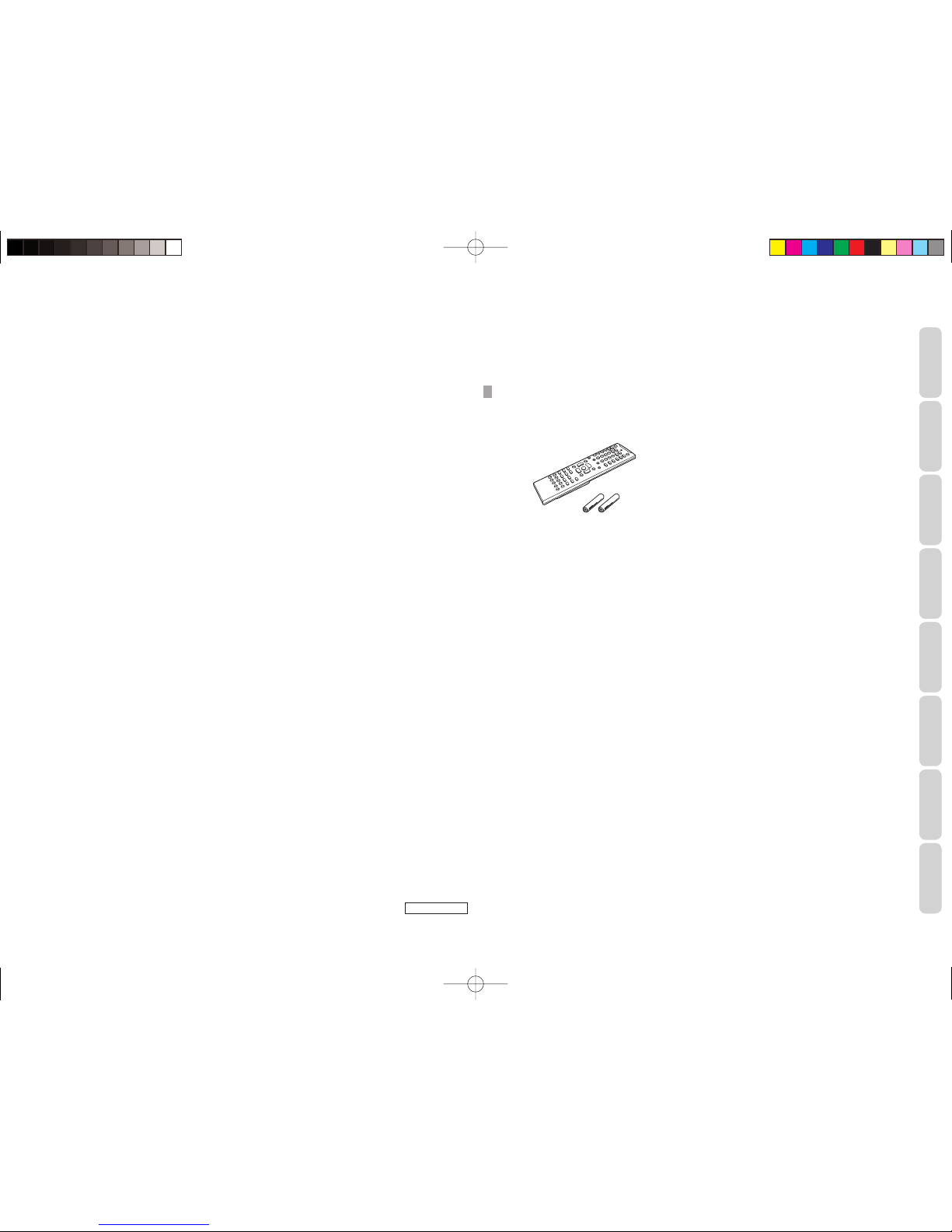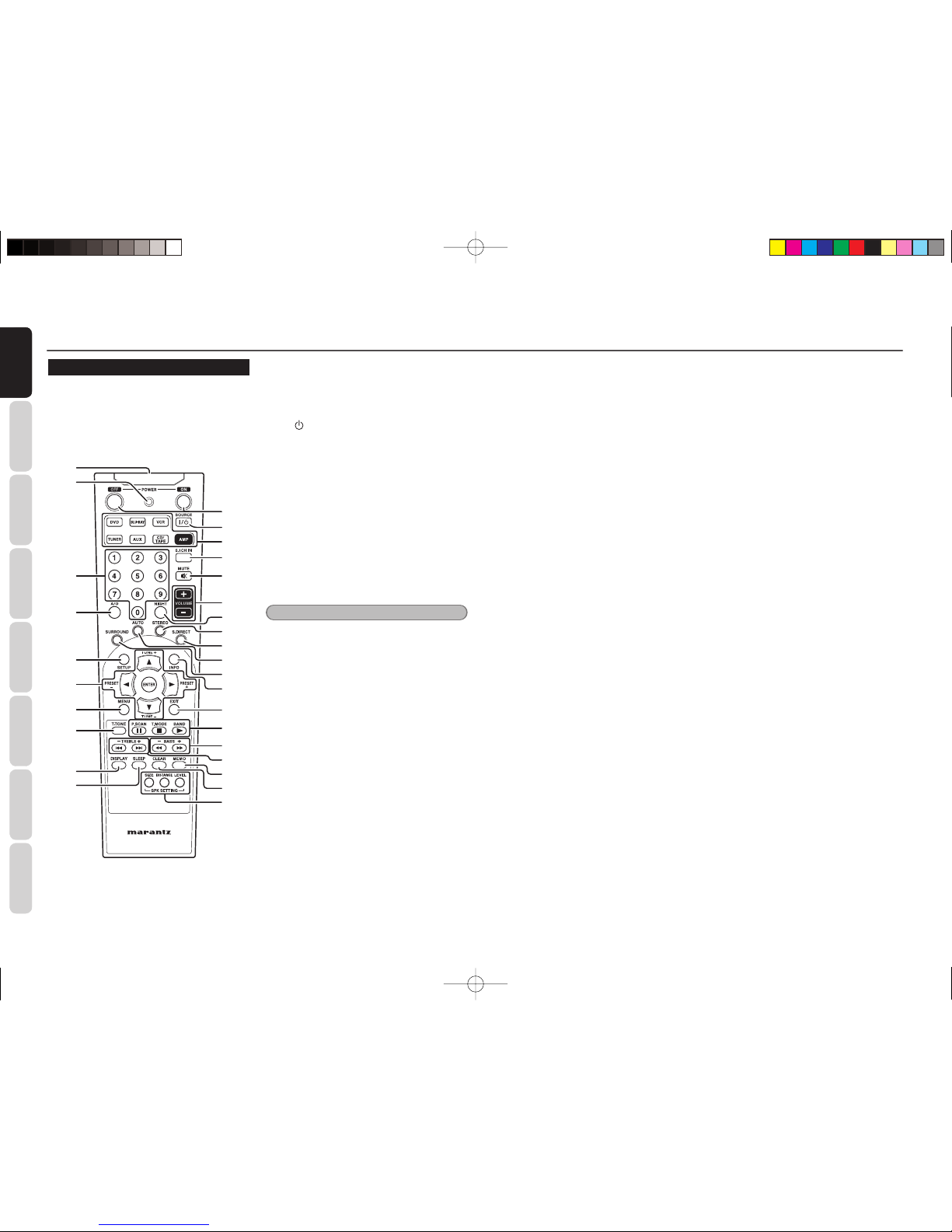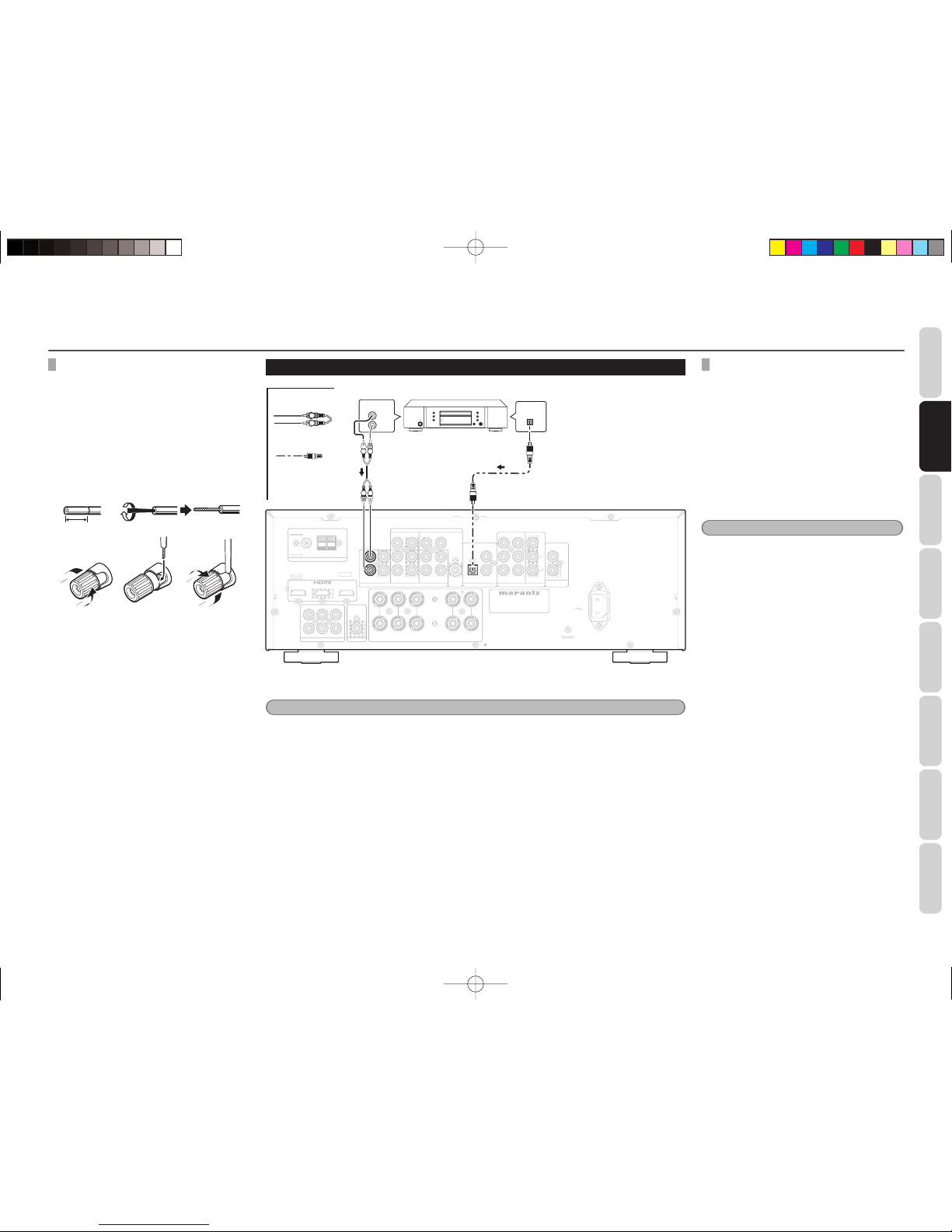NAMES AND
FUNCTIONS
2
BASIC
CONNECTIONS BASIC
OPERATION ADVANCED
CONNECTIONS SETUP ADVANCED
OPERATION
TROUBLESHOOTING
OTHERS
CONTENTS FEATURES
This unit incorporates the latest generation of digital
surround sound decoding technology such as Dolby
Digital, DTS, Dolby Pro Logic II (Movie, Music).
In addition, Marantz has focused on the future. By
utilizing pre-out jacks, 5.1 direct inputs, the unit is
tomorrow’s technology, today!
This unit features a fully discrete 5 channel amplifier
section capable of delivering 170 W/ch (6 ohm,
JEITA) of high-current amplification, for continuously
clean and stable power into each of the 5 channels.
It employs a massive EI power transformer in
combination with oversized filter capacitors. This
design configuration is capable of a clear and
powerful reproduction of the most demanding action
movie soundtracks and full range (multichannel)
music discs. Through its ability to generate very high
output voltages, the unit can easily drive the most
demanding speakers with optimum results.
This unit incorporates the most advanced Digital
Signal Processing circuitry, along with a 192
kHz/24 bit D/A converter in each of the 5 channels.
Independent power supply circuits are incorporated
for the FL display, audio and video sections
for maximum separation, clarity and dynamic
range. Together with hand-selected customized
components, all elements work in harmony to
recreate the emotion, exactly as the artist had
intended.
An easy-to-use universal remote controller allows
full access to all of the operating functions and can
be used for system operation as well.
• Dolby Digital
• Dolby Pro Logic II (Movie, Music)
• Dolby Virtual Speaker (Ref, wide)
• DTS Digital Surround
• SOURCE DIRECT Mode
• Hall, Rock and Jazz Mode
• 50 Stations Preset
• Speaker Distance Settings (Delay Time)
• 5 × 170 W/ch (6 ohm, JEITA), Discrete
Amplifiers
• Massive Energy Power Supply, Huge EI
Transformer.
• 192 kHz/24 bit DAC for all 6 Channels
• 32 bit Digital Surround Processing Chipsets
• Large Heavy Duty Speaker Terminals for all
Channels
• Auto Input Signal Detection
• Front AUX Input (MP3 Player)
• HDMI (Ver. 1.3 switcher)
2 Input/1 Output
FEATURES ........................................................2
BEFORE USE ....................................................3
EQUIPMENT MAINS WORKING SETTING.............. 3
DO NOT LOCATE IN THE FOLLOWING PLACES...... 3
USAGE OF REMOTE CONTROLLER ........................... 3
NAMES AND FUNCTIONS............................4
FRONT PANEL................................................................ 4
FL DISPLAY AND INDICATOR..................................... 5
REMOTE CONTROLLER................................................ 6
REAR PANEL .................................................................. 7
BASIC CONNECTIONS ..................................8
SPEAKER PLACEMENT ............................................... 8
CONNECTING SPEAKERS........................................... 8
CONNECTING AUDIO COMPONENTS ..................... 9
CONNECTING VIDEO COMPONENTS .................... 10
CONNECTING HDMI COMPONENTS ..................... 11
CONNECTING THE ANTENNAS............................... 12
CONNECTING OF AC POWER CABLE..................... 12
AMP OPERATION........................................................ 12
TUNER OPERATION.................................................... 13
REMOTE CONTROLLER OPERATION ...................... 14
ADVANCED CONNECTIONS.......................15
CONNECTING MULTI CHANNEL AUDIO
COMPONENT............................................................... 15
CONNECTING THE REMOTE CONTROL JACKS ... 15
SETUP .............................................................16
SPEAKER SETUP......................................................... 16
ADVANCED OPERATION.............................19
AMP OPERATION........................................................ 19
TUNER OPERATION (PRESET MEMORY)............... 20
REMOTE CONTROLLER OPERATION ...................... 22
TROUBLESHOOTING....................................23
GENERAL ...................................................................... 23
SURROUND.................................................................. 24
TUNER........................................................................... 24
VIDEO ............................................................................ 24
HDMI ............................................................................. 25
FRONT KEY (BUTTON) LOCK .................................... 25
GENERAL MALFUNCTION ........................................ 25
HOW TO RESET THE UNIT ........................................ 25
OTHERS ..........................................................26
SURROUND MODE ..................................................... 26
DESCRIPTION.............................................................. 28
SPECIFICATIONS ........................................................ 28
DIMENSIONS .............................................................. 29
COPYRIGHT.................................................................. 29
CLEANING OF EQUIPMENT EXTERNAL SURFACES
... 29
REPAIRS........................................................................ 29
SR3053S01ENG.indd2SR3053S01ENG.indd2 09.4.2210:56:03AM09.4.2210:56:03AM