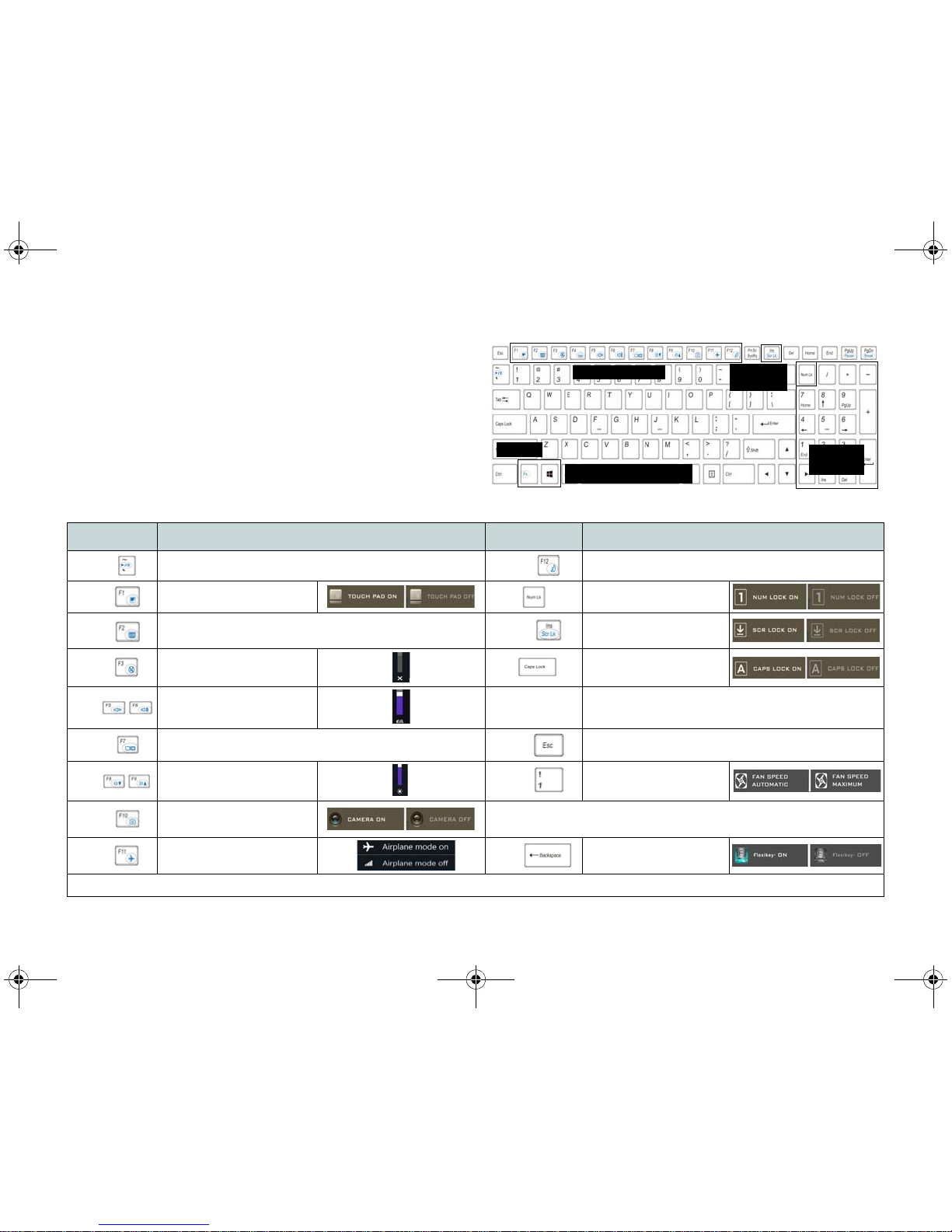1
Instructions for Care and Operation
The computer is quite rugged, but it can be damaged. To prevent this, follow these suggestions:
•Don’t drop it, or expose it to shock. If the computer falls, the case and the components could be damaged.
•Keep it dry, and don’t overheat it. Keep the computer and power supply away from any kind of heating element. This is an electrical
appliance. If water or any other liquid gets into it, the computer could be badly damaged.
•Avoid interference. Keep the computer away from high capacity transformers, electric motors, and other strong magnetic fields. These can
hinder proper performance and damage your data.
•Follow the proper working procedures for the computer. Shut the computer down properly and don’t forget to save your work. Remem-
ber to periodically save your data as data may be lost.
Power & Battery Safety
• Only use an AC/DC adapter approved for use with this computer.
• Use only the power cord and batteries indicated in this manual.
• Your AC/DC adapter may be designed for international travel but it still requires a steady, uninterrupted power supply. If you are unsure of
your local power specifications, consult your service representative or local power company.
• When you want to unplug the power cord, be sure to disconnect it by the plug head, not by its wire.
• Make sure the socket and any extension cord(s) you use can support the total current load of all the connected devices.
• Make sure that your computer is completely powered off before putting it into a travel bag (or any such container).
• Only use batteries designed for this computer. The wrong battery type may explode, leak or damage the computer.
• Do not continue to use a battery that has been dropped, or that appears damaged (e.g. bent or twisted) in any way. Even if the computer con-
tinues to work with a damaged battery in place, it may cause circuit damage, which may possibly result in fire.
• Recharge the batteries using the computer’s system. Incorrect recharging may make the battery explode.
• Do not try to repair a battery pack. Refer any battery pack repair or replacement to your service representative or qualified service person-
nel.
• Keep children away from, and promptly dispose of a damaged battery. Always dispose of batteries carefully. Batteries may explode or leak
if exposed to fire, or improperly handled or discarded.
• Keep the battery away from metal appliances.
• Affix tape to the battery contacts before disposing of the battery.
• Do not dispose of batteries in a fire. They may explode. Check with local codes for possible special disposal instructions.
• Do not touch the battery contacts with your hands or metal objects.
1710.book Page 1 Monday, August 7, 2017 2:45 PM