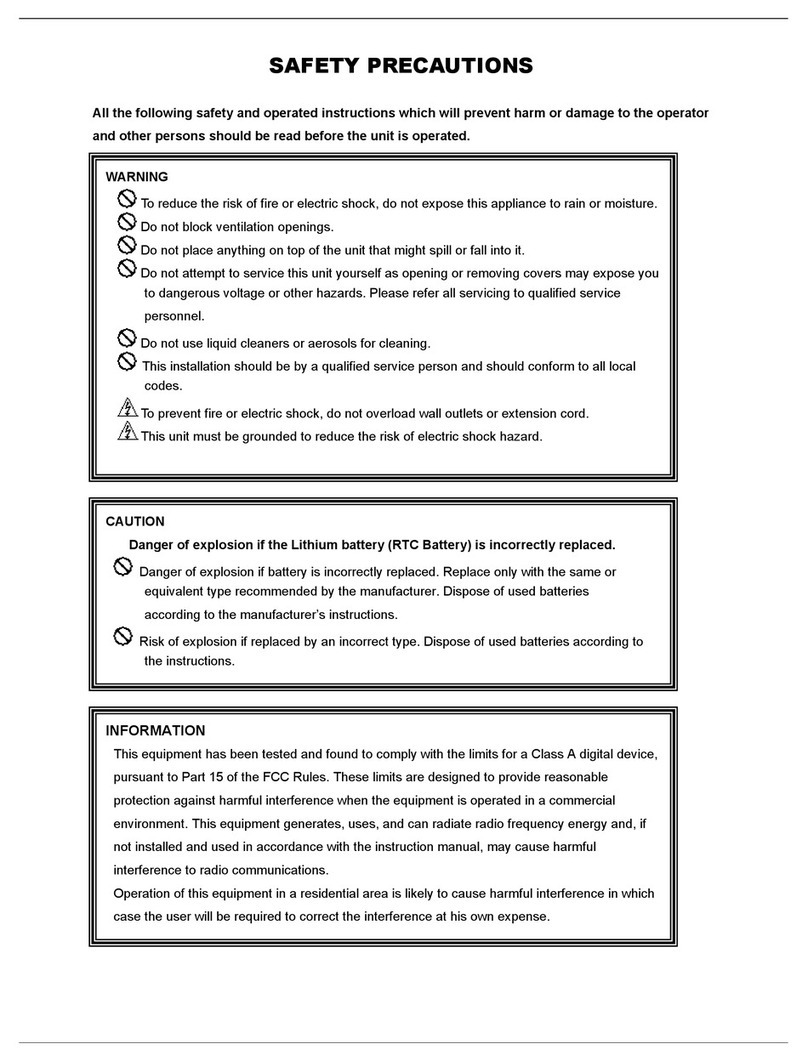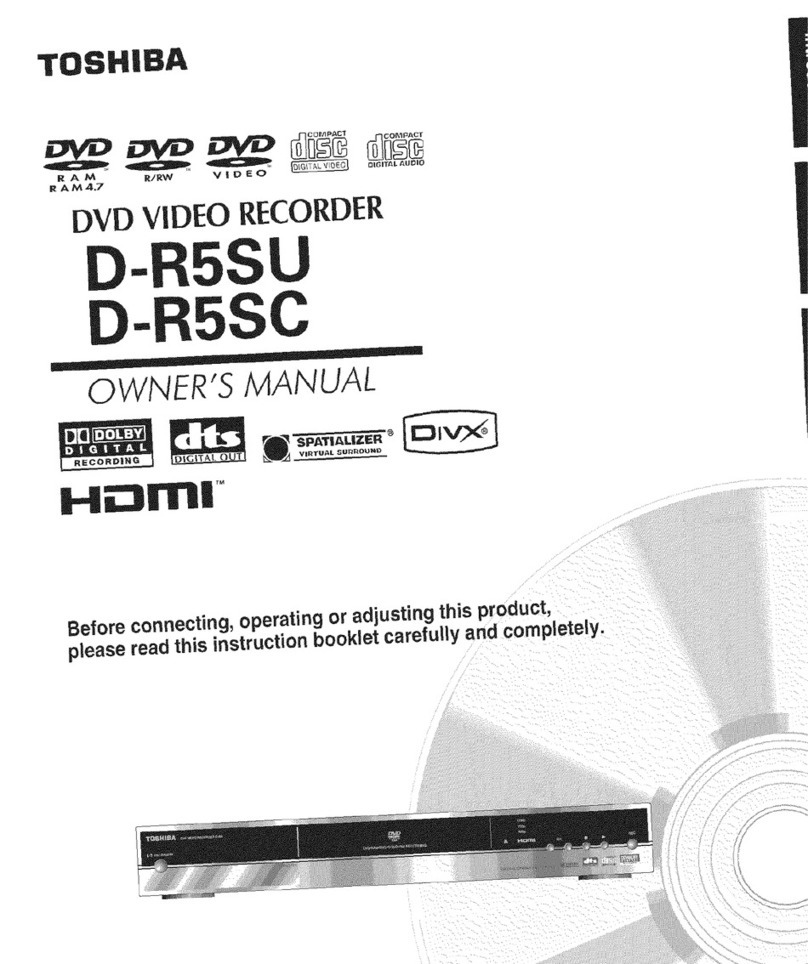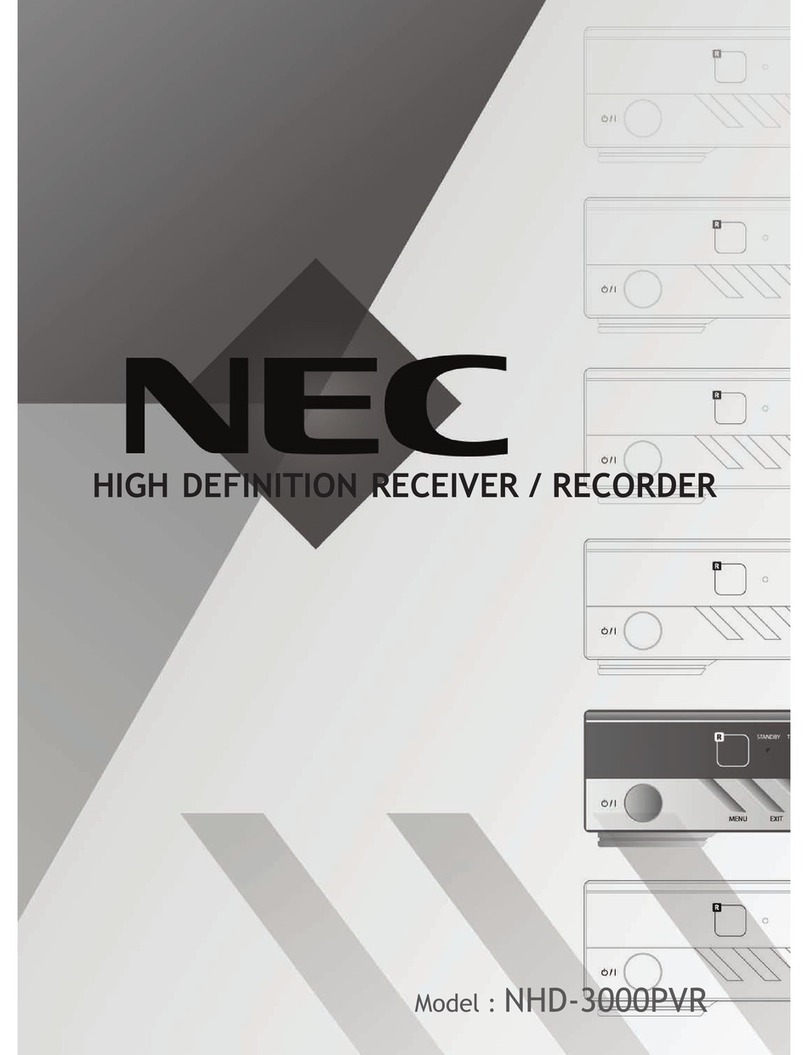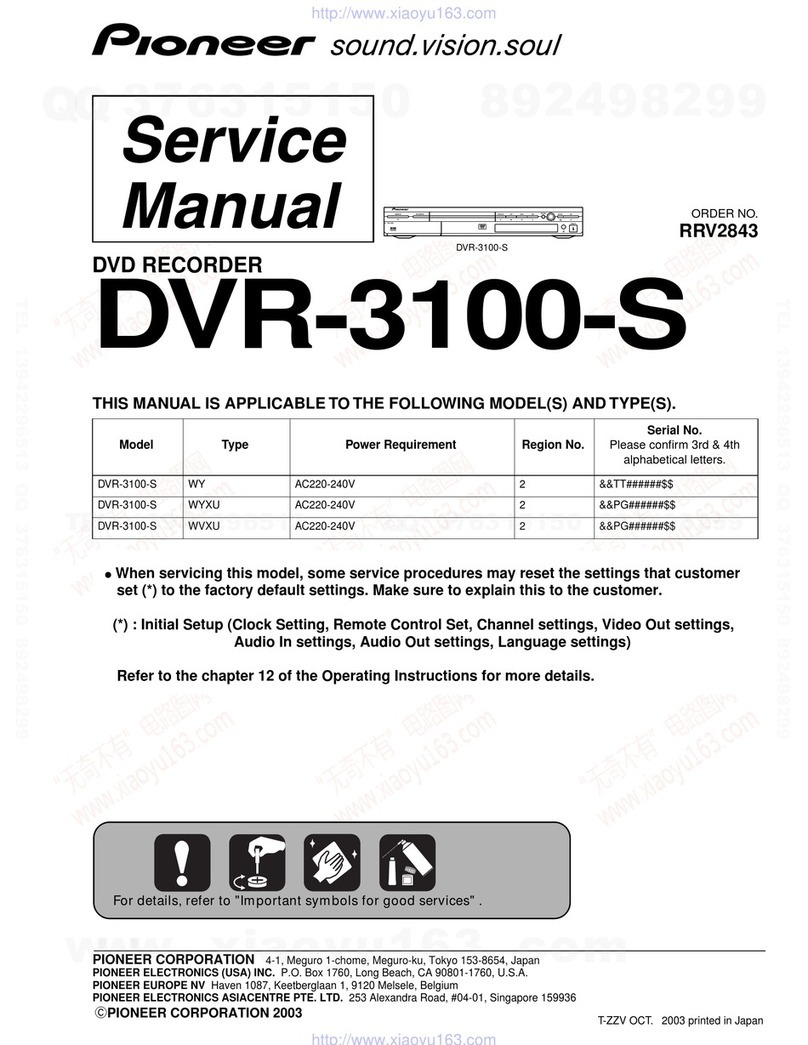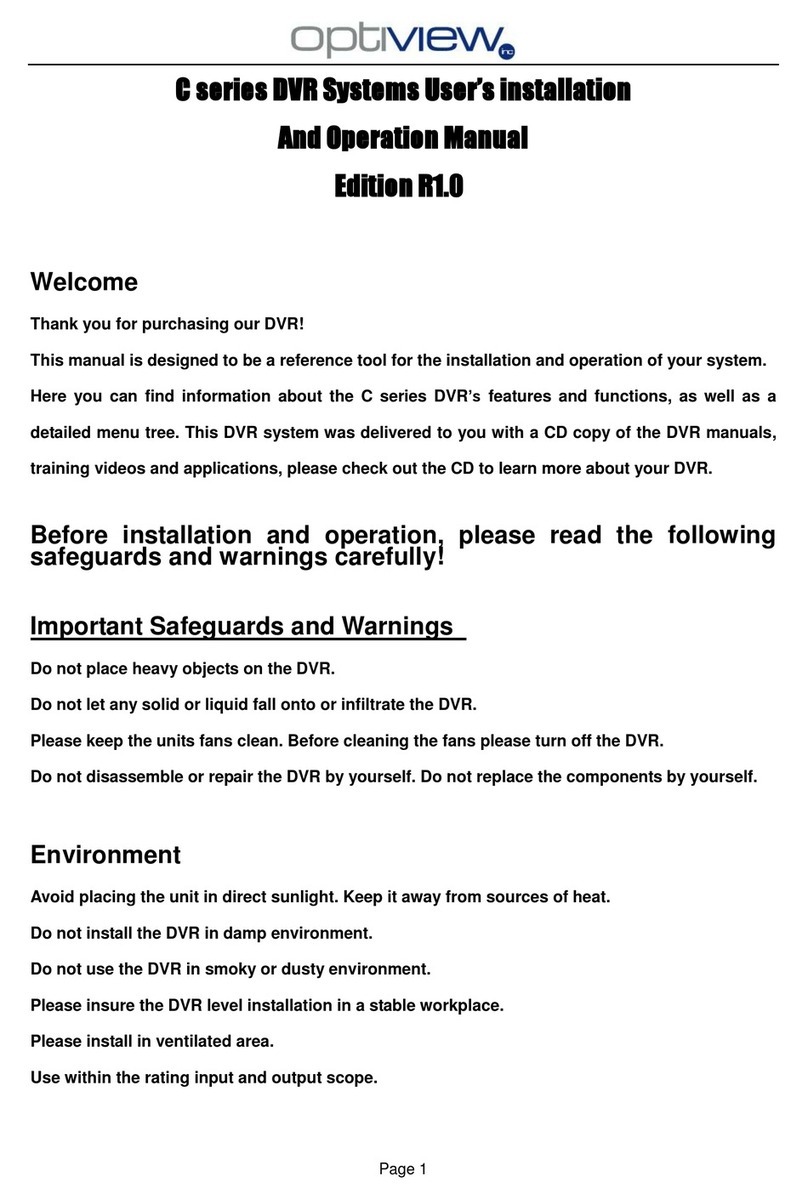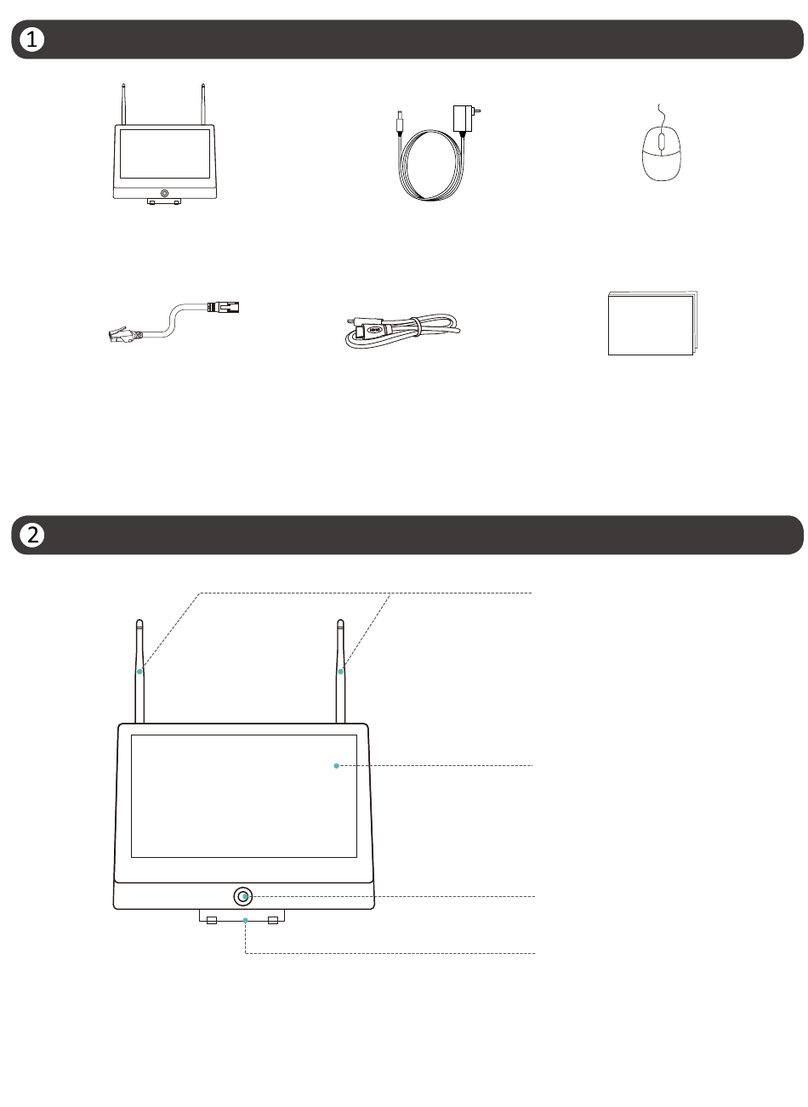PPbox DHP-3020B User manual
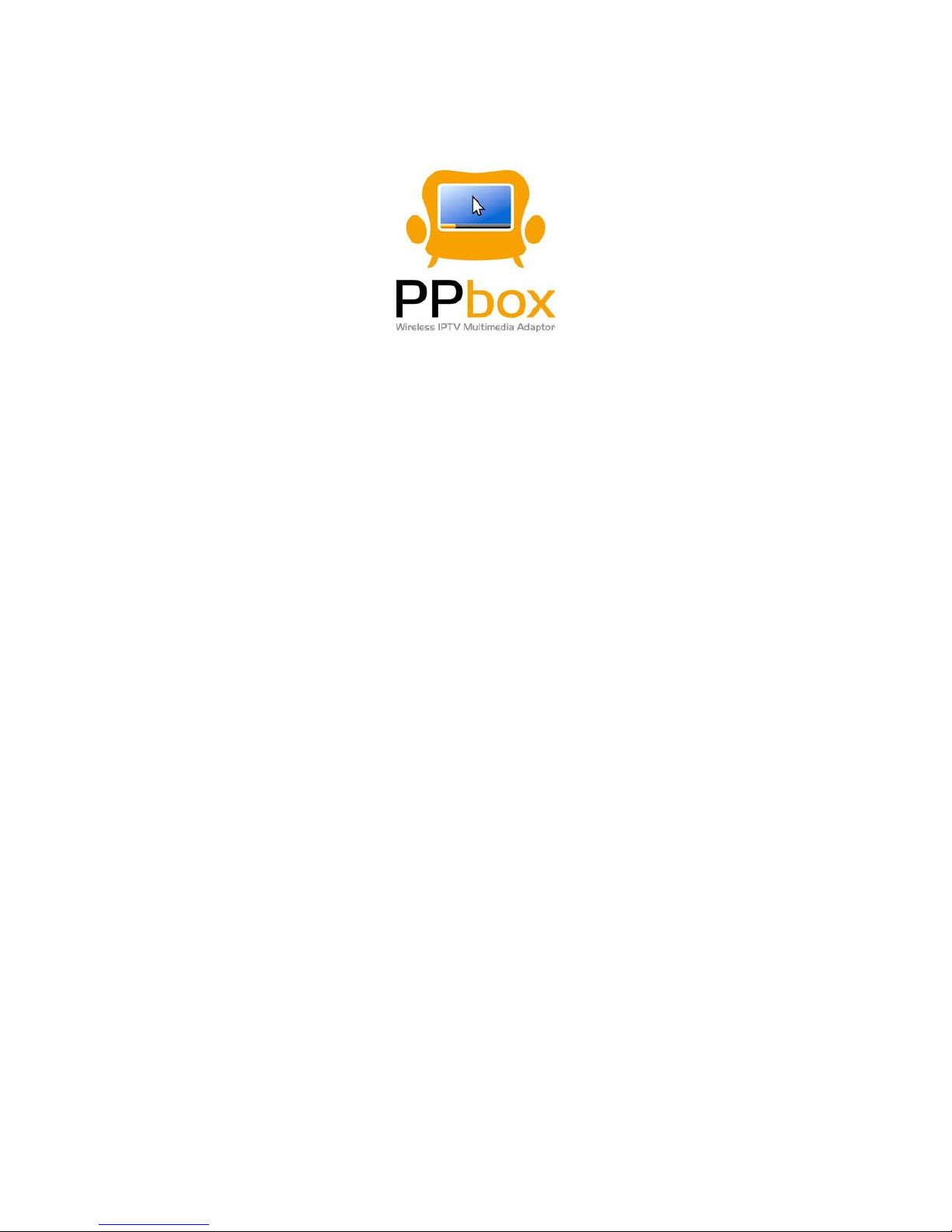
PPbox User’s Manual
(Model: DHP-3020B)
Version: 1.1
Date: June 30, 2008

Awind User’s Manual 2
Table of Contents
1Overview................................................................................................................................3
2Physical Details.....................................................................................................................4
3Install PPbox.........................................................................................................................4
4Using PPbox..........................................................................................................................6
5Client Utility ........................................................................................................................12
6Web Management................................................................................................................14
7Appendix: PPbox Remote Control......................................................................................21
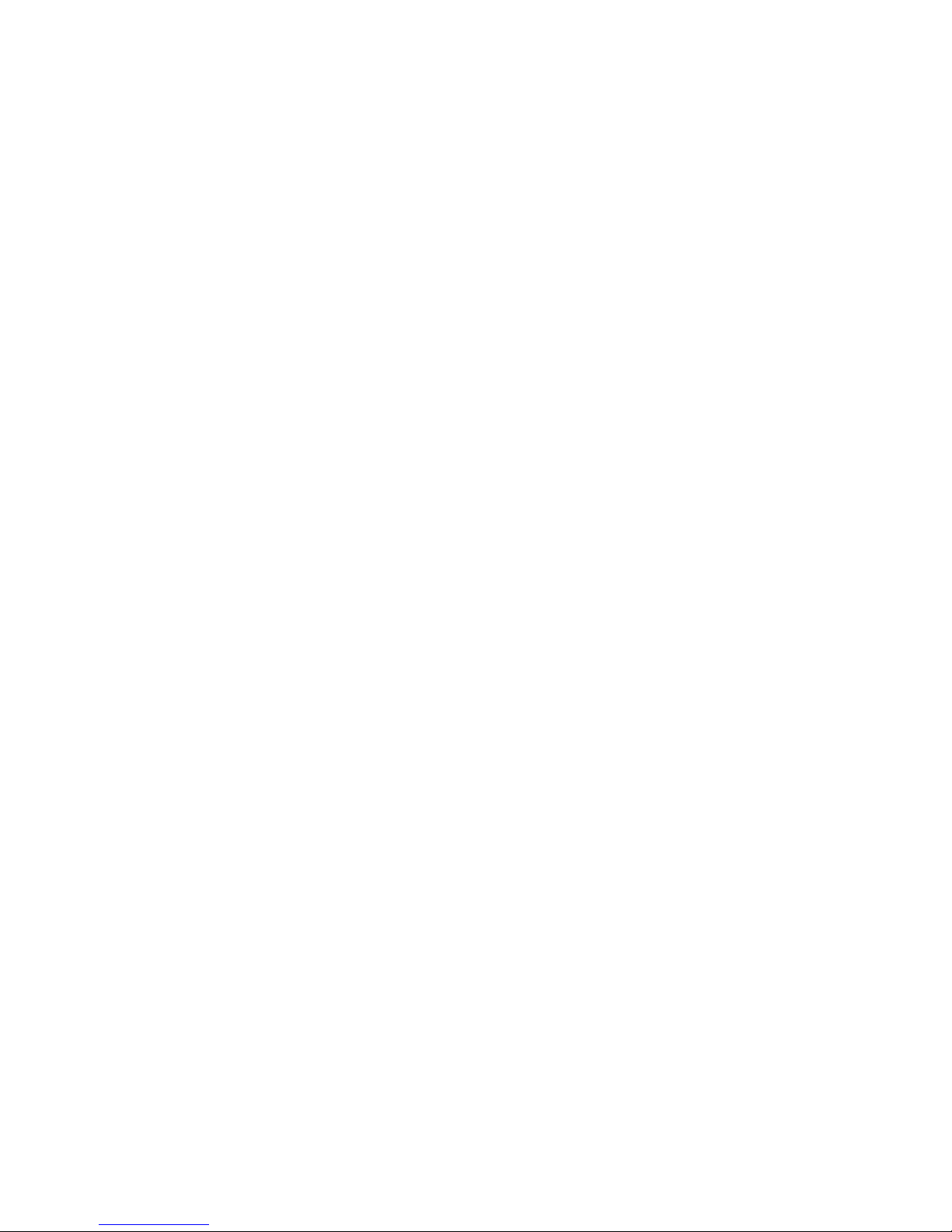
Awind User’s Manual 3
1Overview
PPbox is a revolutionary digital home solution for those who have LCD TVs or projectors, as
well as personal computers with networking connection. PPbox provides enterprise-level
network auto-configuration capability, and thus is very easy to configure and setup.
PPbox has built-in P2P TV service which delivers over 500 free channels anytime. Besides P2P
TV, PPbox also works as a super DMA, or Digital Media Adaptor, which seamlessly bridges
your PC to your LCD TV or projector in your living room. PPbox gives you easy access to your
photos, videos, and music files stored on your PC, and share them with your family and
friends on the big screen. You can also operate your PC on TV with the remote control or via
standard USB mouse and keyboard.
With its advanced processor and networking performance, PPbox is a perfect companion for
high-definition TVs. PPbox smoothly plays 720p HD videos via WiFi connection, and up to
1080p via Ethernet.
Features
¾P2PTV
Free P2P TV service from the Internet.
¾MyTheatre
MyPhoto
The easiest way to enjoy your PC photos in front of big screens
Super fast decoding and rotation
Support any resolution of pictures
Live directory thumbnails
Root directory can be configured to any disk/folder
MyVideo
A high-performance HD video decoder that smoothly plays 720p videos through
WiFi, 1080p videos through Ethernet for Mpeg1, Mpeg2, WMV9, Xvid, and DivX
formats
Fast switching to different PCs
Support video thumbnails
Root directory can be configured to any disk/folder
MyMusic
Support mp3, wma, and wav files.
Support ID3 song information and album pictures.
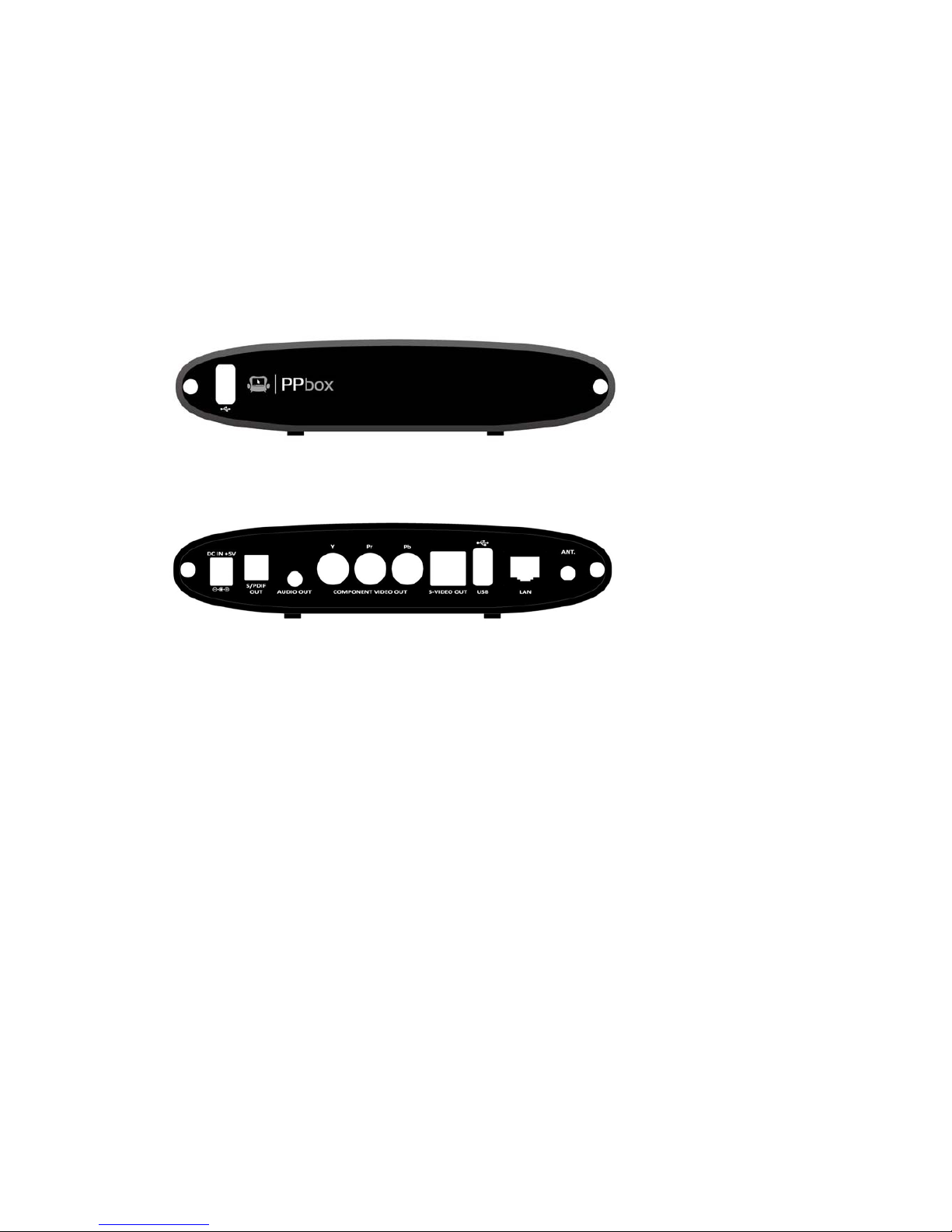
Awind User’s Manual 4
Root directory can be configured to any disk/folder
Sequential and shuffle play
¾Wireless Access Point
PPbox itself is a wireless access point. You may use it to access the internet by
connecting your LAN cable to PPbox.
2Physical Details
Front View
Rear Panel
3Install PPbox
.1.
.2.
.3.
.4.
Connect the power adaptor to your PPbox, and plug the adaptor to your power outlet.
Connect the YPbPr Component output or S-video output on the PPbox to your TV or
projector, and turn on your projector or TV.
Plug your LAN cable into PPbox if you want to use it as a wireless access point (AP).
Turn on PPbox box. The Main Menu as below will be shown on your TV screen while
system is ready.
(Click the Info button on PPbox Remote to check system info.)

Awind User’s Manual 5
.5.
.6.
.7.
Make sure your PC WLAN or LAN interface is enabled and connect your PC to PPbox
(wireless default SSID is PPBOX).
Install PPbox software from the CD-ROM.
(Make sure this application is allowed to pass your personal firewall.)
Launch PPbox utility. The PPbox application automatically will search for a PPbox server
and will establish connection automatically.
If there are more than one PPbox servers, you can select specific server to connect which as
shown below.
Please use the PPbox Remote to control the functions in PPbox. For more information, please
refer to the appendix.
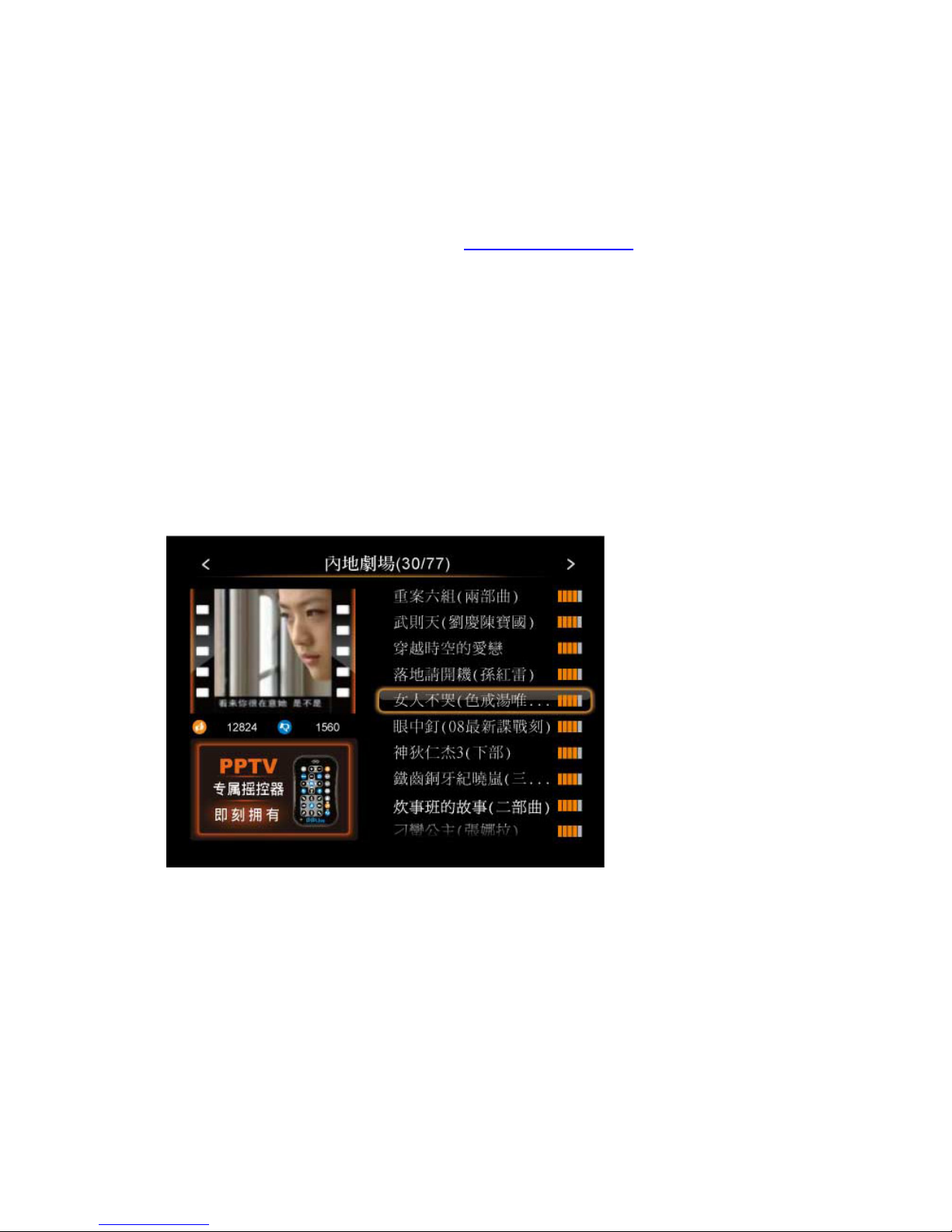
Awind User’s Manual 6
4Using PPbox
¾P2PTV
To use P2PTV, you need to have PPLive software installed on your computer. Please
download the software from PPLive website http://www.pplive.com.
Select P2PTV from the Main Menu to access P2PTV service.
(Please note that you need to be connected to the internet to watch programs from P2PTV.
You may plug your LAN cable to either PPbox or your computer.)
Use the left and right buttons on the remote control to change categories, and use the up
and down buttons to browse through programs in the selected category. When you find a
program to watch, please click the ENTER button. The buffer info is shown on screen. When
the buffer is full, the program will begin automatically. The buffer time depends on your
internet connection speed, usually the process takes less than 30 seconds.

Awind User’s Manual 7
¾MyTheatre
Select MyTheatre to playback your multimedia files which are stored in your PC (Media
Library) or attached USB storage (USB).
¾Media Library
PPbox automatically filters files on your PC and re-arranges them for easy access on
TV. You may specify which folders PPbox should look for your multimedia files. The
default folders are as follows:
Video: My Documents\My Videos
Photo: My Documents\My Photos
Music: My Documents\My Music
Please right-click on the PPbox icon on System Tray and select MyTheatre Settings to
change settings for MyTheatre.

Awind User’s Manual 8
♦My Photo:
♦My Video:

Awind User’s Manual 9
♦My Music:

Awind User’s Manual 10
¾USB
PPbox automatically filters files on your USB storage the same way as for files on your PC.
Plug your USB storage into any of the USB ports on PPbox, select which media type to use
(photo/video/music), and use the remote control to browse the storage for files matching the
media type your selected.
♦My Photo
♦My Video

Awind User’s Manual 11
♦My Music
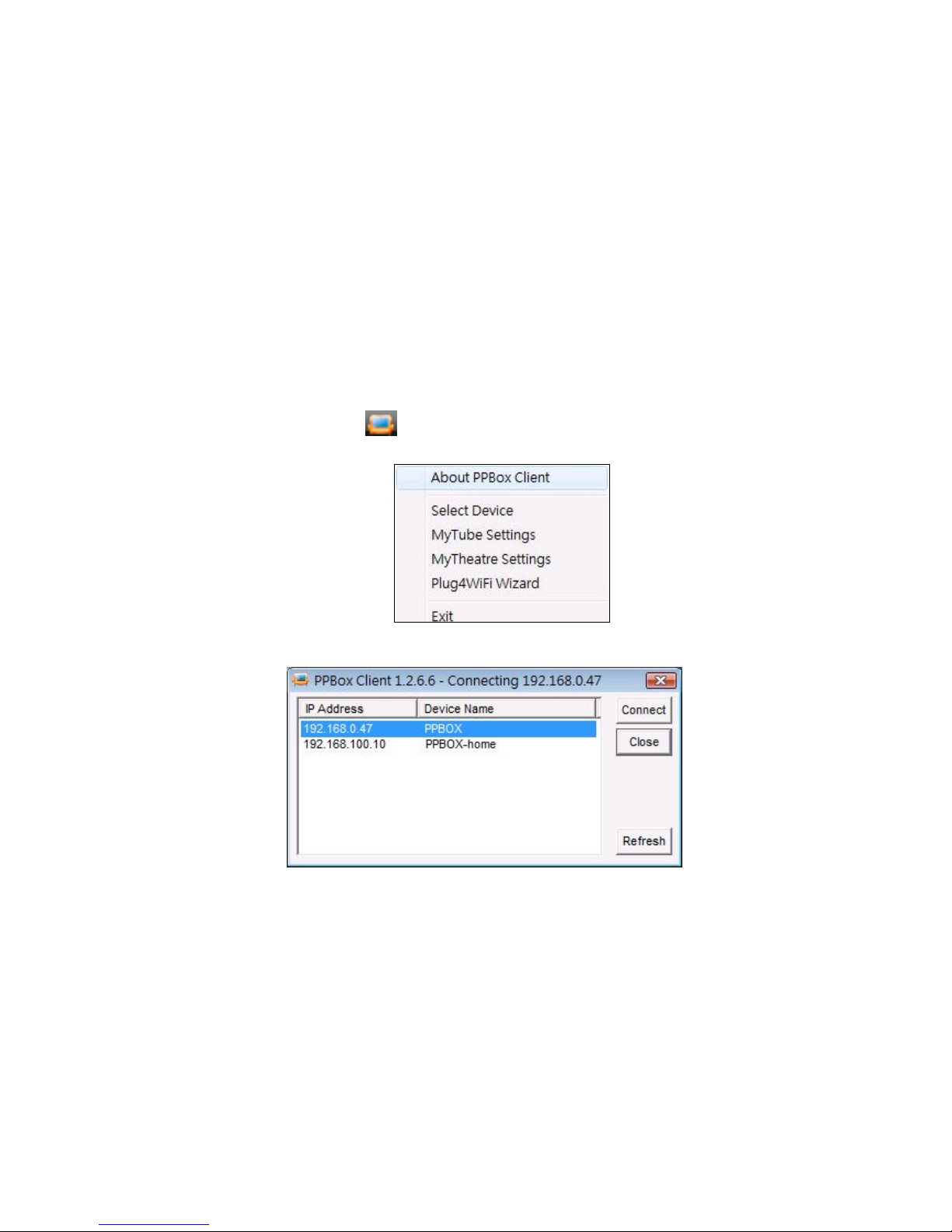
Awind User’s Manual 12
5.1.
5.2.
5Client Utility
Starting Program
After you installed PPbox client from CD, please follow the steps below to begin:
♦Connect to your PPbox device via network.
♦Double-click the PPbox shortcut on your Desktop.
♦The PPbox client will automatically connect to PPbox. If there is more than one PPbox
found, the client will list the devices for you to choose.
Change Settings
♦Right-click on the tray icon to bring up the menu.
♦Click <Select Device> to change to another PPbox.
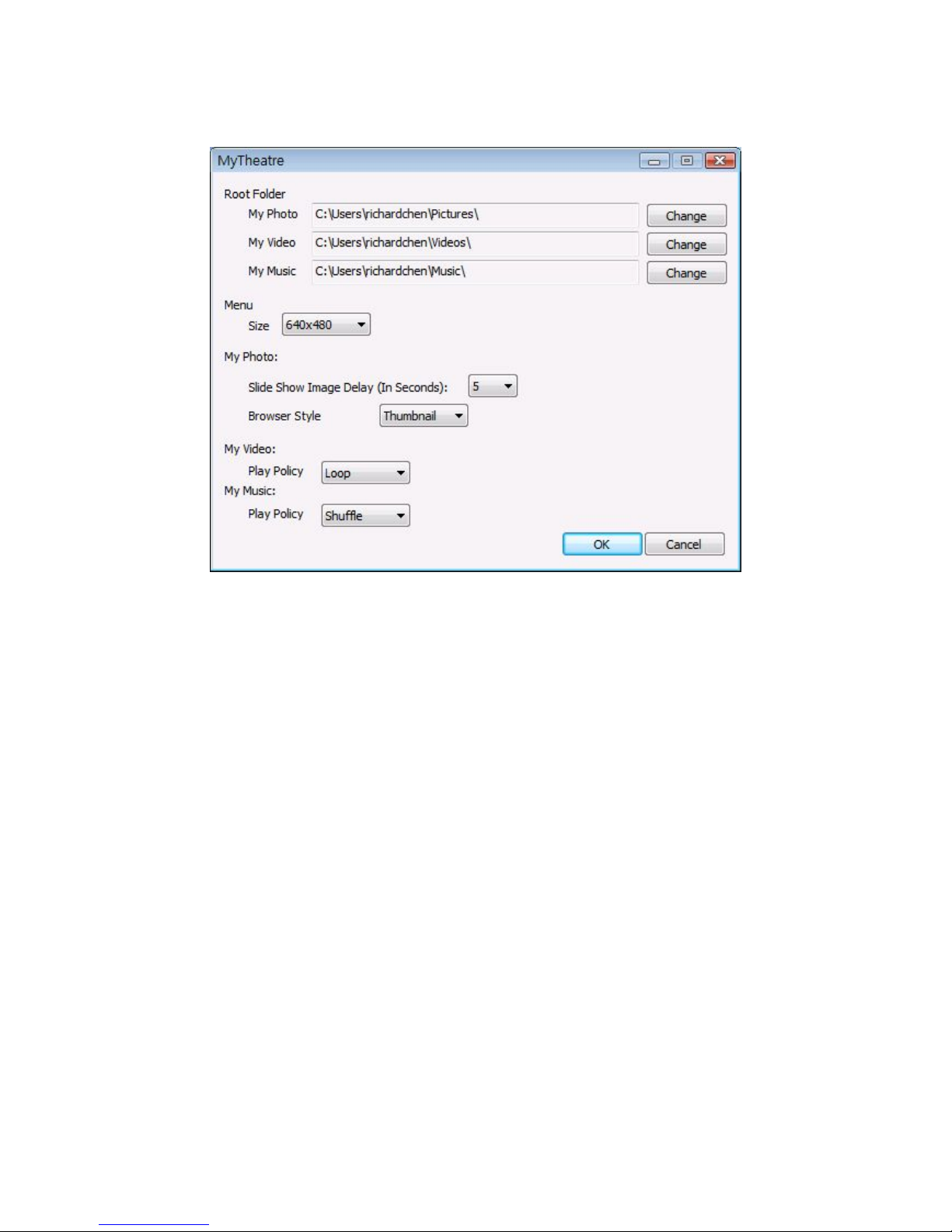
Awind User’s Manual 13
♦Click <MyTheatre Settings> to change your default folders and play policy for music
and videos.
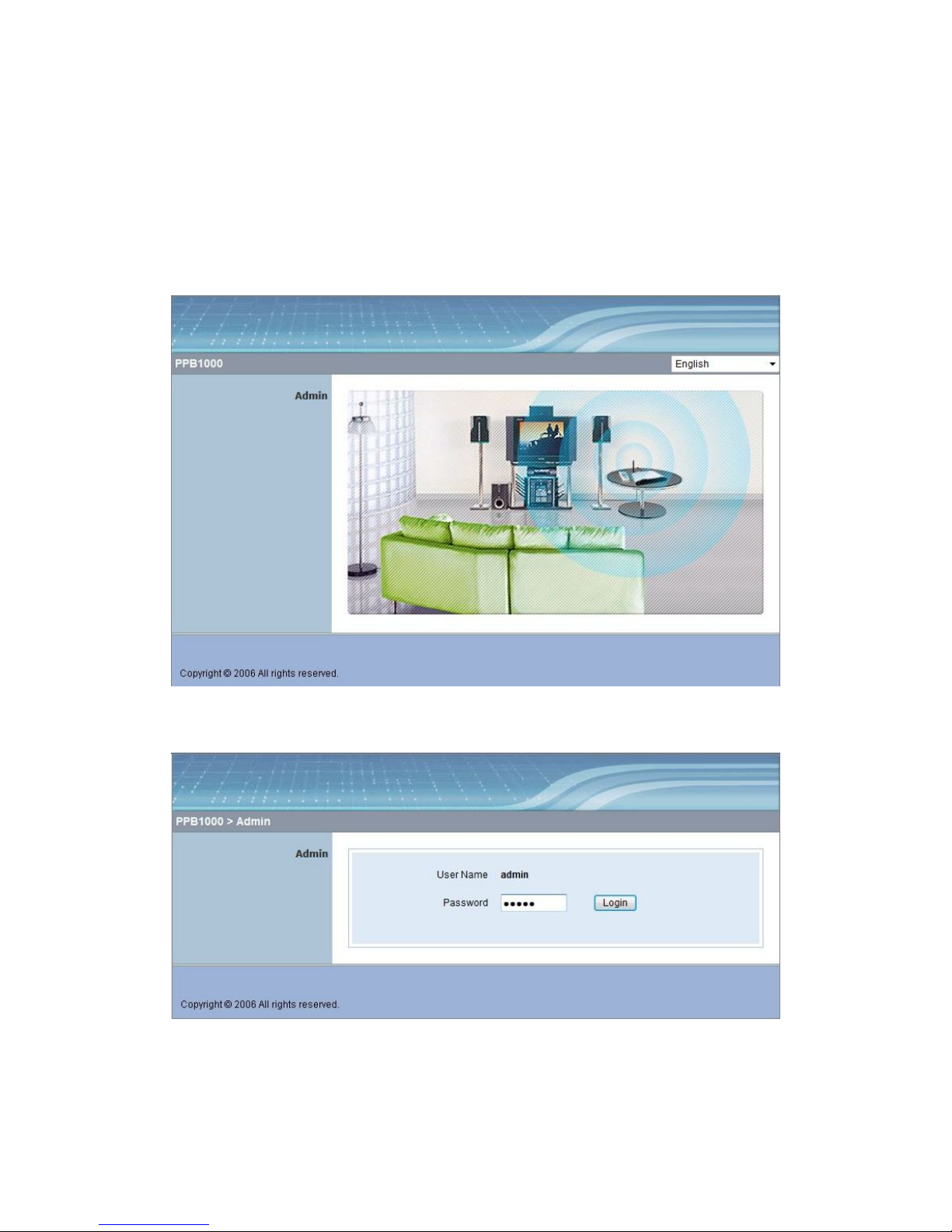
Awind User’s Manual 14
6.1.
6Web Management
Home Page
♦Make sure your PC is connected to PPbox.
♦Look for the IP address of PPbox in the Select Device window.
♦Open your browser and enter the IP address of the box.
♦The default IP is 192.168.100.10 if not connected to LAN.
6.2. Login Web Admin
♦Click [Admin] and then enter password to login web page.
♦The password default value is “admin”.
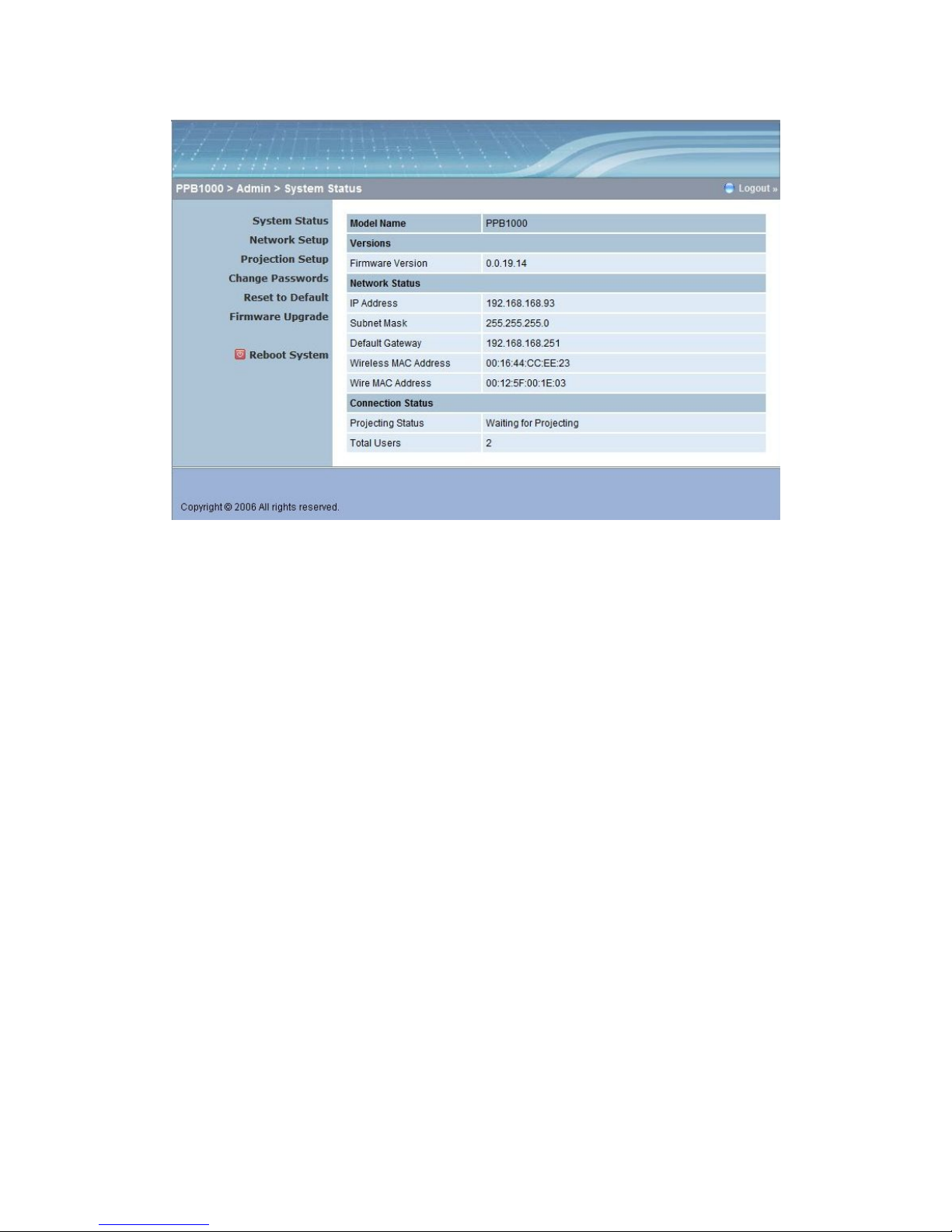
Awind User’s Manual 15
6.3. System Status
*** Click [System Status], shows current system status.
Model Name: Product model name
Versions:
♦Firmware version no.: Product firmware version number.
♦Software version no.: Windows client utility version number.
Network Status:
♦IP address:IP address of PPbox device.
♦Subnet Mask:subnet mask
♦Default Gateway:default gateway
♦Wireless MAC address:wireless MAC address
♦Wire MAC address:wire MAC address
Connection Status:
♦Projecting status: which is “Waiting for projecting” or “Projecting”
♦Total Users: It shows how many users login into PPbox box.
6.4. Network Setup
There are many kinds of operating configurations as below.
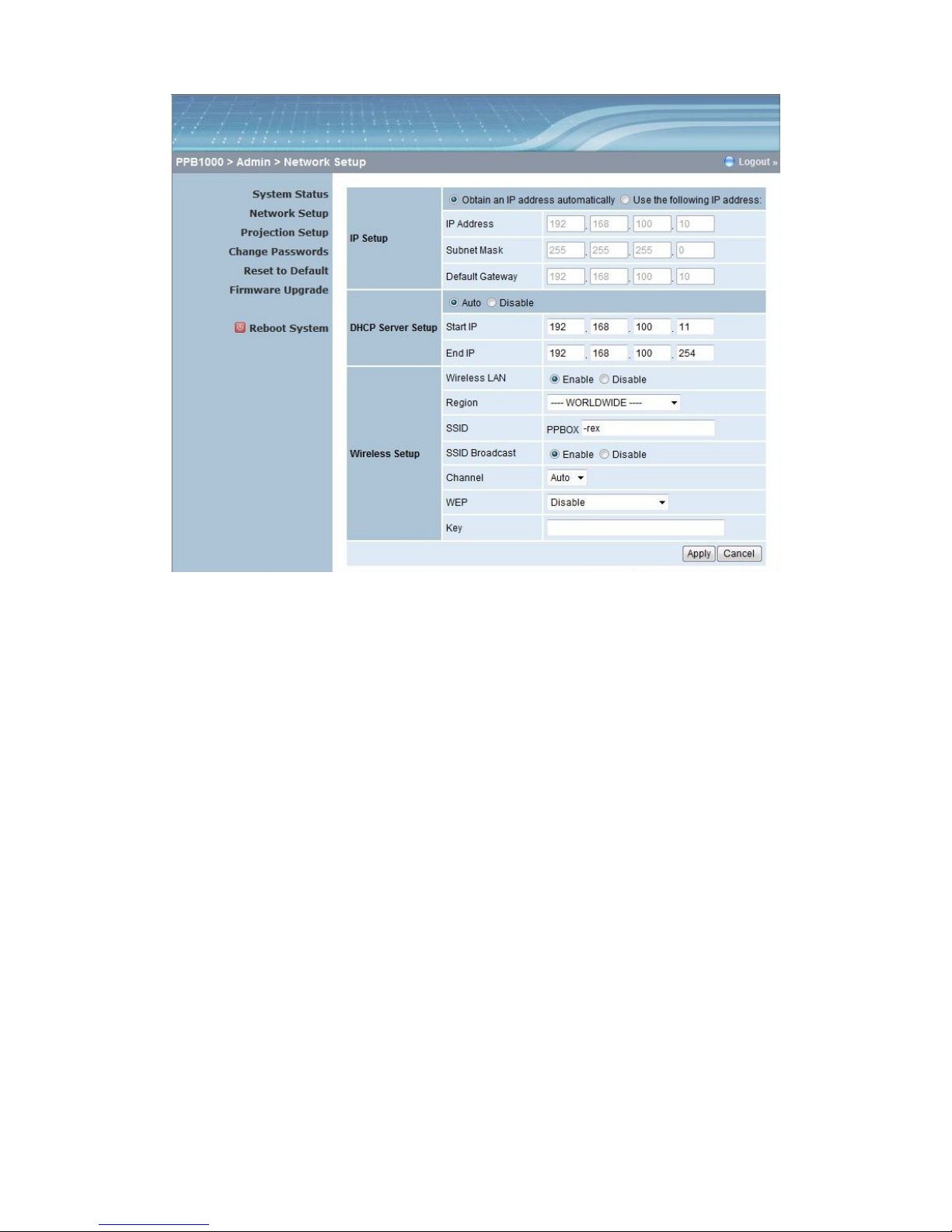
Awind User’s Manual 16
< Auto-Configuration Network Setup>
The default setting of the PPbox box is DHCP client. When the PPbox box is connected to a
LAN that already has a DHCP server present, the PPbox box takes an IP address assigned
to it by the server. When the PPbox box is connected to a LAN that does not have a DHCP
server, the PPbox box becomes the DHCP server in the network.
< IP Setup>
You can select “obtain IP address automatically” or “Use the following IP address”
♦IP Address: The default value is 192.168.100.10.
♦Subnet Mask: The default value is 255.255.255.0
♦Default Gateway: The default value is 192.168.100.10
<DHCP Server Setup>
You can select “auto(Enable/Disable DHCP Server” or “Disable”
♦Start IP: The start IP address of DHCP Server.
♦End IP: The end IP address of DHCP Server.
< Wireless Setup>
♦Wireless LAN: you can select “Enable” or “Disable”
♦Region: default value is “Worldwide”.
♦SSID: SSID string, max. Length is 32 bytes.
♦SSID Broadcast: you can select “Enable” or “Disable”
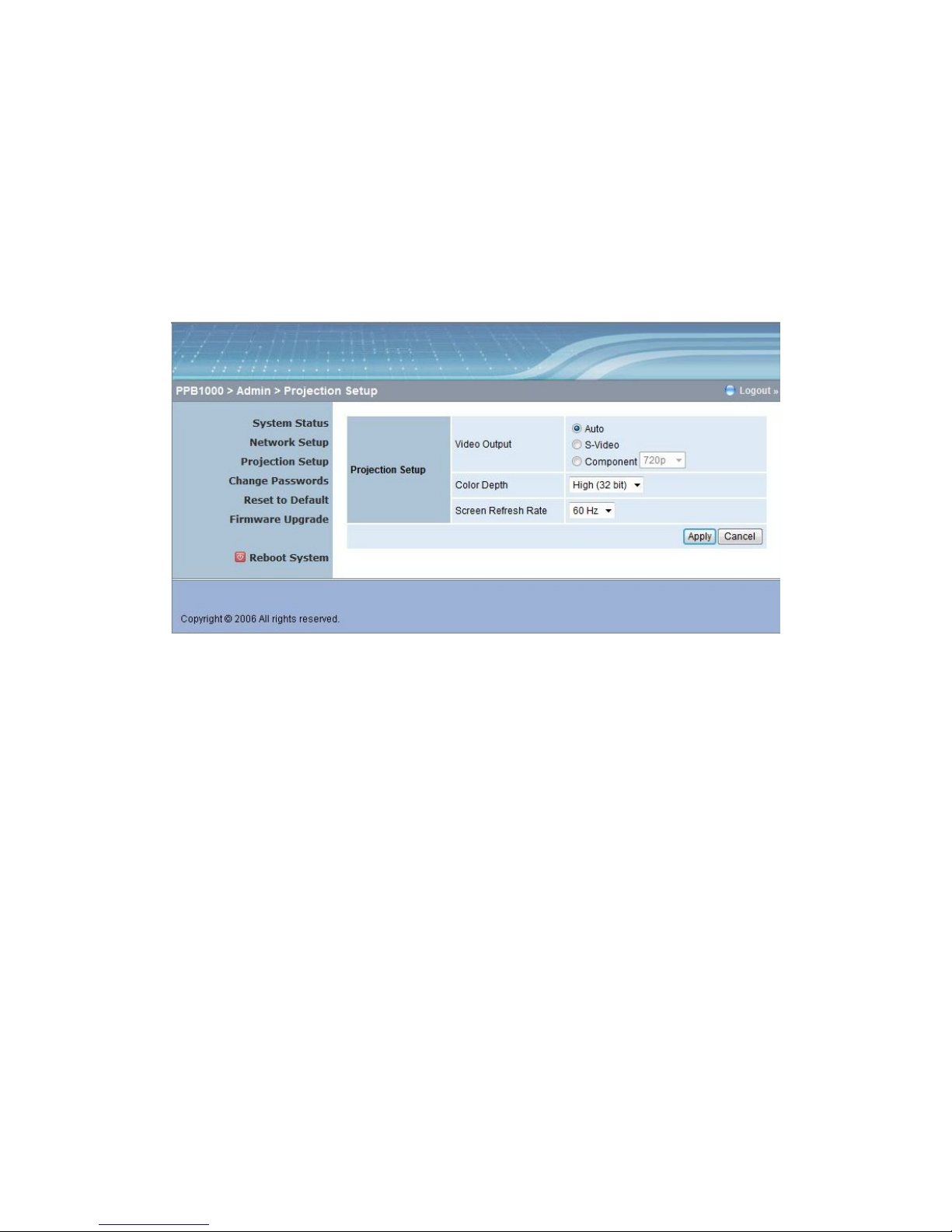
Awind User’s Manual 17
6.5.
♦Channel: to set fixed channel or Auto. The “Auto” means after power on PPbox, it will
scan all of wireless channel and select clear one channel automatically.
♦WEP: you can Disable WEP key or select one of 64bit or 128bit in ASCII or HEX string.
♦Key: If WEP is enabled, you have to set key value according to WEP mode you selected.
<Apply >: press button to select this mode
<Cancel>: press button to abort action.
<Back>: Back to Operating mode main menu
Projection Setup
<Video Output>: Default setting is Auto. If using default setting, the device will
automatically detect which connector is used and automatically switch to best resolution.
Otherwise, you can specify the output to use manually.
(Please not that improper setting may cause problem displaying images on your TV!)
<Color Depth>: Provide PPbox output with 16bit or 32 bit color depth. It depends on your
PC settings.
<Screen Refresh Rate>: This is VGA output refresh rate, provides 60 Hz and 75Hz to suit
for different kinds of projectors.
<Apply>:Confirmation and Save modifications
<Cancel>: Cancel all the modifications

Awind User’s Manual 18
6.6. Change Passwords
<Enter New Password>: enter new password you want.
<Confirm New Password>: double confirm new password.
<Apply>: Confirmation and Save modifications.
6.7. Reset to Default
*** Click [Reset to Default] button to restore factory default settings.
<Apply>: Confirmation and action.
*** Another way to restore Factory Default Settings, Follow below procedures.
♦Power off PPbox.
♦On the rear panel, press [Reset] button and Hold.
♦Turn on PPbox box.
♦Wait for over 10 seconds and relief [Reset] button.
♦It will take effect to restore factory default settings.

Awind User’s Manual 19
6.8. Firmware Upgrade
*** Click [Firmware Upgrade] button to upgrade firmware.
♦First you have to get latest firmware file from your vendor.
♦Click <Browse> to specify file name of the new firmware to upgrade.
♦Click <Upgrade> to start.
♦A warning message shown and count down counter on the screen.
♦After a few minutes, the device should reboot automatically when upgrade is
completed.
♦If the device did not reboot in 15 minutes, please manually restart PPbox box.
Warning: Don’t power off PPbox while firmware upgrade in progress, otherwise will
cause your Box doesn’t work and have to return device to your vendor for fixing.

Awind User’s Manual 20
6.9. Reboot System
*** Click [Reboot System] button, to restart system
<Reboot>: reboot system automatically.
6.10. Logout
*** Click [Logout] button, to back Web home page.
Table of contents