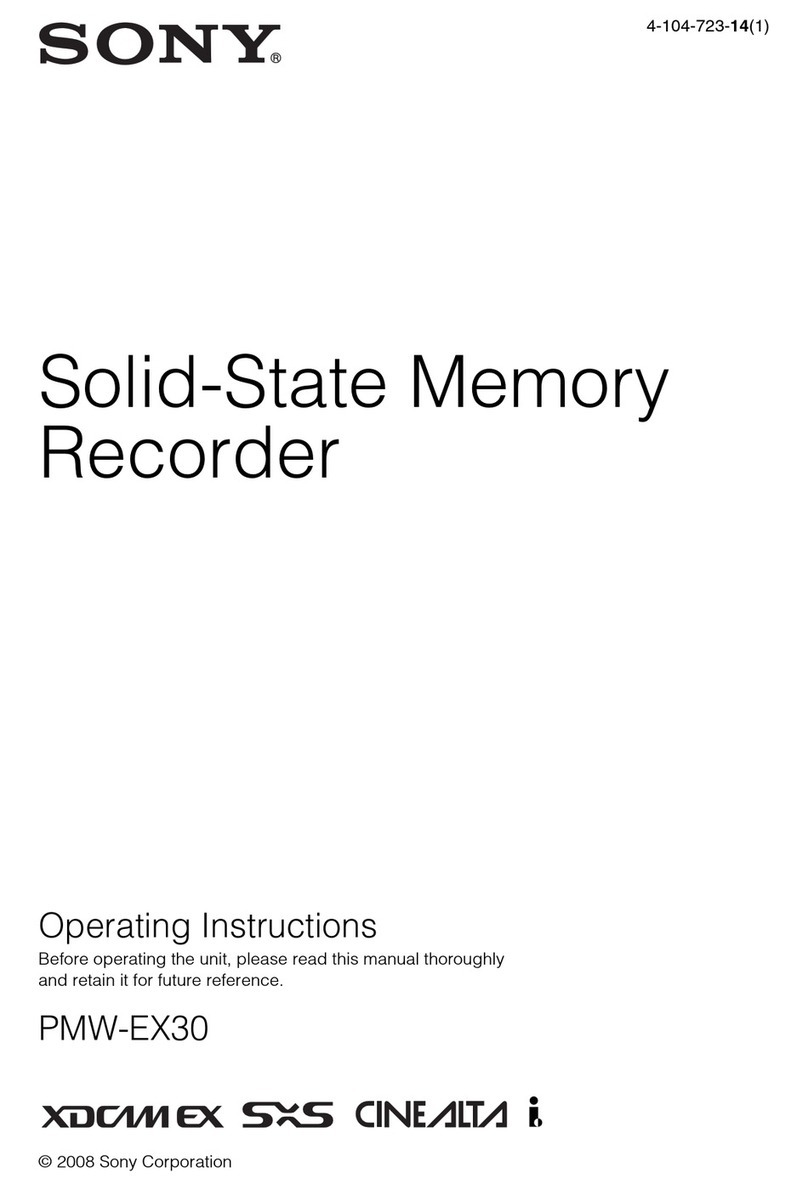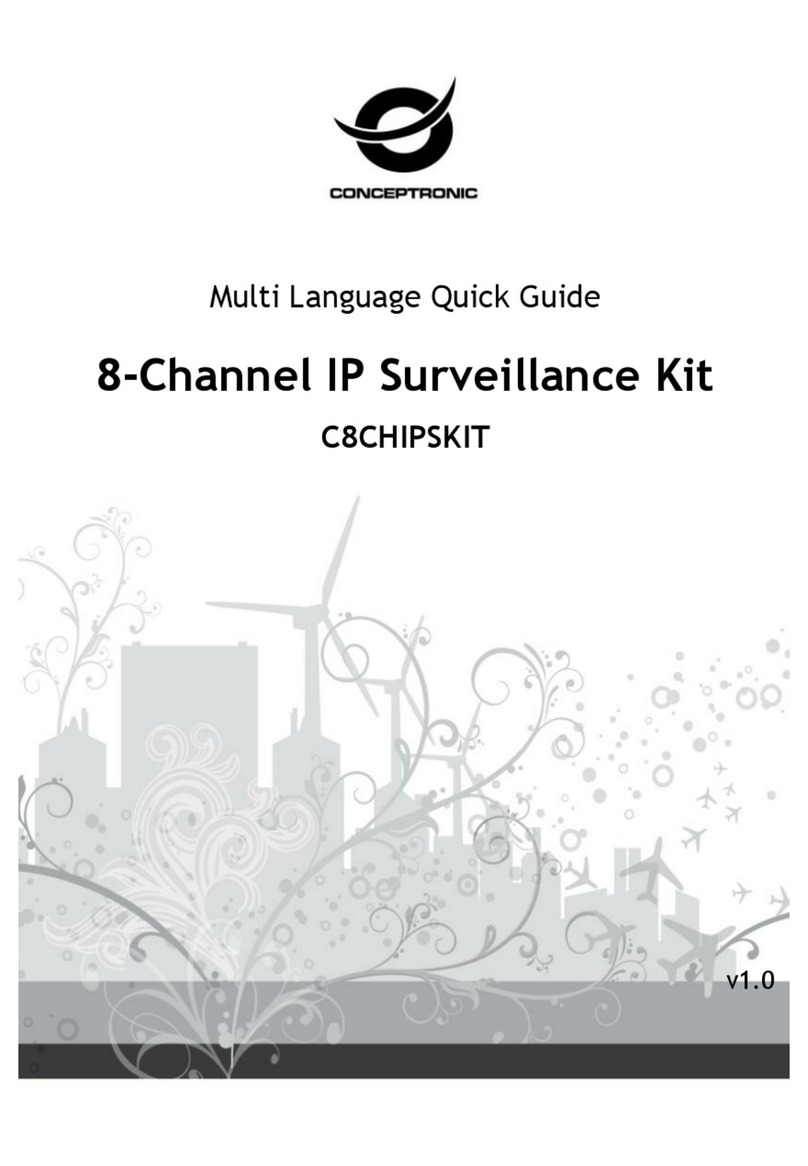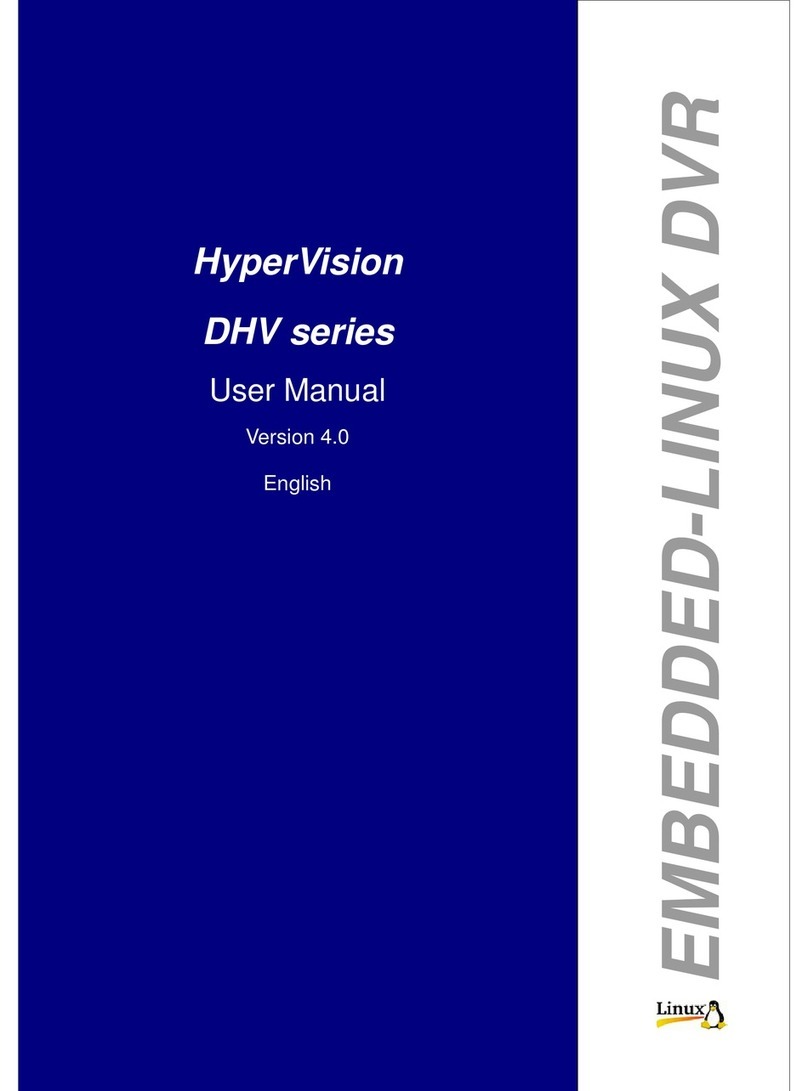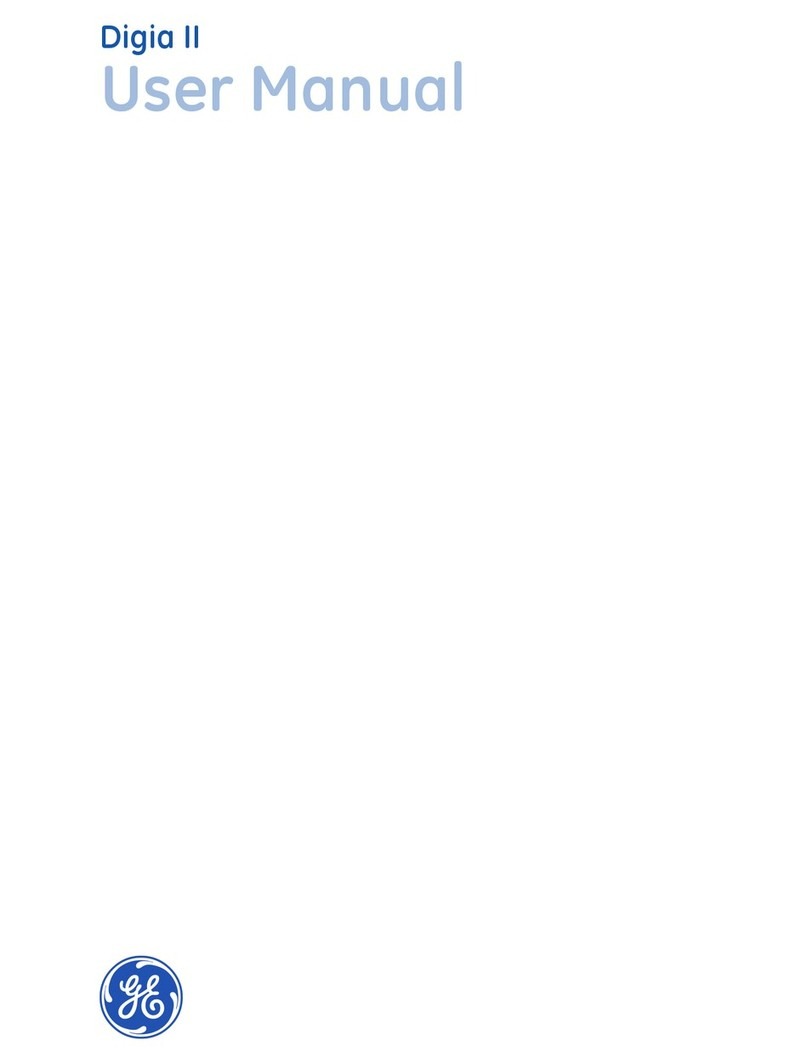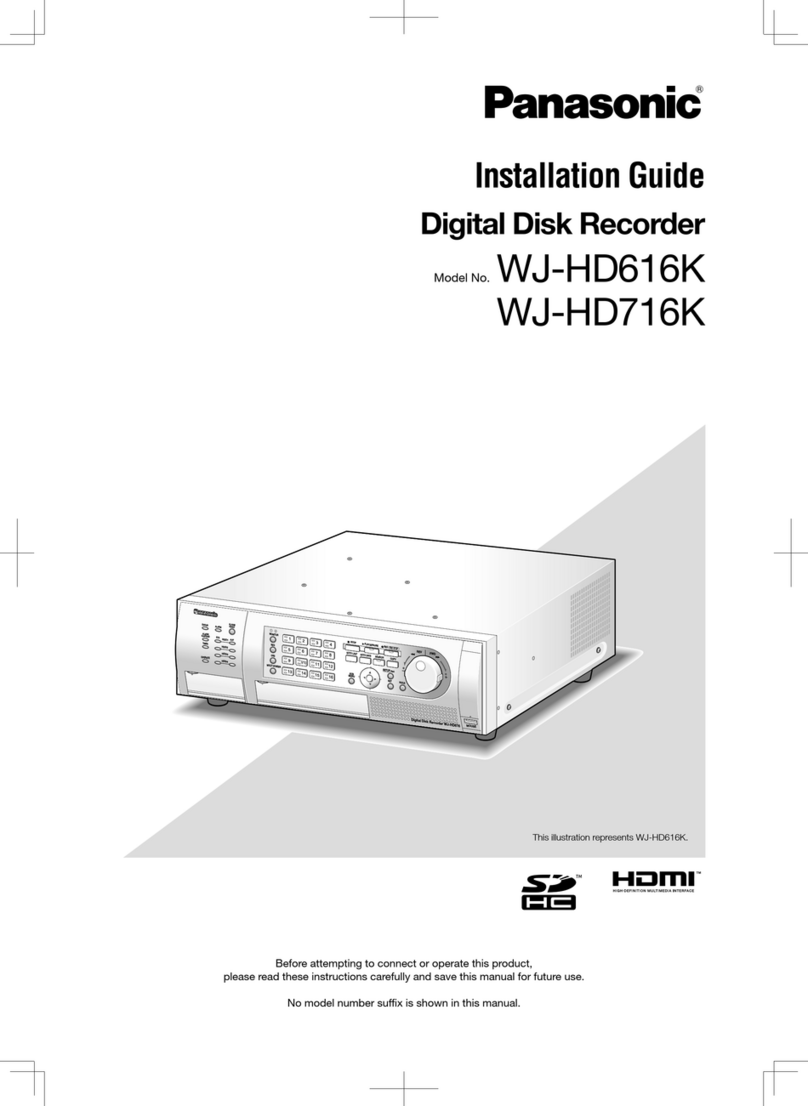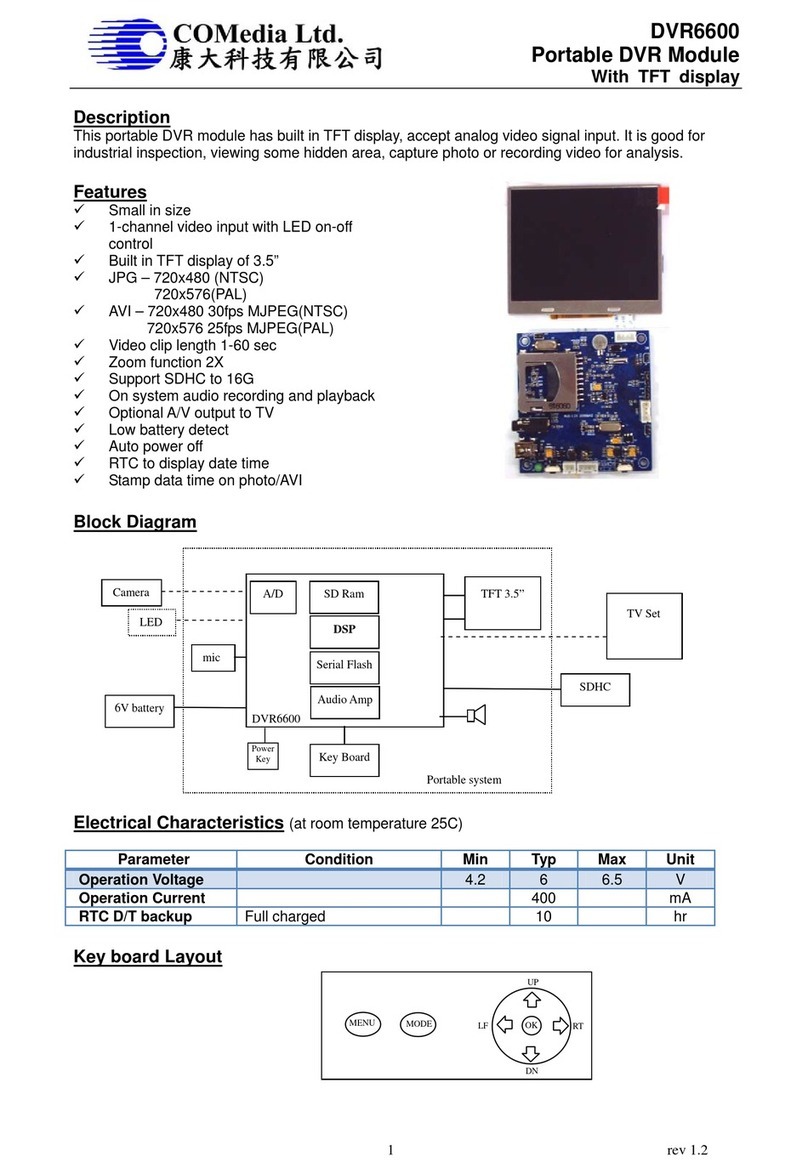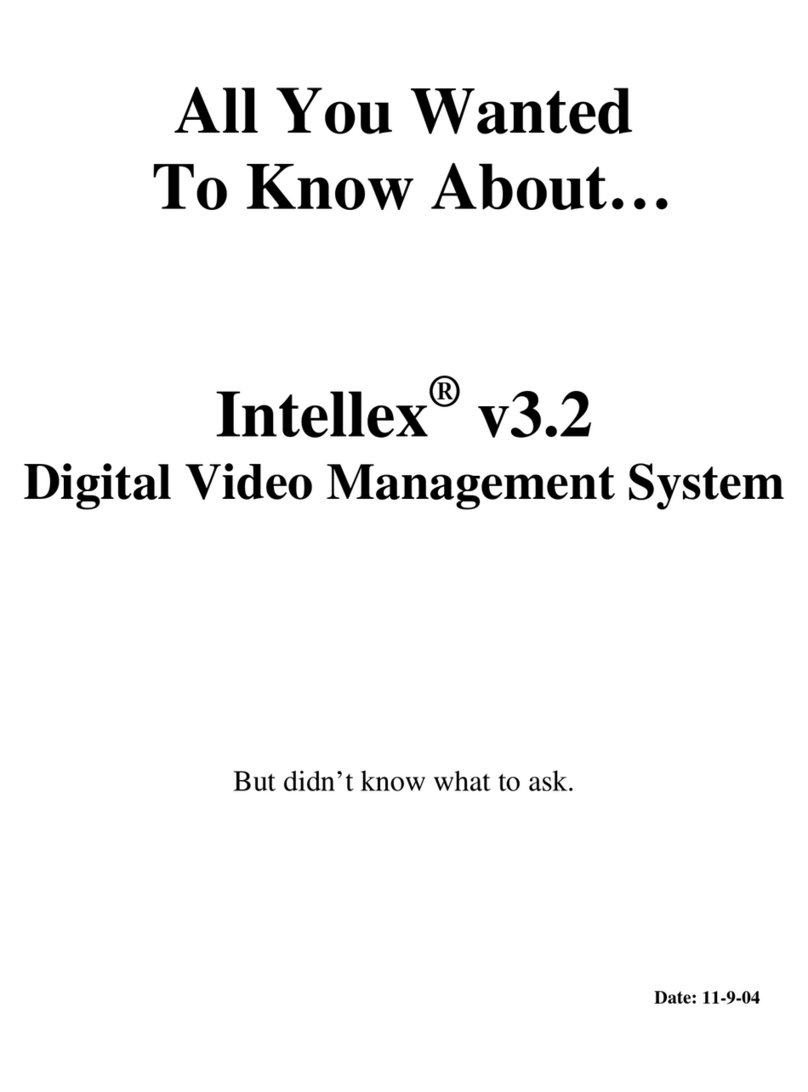NEC NHD-3000PVR User manual
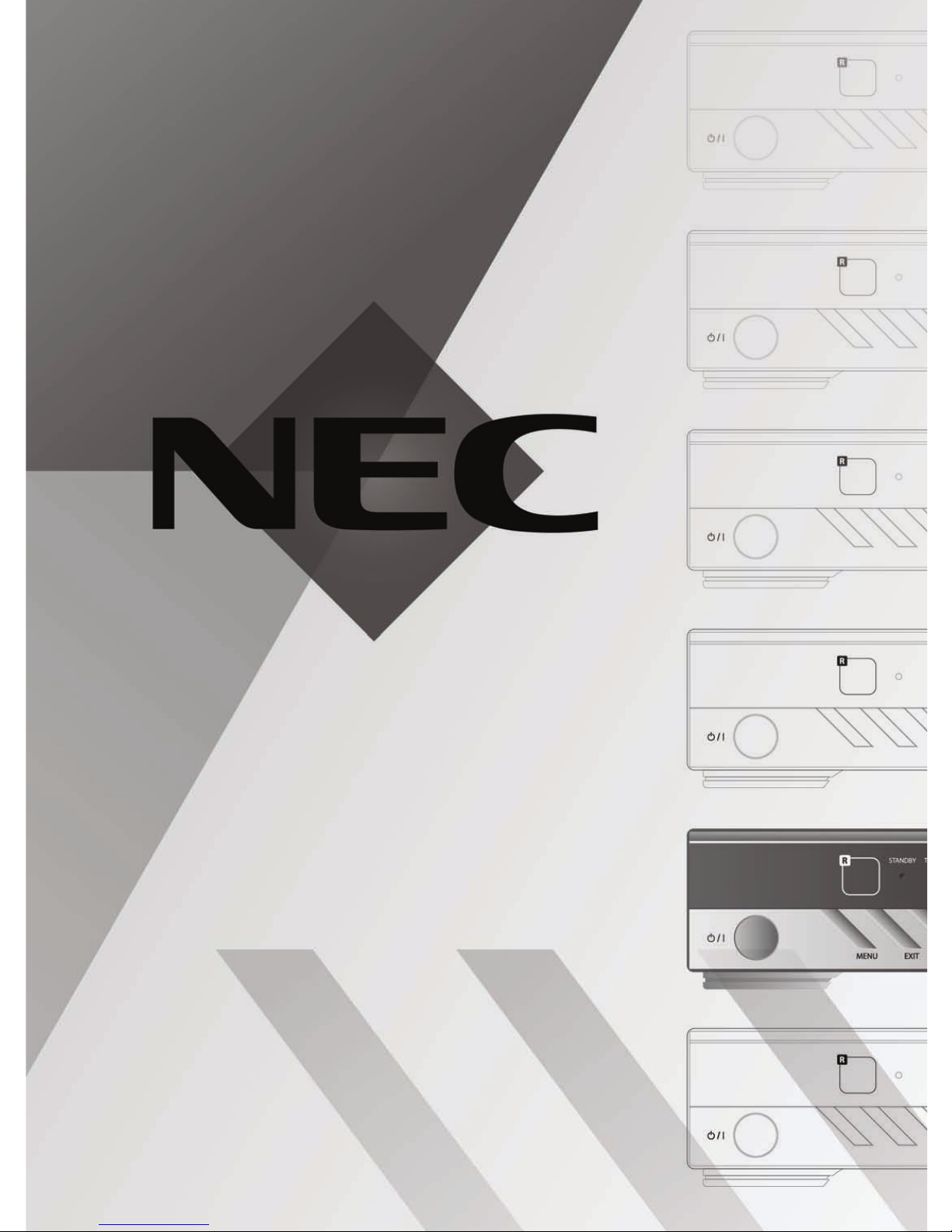
HIGH DEFINITION RECEIVER / RECORDER
Model : NHD-3000PVR

HIGH DEFINITION RECEIVER / RECORDER
Model : NHD-3000PVR
USER’S MANUAL
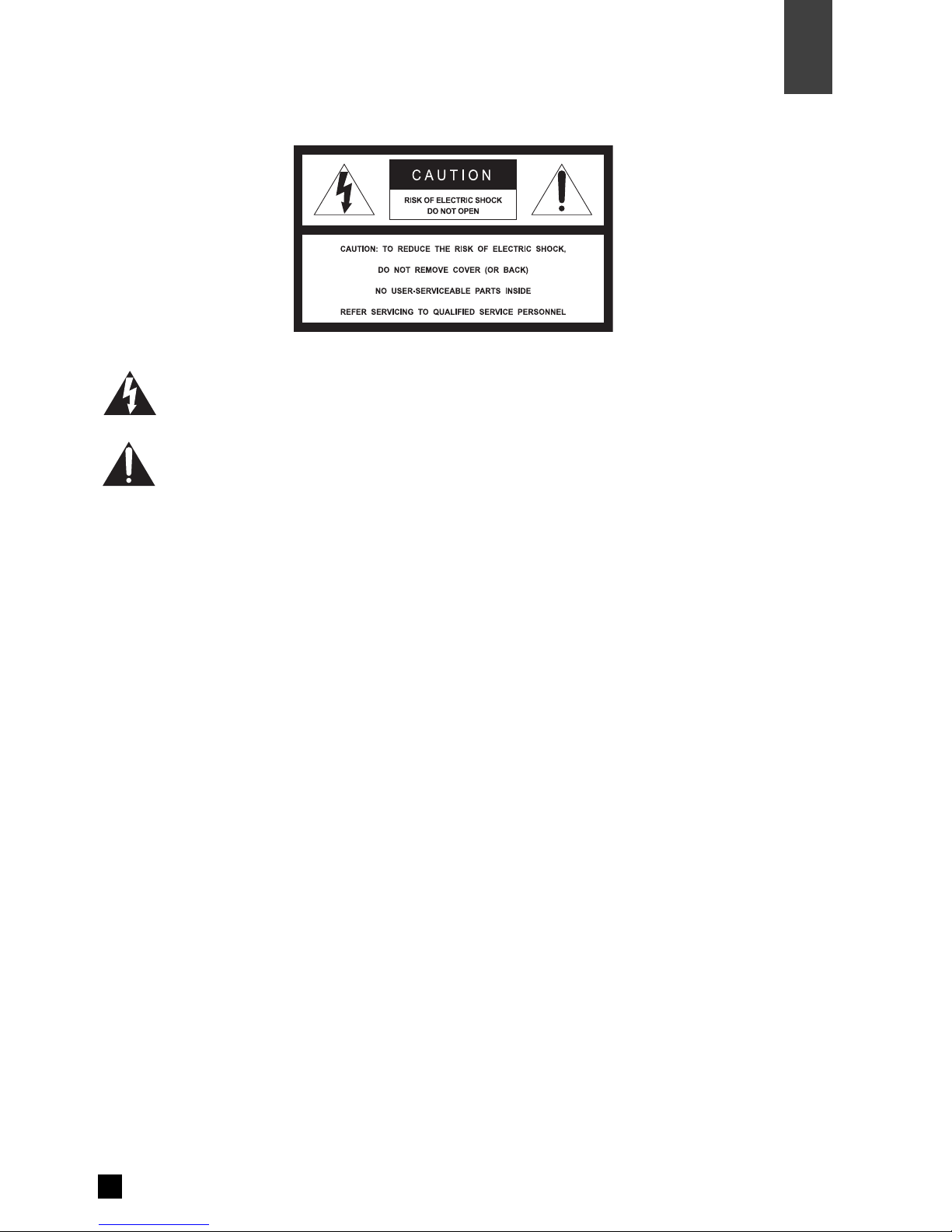
1
Warnings
01
Warnings
Read Instructions : All the safety and operating instructions should be read before the product is operated.
Retain Instructions : The safety and operating instructions should be retained for future reference.
Heed Warnings : All warnings on the product and in the operating instructions should be adhered to.
Follow Instructions : All operation and use instructions should be followed.
Cleaning : Unplug this product fro the wall outlet before cleaning. Do not use liquid cleaners or aerosol
cleaner. Use a da p cloth for cleaning.
Attach ent : Do not use attach ents not reco ended by the product anufacturer as they ay cause
hazards.
The lightning flash with arrowhead symbol, within an equilateral triangle, is intended to
alert the user to the presence of uninsulated "dangerous voltage" within the product's
enclosure that may be of sufficient magnitude to constitute a risk of electric shock to
persons.
The exclamation point within an equilateral triangle is intended to alert the user to the
presence of important operating and maintenance (servicing instructions in the literature
accompanying the appliance.
The appliance is not intended for use by young children / infirm persons without
supervision.
Young children should be supervised to ensure that they do not play with the appliance.
To prevent electric shock do not use this (polarized plug with a receptacle or other outlet
unless the blades can be fully inserted to prevent blade exposure.
Change or modification not expressly approved by the party responsible for compliance
could void the factory warranty.
The apparatus shall not be exposed to dripping or splashing and that no objects filled
with liquids, such as vases, shall be placed on the apparatus.
The socket-outlet shall be installed near the equipment and shall be easily accessible.
WARNING : To prevent fire of shock hazard, do not expose this appliance to rain or moisture.
CAUTION :
1.
2.
3.
4.
5.
6.
Important Safeguard
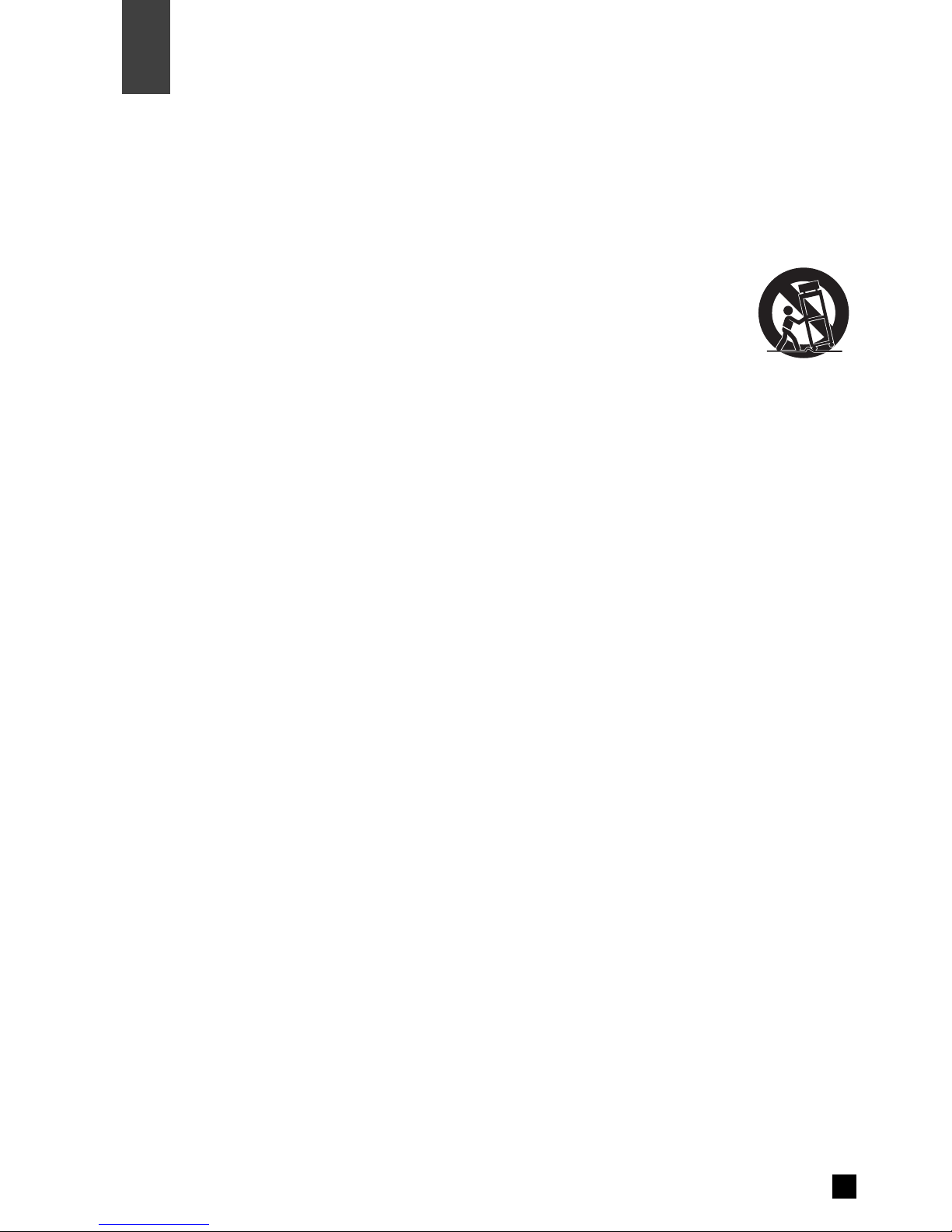
7.
8.
9.
10.
11.
12.
13.
14.
15.
16.
17.
18.
19.
Warnings
2
01
Warnings
Water and Moisture : Do not use the product near water - for exa ple, near a bath tub, wash bowl, kitchen
sink, or laundry tub ; in a wet base ent ; or near a swi ing pool ; and the like.
Accessories : Do not place this product on an unstable table. The product ay fall, causing serious injury
to a child or adult, and serious da age to the product. Use only with a table reco ended by the
anufacturer, or sold with the product. Any ounting of the product should follow the anufacturer's
instructions, and should use a ounting accessory reco ended by the anufacturer.
A product and cart co bination should be oved with care. Quick stops, excessive force,
and uneven surface ay cause the product and cart co bination to overturn. Please refer
to picture on the right.
Ventilation-Slot and openings in the cabinet are provided for ventilation and to ensure reliable
operation of the product and to protect it fro overheating, and these openings ust not be blocked or
covered. The openings should never be blocked by placing the product on a bed, sofa, rug, or other si ilar
surface. This product should not be placed in a built-in installation such as a bookcase or rack unless
proper ventilation is provided or the anufacturer's instructions have been adhered to.
Power Sources : This product should be operated only fro the type of power source indicated on the
arking label. If you are not sure of the type of power supply to your ho e, please contact NEC Service
Centre or NEC Pro Care Centre. For products intended to operate fro battery power, or other sources,
refer to the operating instructions.
Polarization : This product ay be equipped with a polarized alternating-current line plug. This plug will fit
into the power outlet only one way. This is a safety feature. Do not defeat the safety purpose of the
polarized plug.
Power-Cord Protection : Power-supply cords should be routed so that they are not likely to be walked on or
pinched by ite s placed upon or against the , paying particular attention to cords at plugs, convenience
receptacles, and the point where they exit fro the product.
Lighting : For added protection for this product during a lighting stor , or when it is left unattended and
unused for long periods of ti e, unplug it fro the wall outlet and disconnect the antenna or cable syste .
This will prevent da age to the product due to lighting and power-line surges.
Power Lines : An outside antenna syste should not be located in the vicinity or overhead power lines or
other electric light or power circuits, or where it can fall into such power lines or circuits. When installing an
outside antenna syste , extre e care should be taken to keep fro touching such power lines or circuits
as contact with the ight be fatal.
Overloading : Do not overload wall outlets, extension cords, or integral convenience receptacles as this
can result in a risk of fire or electric shock.
Object and Liquid Entry : Never push objects of any kind into this product through opening as they ay
touch dangerous voltage points or short-out parts that could result in a fire or electric shock. Never spill
liquid of any kind on the product.
Servicing : Do not atte pt to service this product yourself as opening or re oving covers ay expose you
to dangerous voltage or other hazards. Refer all servicing to qualified service personnel.
Da age Requiring Service : Unplug this product fro the wall outlet and refer servicing to qualified service
personnel under the following conditions :
a) When the power-supply cord or plug is da aged.
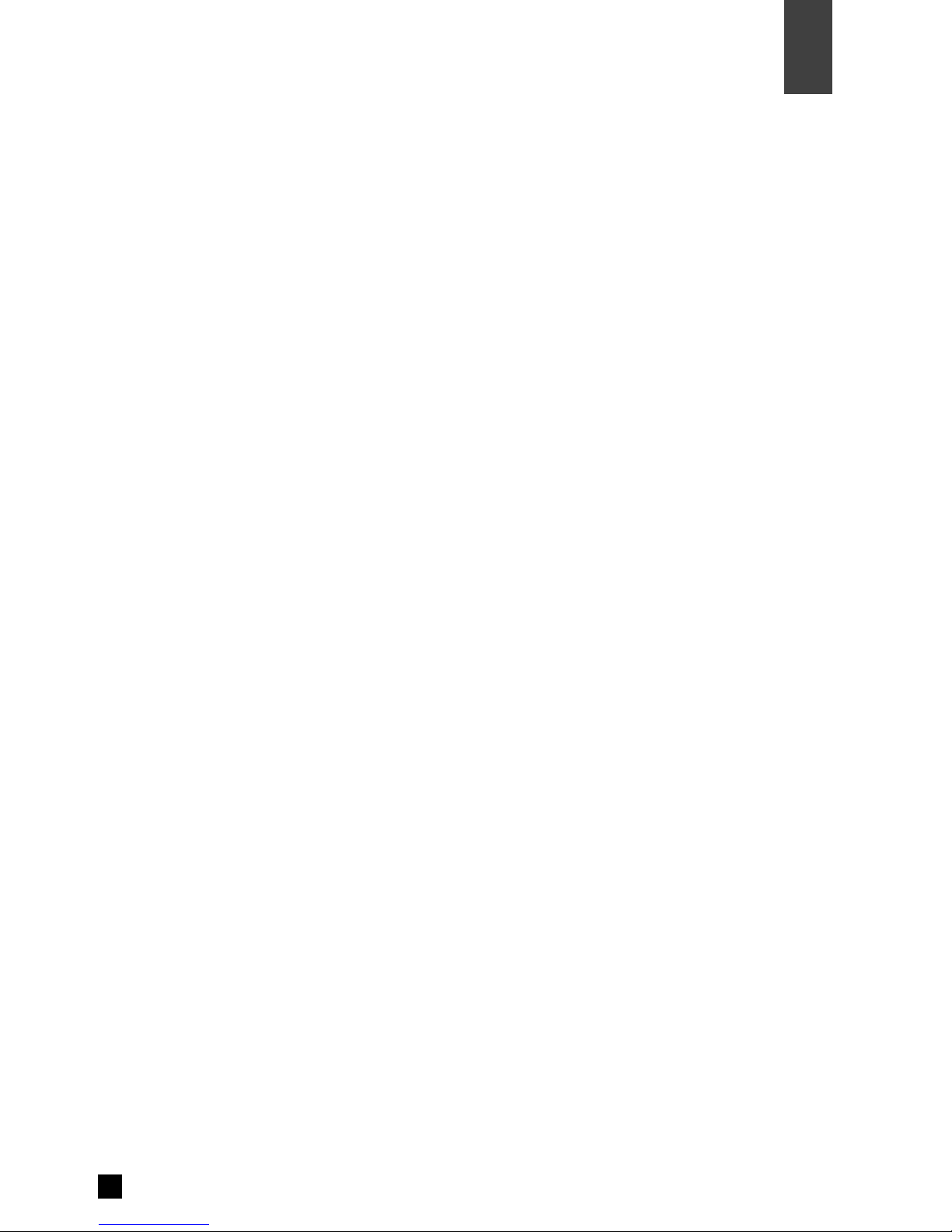
3
20.
21.
22.
23.
Warnings
01
Warnings
b) If liquid has been spilled, or objects have fallen into the product.
c) If the product has been exposed to rain or water.
d) If the product does not operate nor ally by following the operating instructions. Adjust only those
controls that are covered by the operating instructions as an i porter adjust ent of other controls
ay result in da age and will often require extensive work by a qualified technician to restore the
product to its nor al operation.
e) If the product has been dropped or da aged in any way.
f) When the product exhibits a distinct change in perfor ance-this indicate a need for service.
Replace ent Parts - When replace ent parts are required, be sure the service technician has used
replace ent parts specified by the anufacturer or have the sa e characteristics as the original part.
Unauthorized substitutions ay result in fire, electric shock, or other hazards.
Safety Check : Upon co pletion of any service or repairs to this product, ask the service technician to
perfor safety checks to deter ine that the product is in proper operating condition.
Heat : The product should be situated away fro heat sources such as radiators, heat registers, stoves, or
other products (including a plifiers) that produce heat.
RF Interference : Do not operate a obile phone in close proxi ity, as this ay cause picture and sound
breakup and da age to ain parts.
About the internal hard disk drive
Do not ove the recorder while it is on.
Install and use the recorder on a stable, level surface.
Do not block the top cover vent holes.
Do not use the recorder where it is excessively hot or hu id places, or where places are subject to
sudden changes in te perature. Sudden changes in te perature can cause condensation to for inside
the recorder. This can be a cause of HDD failure.
While the recorder is switched on, do not unplug fro the wall socket or switch the electricity off fro the
breaker switch.
Do not ove the recorder i ediately after switching it off. If you need to ove the recorder, please
follow the steps below:
a) After the essage ‘P-OFF’ (POWER OFF) is shown in the display, wait at least two(2) inutes.
b) Unplug fro the wall socket.
c) Move the recorder.
If there’s a power failure while the recorder is on, there is a chance that so e data on the HDD will be lost.
The HDD is very delicate. If used i properly or in an unsuitable environ ent, it is possible that the HDD
will fail after a few years of usage. Signs of proble s include playback unexpectedly freezing and
noticeable block noise ( osaic) in the picture. However, so eti es there will be no warning signs of
HDD failure. If the HDD fails, no playback of recorded aterial will be possible. In this case, it will be
necessary to replace the HDD unit.
The internal hard disk drive (HDD) is a fragile piece of equip ent. Please use the recorder following the
guidelines below to protect against possible HDD failure or to protect against accidental loss.
1.
2.
3.
4.
5.
6.
7.
8.
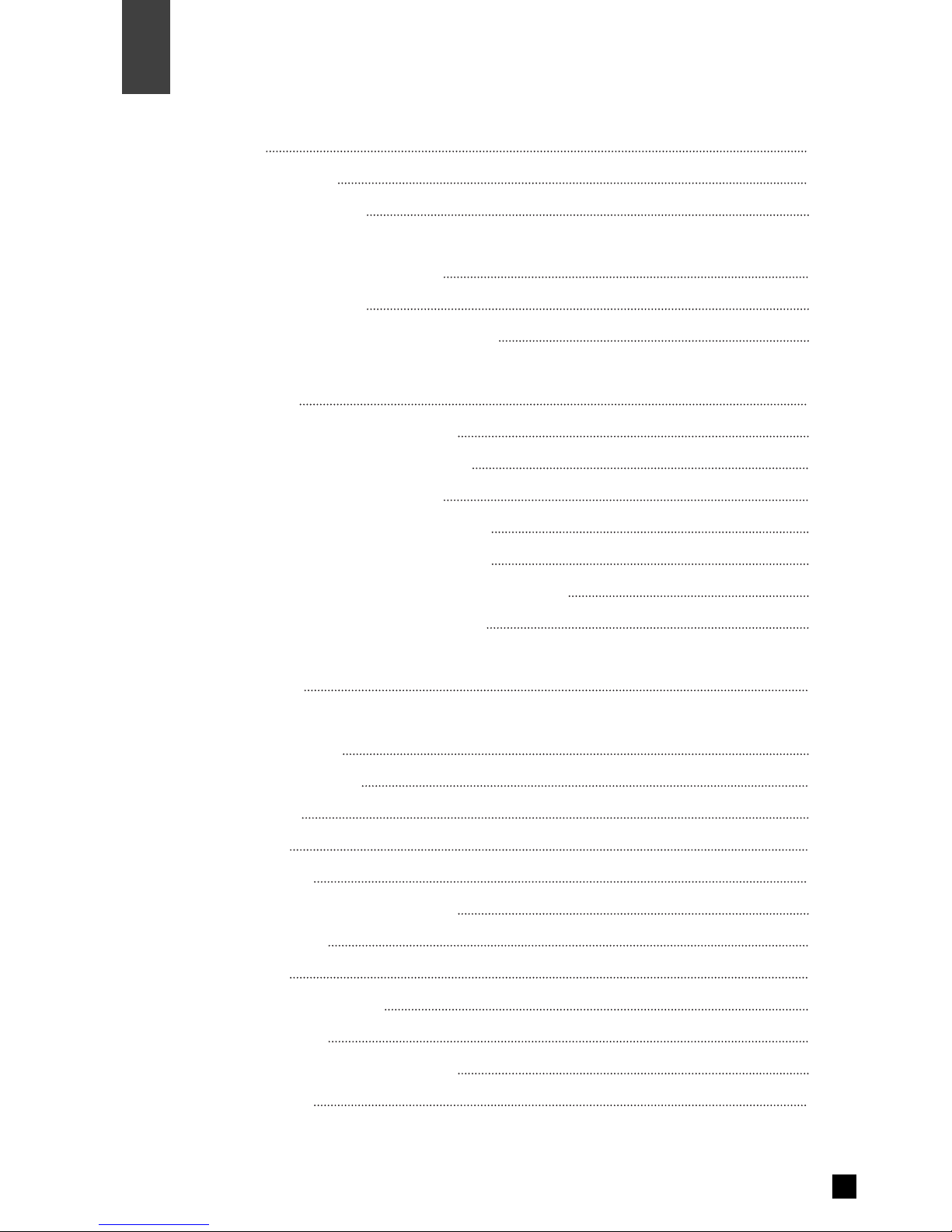
4
Table of Contents
02
Table of Contents
01.
02.
03.
04.
05.
06.
07.
Warnings
Table of Contents
Supplied Accessories
Controls
Front Panel Controls and LEDs
Rear Panel Connectors
Battery Installation for Remote Control
nstallation
Antenna Input
Connection to Digital TV ( PbPr)
Connection to Digital TV (RGB/HV)
Connection to RGB PC Monitor
Connection to Digital TV (HDMI/DVI)
Connection to HDMI/DVI PC Monitor
Connection to Analog TV (Composite/S-Video)
Connection to Digital Audio Amplifier
Basic Operation
Remote Control
On Screen Display
Channel Information
Channel Guide (EPG)
Channel Status
Channel List
Timeshift Control
Record Control (Dual Recording)
Timer Record List
Program List
Program List (Rename)
Playback Control
EDIT Control (Repeat, Cut, Split)
Closed Caption
1
4
6
7
8
10
11
12
13
14
15
16
17
18
19
22
23
24
25
26
27
28
29
30
31
32
33
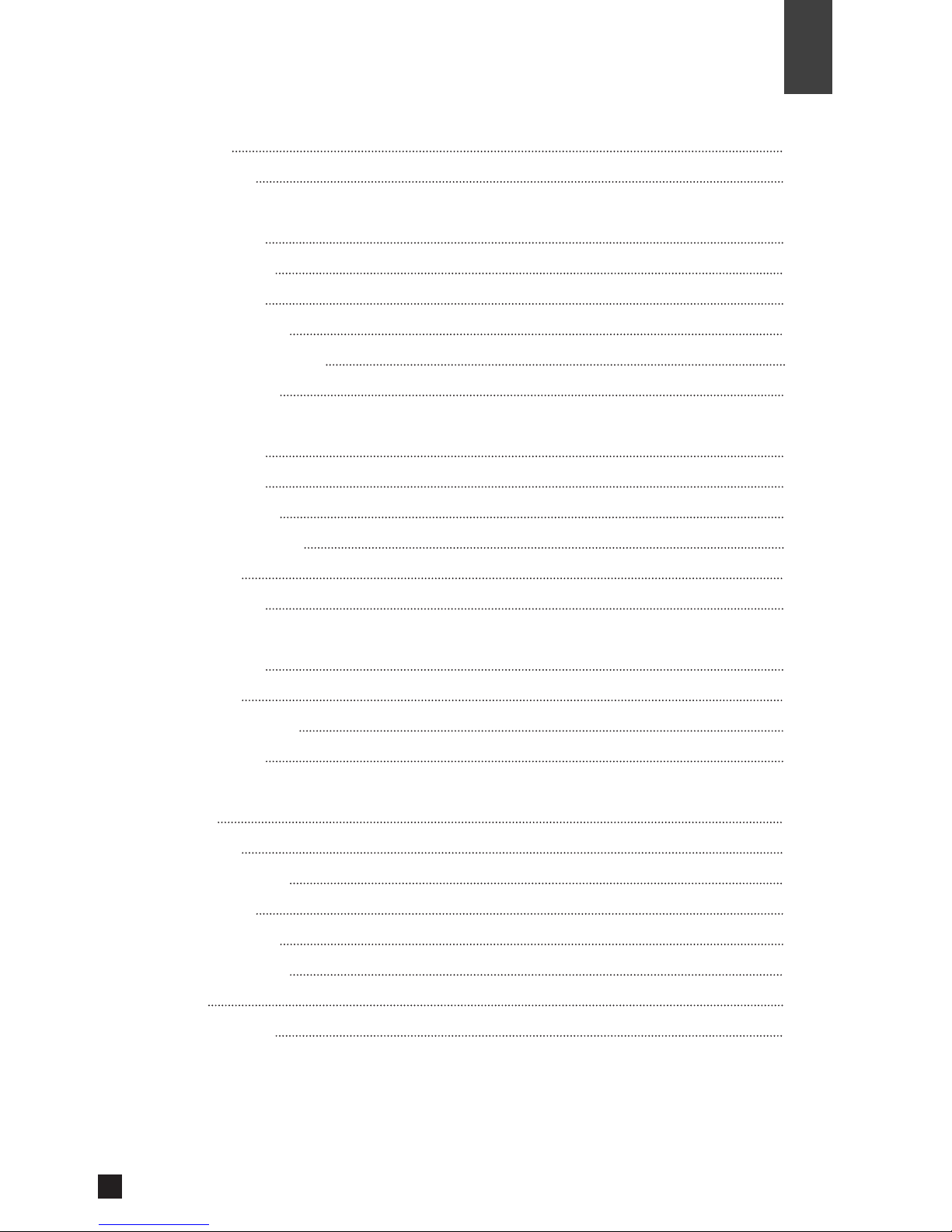
Table of Contents
08.
09.
10.
11.
12.
Teletext
PIP Control
Channel
Channel Edit
Channel Scan
Manual Scan
Channel Sorting
Channel Duplication
Parental Rating
Audio/Video
HDMI Video
HDMI Audio
Monitor Setup
Digital Audio Out
PIP Size
Vol. Control
PVR Manager
Progra List
Skip Ti e
HDD Sleep Ti e
HDD For at
System
Opacity
Ti e Zone
Daylight Saving
Sleep Ti er
New Password
Factory Default
About
Spe ifi ations
34
35
36
37
38
39
40
41
42
43
44
45
46
47
48
49
50
51
52
53
54
55
56
57
58
59
5
02
Table of Contents
※Manufactured under license from Dolby Laboratories. Dolby and the double-D symbol are trademarks of Dolby
Laboratories.
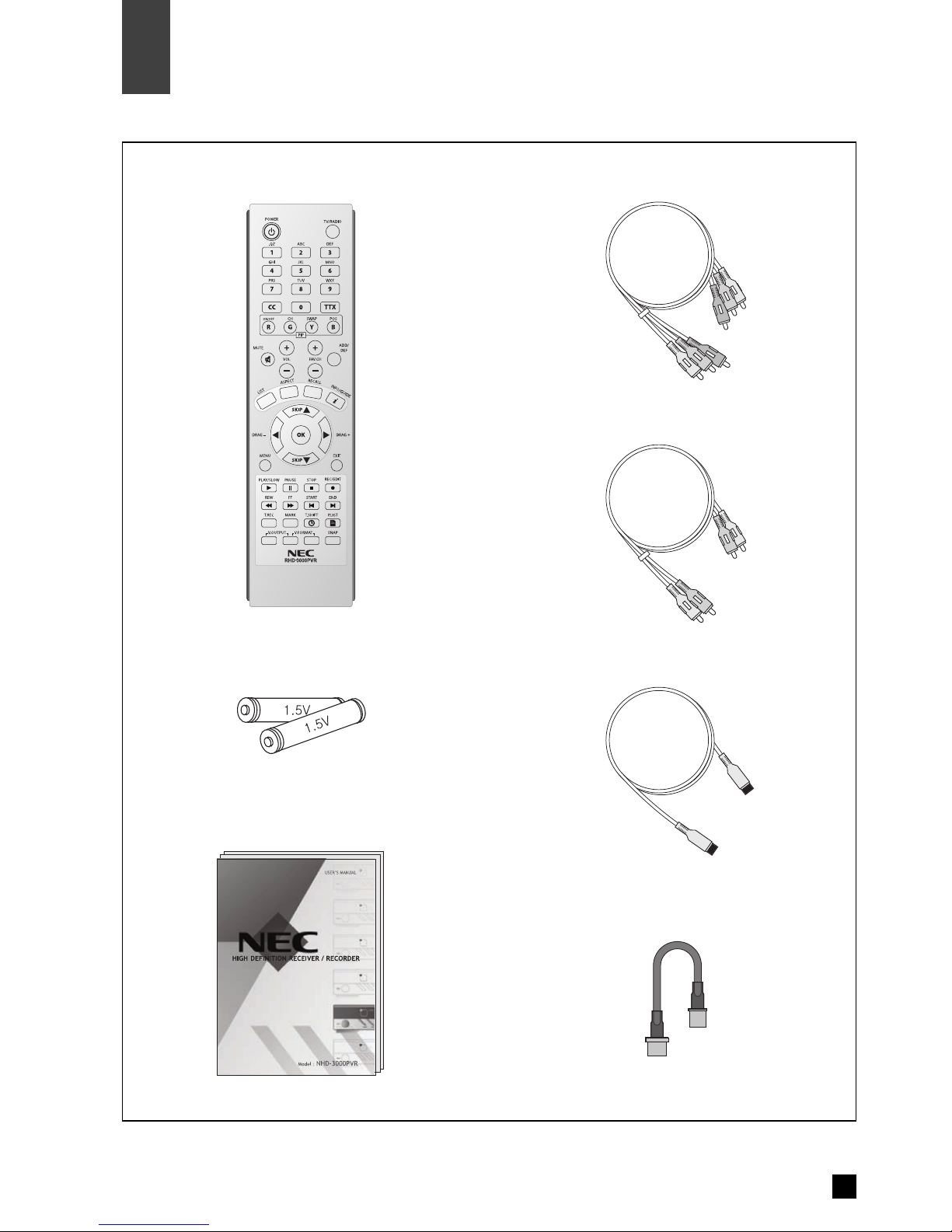
4. Component Video Cable
5. Audio Cable(L/R)
6.HDMI Cable
7. RF Loop Cable
. Remote Control
2. Batteries (size AAA)
3. User’s Guide
6
Supplied Accessories
03
Supplied Accessories
Make sure the following accessories are provided with product.
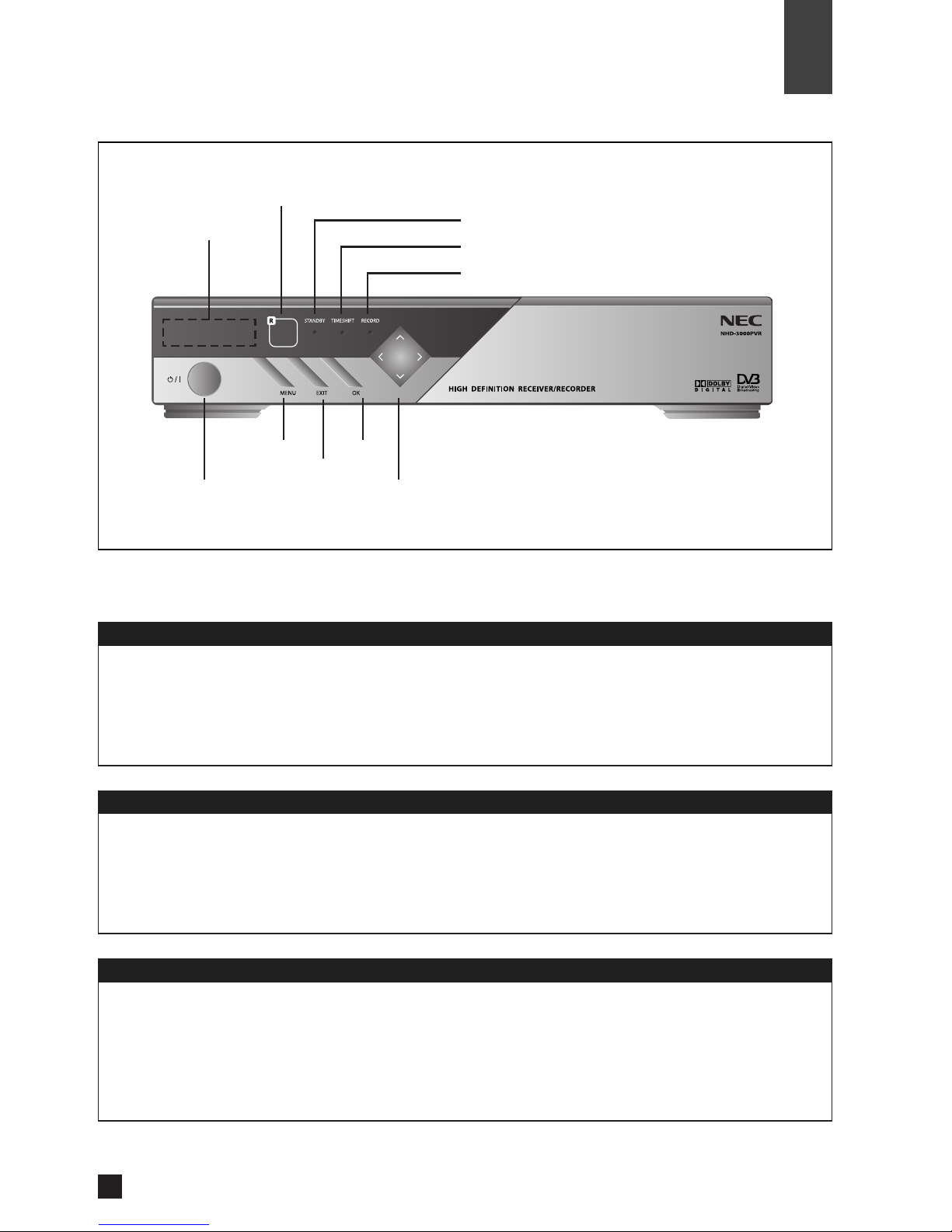
Power
Menu
Exit
OK
Arrow Buttons
Buttons
Front Display
Power On
Power Off
EXIT
Remote Control Sensor
POWER
Front Side
7
Front Panel Controls and LED’s
Controls
MENU
Front Display
04
LED Indicators
STA DBY
TIMESHIFT
RECORD
OK
Arrow uttons
STAND Y Power & Remote Indicator LED
Timeshift Playback Indicator LED
Recording Indicator LED
Channel number is displayed.
C100 means digital channel number is 100.
A200 means radio channel number is 200.
Clock is displayed.
STANDB Power & Remote Sensor Indicator LED.
During the period from STANDB to ON condition, the STANDB LED will be flashing.
Timeshift Playback Indicator LED.
Record Indicator LED.
Turns the unit on or off.
Display or exit the on screen menu.
Switch back to the previous menu screen that was displayed.
If the main menu is displayed, pressing the OK button will activate the highlighted MENU option.
Allows you to navigate on-screen menus and to adjust the system settings and preferences.
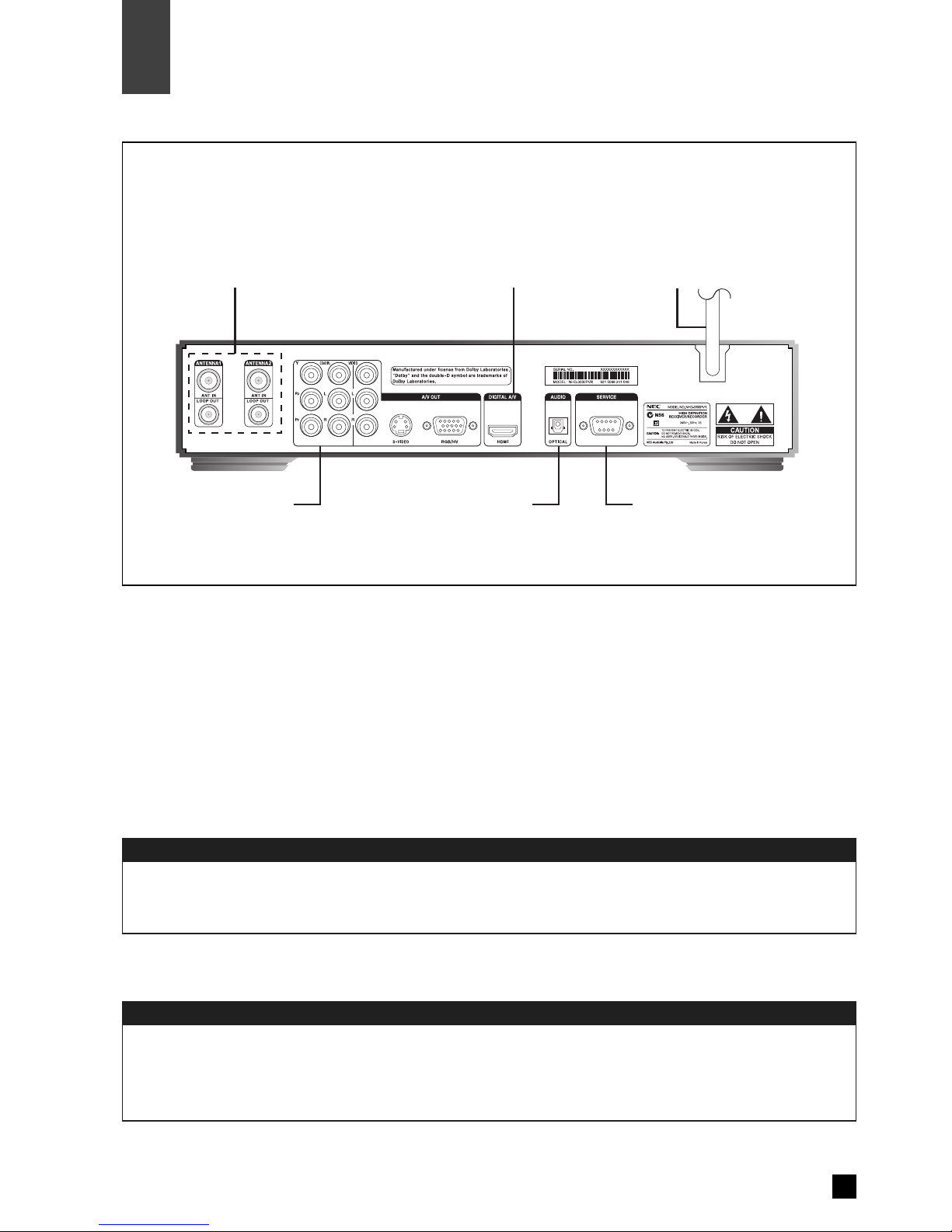
Antenna Input
Power Cord
8
Controls
◈Note. Connection of input/output connector in rear panel should be done while power is OFF.
Rear Panel Connectors
04
Connect the cable from an off-air TV antenna to Antenna1 input.
Connect Antenna1 loop out to Antenna2 input with RF loop cable.
Rear Side
Service Port A/V Output
Antenna Input Power CordHDMI/DVI Output
Connect to the AC power (AC 240 ~ 250V / 50Hz).
Optical Audio Output

Service Port
A/V Output
9
Rear Panel Connectors (Cont.)
04
Controls
The service port is for maintenance and software upgrade in the future.
The ‘A/V output’ consists of the followings :
Y, Pb, Pr : Component video output (576i, 576p, 720p, 1080i)
RGB/HV : RGB, PC monitor output (576p, 720p, 1080i)
HDMI/DVI : HDMI/DVI output (576p, 720p, 1080i)
Video or S-Video : Composite video or S-Video output (576i)
L, R : Analog audio output
COAXIAL : Digital audio output (Coaxial)
OPTICAL : Digital audio output (Optical)

10
Controls
Battery Installation for Remote Control
04
Remove the battery cover and install batteries like the diagram below.
1. Unlatch the battery compartment cover on the back
of remote control.
2. Insert 2 AAA batteries as shown, making sure
the + and - ends of each battery line up with
the corresponding marks in the battery
compartment.
3. Snap the cover back to the remote control.

Connecting Antenna
11
Antenna In ut
05
Installation
Connect the antenna or RF cable wire directly to ANTENNA1 IN and connect ANTENNA1 Loop
Out to ANTENNA2 Input by using RF loop cable.
◈NOTE
·The STB(Set Top Box) should be unplugged before connecting antenna. ( ower OFF mode)
·The RF OUT from the tuner will only work when the unit turns on. It will not give RF OUT during
STANDBY mode.
THE RF LOOP CABLE MUST BE CO ECTED, OTHERWISE THE U IT WILL OT
BE ABLE TO TU E.
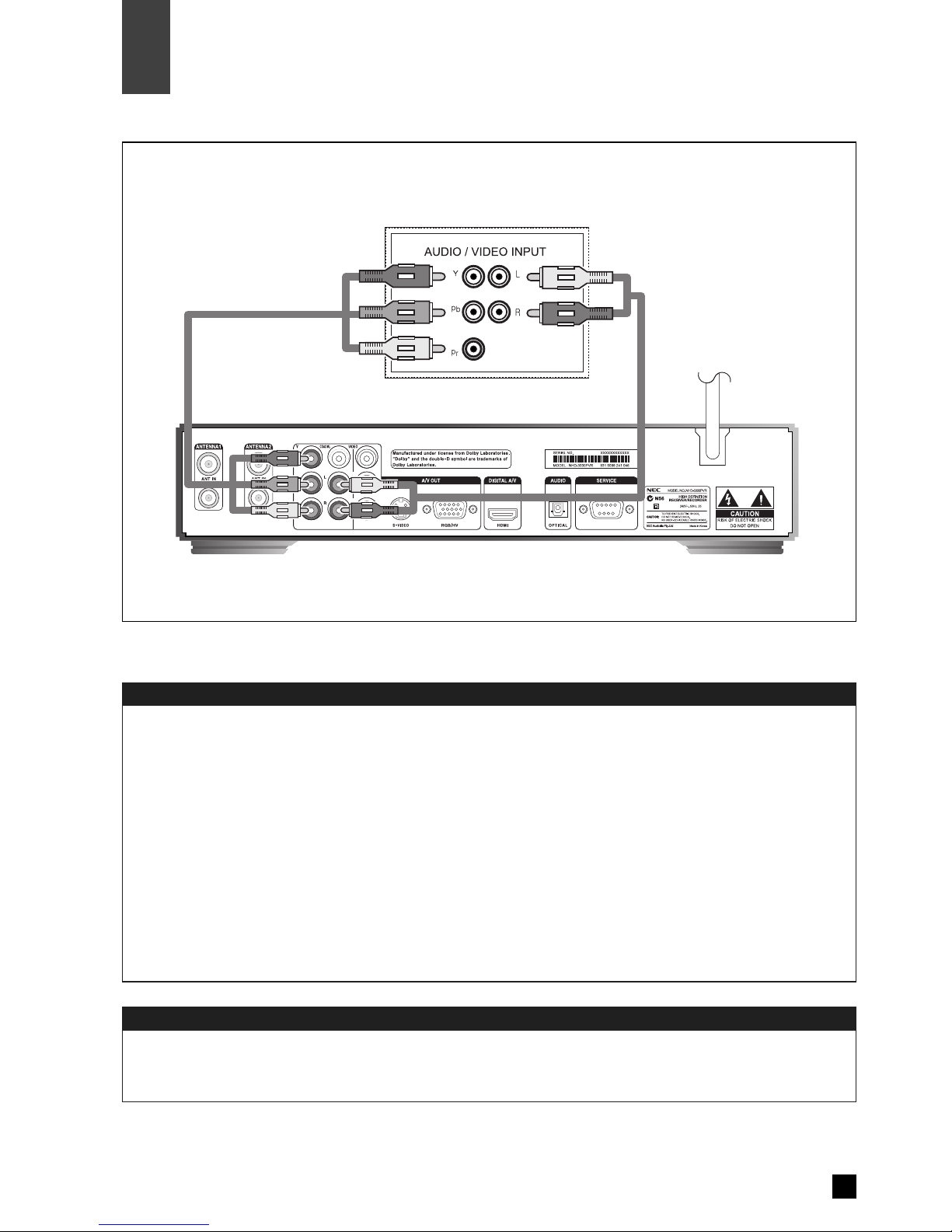
Connect the Audio Cables
Connect the Video Cables
12
Installation
Connection to Digital TV (YPbPr)
05
Connect an audio cable between the L/R Audio output jacks of the STB and the L/R Audio input jacks of
the digital TV or digital audio amplifier. (Refer to page 18)
Connect a video cable between the Component video output( : Green, Pb : Blue, Pr : Red) jacks of the
STB(Set Top Box) and the Component input jacks on the Digital TV according to corresponding colour.
On the Video Out Mode, select PbPr as Video Output Type and select one of 1080i, 720p, 576p, 576i
as Video Output Resolution according to your digital TV.
◈NOTE
·By pressing the remote, V-OUTPUT (2 buttons), you will be able to change the output ‘Y b r’ and
‘RGB’. (Y b r selection is usually used for Component Input, while RGB selection is usually used for
C/HDMI Input)
·By pressing the remote, V-FORMAT (2 buttons), you will be able to change the format ‘1080i’,
‘720p’, ‘576p’, ‘576i’.
< Digital TV >
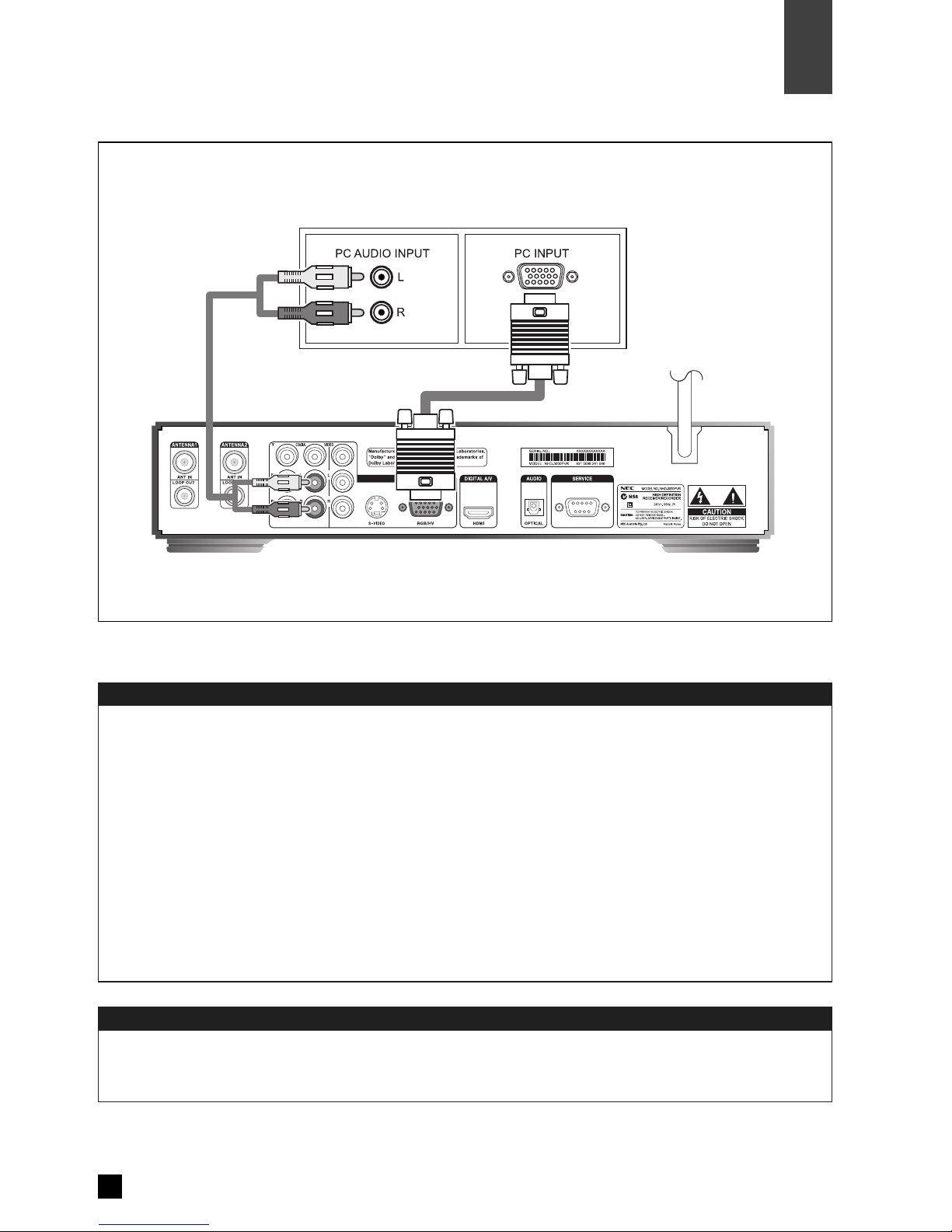
Connect the Audio Cables
Connect the Video Cables
13
Connection to Digital TV (RGB/HV)
05
Installation
Connect an audio cable between the L/R Audio output jacks of the STB and the L/R PC Audio input
jacks of the digital TV or digital audio amplifier. (Refer to page 18)
Connect the RGB/HV output jack of the STB to the RGB input jack of the PC RGB input on the digital
TV. In regard to the Video Out Mode, select RGB as Video Output Type and select one of 1080i, 720p,
576p as Video Resolution according to your digital TV.
◈NOTE
·By pressing the remote, V-OUTPUT (2 buttons), you will be able to change the output ‘Y b r’ and
‘RGB’. (Y b r selection is usually used for Component Input, while RGB selection is usually used for
C/HDMI Input)
·By pressing the remote, V-FORMAT (2 buttons), you will be able to change the format ‘1080i’,
‘720p’, ‘576p’, ‘576i’.
< Digital TV >
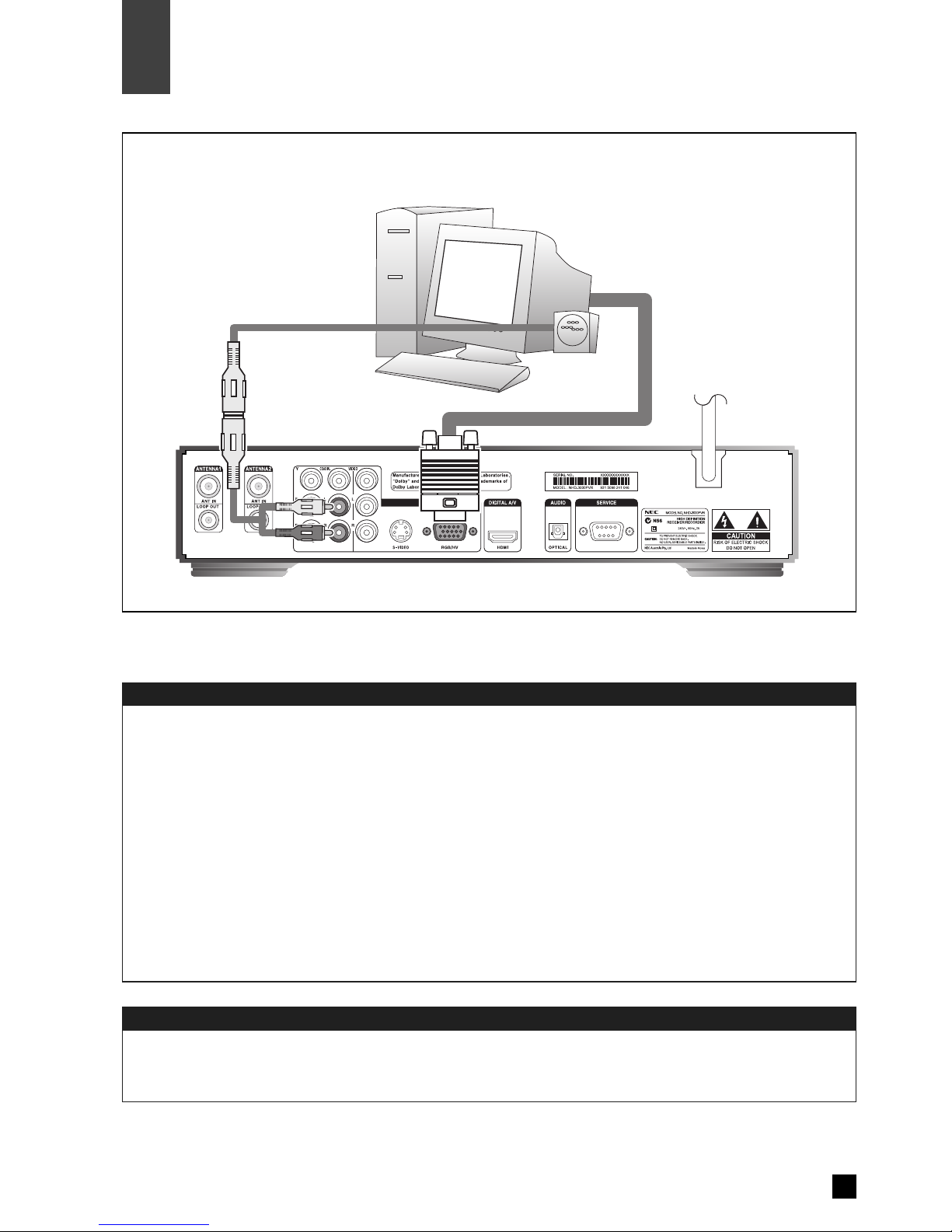
Connect the Audio Cables
Connect the Video Cables
14
Installation
Connection to RGB PC Monitor
05
Connect an audio cable between the L/R Audio output jacks of the STB and the external speakers
that contain a sound amp. (Purchase separate jacks for PC speakers.)
Connect RGB/HV video output jack of the STB to the RGB jack of the PC monitor. In regard to the
Video Out Mode, select RGB as Video Output Type and select one of 1080i, 720p, 576p according
to Video Output Resolution of your PC monitor.
◈NOTE
·By pressing the remote, V-OUTPUT (2 buttons), you will be able to change the output ‘Y b r’ and
‘RGB’. (Y b r selection is usually used for Component Input, while RGB selection is usually used for
C/HDMI Input)
·By pressing the remote, V-FORMAT (2 buttons), you will be able to change the format ‘1080i’,
‘720p’, ‘576p’, ‘576i’.

Connect the HDMI Cable
15
Connection to Digital TV (HDMI/DVI)
05
Installation
Connect the HDMI/DVI output jack of the STB to the HDMI input jack of the digital TV. In regard to the
Video Out Mode, select one of 1080i, 720p, 576p as Video Resolution according to your digital TV.
◈NOTE
·By pressing the remote, V-OUTPUT (2 buttons), you will be able to change the output ‘Y b r’ and
‘RGB’. (Y b r selection is usually used for Component Input, while RGB selection is usually used for
C/HDMI Input)
·By pressing the remote, V-FORMAT (2 buttons), you will be able to change the format ‘1080i’,
‘720p’, ‘576p’, ‘576i’.
·When you connect using HDMI, depending on your digital TV, you can change the value of video
timing by going to the HDMI VIDEO selection at the MENU. The two selections available are :
–HDMI means the value of video timing is setup for HDMI
–Y b r/RGB means the value of video timing is setup for Y b r/RGB
·You can view the difference between the two selections above by pressing ‘MARK’. If you see
OUT UT, and there is a letter ‘H’ in the beginning (eg: OUT UT: H1080), it means HDMI is selected.
If you see OUT UT, (eg: OUT UT: 1080), it means normal Y b r/RGB is selected.
< Digital TV >
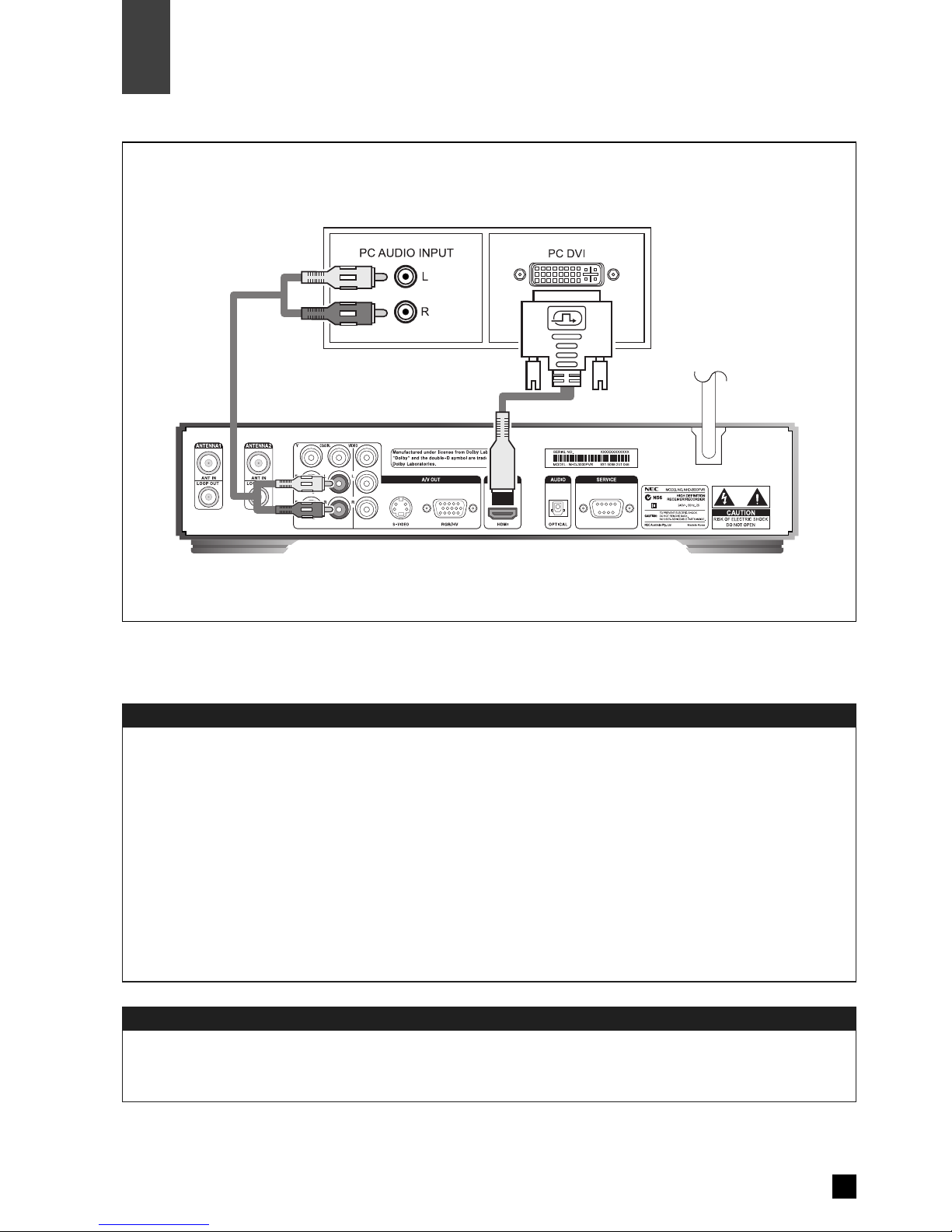
Connect the Audio Cables
Connect the Video Cables
16
Installation
Connection to HDMI/DVI PC Monitor
05
Connect an audio cable between the L/R AUDIO output jacks of the STB and the external speakers
that contain a sound amp. (Purchase separate jacks for PC speakers.)
Connect HDMI/DVI jack of the STB to the HDMI/DVI jack of the PC monitor. In regard to the Video Out
Mode, select one of 1080i, 720p, 576p according to Video Output Resolution of your monitor. (Purchase
HDMI-to-DVI adapter.)
◈NOTE
·By pressing the remote, V-OUTPUT (2 buttons), you will be able to change the output ‘Y b r’ and
‘RGB’. (Y b r selection is usually used for Component Input, while RGB selection is usually used for
C/HDMI Input)
·By pressing the remote, V-FORMAT (2 buttons), you will be able to change the format ‘1080i’,
‘720p’, ‘576p’, ‘576i’.

Connect the Audio Cables
Connect the Video Cables
17
Connection to Analog TV (Com osite/S-Video)
05
Installation
Connect an audio cable between the L/R Audio output jacks of the STB and the L/R Audio input jacks of
the analog TV.
Connect a composite cable between the Video output jack of the STB and the Video input jack of the
analog TV. Or, connect an S-Video cable between the S-Video output jack of the STB and the S-Video
input jack of the analog TV. ou can connect either composite Video or S-Video cable. When connecting
using Composite Video or S-Video, please ensure to select 576i of the set top box, by pressing
V.FORMAT button on the remote.
◈NOTE
·By pressing the remote, V-OUTPUT (2 buttons), you will be able to change the output ‘Y b r’ and
‘RGB’. (Y b r selection is usually used for Component Input, while RGB selection is usually used for
C/HDMI Input)
·By pressing the remote, V-FORMAT (2 buttons), you will be able to change the format ‘1080i’,
‘720p’, ‘576p’, ‘576i’.
< Analog TV >
If you use Composite/S-VIDEO connection, you must select 576i format. Otherwise
all of the OSD (On Screen Display) will not function, including ME U, MARK, etc.
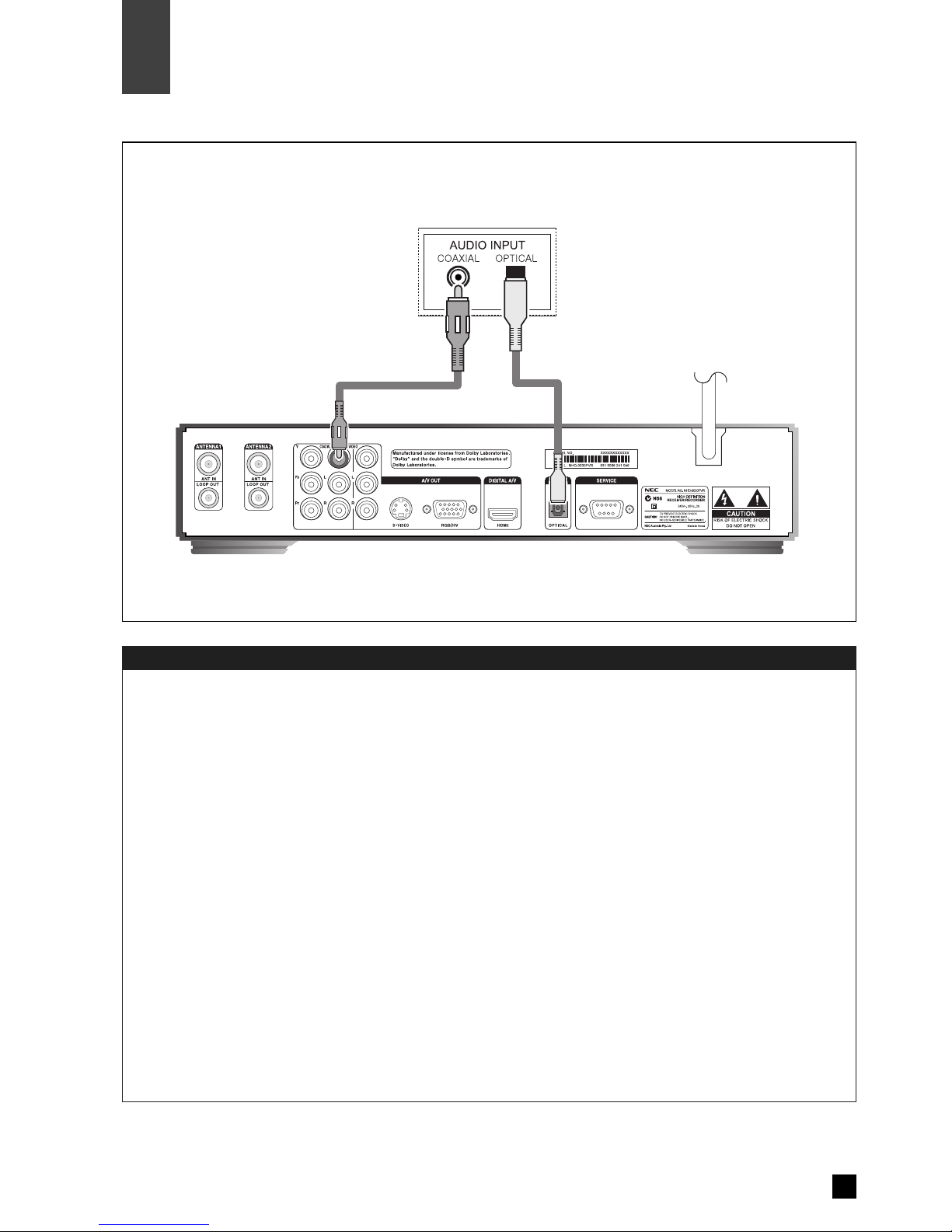
Connect the Digital Audio Output
18
Installation
Connection to Digital Audio Amplifier
05
Connect audio cables from the OPTICAL or COAXIAL digital audio output jacks of the STB to the
OPTICAL or COAXIAL digital audio input jacks of the digital audio decoder or the amplifier Do not
connect the coaxial and optical audio output simultaneously and be sure to connect either optical or
coaxial cable to avoid any damage to digital audio decoder or amplifier that may occur It is
recommended to use OPTICAL connection if a digital audio decoder or amplifier provides both OPTICAL
and COAXIAL input jacks
◈NOTE
·When you connect using HDMI cable, the digital audio in the TV is detected. So if it detects PCM,
then the Digital OUT ill be at PCM too. If it detects Dolby Digital, then the Digital OUT ill be at
Dolby Digital too.
·There are 3 options on HDMI AUDIO in the menu.
ⅰAUTO : If the broadcaster is broadcasting PCM/MPEG, the Digital OUT ill be PCM. If the broadcaster
is broadcasting Dolby Digital, the Digital OUT ill be Dolby Digital.
ⅱPCM : Whatever the broadcaster is broadcasting (PCM/MPEG or Dolby Digital), the Digital OUT ill be at PCM.
ⅲDISABLE: Select this, in order to have Digital Audio OUT in Dolby Digital for using external amplifier
at belo conditions.
–The TV digital audio support only PCM, and HDMI cable is used.
–The broadcaster is broadcasting Dolby Digital.
< Audio Amplifier >
Table of contents
Other NEC DVR manuals