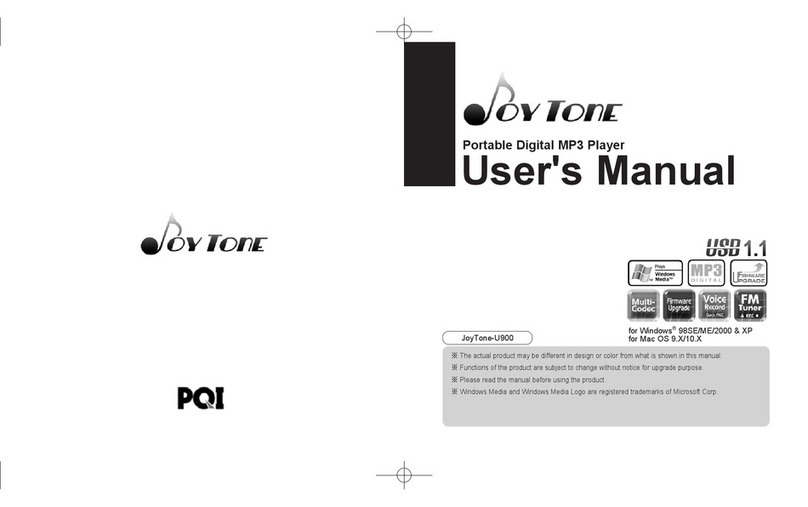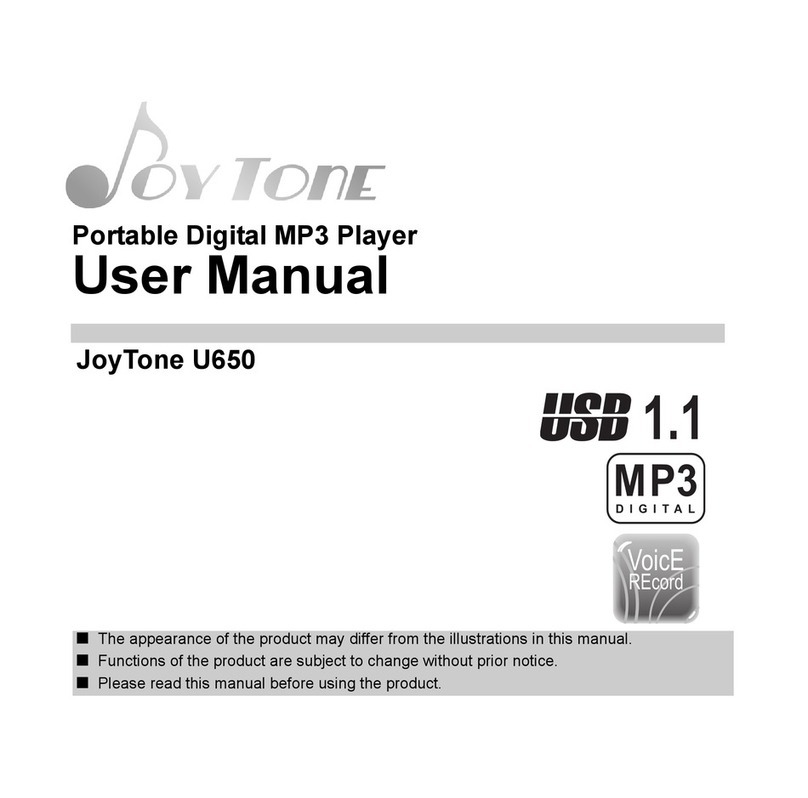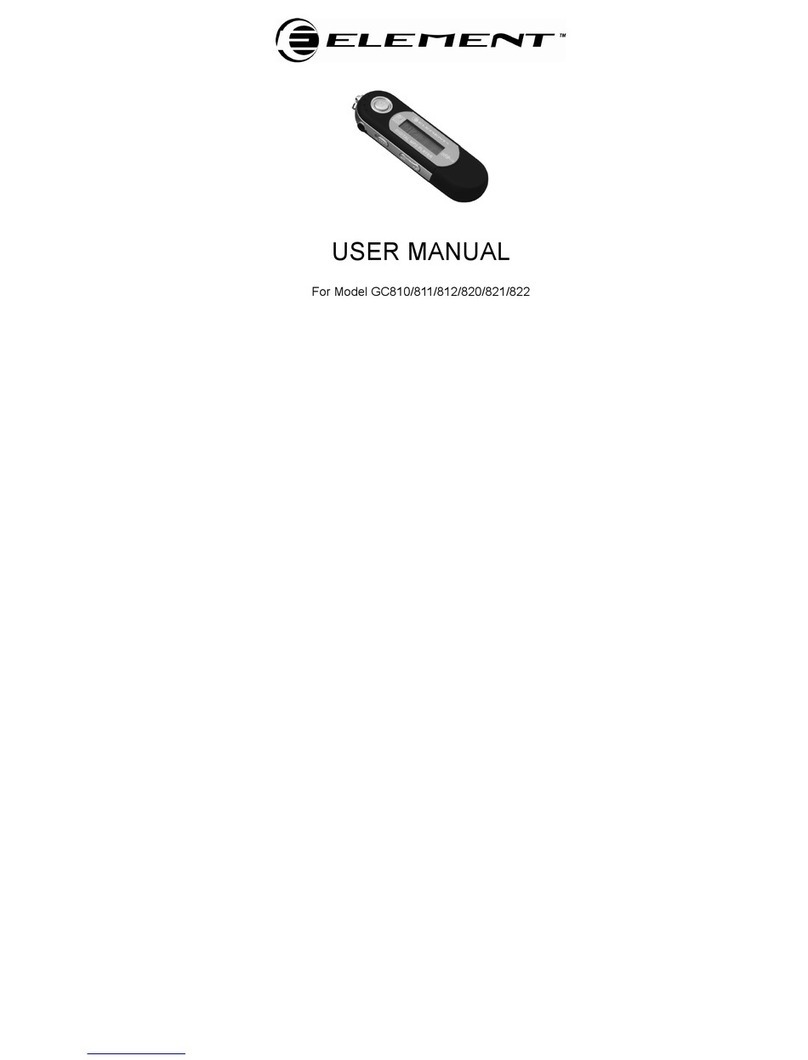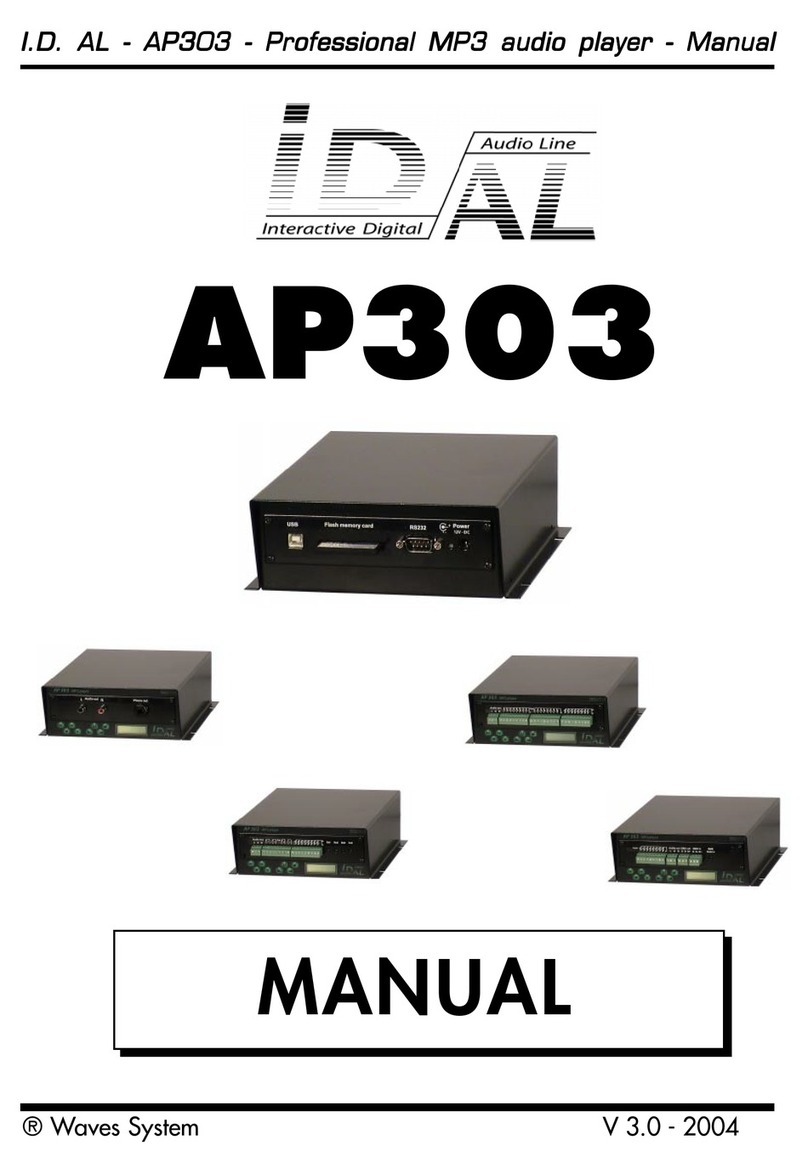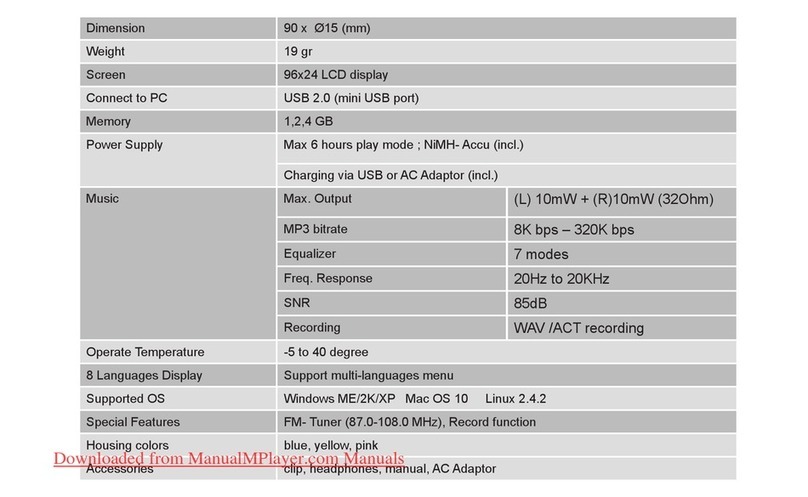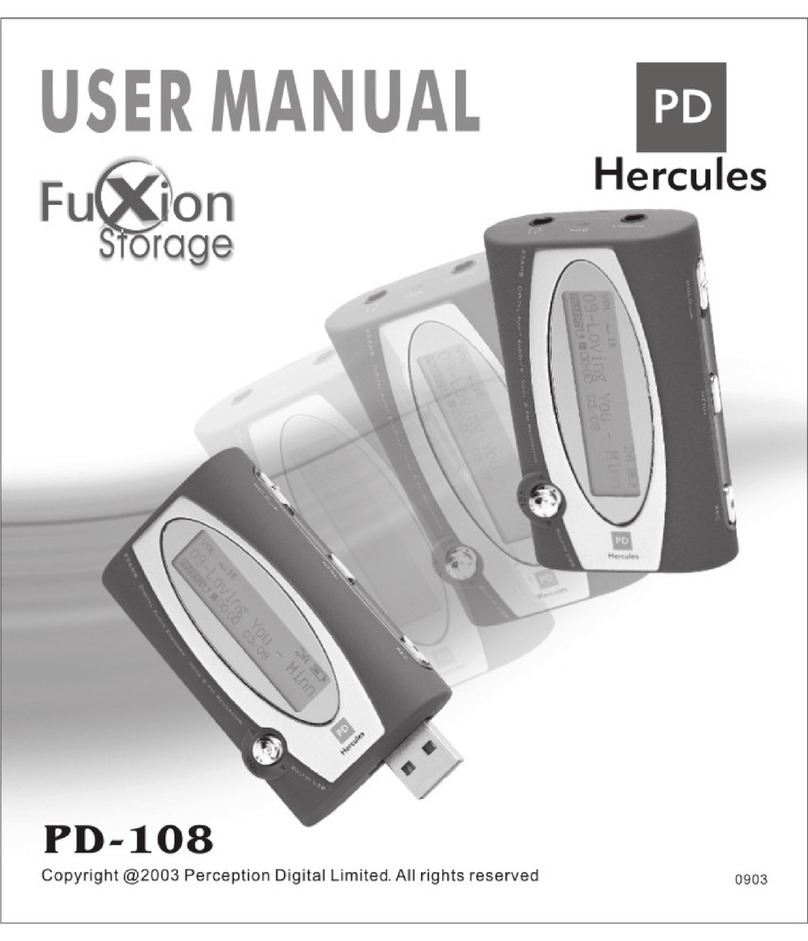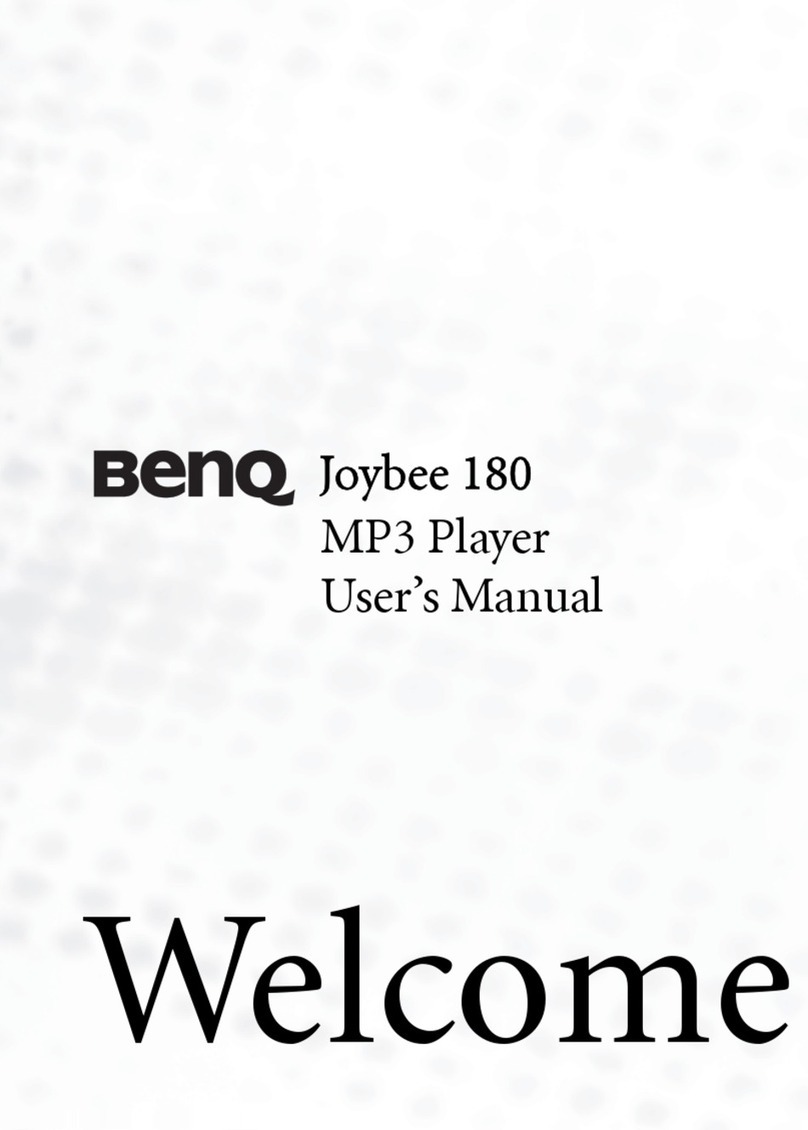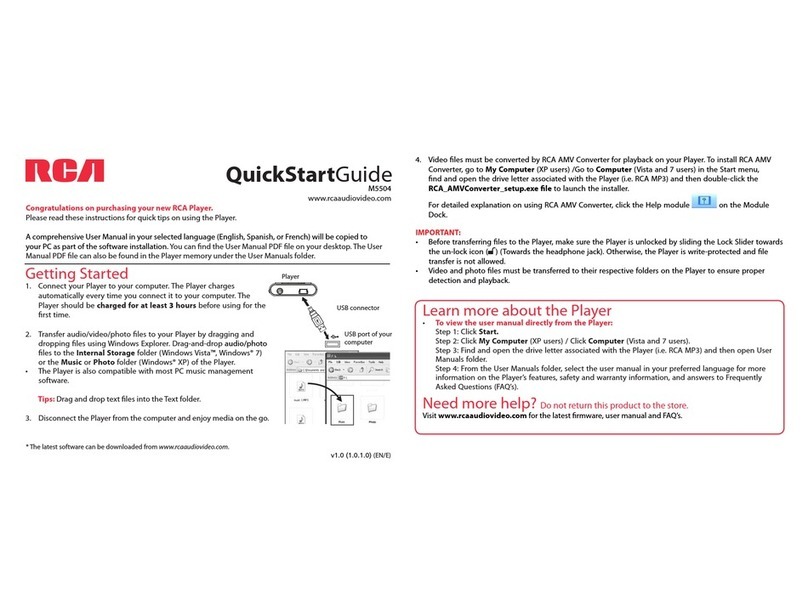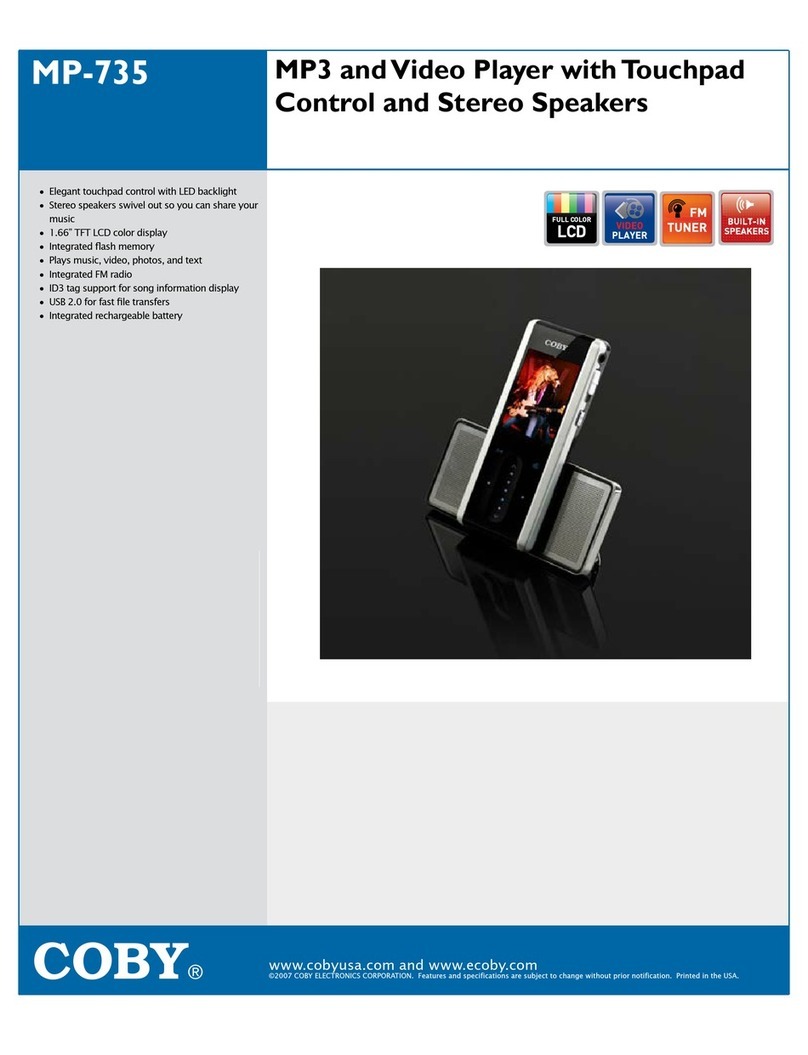PQI JOY TONE - U920 User manual
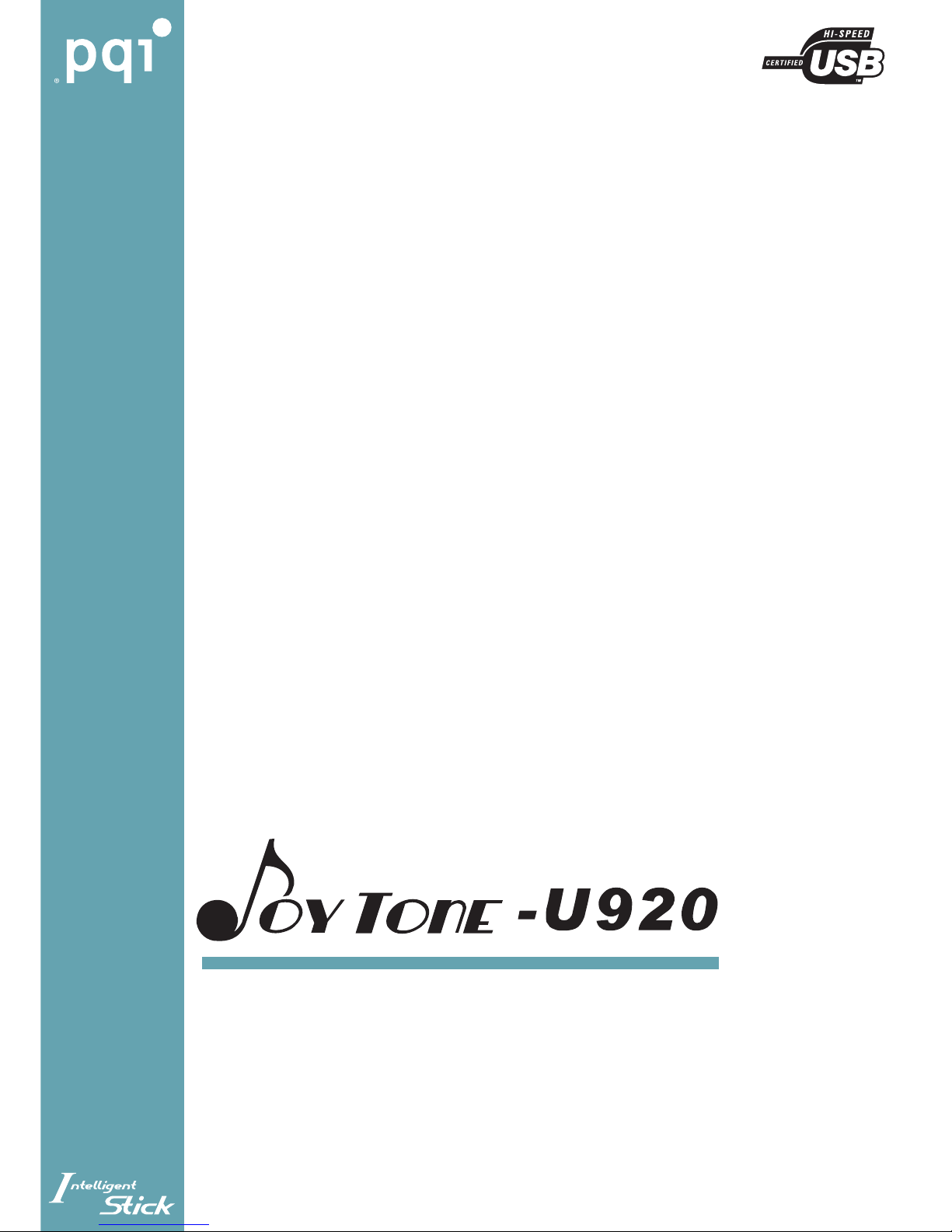
Portable I-Stick Player
Contents of this manual are subject to change depending on the
model type in the future. If applicable, you can download the revised
version from our web site.
User's Manual
Thank you for purchasing U920.
Please read this guide carefully before using U920.
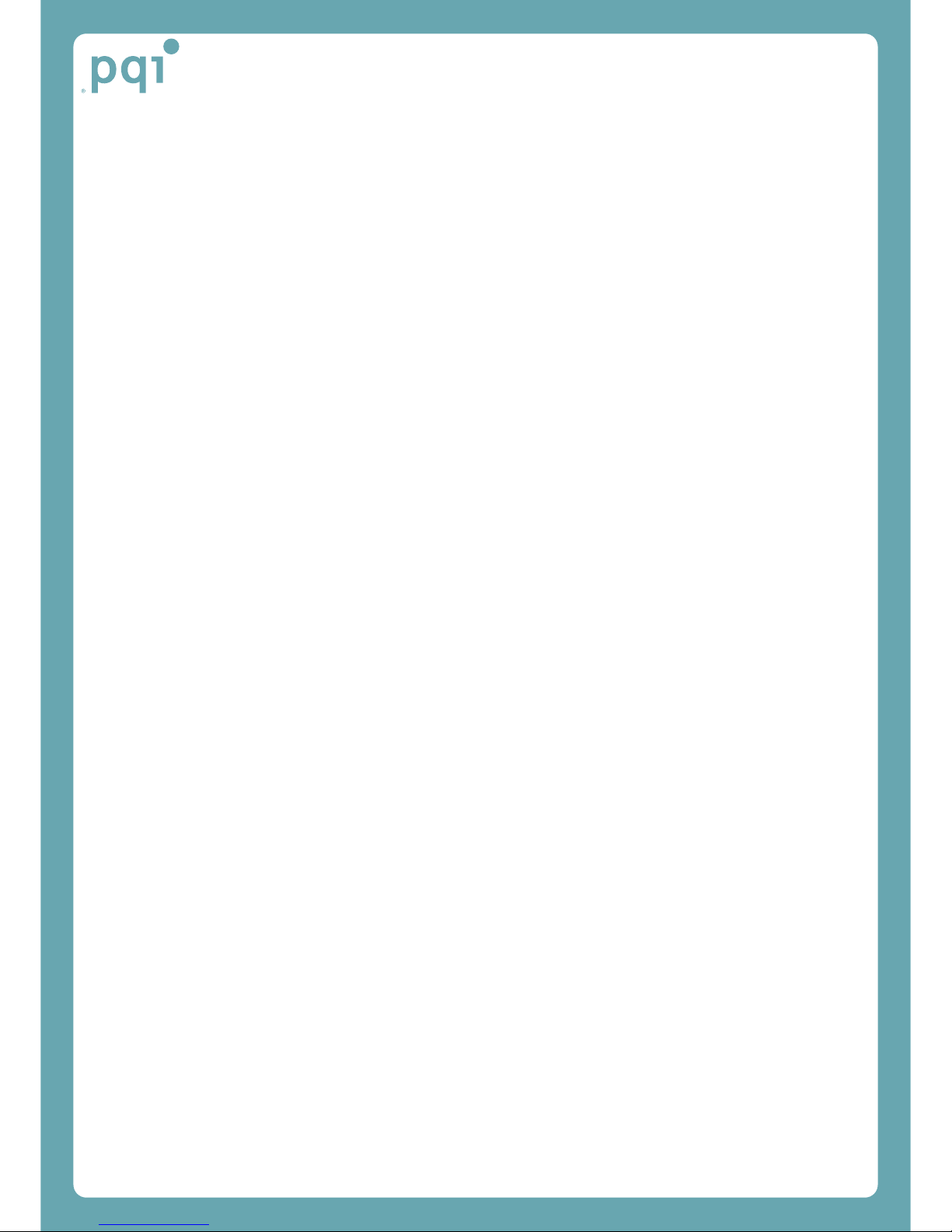
Copyright
Information in this document has been carefully checked for accuracy; however, it is
subject to change without notice. This document contains proprietary information
protected by copyright. All rights are reserved. No part of this manual may be
reproduced by any mechanical, electronic or other means, in any form, without prior
written permission of the manufacturer.
Copyright© 2004, All Rights Reserved.
Trademarks
Intelligent Stick and the trademark are the registered trademarks of Power Quotient
International Co., Inc. and its affiliates in the United States and other countries.
Windows 98, Windows 98SE, Windows ME, Windows 2000, and Windows XP are
trademarks of Microsoft Corporation in the US and other countries, used under license.
All other trademarks are the property of their respective owners.
What is JOYTONE U920?
1. JOYTONE U920 is innovative and advanced Digital Audio Player, can play MP3 &
WMA files with saving them into Intelligent Stick (I-Stick) Drive as a data storage device.
2. JOYTONE U920 is a portable digital audio player for saving and playing WMA
(Windows Media Audio) files of Microsoft Corporation and MP3 music files.
3. With its built-in FM radio system, JOYTONE U920 can record FM broadcasting to
MP3 file.
4. JOYTONE U920 support SRS(Sound Retrieval System) for extreme surround
system.
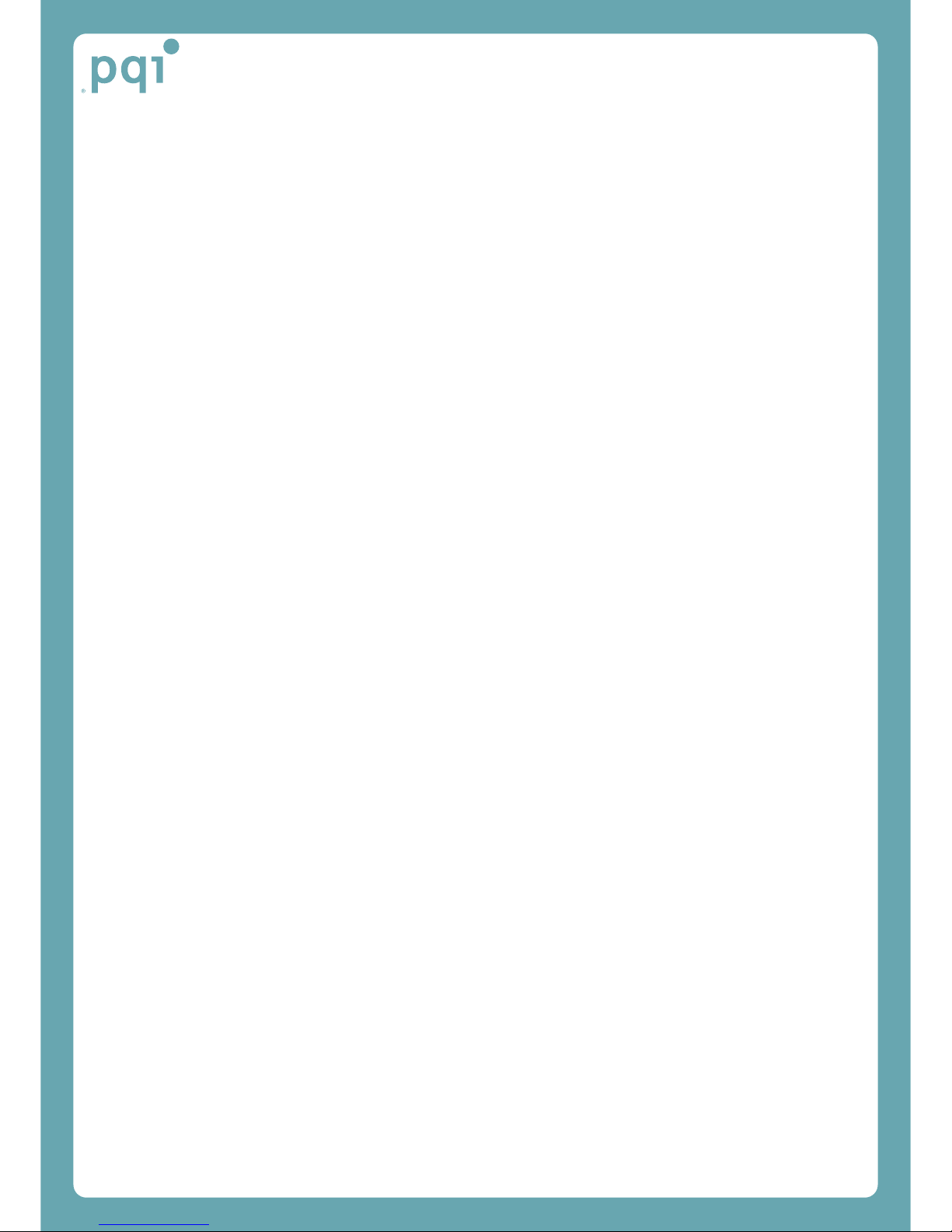
Getting Started
Before using the MP3 player, please copy “Intelligent Stick Player Font (I-Stick Player
Font)” from the CD to the Intelligent Stick.
You won’t have to follow the process again, if you don’t format I-Stick or delete the file.
If the font is not installed, then the letters and characters will not be displayed normally.
uniall.fon(Multi-language font) file
This font supports multi-language, but the booting time will be slower than uni-language
font.
NOTICE
Be careful to use I-Stick Player below things ;
(1) Stick Player do not operate, if I-Stick is set up the password, so delete the
password of the I-Stick player before using.
(2) Don’t plug I-Stick out from JOYTONE U920 Player on operating. Power off
the JOYTONE U920 Player first, if want to plug I-Stick out.
(3) It may cause big damage to the data in I-Stick saved before, when you plug
I-Stick out on operating. Then its data broken get any guaranty or warranty
from Nextway.

Safety Information
Read the precautions below carefully to avoid damage and loss of property.
Cautions for earphones
-. Traffic Safety: Do not use earphones when you are driving bicycle, automobile and
motorcycle. It is not easy to hear sound from outside and it is illegal in some regions. Even
though you are walking, it is dangerous when using earphones with higher volume.
-. To protect your sense of hearing, refrain from using earphones for a long time with high
volume. Experts point out the danger of it. If ear ringing occurs, immediately decrease the
volume or stop using the earphones.
Environment-friendly information
-. Waste separately when you waste package, battery and electric product.
-. The package is divided into cardboard, Polyethylene etc., and unnecessary materials
were not used in it.
1. Avoid exposing the product to the environment with high temperature (above 35℃) or
low temperature (below 5℃).
2. Avoid exposing the product to the environment with high moisture.
3. Do not expose the product to strong vibration, shock, or static electricity. This may
damage the unit and void the warranty.
4. Stay away from the chemicals such as benzene or thinner. These materials can de-
color the product.
5. Do not disassemble, repair or modify the product. Otherwise this may void the warranty.,
and the product can have either failure or data loss due to fire or static electricity.
6. Keeping away from a place with lots of dust or soot.
When the battery is leaked out, do not touch it with hands nor expose your skin to it. If you
are exposed to it, immediately rinse it with clean water or go to see a doctor.
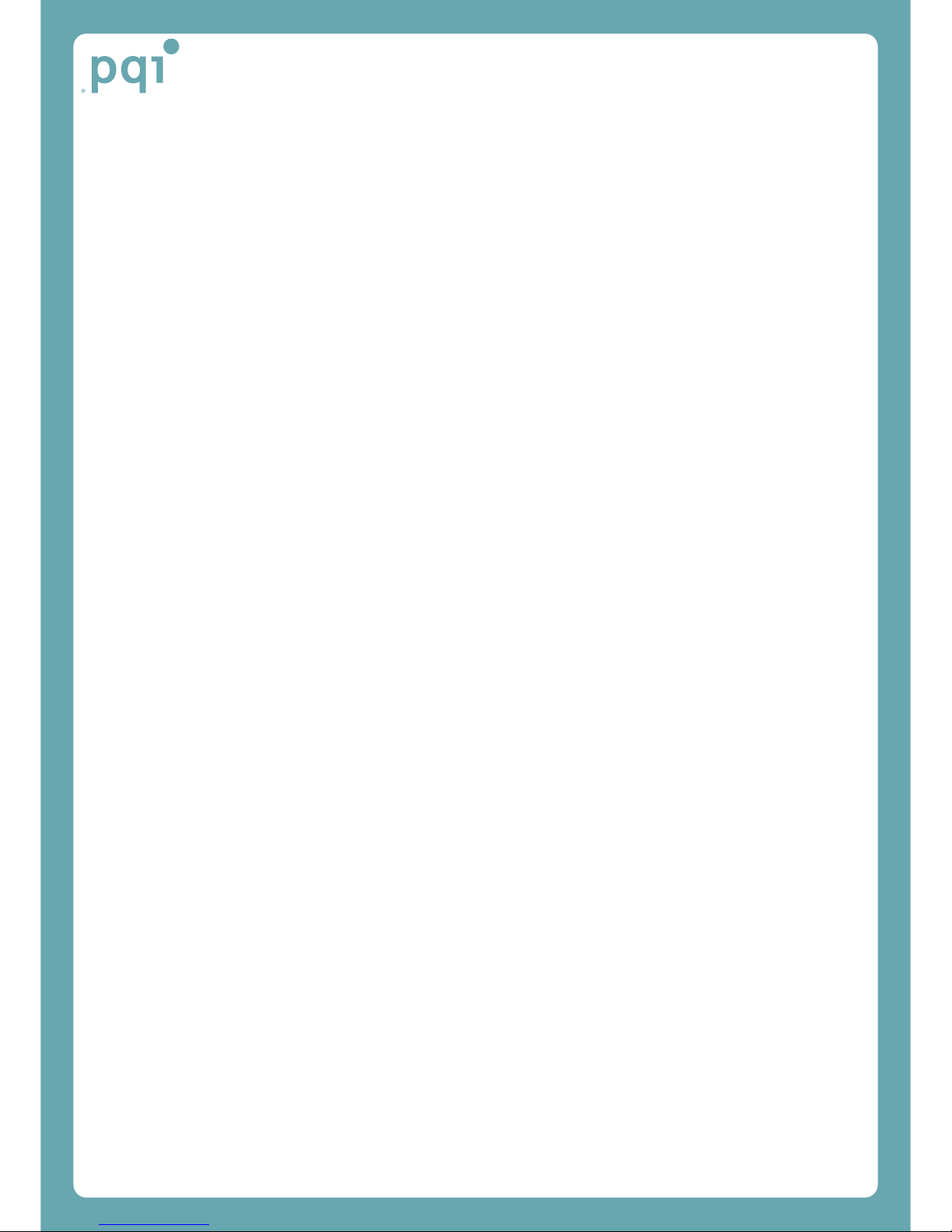
Features
●Playing back MP3/WMA music files
Save and play back the WMA file of Microsoft Corporation and the MP3 file.
●Receiving and recording the FM radio
Receive FM radio signal and record it digitally as an MP3 file.
●Built-in backlight/Graphic LCD screen for multilingual setting
Support multilingual ID3 TAGS with its multilingual graphic LCD screen. You can easily
check the operation status with the LED backlight.
●High-quality voice recording with MP3 format
Save a digital voice recording file as a high quality MP3 file and plays it.
●Setting up the variable bit-rate
According to different situation, you can use the memory effectively by controlling the
recording quality with the variable bit-rates of voice recording
●VAD (Voice Activity Detection) recording
Control the recording time and memory most effectively with its special function which
starts recording only when sounds.
●Convenient Firmware Upgrade
I-Stick player can be upgraded easily by following below step :
(1) Download the updated file through Website
(2) Copy it to I-Stick
(3) Insert I-Stick into JOYTONE U920 and power on. The firmware will be upgraded
automatically.

PACKAGE COMPONENT
Check to make sure that your package contains the following items:
1.Digital Audio Player
2.Stereo Earphone
3.Program CD
4.Neck Strap
5.Manual
6.Carrying Case
7.AA Size Battery x 1
8.Intelligent Stick and Adapter
■If any of these items is missing or appears damaged, contact your vendor for
immediate assistance.

EACH PART NAME
1. Neck Strap Hole
2. Earphone Jack
3. Record Button/Sector Repetition
4. LCD
5. Volume Control Button
6. Microphone
7. Recording LED
8. Hold Key
9. Battery Cap
10. Intelligent Stick slot
11. Forward/Rewind/Menu Button
12. Play/Pause Button, Power On/Off
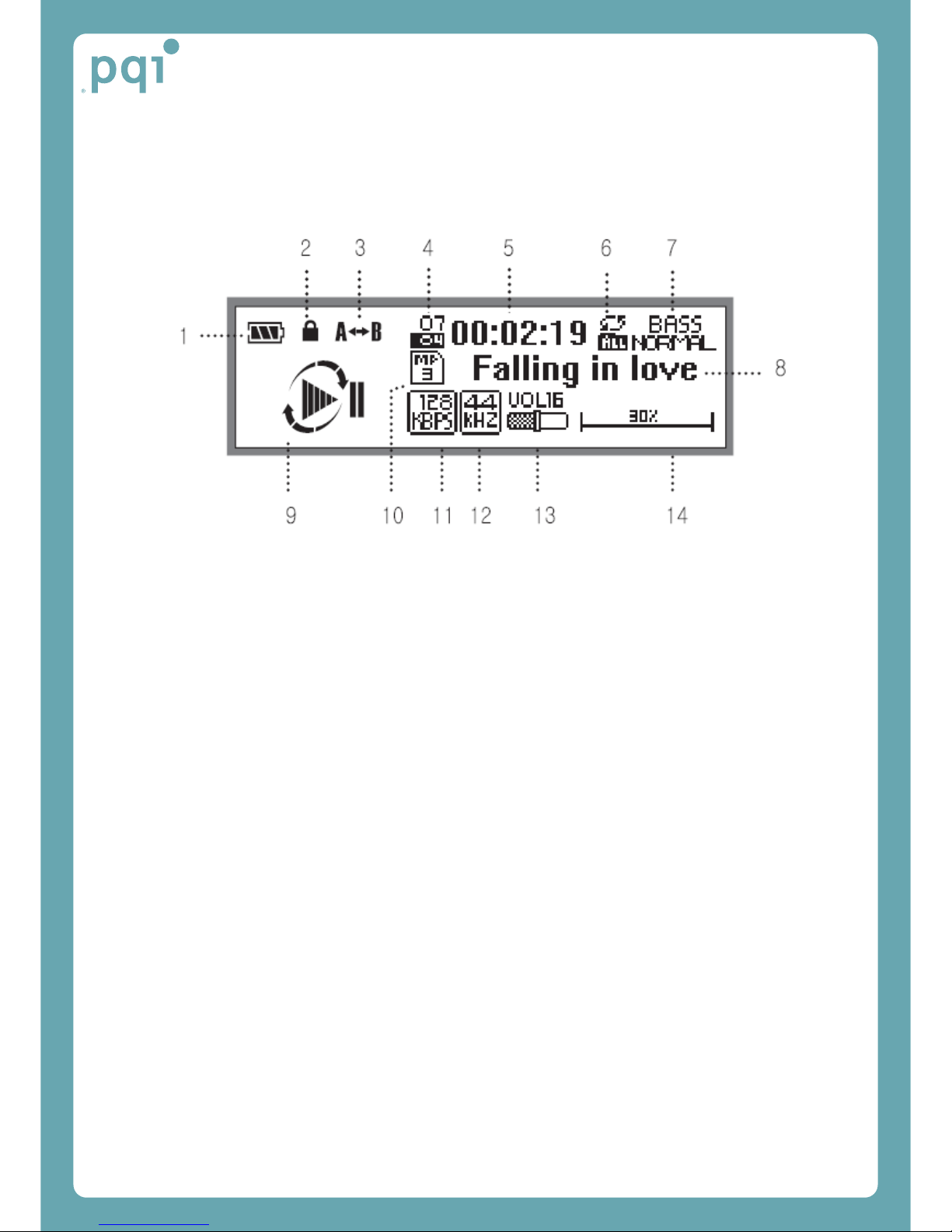
LCD INFORMATION
1. Battery Level
2. Hold
3. Repetitive Playback
4. Music Number
5. Playback Time
6. Repetition Mode
7. Sound Effect
8. Music Title/Words/Menu
9. Playback Status
10. File Type
11. Bit Rate
12. Sampling Frequency
13. Volume
14. Playback Progress

BATTERY
a: Insert the battery with correct
polarity (+/-).
Check the "+/-" label inside the
battery cab.
b: Slide down the battery
cab and lift up as shown in the
figure.
Low Battery Warning
FullBattery DecrementedBattery LowBattery Flat
Battery
If the flat battery icon appears as shown left, replace with new one.
Intelligent Stick Usage
Intelligent Stick Push in/Push
out
Push I-Stick into the slot as the
illustration.
Push I-Stick again and then
pull it out slightly.
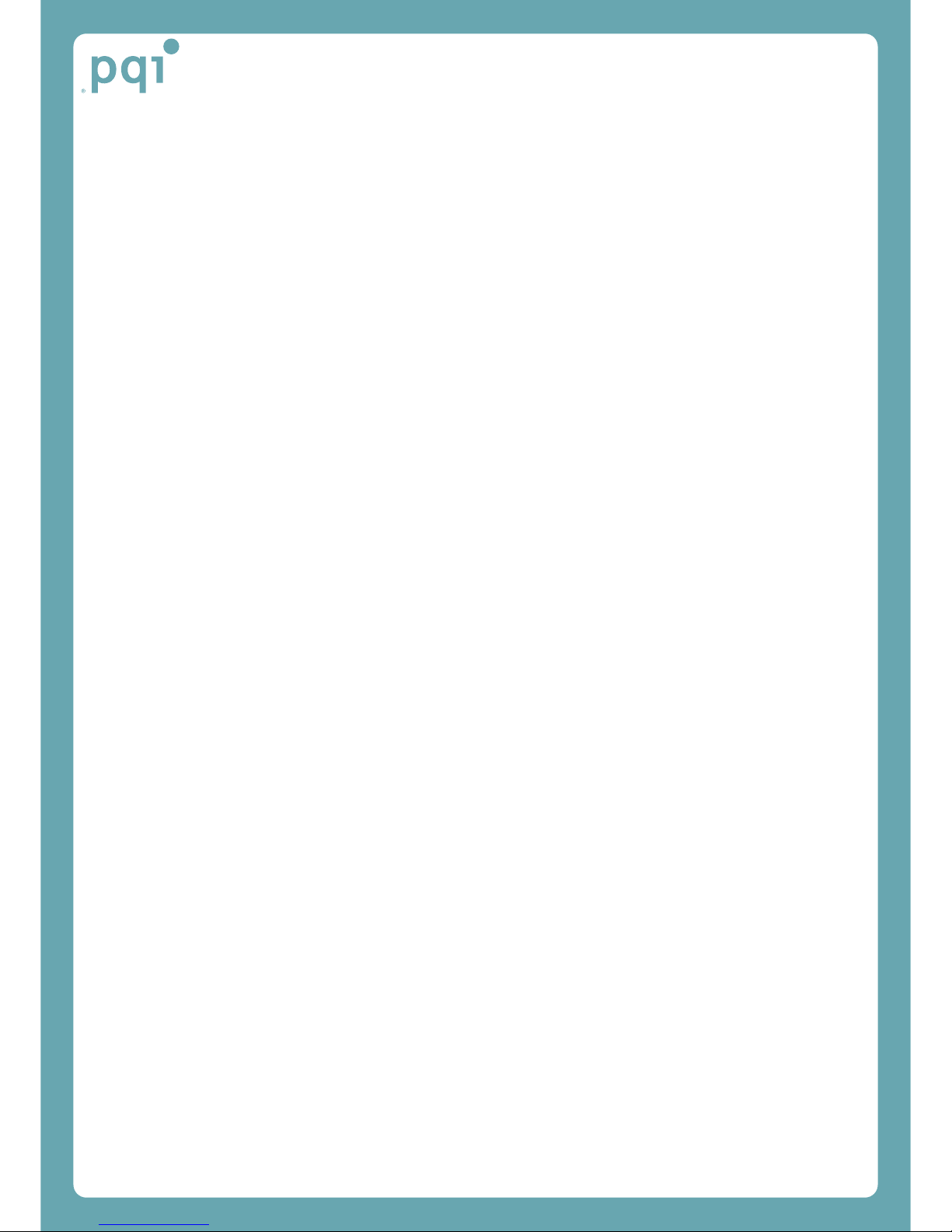
Operating Instructions
Power On/Off
Press the PLAY [▶] button for 2 seconds or longer.. The "Joytone U920" will be
displayed on the LCD.
Press the PLAY [▶] button for 2 seconds or longer.
The "POWER OFF" message will be displayed on the LCD and the power will be
turned off.
Selecting music
Press the PLAY [▶] button to play back MP3, WMA
Press the jog key towards FF (▶▶) or REW (◀◀) direction to select an intended music.
If you hold on FF (
▶▶
) or REW (
◀◀
) button, you can move to the intended music quickly.
If you hold on FF (▶▶) or REW (◀◀) button during playback, you can move faster to
the previous or next part of the current music.
Stopping/Pausing playback
Press the PLAY [▶] button to stop or pause.
To resume playback, press the PLAY [▶] button again.
If you press FF (▶▶) or REW (◀◀) button in the pause mode, the player will stop.
Notice : JOYTONE U920 does not operate the “RESUME” function, so the song will
play from first part.
Volume control
You can control the volume by 21 steps (0 - 20).
To volume up, push to the (+) direction. Or, push to the (-) direction to volume down.
If you hold on pressing down, volume will decrease quickly.
Section Repeat playback [A↔B]
Press the [A↔B] key during playback to set the point where sector repetition will be
started.
The [A→] icon will flash.
Press the [A↔B] key again to stop repetition playback.
The [A↔B] icon will flash and the selected sector will be repetitively played back.
To clear repetitive playback, press the A↔B key again and playback will be resumed.

Listening to FM radio (87.5 ~ 108.0Mhz)
To convert the FM MODE, press the Menu key for 2seconds.
To listen to the radio broadcasting you want (Search Mode)
Move to the channel by pushing the Jog key to FF[▶▶] or REW[◀◀] direction. To move
quickly, just keep on the Jog key pushing to FF[▶▶] to REW[◀◀] direction.
To search radio frequency automatically,
To search total radio frequency automatically, push Jog Key to FF[▶▶] or REW[◀◀] direction
for a long time.
To save frequency
Save the frequency by pushing A-B/REC key after selecting the channel frequency(for
example : CH01(89.1MHz), on finding the frequency in SEARCH MODE.
Move to the intended broadcasting frequency using FF (▶▶) or REW (◀◀) button
(search mode).
Hold on pressing FF (▶▶) or REW (◀◀) button to move faster.
To save the found frequency in the search mode, press the [REC] key to select the
target position (e.g., CH01 - 89.1M) and then, press the [REC] key to save it.
Preset mode
Press the PLAY [▶] button once in the FM main window to switch to the preset mode.
Press the jog key to FF (▶▶) or REW (◀◀) direction to select and listen to the saved
frequency.

RECORDING
FM RECORDING
To record the FM radio broadcasting, keep on pressing REC button over 2 seconds. Press
REC button to pause the FM recording shortly and push again it to continue to record.
1. STOP RECORDING
Press /■(Play/Pause) button to stop the recording.▶
2. PLAY RECRDING FILE
To listen to saved FM Broadcasting, move to RECORD folder on PLAY MODE and
play it.
REMARKS
※
The recorded file will be saved to RECORD folder from
FMRC00
1.mp3 in regular sequence.
The quality of Recording file(Compressibility or compressing rate) can be controlled※
in RECORDING menu of MENU.
It is impossible to change the Volume level on recording※
.
Recording the FM radio broadcasting
Press the [REC] button for a long time while listening to the FM broadcasting. Then, the
() will flash and the broadcasting will be saved. Press the [ REC ] button again to
pause recording, or press the PLAY[▶] button to stop recording FM broadcasting.
Thank you for purchasing JOYTONE U920. Please read this guide carefully before
using JOYTONE U920. For more details on the player usage, refer to the electronic
manual included in the product package.
Recording voice
1. RECORDING
To start to record the voice, keep on pressing REC button over 2 seconds in PLAY MODE.
Press REC button to pause recording shortly and push again it to continue to record.
2. STOP RECORDING
To stop the recording, press ▶/■(PLAY/PAUSE) button in recording.
3. PLAY the recorded file
To listen the recorded file, move to RECORD folder and play it in PLAY MODE.
The recorded file right now will be displayed in LCD screen. (For example : VORC00 1.MP3)
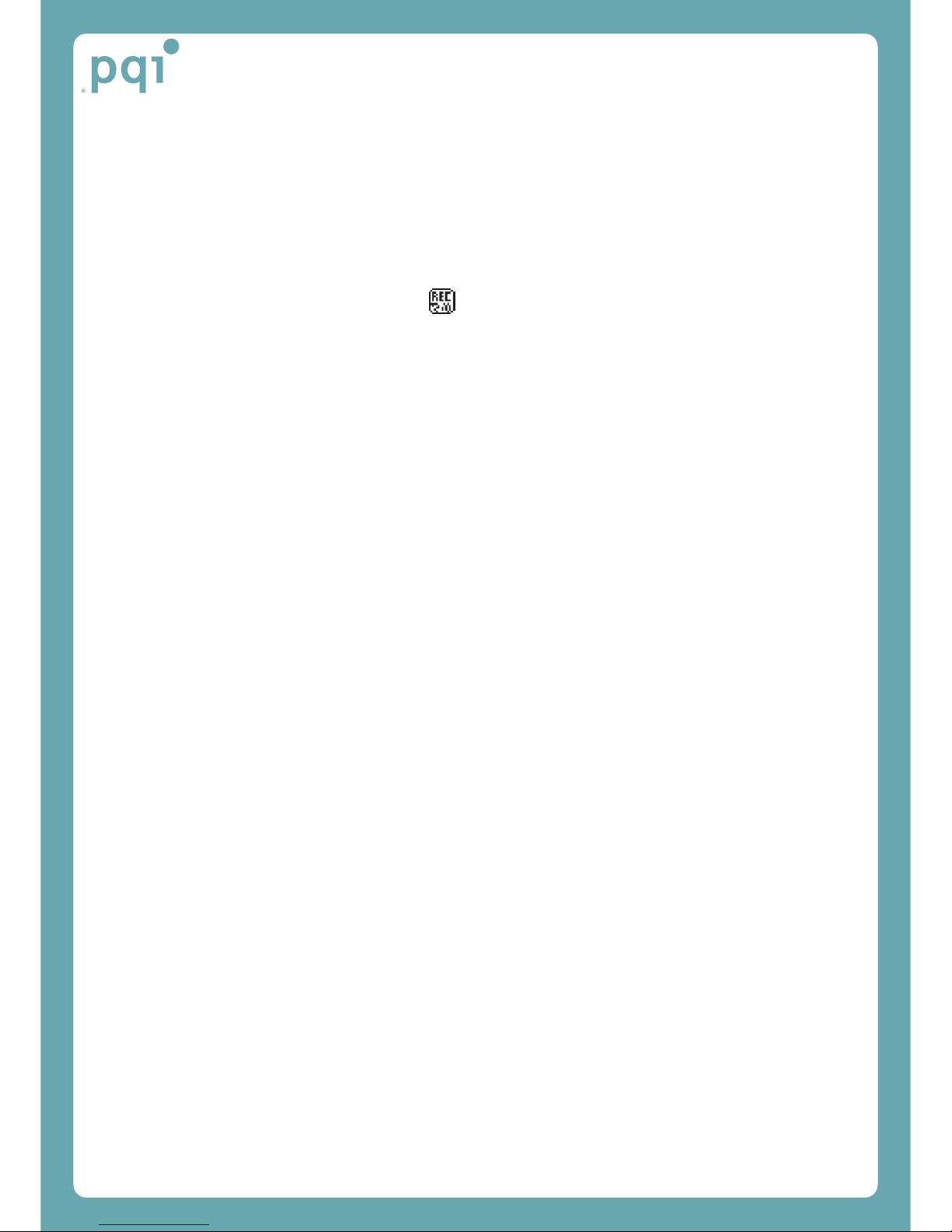
Press the [REC] button longer than 2 seconds.
Then, the red LED will flash and voice recording will be started.
Pausing voice recording
Press the [REC] button during voice recording.
Then, the red LED will flash and the ( ) symbol will appear.
Press the [REC] button gain to resume voice recording.
Stopping voice recording
Press the PLAY [ ]▶key.
The voice recording file number and information will be displayed and the recording file
will be saved in the memory.
Playing back the voice recording file
Select the recorded file and press the PLAY [ ]▶key.
Refer to the music playback method to see how to playback the recorded voice.
Basic Operating Function
1. CHANGE MODE
Press MENU/FM key over 2 seconds to change the mode between PLAY MODE and
FM MODE.
2. NAVIGATION
To play the file what you want to listen to, select the menu by pushing MENU/FM key
one time and play the file by pushing the Jog key after selecting the file with pushing
or .◀◀ ▶▶
3. MENU FUNCTION
Select the menu what you want to operate by pushing or , after moving to◀◀ ▶▶
MENU screen by pushing Jog key.
To go back previous screen, press /■(PLAY/PAUSE) button in searching.▶
4. Hold (LOCK) FUNCTION
Push HOLD key on the backside of player to right to set up LOCK function, and push
HOLD key to left to unlock the HOLD(LOCK) function
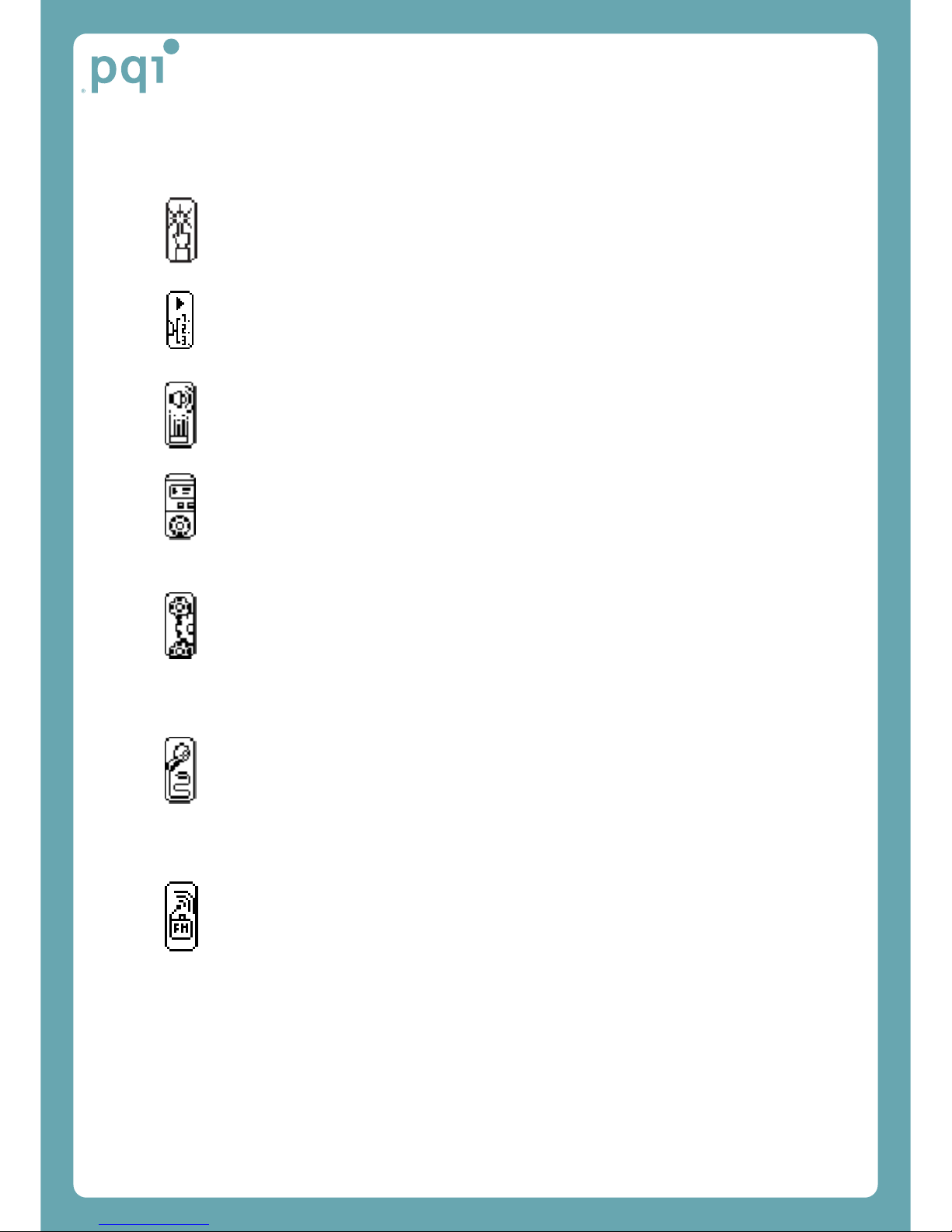
Menu Structure when Setting Mode
BROWSE
PLAY MODE
●REPEAT ALL ●SEQUENTIAL ●SELECT
SOUND EFFECT
●SOUND EFFECT ●TRUE BASS ●SRS WOW ●EQ ●USER EQ
DISPLAY
●BACKLIGHT ●LCD CONTRAST ●SCROLL SPEED ●MENU LANG
●TAG LANG
ADVANCED
●SLEEP TIMER ●STANDBY TIMER ●BATTERY ●MEMORY
●F/W VERSION
RECORD
●VOICE QUALITY ●FM QUALITY ●VAD OFF/ON
FM
●STEREO / MONO MODE ●RECEIVE LEVEL ●BAND AREA
●BAND STEP ●AUTO PRESET ●SCAN/PRESET MODE

BROWSE
Specify the range of the files to playback.
Press the FF [ ]▶▶ or REW [ ]◀◀ key and the MENU key to select the file. Then, the
file will be played back.
REPEAT
You can set the repetitive playback function. Press the MENU key to select the function
you want.
⊙THIS:Playsbackonemusiconly
⊙Once : Plays back only once
⊙ALL : Plays back all music.
SOUND EFFECT
⊙SOUND EFFECT: Listen to music by the sound of EQ or SRS WOW.
SRS WOW.
⊙TRU BASS: Use this menu to set bass sound on.
⊙SRS(●) WOW is developed with 3D surround sound system by SRS lab and is
consisted
with specific function of TruBass, and WOW.
SRS(●)is a trademark registered in SRS Labs, Inc.
SRS(●) technology is licensed by SRS Labs, Inc.
EQ
⊙EQ: You can enjoy various sound tones using this menu: Normal -> Rock -> Jazz ->
Classic -> Pop -> User.
Select the sound tone you want, using the jog key and press the MENU key.
⊙USER EQ:
You can set the sound tones as your preference.
There is five modes ; BASS, MID1, MID2, MID3, TREB. Press the FF [ ]▶▶ or REW
[]◀◀ button to choose a mode and press (+) or ( -) to adjust the sound tones as your
taste. To save the adjusted sound tones on the mode, press the menu button

DISPLAY
Use this function to change the display setting of JOYTONE U920.
⊙BACKLIGHT> : Sets the time duration the LCD light is on.
⊙LCD CONTRAST : Sets the LCD contrast.
⊙SCROOL SPEED: Sets scrolling speed.
⊙LANGUAGE : Selects one of Korean, English, Japanese or Chinese.
⊙TAG LANGUAGE: You can select the ID3 tag language. In case of TAG OFF, only
file name is shown.
ADVANCED
Using this function, you can set the detailed advanced functions of JOYTONE U920.
⊙SLEEP TIMER> : Sets the power off reservation time.
OFF, 10, 20, 30, 40, 50, 60, 70, 80 or 90 minutes.
⊙STANDBY TIME :Sets the time duration that the player is automatically turned off if
no key operation is detected. OFF, 30, 60, 90, 120, 150 or 180 seconds.
⊙BATTERY : Selects the battery type.
⊙MEMORY : When you press the MENU key, the total capacity as well as the
remained amount will be displayed. The number of folders and files are also displayed.
⊙F/W VERSION : Displays the JOYTONE U920 firmware version.
RECORD
⊙VOICE QUALITY: Sets the microphone sound quality.
16, 24, 32, 40, 48, 56, 64, 80, 96 or 112Kbps
⊙FM QUALITY: Use this menu to set the sound quality you want, when recording FM
broadcasting.
16,24,32, 40, 48, 56, 64, 80, 96, 112, 128, 160, 192 Kbps
⊙VAD OFF/ON : Sets on/off the microphone VAD (Voice Activity Detection) function.
In VAD mode, sound is recorded only when it is available, which contributes to memory
savings.
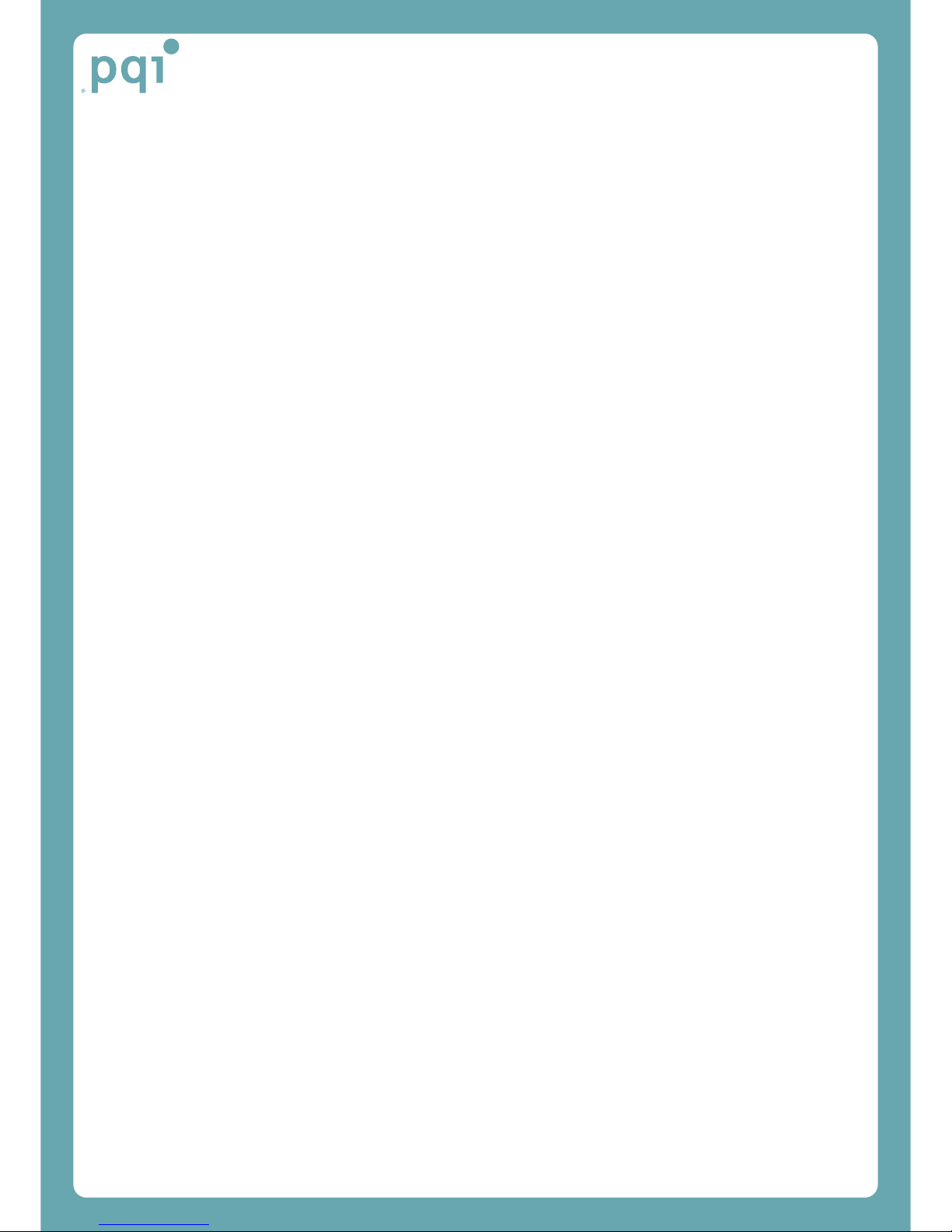
FM RADIO
⊙STEREO / MONO MODE: Select one of the stereo or mono mode.
⊙RECEIVE LEVEL: Sets the FM reception sensitivity.
⊙BAND AREA: Sets the bandwidth area for each country.
⊙BAND STEP..
⊙AUTO PRESET : Select this menu to scan the channels automatically.
⊙SCAN/PRESET MODE
PRESET: You can select the channel you have previously entered.
SCAN MODE: You can search the channel.

Troubleshooting
1. Why isn’t it the unit working or anything displayed on the LCD?
●Check the battery is inserted correctly.
2. There is no sound when the PLAY key is pressed.
●Check the MP3 files are stored in I-Stick.
●Check that the earphone is inserted correctly.
●The unsuitable files like , MPEG1 LAYER1, LAYER2 파일 are not able to play. Use these
files after deleting in PC.
3. Backlight does not turn on.
●Check the backlight setting.
4. The player does not work even though the button is pressed.
●Check if the Hold switch is on.
5. Playing time is displayed incorrectly.
●Check if VBR(Variable Bit Rate) file is played.
●VBR file support may be limited.
6. LCD display is too dark.
●Check the LCD brightness setting.
7. Strange characters appear on the LCD during playback.
●Check the font setting.
●The language font of the music file shall be stored to I-Stick.
8. The screen of 'No artist/No album/No title' is displayed to the title of music selected in PLAY
screen
●No ID3 Tag information is available.
●Edit the information of ID3 TAG of the selected music file properly.
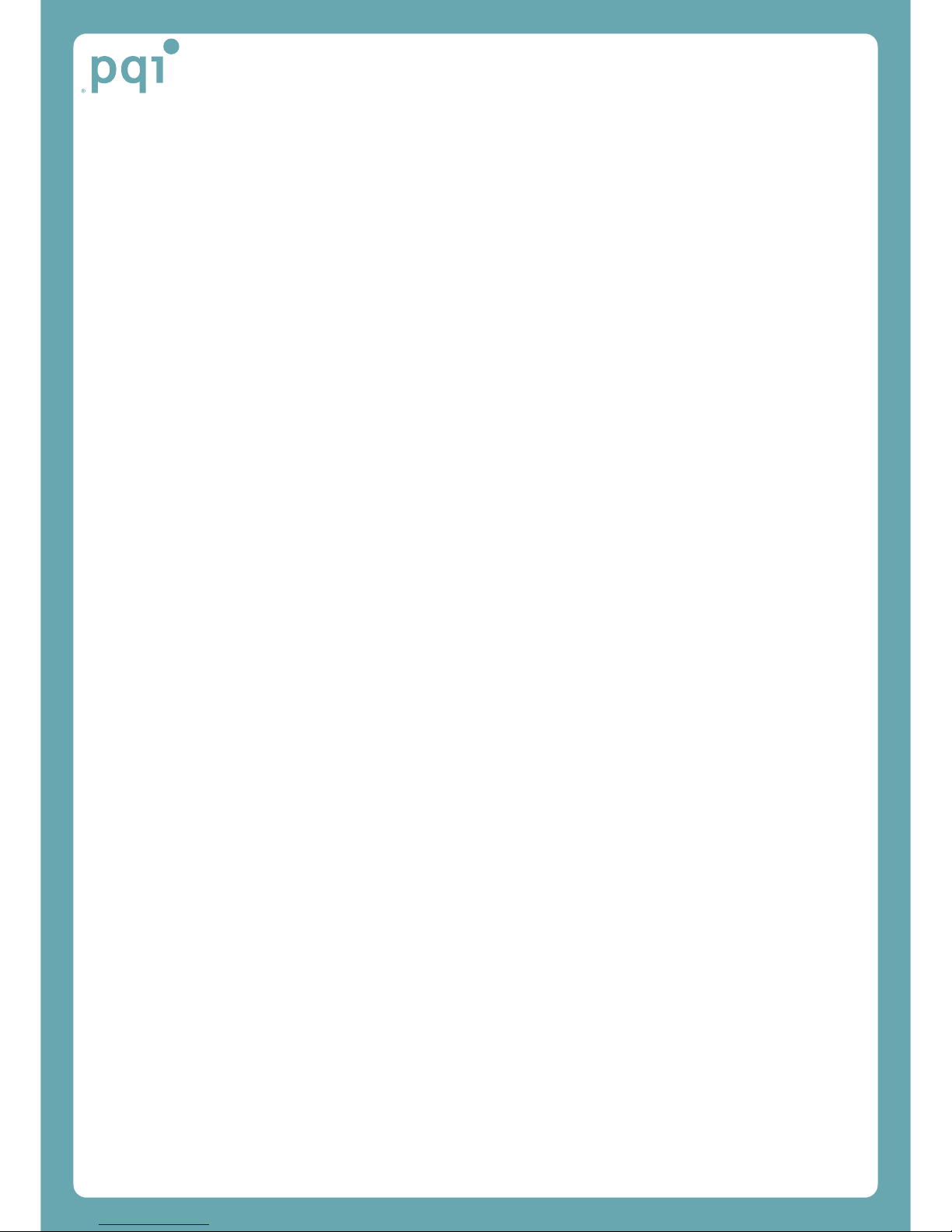
Check the following items first if any problem happens.
1. Playing does not work and the LCD screen is not turned on.
- Check if the battery is correctly inserted.
- Replace the battery with new one.
- Charge the rechargeable battery.
2. Cannot hear any sound.
- Check if the memory file is saved.
- Check if the volume is set to 0 (zero).
- Check if the earphone is connected correctly.
3. The button key does not work.
- Check if the HOLD button is set.

Specifications
Model name JOYTONE U920
Text Display LCD ID3 v1 tag, ID3 v2 tag
MP3 Decoding
Supports ISO MPEG 1/2/2.5 layer 3 including variable bit
rate.
Supports ISO MPEG 1/2/2.5 Layer 3 including variable bit-rate
* MPEG1 Layer3 : 32KHz / 44.1KHz / 48KHz
32, 40, 48, 56, 64, 80, 96, 112, 128, 160, 192, 224, 256, 320 Kbps
MONO / STEREO / JOINT STEREO MODE
* MPEG2 Layer3 : 16KHz / 22.05KHz / 24KHz
8, 16, 24, 32, 40, 48, 56, 64, 80, 96, 112, 128, 144, 160 Kbps
MONO / STEREO MODE
* Variable bit rate
WMA Decoding
Supports High Bit Rate version, Middle Bit Rate version
Bit rate : 32Kbps . 192Kbps
MP3 Encoding:
ISO MPEG 1/2/2.5 Layer 3 Support
Sampling Frequency : 16Khz, 22.05Khz, 32Khz, 44.1Khz
Bit rate: 16Kbps . 192Kbps
Earphone Output 6mW/6mW (left/right) –Max volume (SRS ON: 18mW/18mW)
S/N (Signal-to-noise ratio) Over 90dB (JIS A weight filter)
Playback Time Longer than 15 hours
FM: Longer than 30 hours
Voice Recording Time 256MB: Up to 36 hours( MP3 16kbps)
512MB: Up to 72 hours (MP3 16kbps)
Power 1 AA Size Battery
Dimension 45.5(width) x 75(height) x 18(length)
Weight 32g(Excluding a Battery)
Table of contents
Other PQI MP3 Player manuals