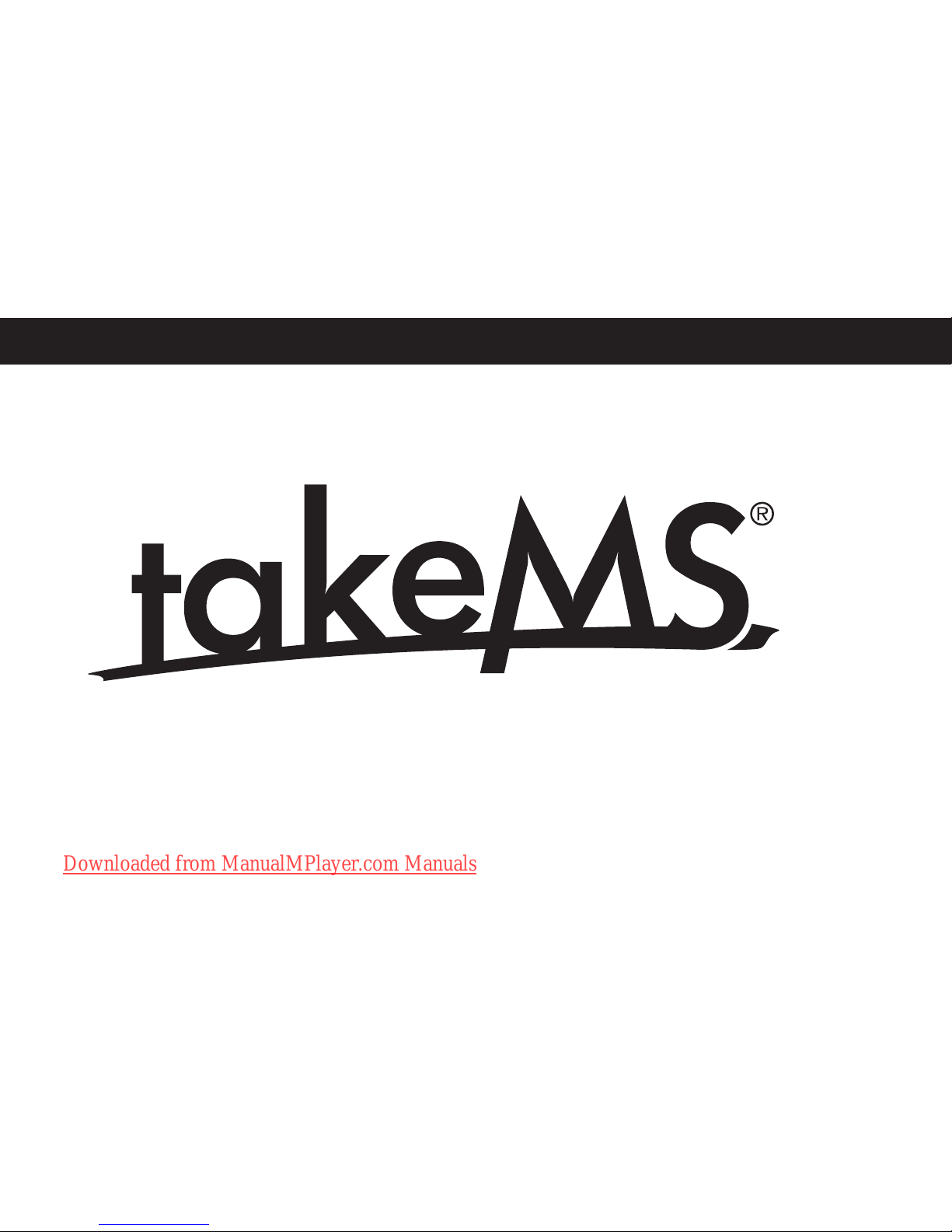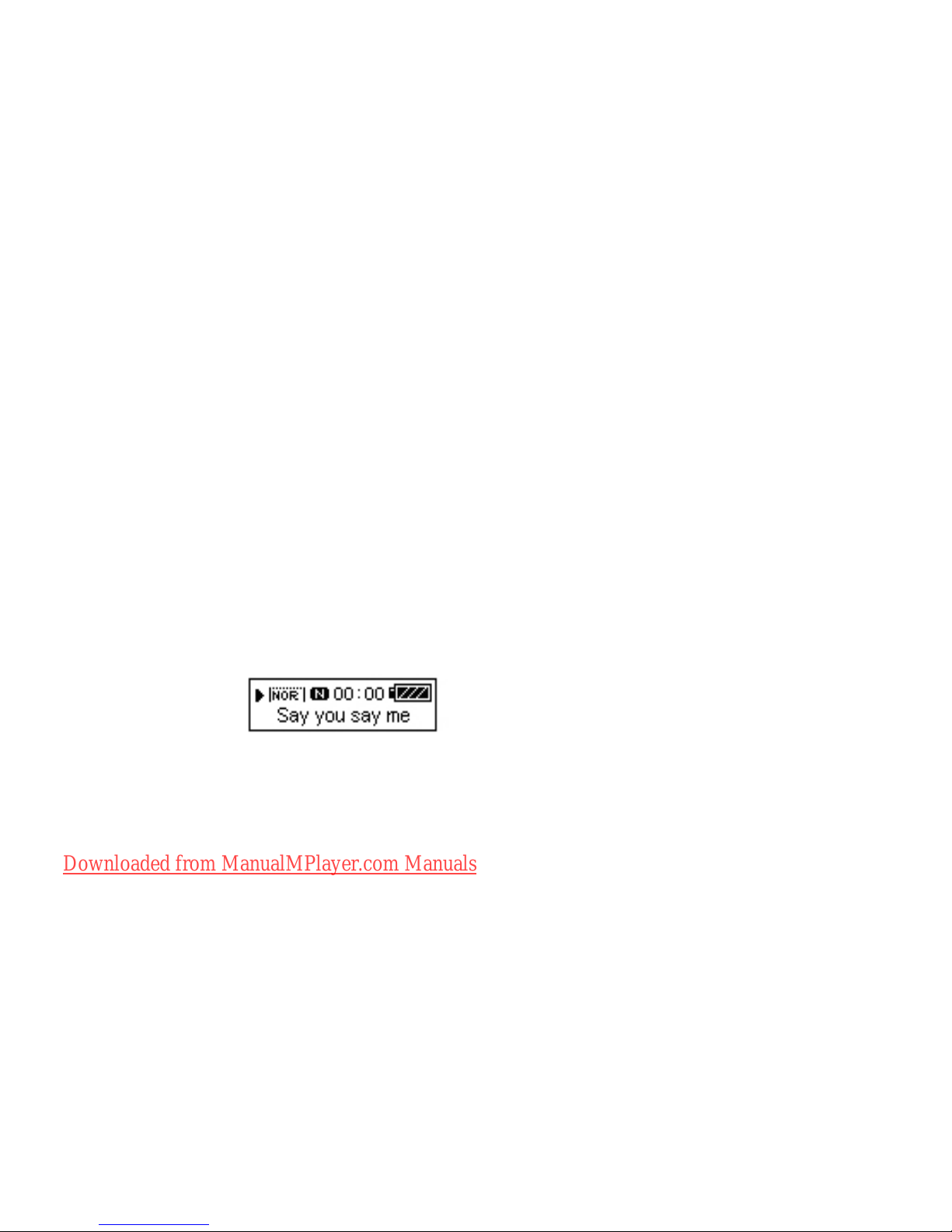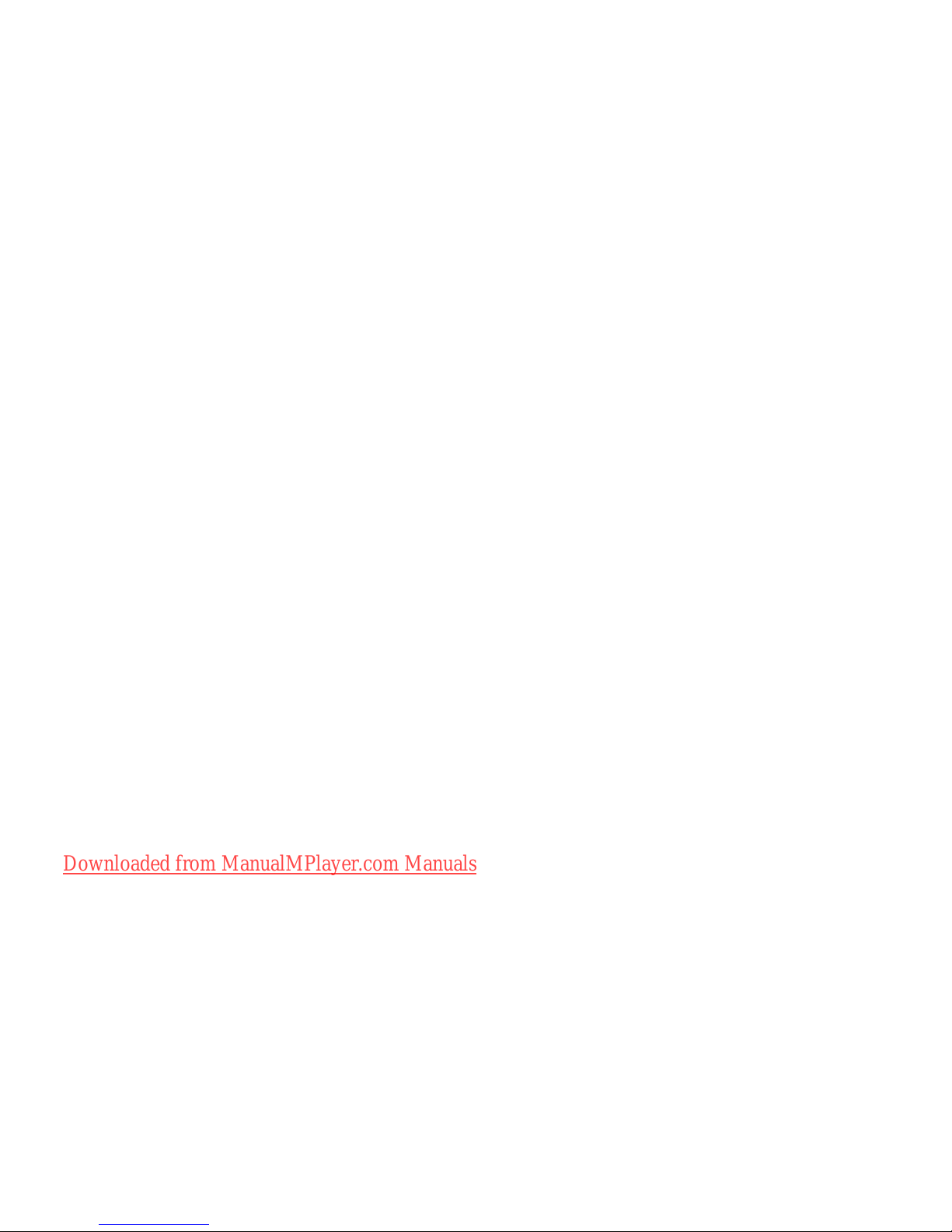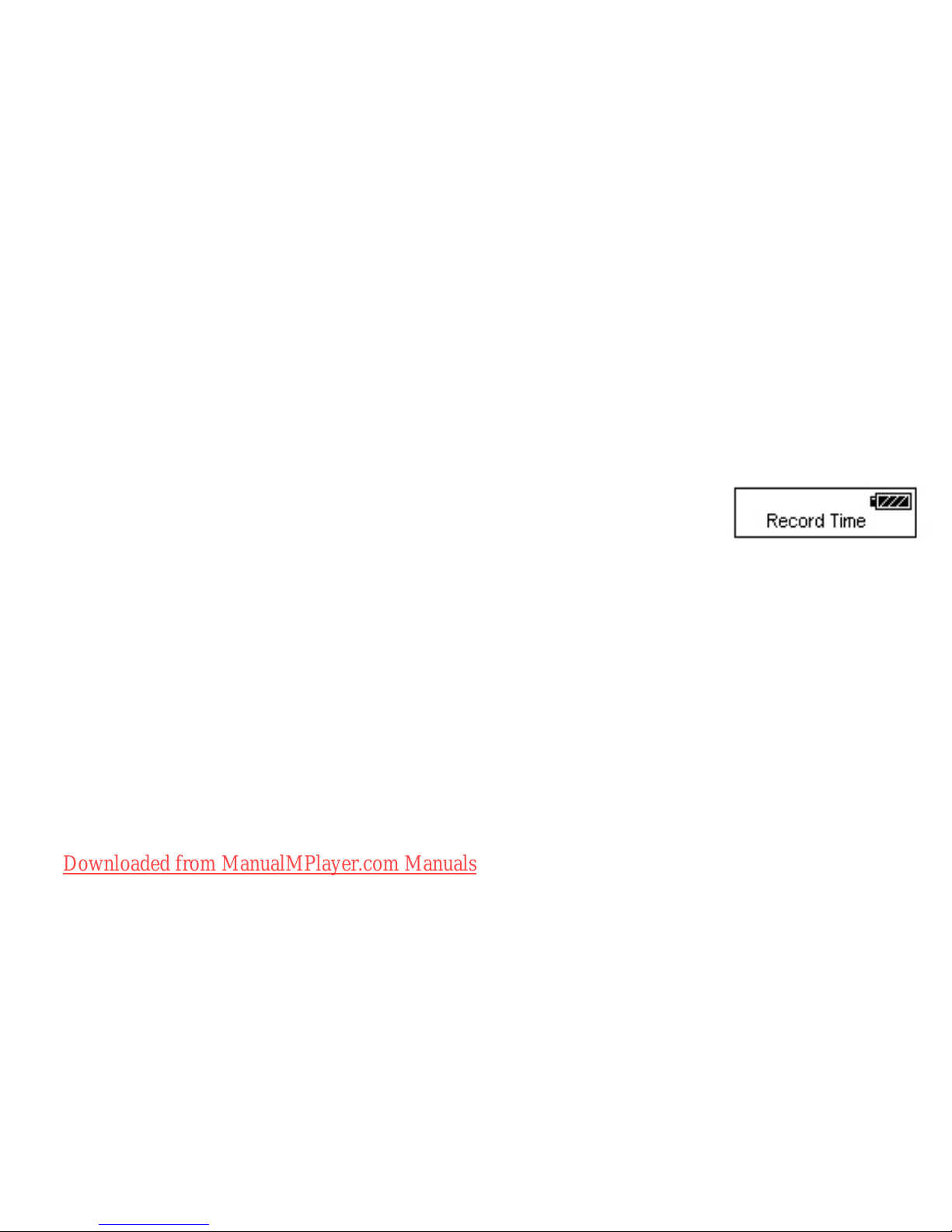4.3 Playing screen
Press key PLAY on the stop screen to open up the playing screen.
The playing time will be displayed on the screen.
Press the key MODE, to open up the playing menu screen;
Hold the key MODE, to open up the text screen if you have an
synchronous lyric. If you do not have any synchronous lyric, return
to the main menu;
Press the key PLAY, to open up the stop screen;
Hold the key NEXT/LAST, to fast forward/fast back rapidly up to the
end/start of a song;
Press the key NEXT/LAST, to play the following/previous song;
Press VOL, to open up the volume control screen.
Press key MODE on the playing screen to open up the playing
menu screen. Then the corresponding functions will be displayed
as follows:
1. Cycling Modes (seven): normal, repeat one song, folder, repeat
folder, repeat all, random, search
2. Music Effect Modes (seven): natural, rock, pop, classic, soft, jazz,
DBB such as displayed in the right picture
3. Playing speed, to choose different speeds (rapidly or slowly),
except for the WMA format.
4. A-B repeat/reading:
On the repeat/reading screen, the character ”A” ashes;
Press the key NEXT and conrm the ashing function ”A”, “B”;
Press the key NEXT and conrm ”B”,”A” and ”B” these will be xed
and the playing from A to B will be started.
Press the key MODE during the above mentioned steps to exit the
repeat/reading screen and to return to the playing screen, press the
key PLAY to exit the repeat/reading screen and the playing screen
and return to the stop screen.
5. Number of repeat/reading: Set the number times to repeat/rea-
ding a song
6. Repeat/reading interval: set the interval of the repeat/reading
function.
5. FM FUNCTION
Select “FM Radio” in the main menu. Press “MODE” to open the
playing mode, listen to the scheduled frequency. When you open up
this function for the rst time, the minimum frequency will be preset.
Save frequency:
Saves the frequency to which you are listening
Record frequency: Records the frequency to which you are listening
and saves it
Delete frequency: Deletes the frequency to which you are listening
Deletes all saved frequencies
Auto Search: the auto search can nd and save all frequencies
which are having a signal
Common frequency range: from 87 MHz to 108MHz
Japanese frequency range: from 76 MHz to 90MHz
Downloaded from ManualMPlayer.com Manuals