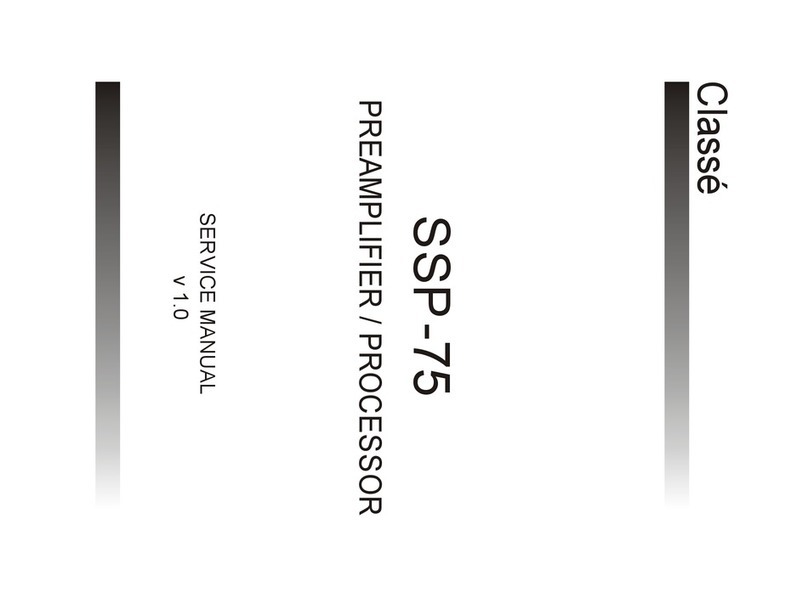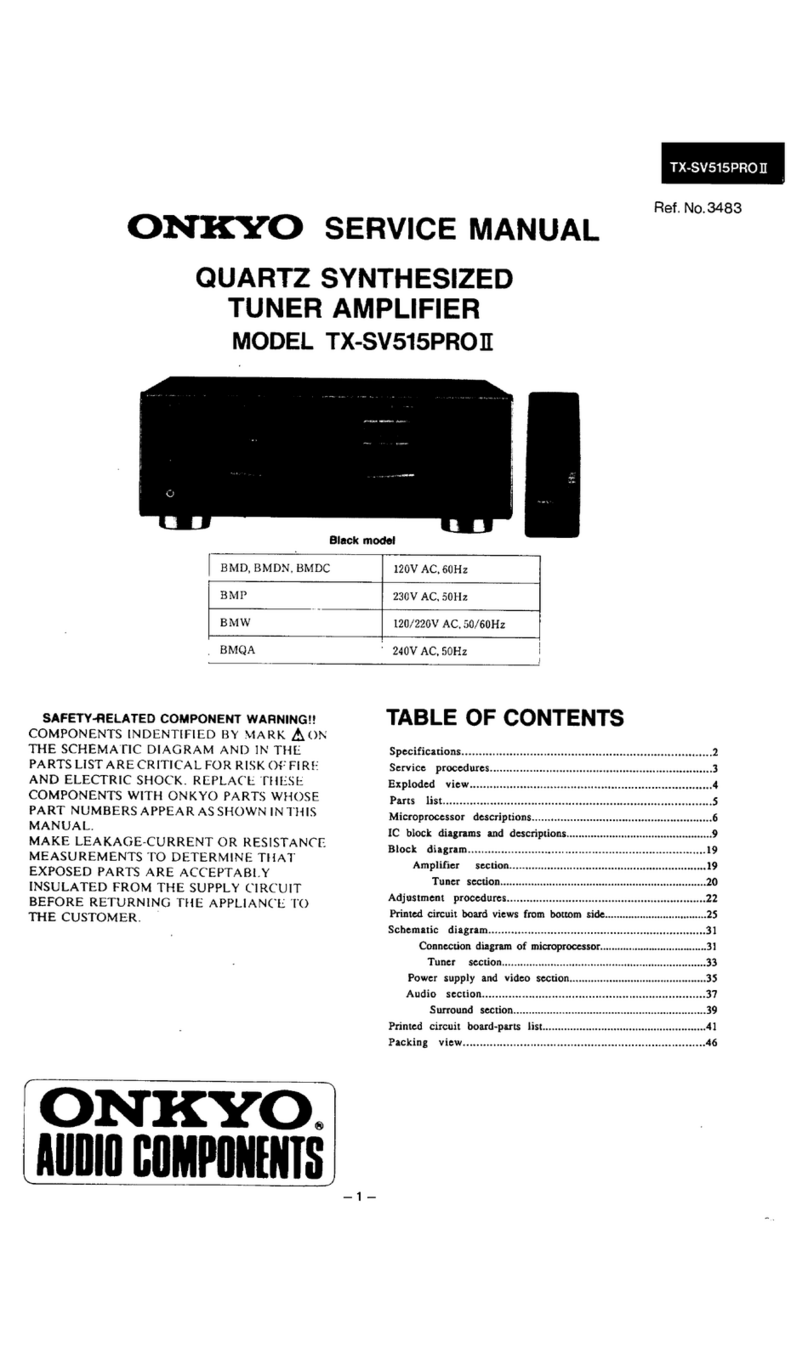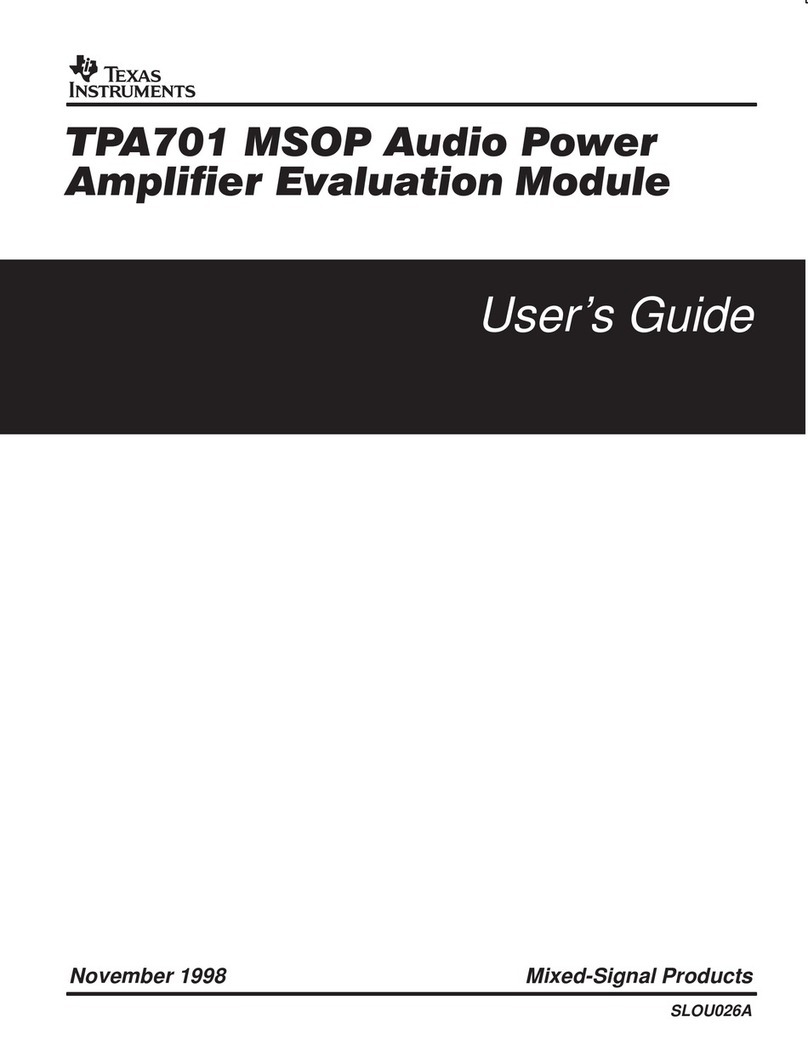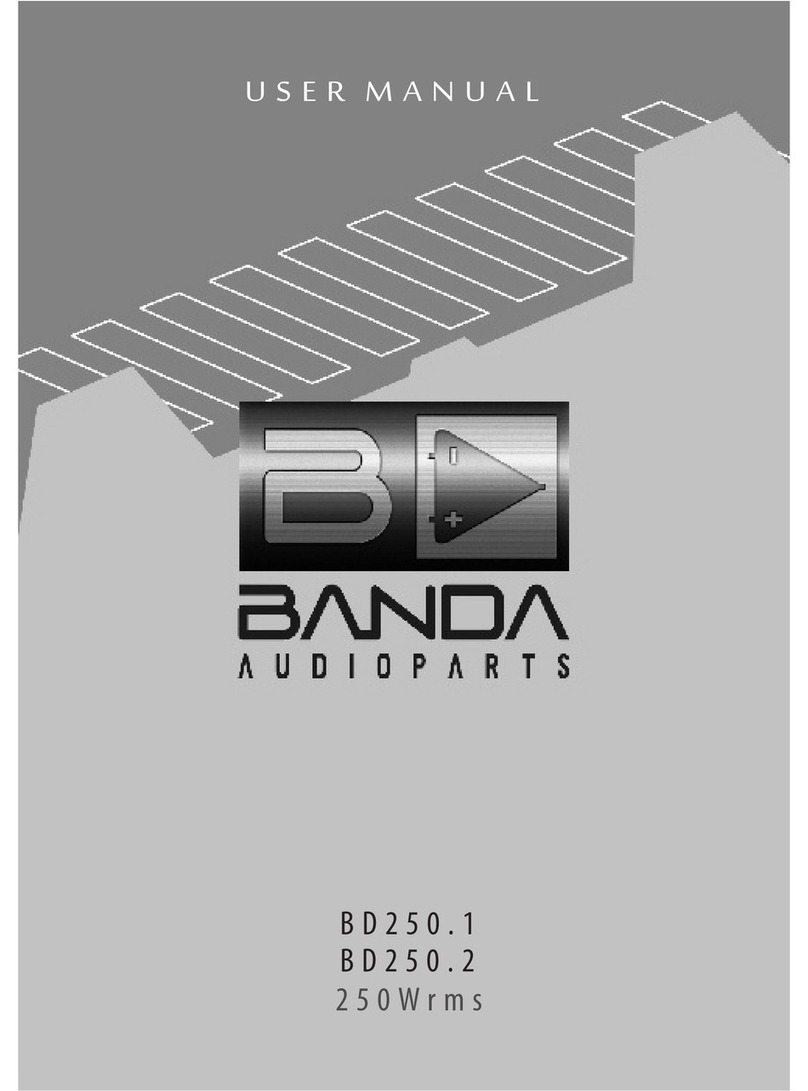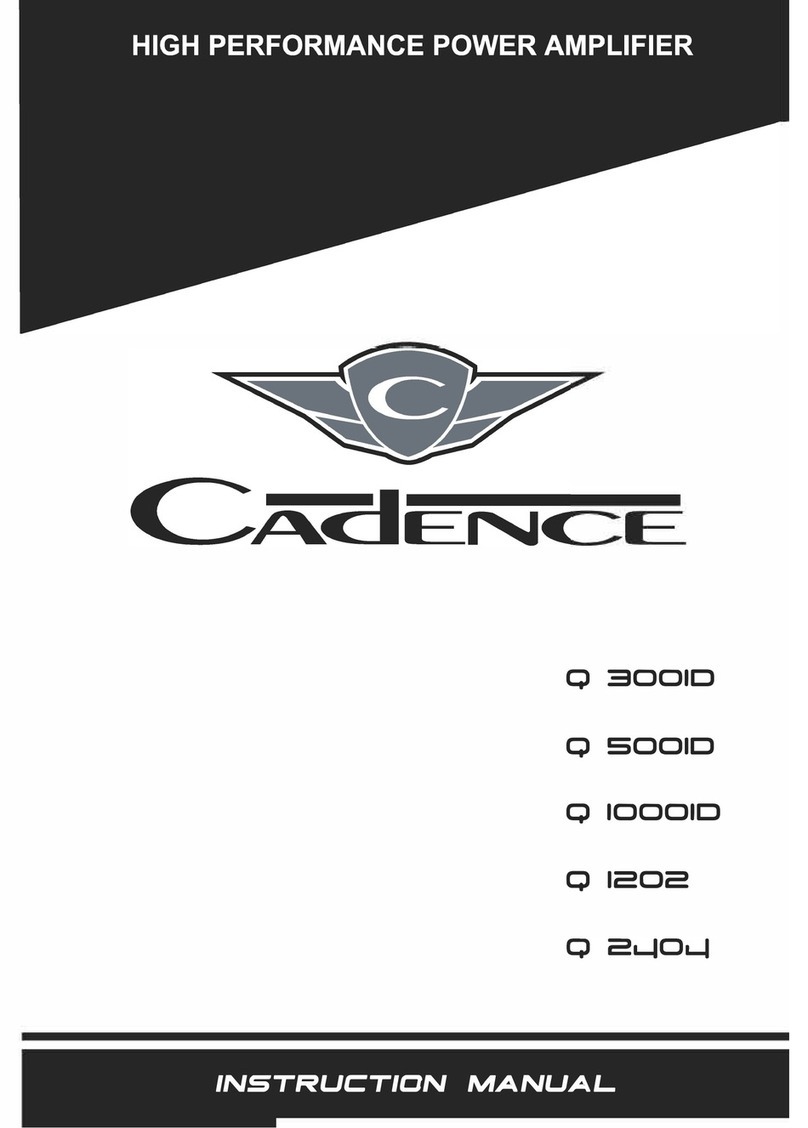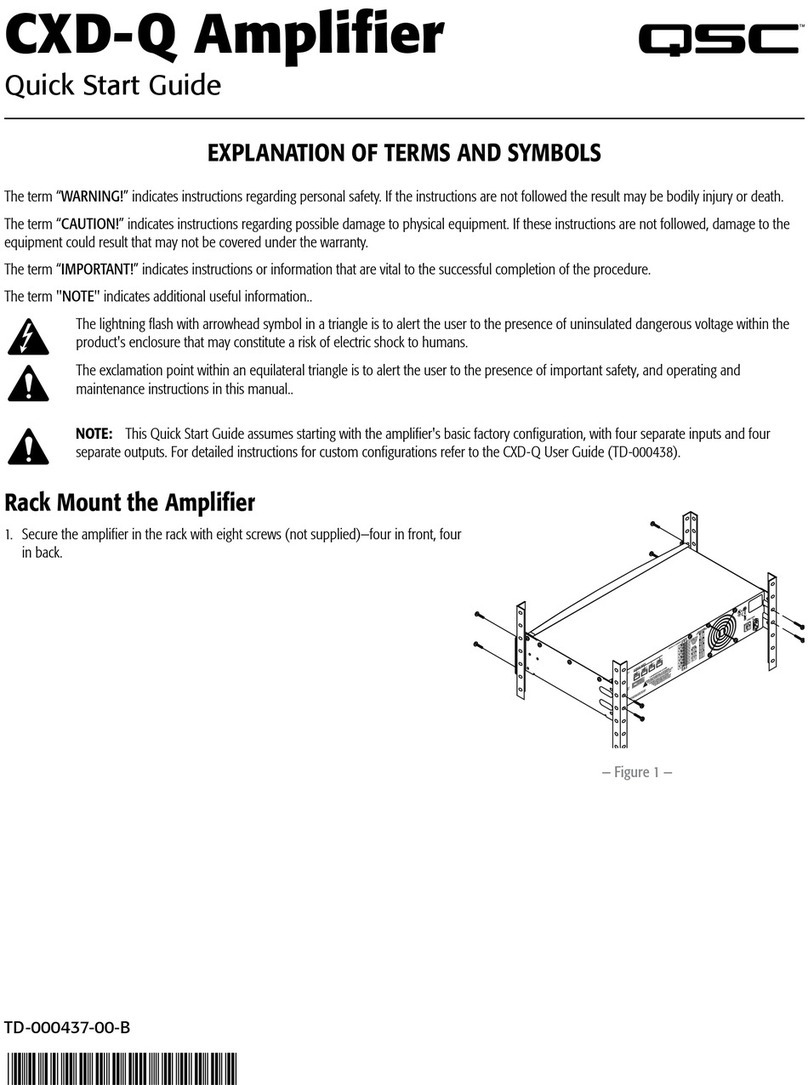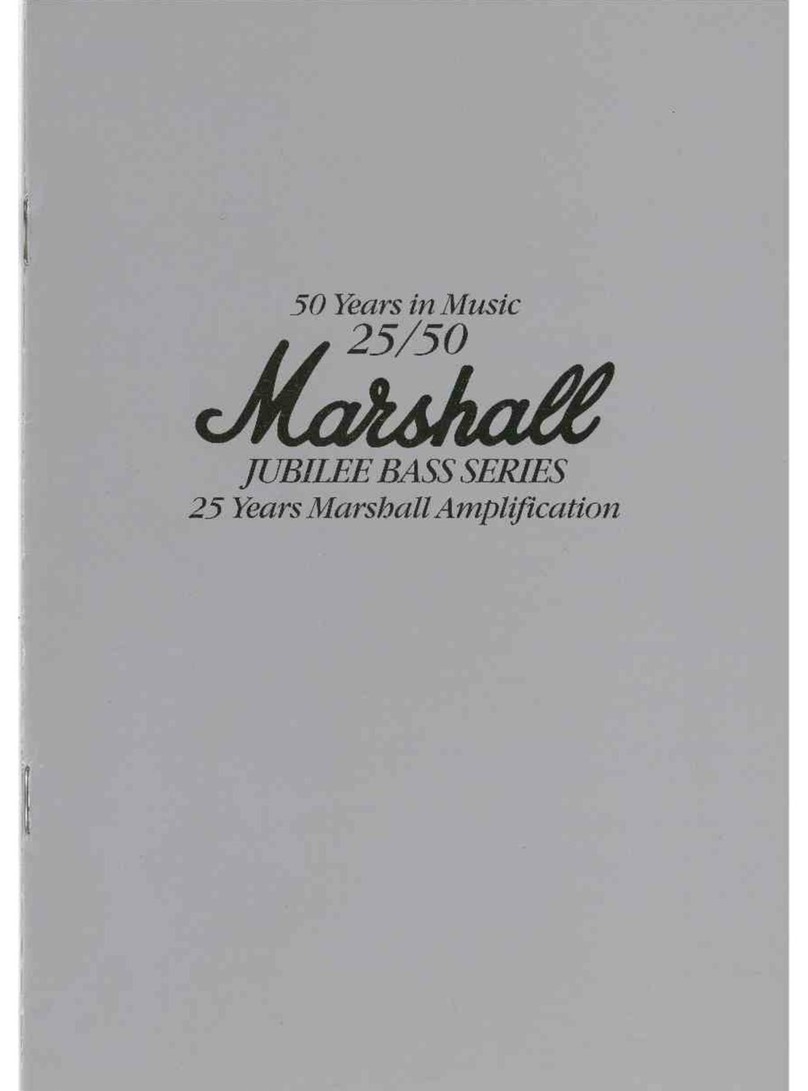Practical Devices XM6 User manual

PRACTICAL DEVICES
CORPORATION
XM6
Headphone Amplifier
User’s Manual

Thank you, and congratulations on your purchase of the XM6 Portable
Headphone Amplifier!
We’ve worked very hard to provide you with what may be one of
the most advanced, feature packed, and best sounding headphone
amplifiers on the market today. The XM6 is designed to be durable, flexible,
easy to use, practical, and above all, sound great. Each unit is carefully
manufactured, and then rigorously tested for performance, durability, and
sound quality.
If you have any questions that are not answered by this manual,
please feel free to send us an email. Enjoy the amp!
Yours truly,
James Forest
President & CEO
©2010 Practical Devices Corporation. All rights reserved.
www.practicaldevices.com
A Word About Protecting Your Hearing
:
The most
valuable piece of audio equipment you own are your ears. Smart people protect
their hearing. When using the XM6, or any headphones, get in the habit of
removing the headphones from your ears whenever you:
•
Turn the XM6 on;
•
Connect or disconnect any cables, including the USB cable;
•
Turn your computer off/on/sleep/standby with the USB cable connected;
•
Press the USB select button on the back of the XM6.
•
Do ANYTHING that may cause a sudden burst of loud sound.
Your only have one set of ears, and you can’t replace them. Always listen to
music at reasonable volume, and most importantly, use good common sense.
PLEASE
READ!
PRACTICAL DEVICES
CORPORATION

XM6 Block Diagram ...............................4
Connecting Your XM6.............................6
USB.........................................................7
Power Button Functions..........................8
Crossfeed Controls .................................9
Bass, Treble, Gain Boost ......................10
75Ωoutput, Voltmeter ...........................11
Joystick .................................................12
Auxiliary Connector ...............................13
Disassembling the Unit .........................14
Re-assembling the Unit.........................15
Battery Power Systems.........................16
Frequently-Asked Questions.................17
Troubleshooting ....................................18
Notes.....................................................19
Warranty and Guarantee ......................21
Technical Specifications .......................22
3
Table of Contents

Crossfeed Enable Switch
IN position: XFeed enabled.
OUT position: XFeed disabled
Bass +6dB
4
Gain Boost Switch
IN position: +8db extra boost
OUT position: +0db extra boost
75ΩSwitch
IN position: 75Ωoutput impedance
OUT position: 0Ωoutput impedance
Power Button
Press button:
1 time = Turn on power for 1 hour
3 times = Turn on power for 3 hours
6 times = Turn on power for 6 hours
7 times = Turn on power forever
2 times = Toggle flashlight mode
5 times = Toggle blue LED dim
Press and HOLD to turn unit off.
Press once to display battery voltage.
For example, if battery is at 8.5 volts,
the amber LED will flash 8, then 5
Main Volume
Blue LED
Indicates
power is on
Amber LED
Flashes battery voltage when Power Button
is pressed.
Low-Battery warning: Flashes a one-flash
warning when the battery is low (below 6.5
volts). Flashes a two-flash warning when the
battery is very low (below 5.2 volts).
Output
Connect to
Headphones
Input
Connect to MP3
player or other
audio source.
Treble +2.5dB
XM6 Block Diagram

XM6 Block Diagram, cont.
5
Amplifier
Chips Buffer
Chips
Power Connector
Used to power and recharge the XM6. Use
only the AC adapter supplied from Practical
Devices.
Note: Before plugging in the AC adapter:
unplug the USB cable, plug in the adapter,
then reconnect the USB cable.
Crossfeed Adjuster
Turn this potentiometer to adjust the amount of
Crossfeed, from near-stereo to 100% mono.
Source Select Switch
OUT position: Source is USB DAC
IN position: Source is front panel input
USB Connector:
Mates with Mini-USB
type B 5-pin plug.
Interior View:
Aux Connector
Auxiliary connector for future
expansion. Includes Line-
Out, power, and USB control
signals.
Multimedia Controller stick
Push IN = Play/Pause
Push LEFT = Previous Track
Push RIGHT = Next Track
The joystick works in USB mode only. You
may have to configure your OS and/or media
player for full functionality.

Connecting Your XM6
6
Your headphones can have an impedance of 24 to 600 ohms.
1. Connect your headphones to the output jack.
2. Connect a suitable source to the input jack, as pictured. Sources
may be MP3 or CD players, iPods, or any line-level devices.
Alternatively, you may connect the XM6’s rear panel USB port. Be
sure to set the rear panel source-select switch (switch-out selects
front panel input; switch-in selects USB).

7
To use the XM6’s USB DAC, simply connect the XM6 to your computer, using the
included USB cable.
•
The XM6’s rear panel USB connector takes a “Mini USB Type B 5-pin plug”.
•
You may connect the XM6 through a USB hub, if desired.
•
The XM6 will not recharge from the USB cable.
•
IMPORTANT: If the USB cable is connected, and you want to plug in the AC
adapter: you must 1) unplug the USB cable, 2) plug in the adapter, then 3)
reconnect the USB. Failure to do so can cause USB hang-ups.
Driver Support (Windows7, Windows XP and Windows Vista): Windows7, XP
and Windows Vista have built-in drivers to support the XM6. The first time you
plug in the XM6, the drivers will automatically install:
You may have to choose the XM6 to be the default audio device (
Start→Settings→
Control Panel→Sounds and Audio Devices→Audio→Sound playback Default device
).
If your media-playing software (Winamp, Windows Media Player, etc) was running
when you plugged in the XM6, you may have to exit and restart the media-
playing software.
Driver Support (Linux, MAC OS): Most Linux distributions natively support the
XM6, using ALSA. Mac OS X and OS 9 also support the XM6
IMPORTANT: Get in the habit of REMOVING YOUR HEADPHONES when doing such
things as:
•
connecting or disconnecting the USB cable, or
•
Waking your computer up, or putting it to sleep, hibernation, or shutdown
•
Switching the XM6’s rear panel switch
•
Connecting or disconnecting the XM6’s Line-In connector
Doing so will prevent your ears from being exposed to excessively-loud bumps, thumps,
clicks, or overly-loud music. Smart people protect their hearing!
USB DAC

Power Button Functions
8
Power Button
The power button functions are activated by pressing repeatedly
within a three second window:
1press: Turn unit on. The XM6 turns off
automatically after one hour.
3 presses: Turn unit on for three hours.
6presses: Turn unit on for six hours.
7presses: Turn unit on. The XM6 will not turn itself off.
Press and hold: Turn unit off.
The unit will respond to button presses by flashing the
blue LED once for each hour it will stay on.
Additional power button functions:
2presses: Toggle flashlight mode (all LEDs on full).
5presses: Toggle LED dimming.

M
ono
S
tereo
9
The XM6’s Active Crossfeed circuit simulates the sound
stage of loudspeakers, through your headphones.
•
Press the Switch IN to activate Crossfeed.
•
Leave the button OUT for full stereo operation,
bypassing the Crossfeed circuit entirely.
Use a small screwdriver (Philips or Straightblade) to adjust
the Crossfeed Potentiometer:
•
All the way clockwise to produce a mono signal;
•
All the way counter-clockwise to produce a near-
stereo image.
Why would you want Crossfeed?
Most music is mixed to be
listened to on loudspeakers. The studio technicians mixing the recording
assume there will be alot of crosstalk, since with speakers the listener's left
ear clearly hears the right speaker's output, and vice versa. Thus, most music is
mixed with a very wide stereo soundstage.
With headphones, however, the left ear only hears the left channel, and the right ear
only hears the right channel, with nearly zero crosstalk. This can, for many
recordings, cause the soundstage to appear to be "in the center of your head".
Further, some recordings (early Beatles recordings are infamous for this) have each
instrument and vocal track panned 100% to either left or right, which can almost
immediately cause listener fatigue. Crossfeed corrects this by blending some of the
left channel into the right, and vice-versa.
Crossfeed
Enable
Switch
Crossfeed Adjuster
Only works when
switch is enabled.
Crossfeed Controls

Gain Boost
10
With the volume knob at full, your XM6 will deliver +10dB of gain.
Additionally, you can enable the gain boost switch, which will give you an
extra +8dB of gain, for a total of approximately +18dB.
In order to get the best possible noise floor, you should not enable the Gain
Boost unless:
a) the volume of your headphones is too quiet, and,
b) you have already tried turning up the volume of your source (mp3
player).
Usually, the Gain Boost is only needed when using headphones which
have an impedance greater than around 150 ohms.
You may use the bass and treble boost buttons to give the following
approximate boosts:
Bass Boost: +6dB @ 100Hz
Treble Boost: +3dB @ 10kHz
Frequency response with
Bass Boost enabled
Frequency response with
Treble Boost enabled
Bass and Treble Boost

Testing the Battery
11
The XM6 can test its own battery:
When the XM6 is turned on, the amber LED will display the battery voltage
by flashing. For example, if the voltage is 8.5 volts, the LED will flash 8
times, then 5 times.
To see the battery voltage if the unit is already on, press the power button
The XM6 will warn you if the power falls below certain thresholds:
•
At around 6.5 volts, the amber LED will begin to flash.
•
Below around 5.2 volts, the amber LED will double-
flash, indicating the battery is very low.
You can insert a 75 ohm impedance at the output jack by pushing the 75Ω
switch:
Switch = OUT; Normal mode.
Output Impedance: 0Ω
Switch = IN; High-impedance mode.
Output Impedance: 75Ω
Why would you want 75Ωoutput impedance?
There are several headphone systems which can benefit. In particular,
etymotic’s ER-4P in-ear headphones, when used with the 75Ωfeature
enabled, perform nearly identically to the generally-regarded-as-much-
better ER-4S’s. Other headphones, especially lower-impedance
headphones, can also benefit. It is a matter of personal preference.
75ΩOutput Impedance

Multimedia Controller Joystick
12
Next Track
Previous Track
Play/Pause Toggle
Your XM6 is equipped with a rear panel Joystick, which has the following
functions:
These functions only work when listening to USB audio.
We have arranged the joystick such that when you are looking at the front of
the XM6, and reach around to the rearpanel joystick, pushing the stick to
your left is PreviousTrack, and to your right is NextTrack (left to right, just
like reading a book).
Sometimes, in order for the joystick to work, you have to enable
multimedia hotkeys in the application software you are using.
For example: In Winamp:
Rightclick -> Options -> Preferences -> Global Hotkeys
Tick the box “Enable default multimedia key support”
Most media player software (iTunes, Windows Media Player, TLV) work
as-is. Due to the multitude of applications in existence, Practical
Devices can’t offer support for any particular problems with your
application!

Aux Connector
The rear panel of your XM6 has an Auxiliary Connector, for future
expandability. The connector is 2x4 pins with 2mm pitch. The pinout is
proprietary, but Practical Devices has released it into the public domain; the
pinout is shown below:
13
Pin Function
1 Analog Line Out RIGHT
2 Joystick_PreviousTrack
3 GROUND Analog
4 Joystick_PlayPause
5 Analog Line Out LEFT
6 Joystick_NextTrack
7 USB+5V
8 GROUND Digital
Pin1
Pin2
Pin3

Disassembling the Unit
FOR ADVANCED USERS ONLY!
If you want to replace the amplifier or buffer chips,
you will need to disassemble the unit. Here's how:
1. Turn the unit off, and unplug all cables.
2. Remove the volume knob using the
supplied .035” hex key.
3. Remove the two screws on the rear panel, and
the two screws on the front panel, using the
included 7/64” hex key.
4. From the rear, push the circuit board and
battery out the front of the case.
5. Using tweezers or a small flat screwdriver,
gently wedge the chips out of their sockets.
Take care not to bend the pins of the chips.
See Figure 1.
6. Insert the new chips (also known as “rolling”
the amp). Make sure pin 1 (denoted by a dot
on the chip) is oriented properly. Take care
not to bend the pins. Alternatively, copper
Busbars may be used instead of buffer chips
(see Figure 2).
Pin 1
Op-Amp
chips
Buffer
chips
Figure 2. Busbars installed
Figure 1. Removing chips:
Wedge tweezers or a small flat
screwdriver between chip and
socket, and gently work chip
up and out.
Push
circuit
board
and battery
from rear.
What opamps and buffers can I use? See the
FAQ on page 17,.
14

15
Other Reassembly Hints:
•
Don’t put excessive force on the volume knob. The pot is precision equipment, and
doesn’t like to be manhandled.
•
Similarly, don’t put excessive force on the power button
•
Pushbutton switches (Bass, Treb, etc): Never try to remove the plastic pushbutton
switch caps while the switch is in the “IN” position, or you will break the switch.
•
Don’t overtighten the setscrew for the volume knob!
1)
Install Battery
:
• Connect battery connector with proper polarity (there are markings “RED WIRE” and
“BLACK WIRE” on the PCB to help).
• Battery cable neatly underneath battery.
• One side of the battery is “flatter” than the other. Orient battery with flatter side facing UP.
2) Slide in PCB assembly, from the back of the case. Note the notch in the case for
the volume knob.
3) Install the front panel, and screw it in.
4) Install the rear panel.
Before screwing it down:
• Joystick top metal piece is not caught on rearplate;
• Rearplate must be flush against case, with no gap.
No gap here:
Beware! Joystick top
metal piece catching
edge of rearplate!
Important! The joystick has a top metal
piece. Do not let this metal piece catch the
edge of the rearplate cutout! (if you do, you
could break off the joystick when you
tighten down the rear screws).
Joystick top metal piece should go into the
rearplate cutout.
Joystick top metal piece
Reassembling the Unit

16
Your XM6 is equipped with the Lithium-Ion FastCharge™ System, including an
internal rechargeable battery, and an AC adapter/charger.
To recharge the XM6, just plug the charger into
the powerjack on the rear of the XM6.
•
The battery will fully charge within two
hours. When charging is finished, the LED
on the charger will turn from red to green.
•
The battery will charge even if the XM6 is
turned on.
•
You can leave the charger connected
indefinitely.
•
You can expect up to 35 hours of use per
charge, depending on installed options.
•
Your Charger is a “World” charger—it will work with AC Mains voltages from 105 to
240 VAC, at 50 or 60Hz. If you are using the charger outside of North America,
you may need a plug adapter (available from your local electronics store).
•
DO NOT plug anything else into the powerjack, or damage may result.
NOTE: Only use the power supply that came with the XM6. Do
not plug anything else into the powerjack, or damage may result.
Battery System

Frequently-asked Questions
17
Can I use a line-level input to the XM6, such as from a CD/DVD player
or VCR?
Yes, the XM6 will accept a line-level input.
Can I use the XM6 to drive speakers?
Usually, no. The XM6 was designed as a headphone amp, and will
usually not do a good job of driving speakers, even small ones (most
speakers have impedances of around eight ohms). What you are looking
for is a power amplifier, not a headphone amplifier
What are my options for buffering the amp?
The XM6 has two sockets for two amplifier chips, and two sockets for
two buffer chips.
•
Amplification: The XM6 comes with two OPA134 amplifier chips.
There are many other amp chips you can also use.
•
Buffering: you can use:
1) Copper Busbars, which connect pins 3 and 6 of the buffer
sockets. In this case, all output drive from the XM6 comes
from the amplifier chips.
2) AD8397 “DoubleCat” - a 2-channel amp and buffer chip, on
an SOIC-to-two-DIP adapter. Install in the AMP sockets in
place of the OPA134 chips, and use copper Busbars on the
buffer sockets.
3) BUF634 buffer chips from TexasInstruments, which are very
strong and quiet dedicated buffers.
For more FAQs, see our website:
http://www.practicaldevices.com/faq_xm6.htm

18
Here are some common problems, and possible solutions:
USB doesn’t work:
•
Unplug the USB connector, wait 10 seconds, then plug it back in, and restart your
multimedia application.
•
Remember: plugging in the AC adapter while USB is connected can cause USB
malfunction. You must disconnect USB, connect
the AC adapter, then reconnect USB. Always
connect AC before USB!
•
Is the rear switch set to USB?
•
The USB port on your computer may be
overloaded:
•
Try a different USB port
•
Try using a powered USB Hub, as
shown in the diagram:
Joystick does not work:
You need to enable multimedia key
support in your OS, or in your computer’s
media player. See Page 12.
Amp does not turn on or respond to pushing the power button:
•
Battery is flat, and needs to be recharged or replaced.
•
Disconnect the battery, hold down the power button for 10 seconds, then
reconnect the battery.
Headphone volume is too quiet, even with the volume knob at full:
•
Increase volume of source (MP3 player). If it is still too quiet, then use the Gain
Boost.
Output is in one ear only; the other channel is dead:
•
Check that all cables are completely plugged in all the way
•
Check that your cable is a stereo cable, not a mono cable.
Output is louder in one ear than the other:
•
Source is too strong—turn down volume on source
•
Turn off +dB Gain Boost switch
•
Headphone impedance is too low. Use headphones with a higher impedance.
To Computer’s
USB
XM6
USB Hub
Troubleshooting

Notes
19

20
Notes, cont.
Table of contents
Other Practical Devices Amplifier manuals