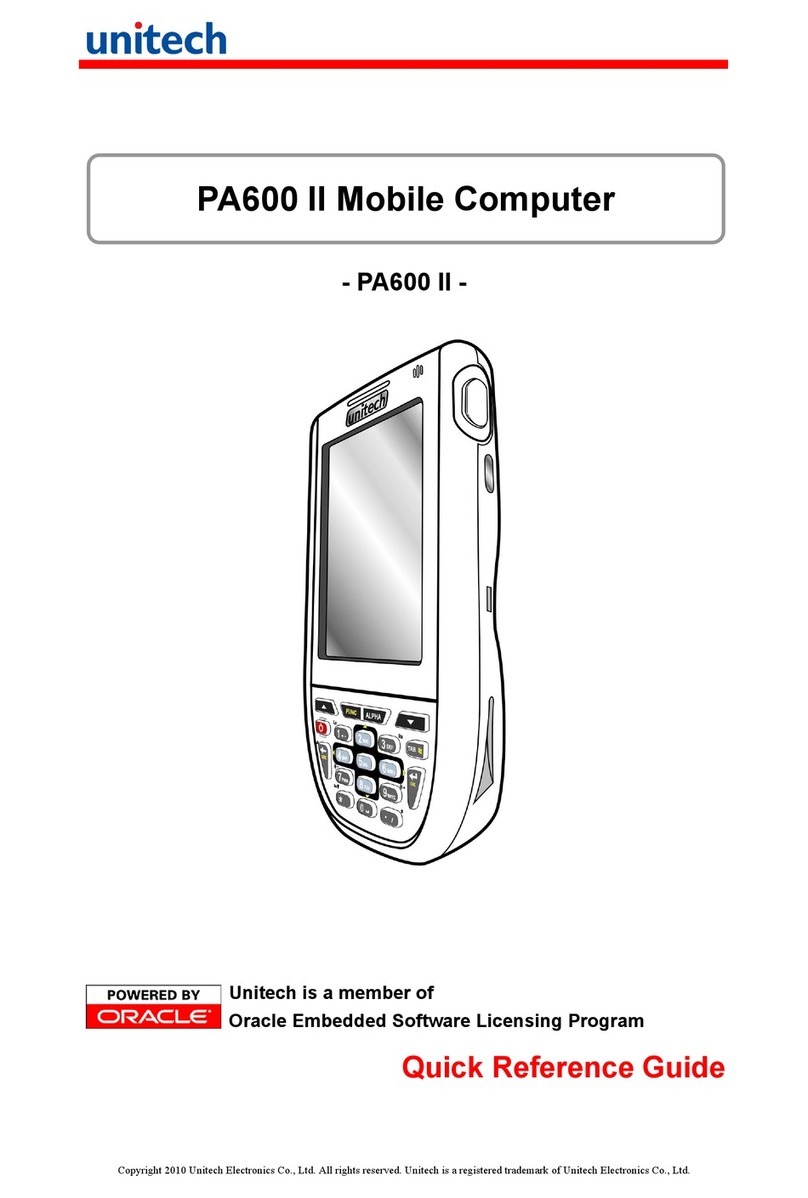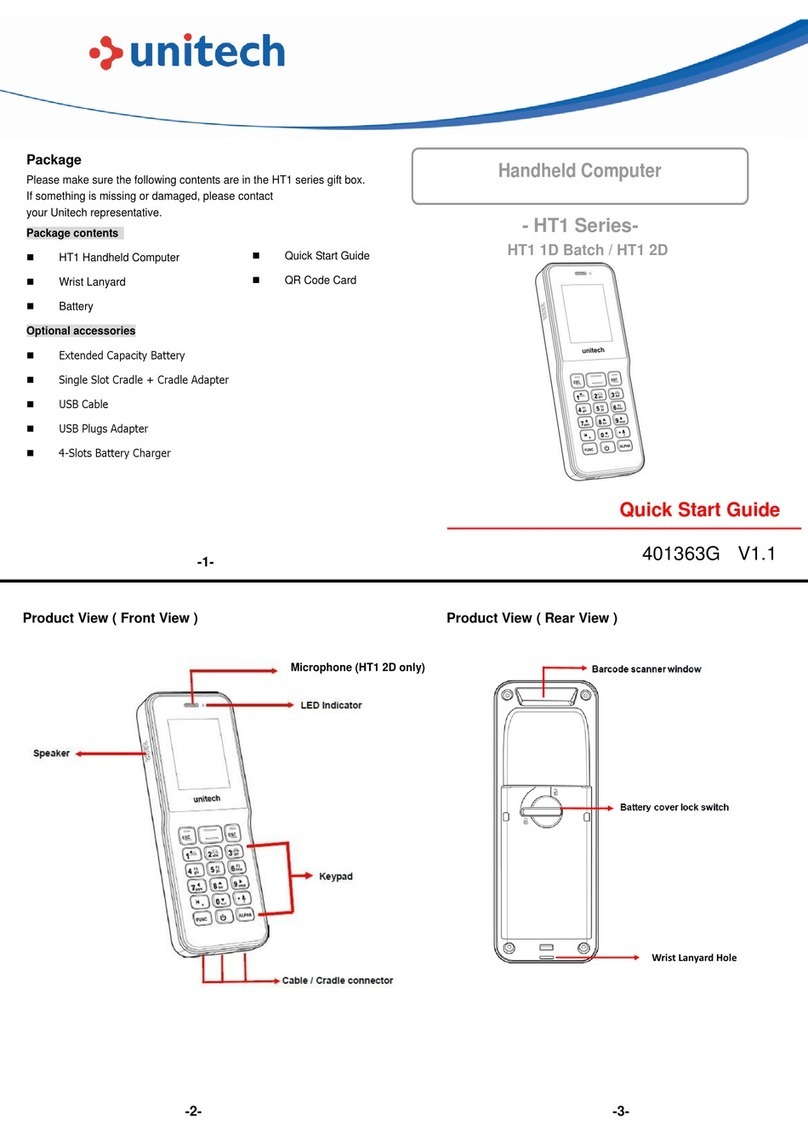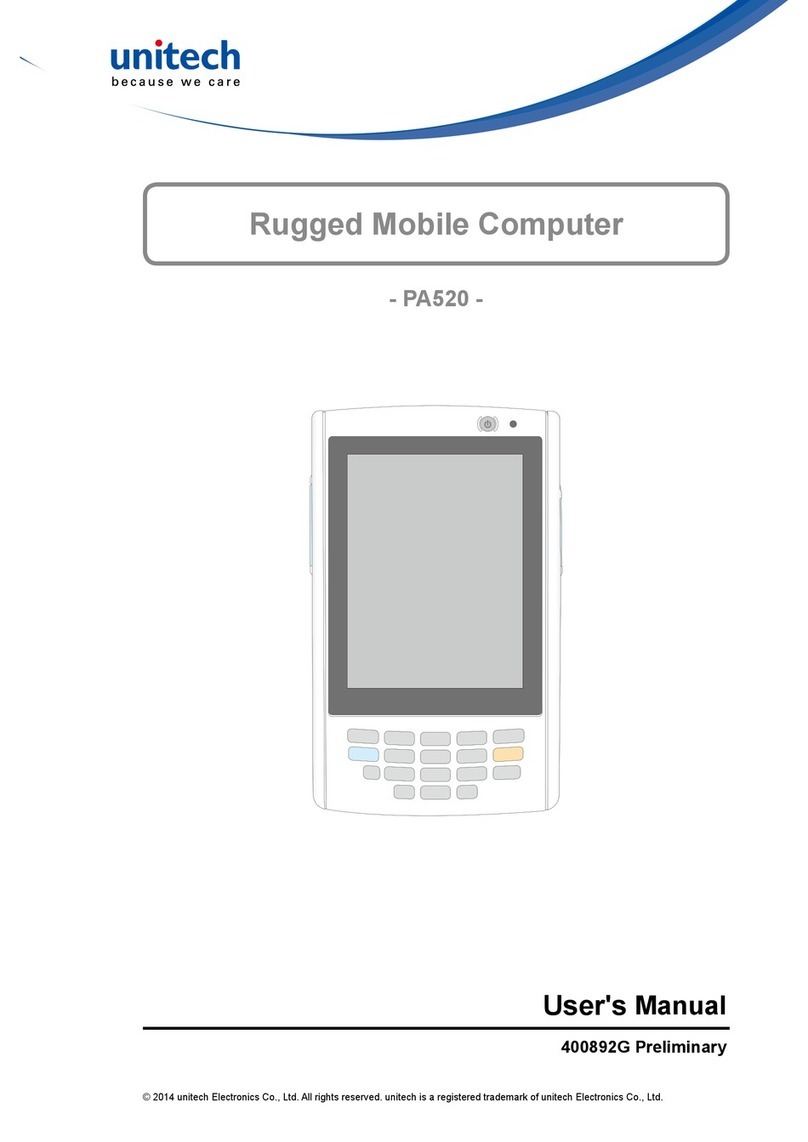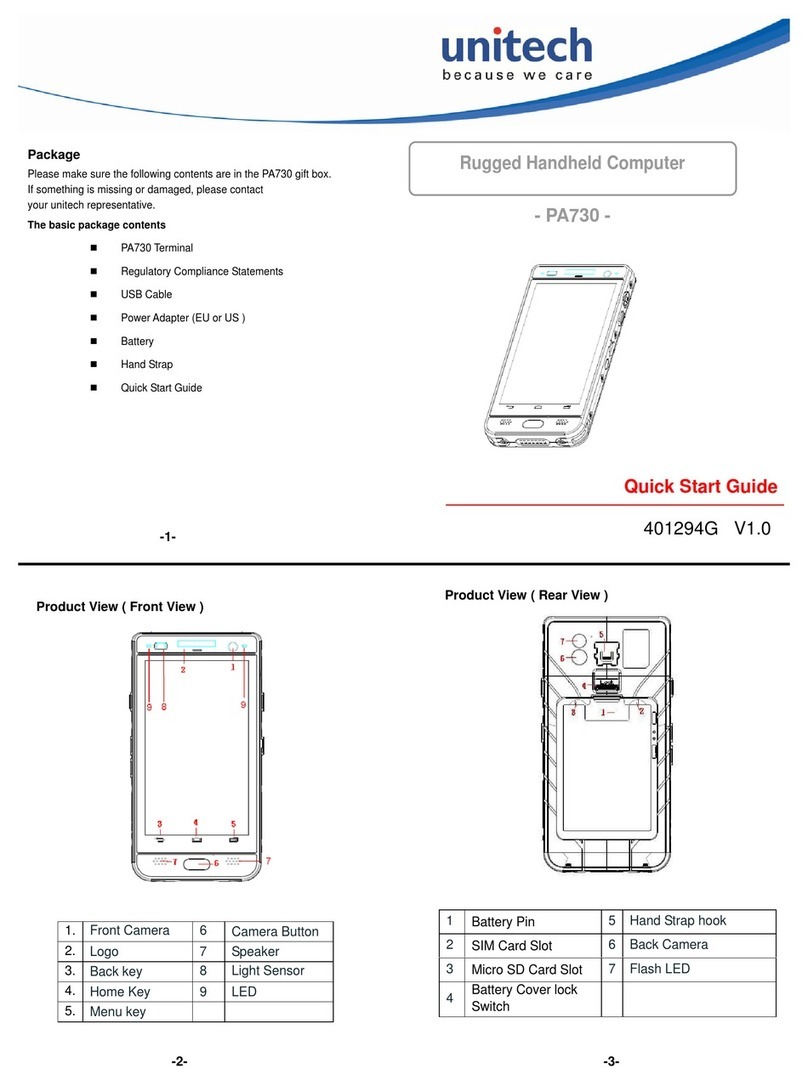iv
Table of Contents
Preface
About This Manual i
Regulatory Compliance Statements ............................................................................. i
FCC Warning Statement.......................................................................................................... i
RF Radiation Exposure Statement .......................................................................................... ii
Canadian Compliance Statement ............................................................................................ ii
European Conformity Statement ............................................................................................. ii
RoHS Statement...................................................................................................................... ii
Battery Notices ...................................................................................................................... ii
Battery Charge Notice ............................................................................................................ iii
Storage and Safety Notice...................................................................................................... iii
Warranty .................................................................................................................................. iii
Chapter 1
Getting Started 1
Introducing the PA968....................................................................................................... 1
Features................................................................................................................................... 2
Package Contents ............................................................................................................... 3
A Tour of the PA968............................................................................................................ 4
Front View............................................................................................................................... 4
Back View............................................................................................................................... 5
Setting up the PA968.......................................................................................................... 6
Installing the Battery ............................................................................................................... 6
Charging the Battery............................................................................................................... 8
Charging the battery with USB charging cable.................................................................. 8
Charging the battery with the cradle.................................................................................. 8
Checking the LED status ................................................................................................... 9
Checking the Battery Status .............................................................................................. 9
Connecting the terminal to a host (PC/ Notebook) ................................................................. 9
Turning the terminal on for the first time............................................................................... 10
Powering On ......................................................................................................................... 10
Using the Stylus............................................................................................................... 10
Calibrating the screen...................................................................................................... 11
Set Date and Time........................................................................................................... 12
Chapter 2
Using the Hardware 13
Using Keypads and Function Buttons...................................................................... 13
Using Function keys ............................................................................................................. 14
Using Alpha keys.................................................................................................................. 14
Using the Windows CE Keyboard......................................................................................... 15
Entering Characters......................................................................................................... 15
Moving the Keyboard....................................................................................................... 15
Closing the Keyboard ...................................................................................................... 15