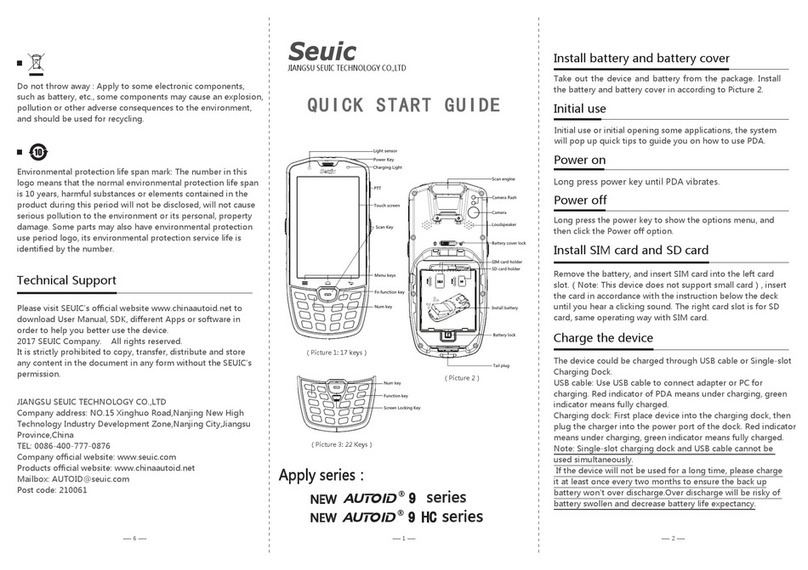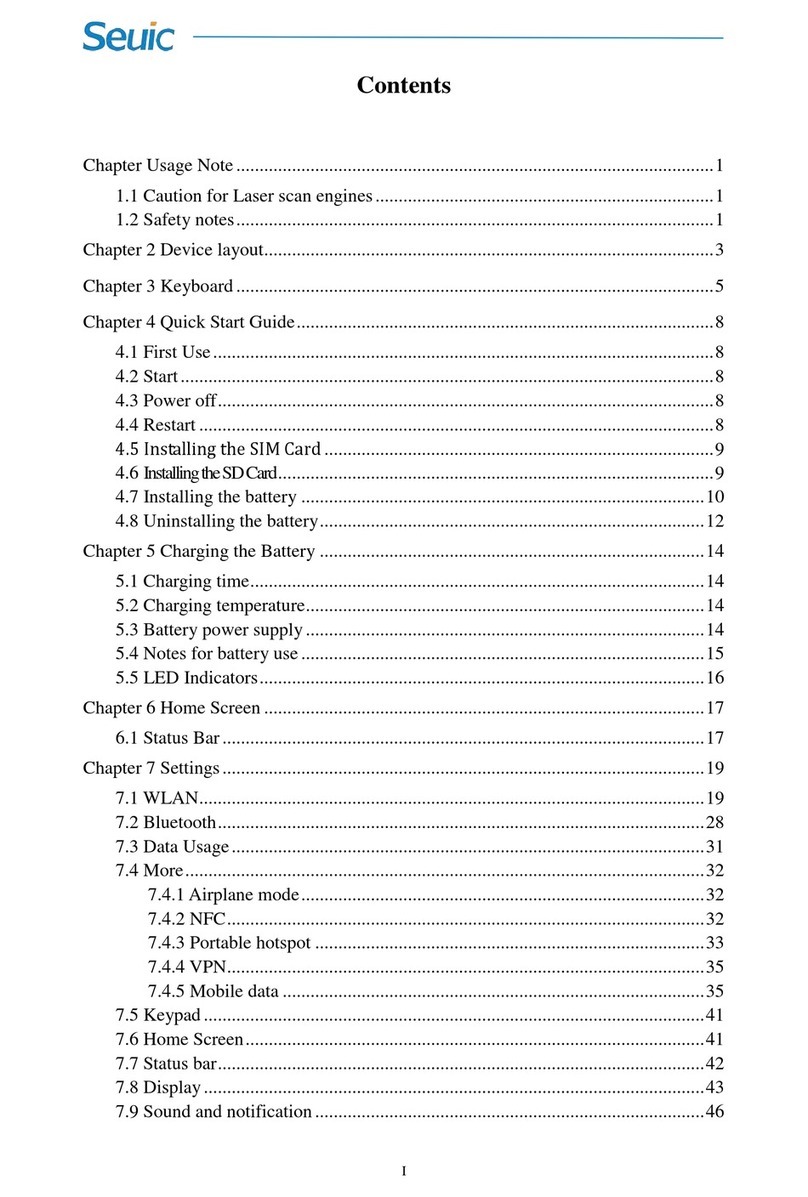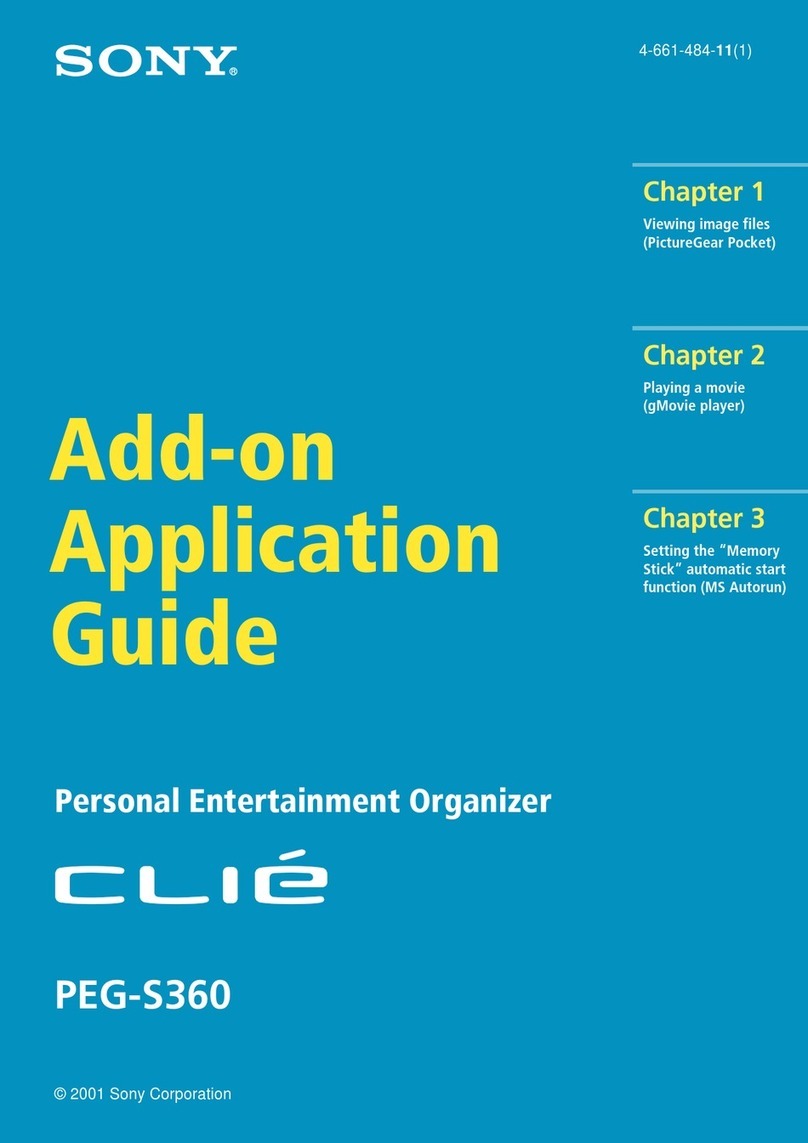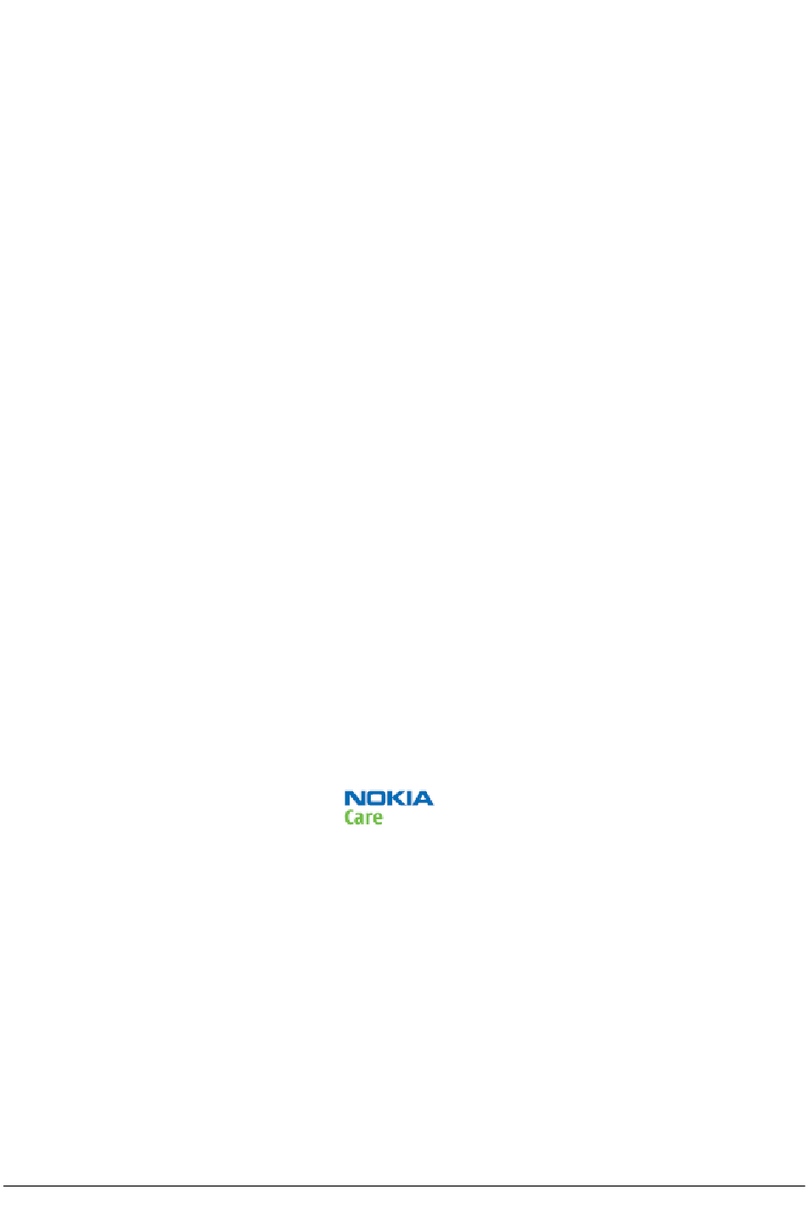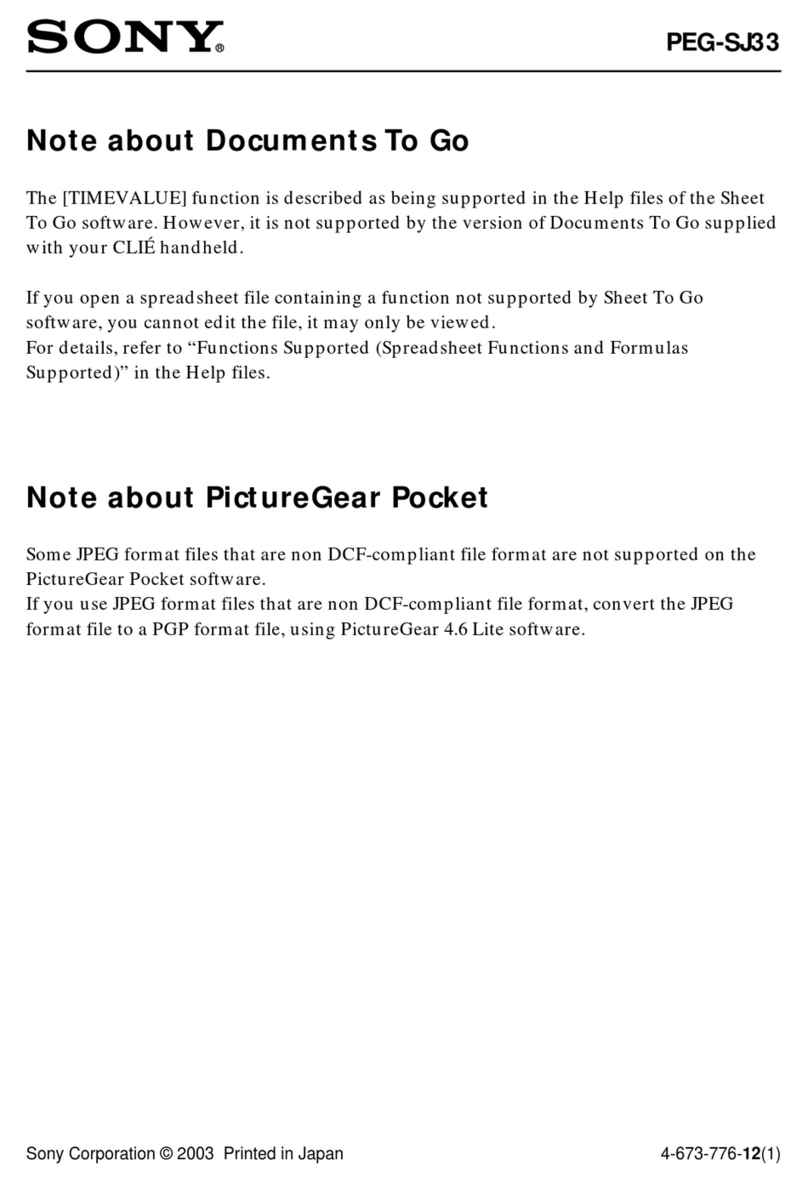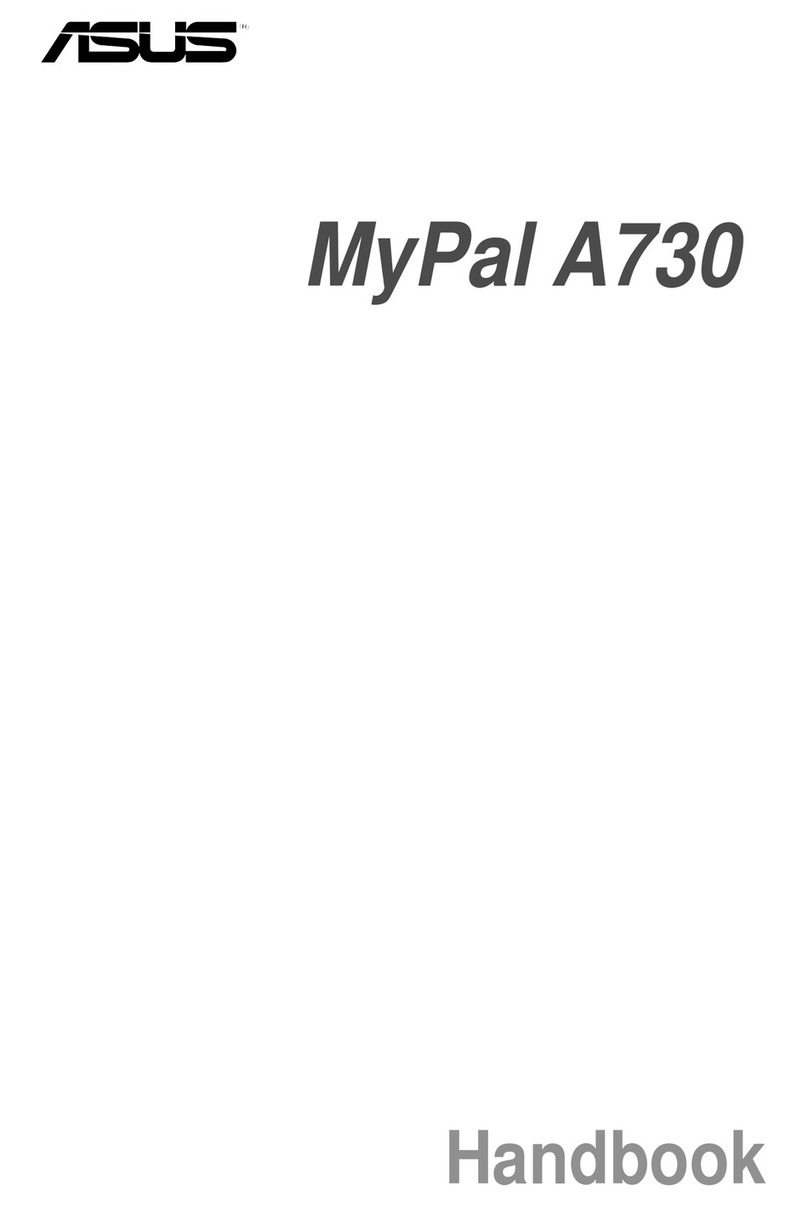Seuic AUTOID Series User manual

I
SEUIC
User Manual
AUTOID®Series Mobile Computer
Wearable Ring Product User Manual
Version 2.1

II
2015 SEUIC Company. All Copyrights Reserved.
The user manual of AUTOID®wearable ring product is provided by
Jiangsu SEUIC Technology Co., Ltd. The information contained in this
manual is produced in accordance with the current information, subjected
to amendments without prior notice.
No part of this manual may be reproduced, transmitted, distributed,
and stored in any form or by any means, without the prior written
permission of SEUIC company.
Company address:
NO.15 Xinghuo Road,Nanjing New & High Technology Industry Develo
pment Zone,210061,Nanjing City,Jiangsu Province,China
Tel: 400-777-0876
Company official website:www.seuic.com
Product website:www.chinaautoid.net
Mailbox:AUTO[email protected]
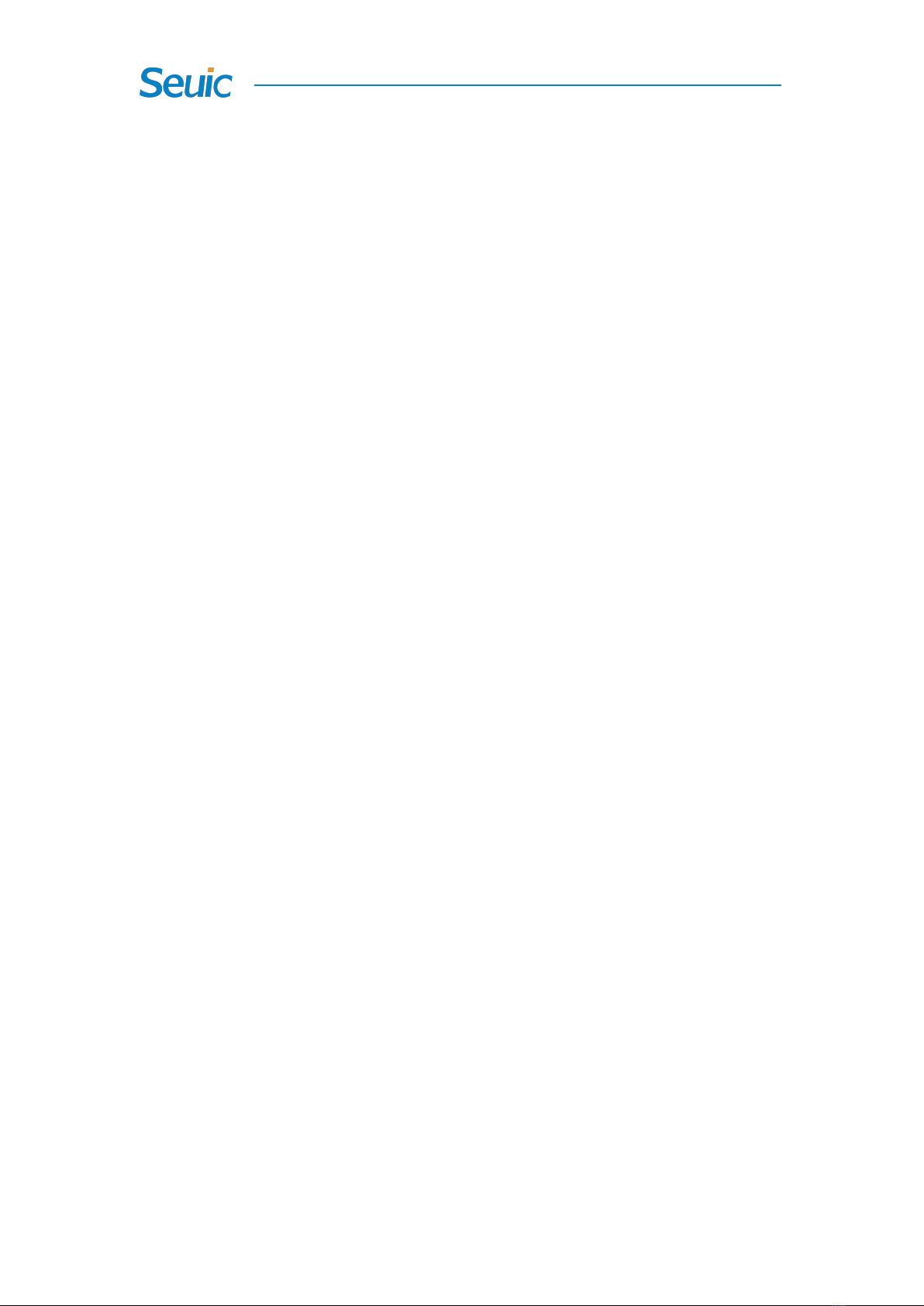
III
Document issue record
Version Issue date description
V2.0 Jul. 20,2017 Complete CE6.0/Android 5.1/IOS English version
V2.1 Sep.27,2017 Complete CE6.0/Android 5.1/IOS English version
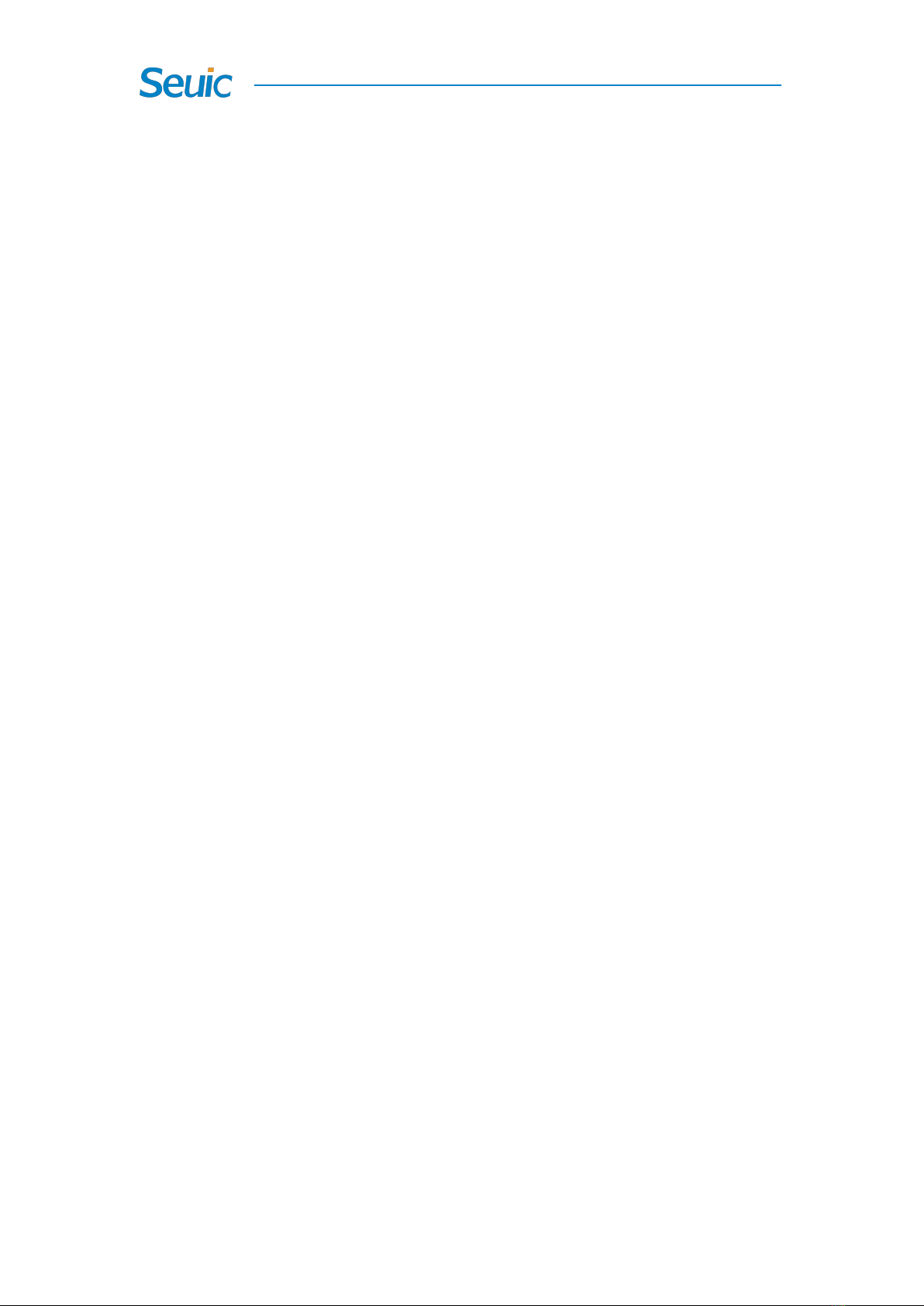
IV
Contents
Chapter 1 Usage notes..................................................................错误!未定义书签。
1.1 Notes of Laser Scanning Engines..................................................................... 1
1.2 Safety notes..................................................................... 错误!未定义书签。
1.3 Maintenance notes...........................................................错误!未定义书签。
Chapter 2 Device layout.................................................................................................3
Chapter 3 Keyboard....................................................................................................... 3
Chapter 4 Quick Start Guide.......................................................................................... 4
4.1 First use............................................................................................................. 4
4.2 Start................................................................................................................... 4
4.3 Power off........................................................................................................... 4
4.4 Reset..................................................................................................................4
Chapter 5 Charging the battery...................................................................................... 5
5.1 Charging time....................................................................................................5
5.2 Charging temperature........................................................................................5
5.3 Battery power supply........................................................................................ 5
5.4 Notes for battery use......................................................................................... 5
5.5 LED indicators.................................................................................................. 6
Chapter 6 Introduction to work modes...........................................................................7
6.1 Methods for wearing......................................................................................... 7
6.2 Bluetooth connection........................................................................................ 7
6.3 Scan settings......................................................................................................8
6.4 On-line scan...................................................................................................... 9
6.5 Off-line scan....................................................................................................10
6.4.1 Storage...................................................................................................10
6.4.2 Export....................................................................................................10
Chapter 7 Troubleshooting........................................................................................... 11

1
Chapter 1 Usage Note
1.1 Caution for Laser scan engines
Laser radiation; users do not stare into beam.
1.2 Safety notes
Your device can only use the battery and charger specified by the
company. Any other products may cause the battery leakage,
overheating, burst and fire.
Do not short circuit a charger, otherwise it will cause an electric shock,
smoke and charger damage.
Please do not use the charger when the power cord is damaged,
otherwise it will cause fire and an electric shock.
Please do not disassemble or modify the charger, otherwise it will
lead to personal injuries, an electric shock, fire and charger damage.
Seize the charger when pulling the plug, and pulling the power cord
will damage the cord, causing an electric shock and fire.
Clean the device, battery and charger with a piece of soft and dry
cloth.
Please do not use alcohol, thinner, benzene or other solutions to wipe
the device.
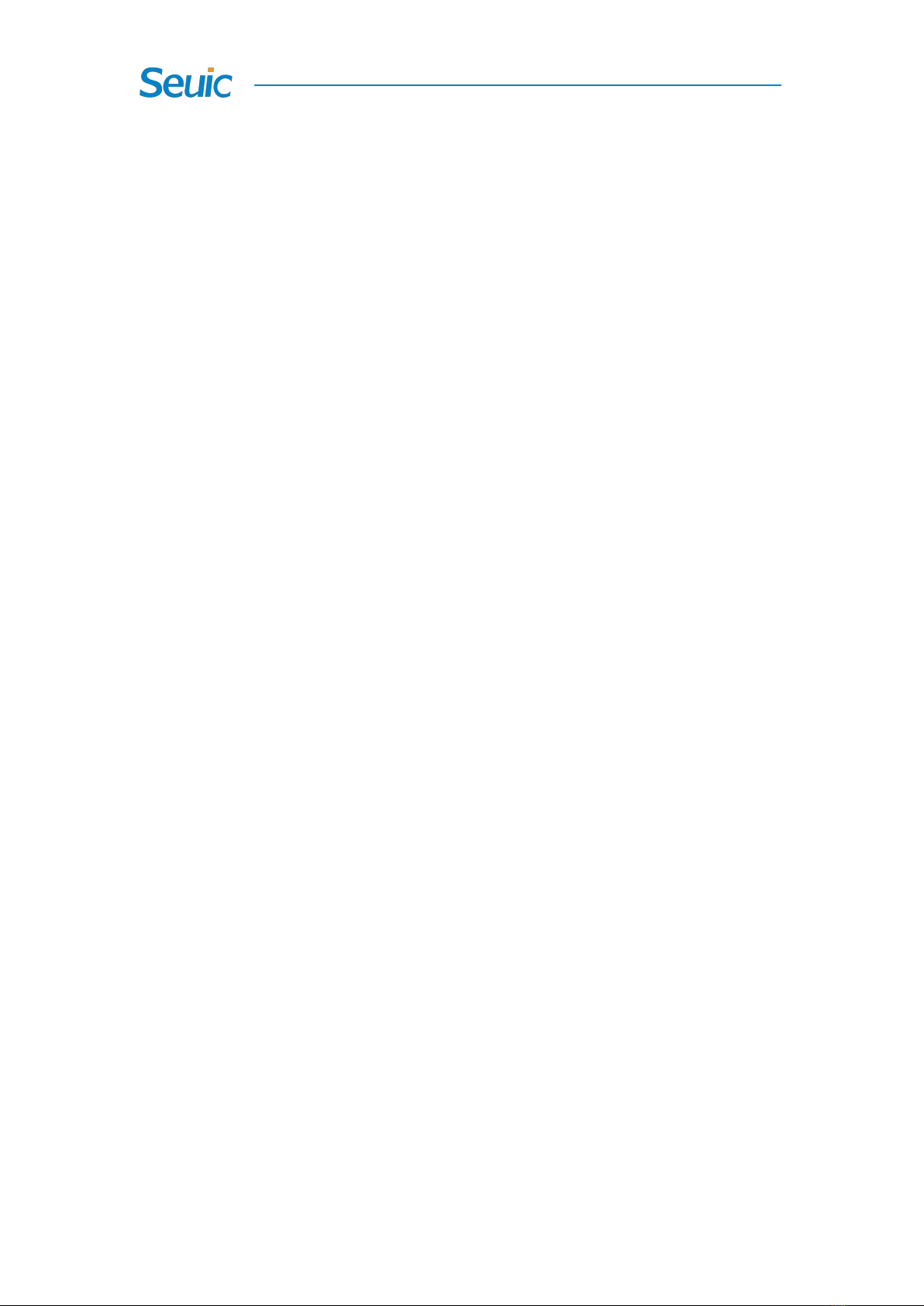
2
1.3 Maintenance notes
This product is waterproof and dust-proof, but it still should be kept
away from being operated in the environment of extremely high or
low temperature. Please refer to temperature and humidity standards
in the product specifications .
Keep the scanning exit window clean and avoid the scratch or damage
from sharp objects to it.
If this product has not been used for a long time, please make sure to
download the data to the computer storage.
It will take a long time to fully charge the battery when it is the first
time to work or recover from storage.
In the event of device failure, please take down the situation and
information and contact with maintenance staff.

3
Chapter 2 Device layout
Figure 2-1 Bottom View
Figure 2-2 Front View
Exit Window
LED Indicator
USB Port
Buzzer
Hand strap
Scan Button
Power Button
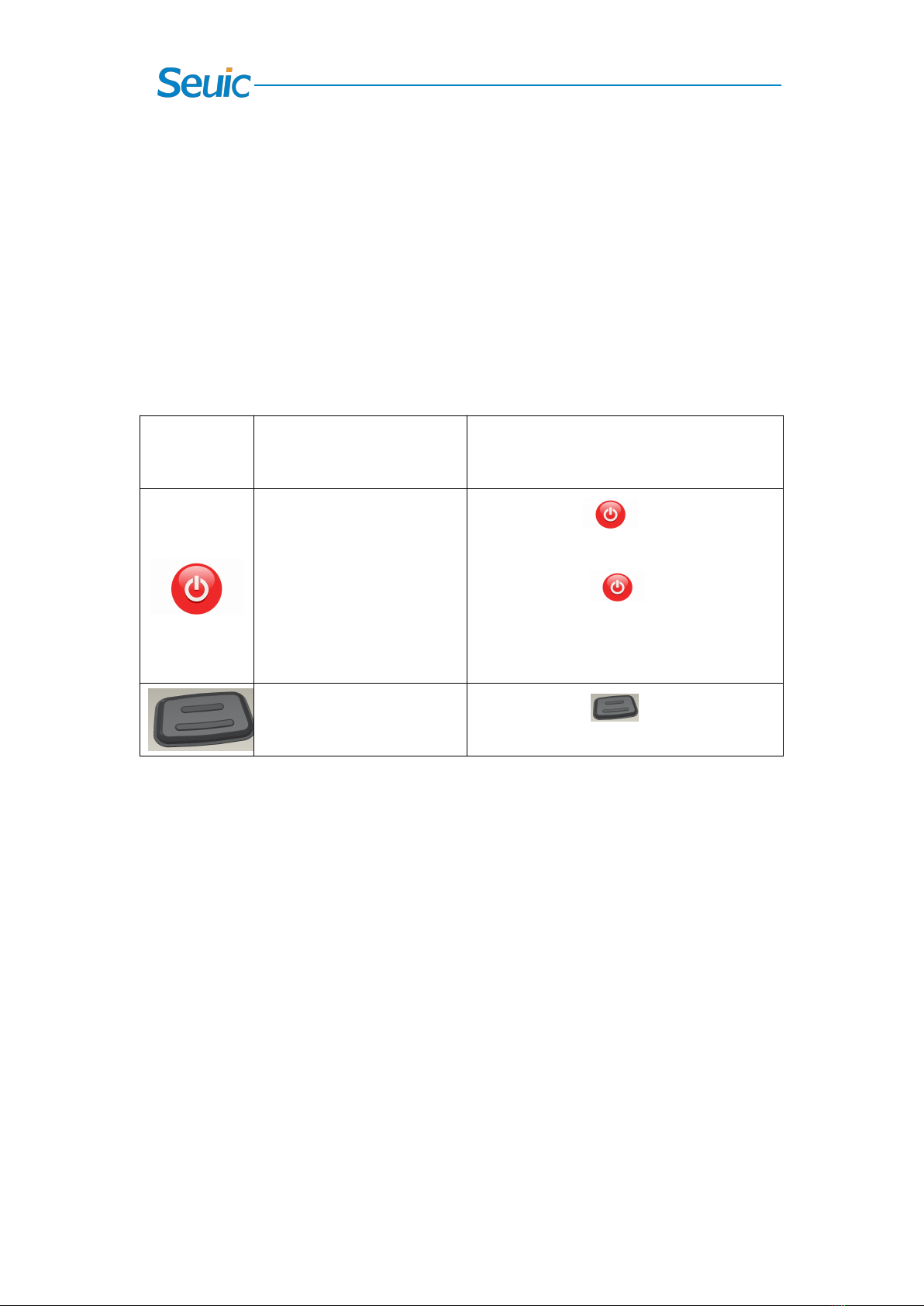
4
Chapter 3 Keyboard
There are 2 buttons on the keyboard of AUTOID®wearable ring
device, namely Power button and Scan button.
Key Description:
Table 3-1 Key description
Key
Function
Function description
Power Button, Power
off Button, Sleep Button
and Wakeup Button
Press and hold for 6s to
restart the device or power off.
Briefly press to switch into
low-power sleep mode and hold and
press for 3s to wake up the device.
Scan Button
Briefly press to initiate data
capture.

5
Chapter 4 Quick Start Guide
4.1 First Use
After the device stays idle for a period of time, it will automatically
go into sleep to save power. Before using the device for the first time,
please press and hold the Power button for 6s to Start. If the device
fails to turn on, please connect it to power source to charge.
When the device is connected to a mobile computer with Bluetooth
enabled via Bluetooth pairing, you can scan online.
When no connection to any mobile computer, you can scan offline.
Note: See introduction to work modes in Chapter 6 for more information.
4.2 Start
Press and hold the Power button for 6s. The LED indicator blinks red,
green and blue in turn and the Buzzer beeps once at the same time.
The device vibrates and then goes into Standby mode. In the Standby
mode, briefly press the Scan button to start scanning bar codes.
4.3 Power off
Hold and press the Power button in the Standby or Sleep state for 6s,
the LED indicator blinks green and red in turn three times before the
device shuts down.
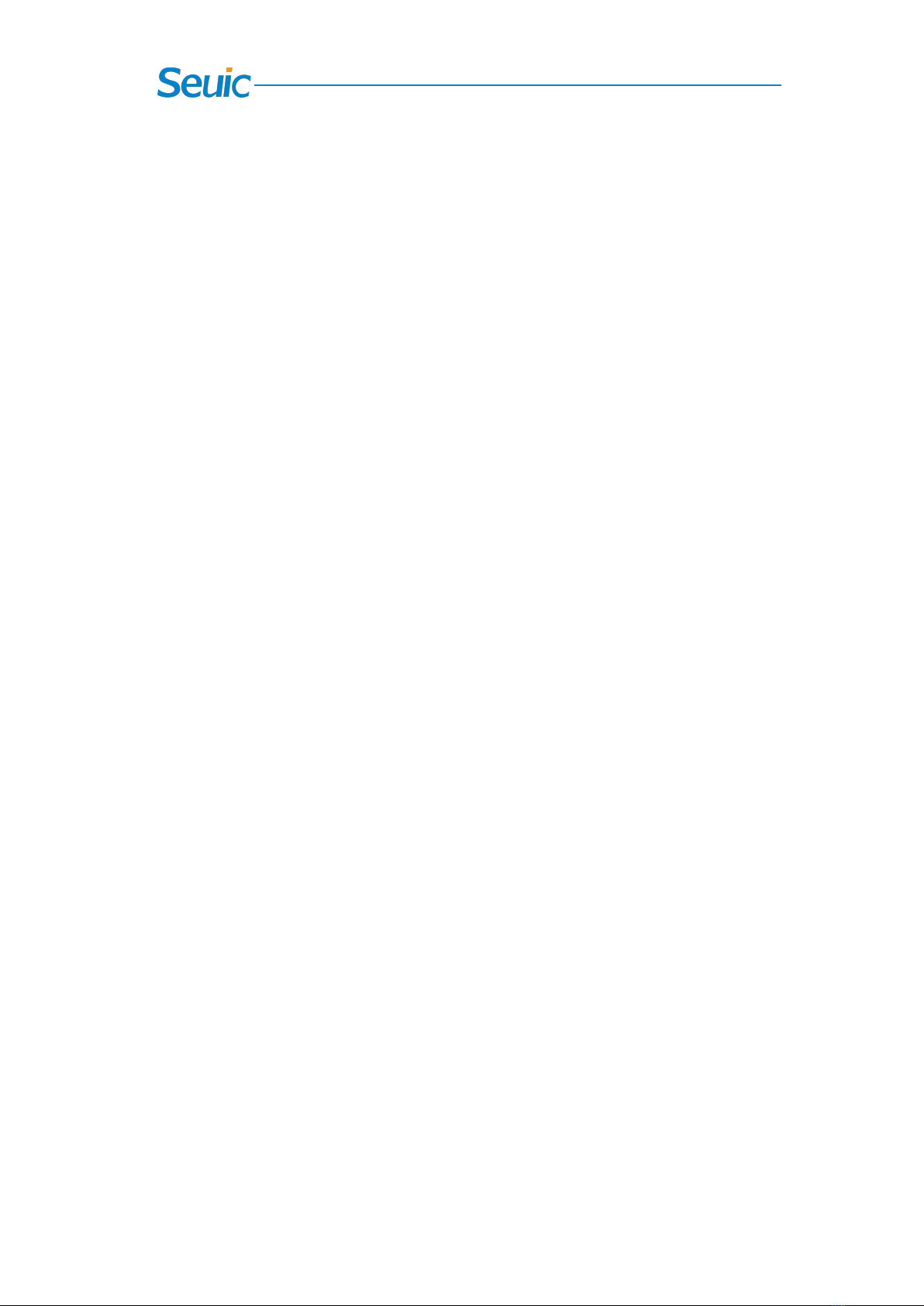
6
4.4 Restart
When the device stays idle for 3mins, it will automatically go into
Sleep mode (If the Bluetooth is connected before the Sleep mode, the
connection will not be disconnected after Sleep mode; if the
Bluetooth is connected after Sleep mode, the device will be waken up;
the time to put the device to sleep can be modified through bar code
scan). In the Sleep mode, the device does not automatically
disconnect the Bluetooth connection.
Briefly press the Power button and the device will immediately go
into the Sleep mode.
In the Sleep state, the notification indicator will also be turned off to
lower power consumption (including Bluetooth indicator and low
battery indicator).
Press and hold the Power button for 3s in the Sleep mode and the
device will be waken up after the vibration.
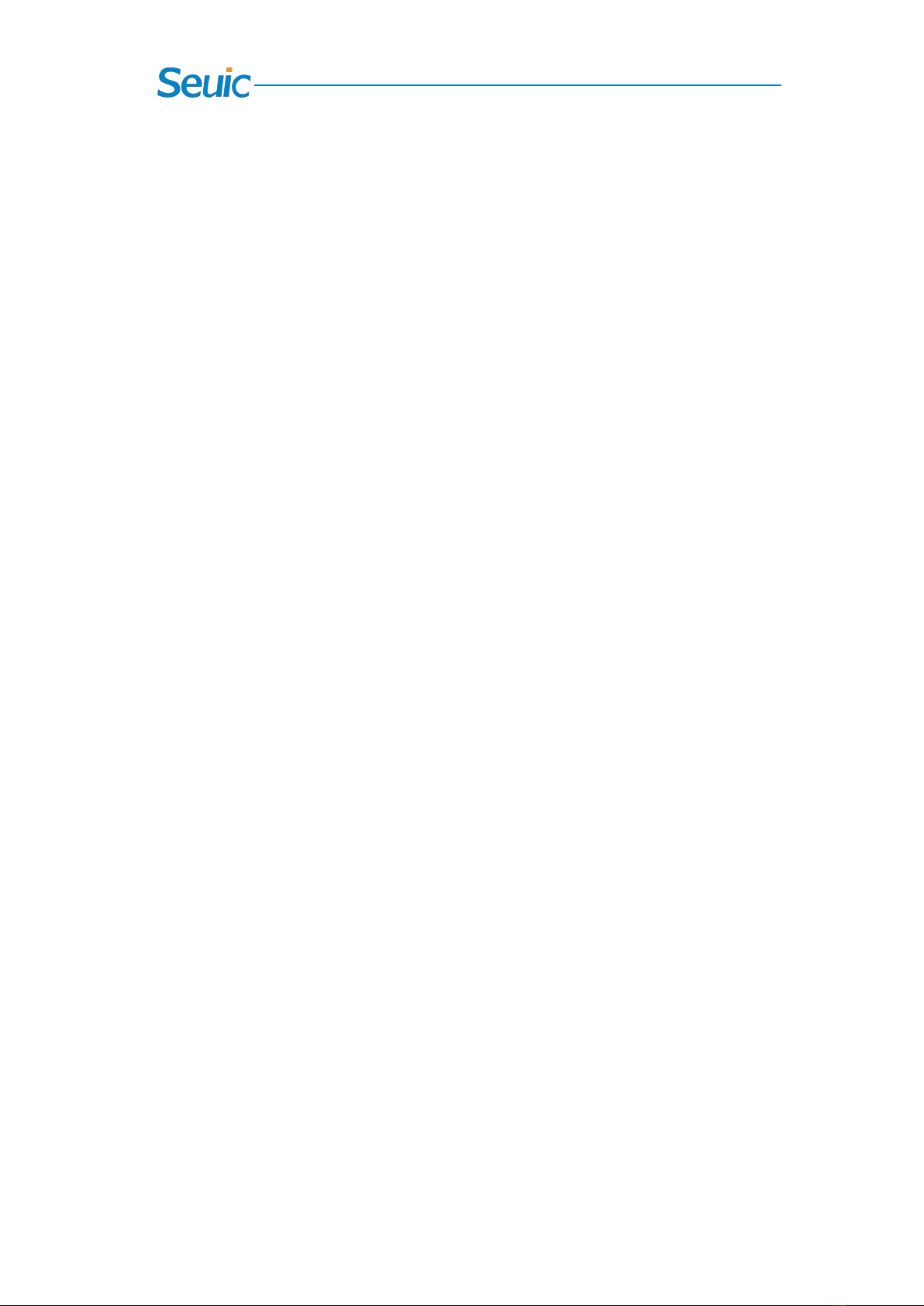
7
Chapter 5 Charging the battery
Due to the battery in the factory only with a small amount of
electricity used for tests, you have to use the charger to charge the
battery before using it for the first time. You can connect the device to
the adapter for charging directly.
5.1 Charging time
Battery: The battery fully charges about 3.5 hours for the first time
through the adapter, and the LED indicator is solid red while charging,
then turns solid green when fully charged.
5.2 Charging temperature
The best operating temperature is room temperature 18~250C.
The battery will not be charged if the temperature lower than-100C or
higher than 550C.
5.3 Battery power supply
If the Bluetooth connection and data capture application are enabled,
the battery power will drain quickly. In non-working state, please
disconnect the Bluetooth connection and press the Power button to

8
put the device to sleep mode, lowering power consumption.
Note: If you do not use the product for a long time, please charge the
device at least once every two months.
5.4 Notes for battery use
If the battery is completely discharged, the device can’t be turned on
immediately. This is a normal phenomenon. Allow the depleted
device to be charged for a few minutes before turning on the device.
Battery charging time changes with temperature and battery usage.
Please charge it at an acceptable temperature range.
When the battery power is low, the notification LED flashes red.
When the battery power is critically low, the device will automatically
shut down.
5.5 LED Indicator
The LED indicator indicates the battery and charging status by
flashing different colors:
Without the insertion of USB, charging adapter and tail plug,
blinking red indicates that the battery power is low. Please charge the
device as soon as possible;

9
With insertion of USB cable, charge adapter and tail plug, solid
red indicates that the battery is charging;
With insertion of USB cable, charge adapter and tail plug, solid
green indicates the battery is fully charged.
When the LED indicator flashes blue continuously, indicating that the
Bluetooth has been successfully connected and the device is at
Bluetooth connection status.
When a bar code is scanned, the LED indicator flashes green once.
When the bar code is not scanned, the indicator is off.
Note: When the device is charging, the LED indicator turns solid red.
Since there is only one LED indicator, the notification LED color of
Bluetooth connection and barcode scan will overlap with the charging
LED color.
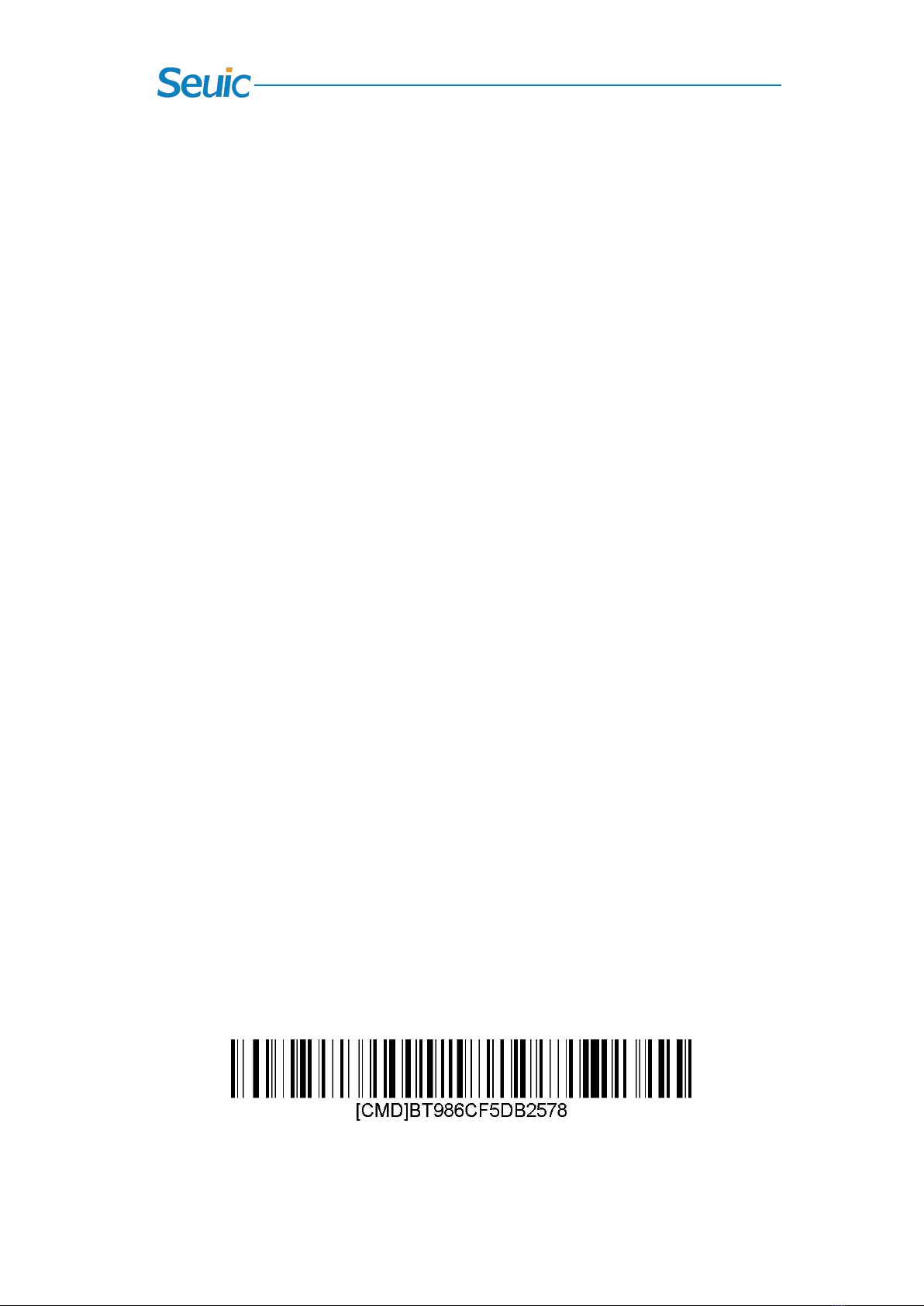
10
Chapter 6 Introduction to work modes
6.1 Methods for wearing
AUTOID®wearable ring product is designed to be fastened by hand
strap. Taking the palm-up as an example, the recommended fixed
position is on the first half joint of the left and right hand forefinger
while the scanner exit window faces downward with the button on the
side of the thumb. Make sure bar code scanning can be facilitated
without the activities of the finger affected.
6.2 Bluetooth connection
Bluetooth pairing
1. You can use the traditional Bluetooth pairing, which is to pair the
Bluetooth devices through data capture of Bluetooth search scanner.
2. Use the scanner to scan the specified Bluetooth address bar code for
pairing with the specified device. For example, the wearable ring device
can scan the bar code below to connect the corresponding device. (BT is
followed by a Bluetooth address.)
After the Bluetooth is connected successfully, the scanner LED

11
indicator blinks blue continuously.
Bluetooth transmission protocol switch (standard HID and SPP):
Bluetooth protocol switch feature is provided to ensure that different
devices can be successfully connected, because some Android devices
may need to switch the serial protocol and Apple devices only support
HID. The protocol switch bar code is shown as follows:
\
6.3 Scan settings
Scan status (LED indicator: green):
Scan succeeded: the indicator flashes green once, the buzzer gives off a
beep and the vibrator has a short vibration.
Scan failed: No prompt
Scan the bar code below to turn on Vibrate:
Scan the bar code below to urn off Vibrate:

12
Scan the bar code below to turn on the Buzzer:
Scan the bar code below to turn off the Buzzer:
Scan the bar code below to format the storage space:
Scan the bar code below to turn on/off the Auto Scan:
Suffix: Scan the bar code below to switch carriage return & line feed:
Scan the bar code to turn off the feature of suffix:
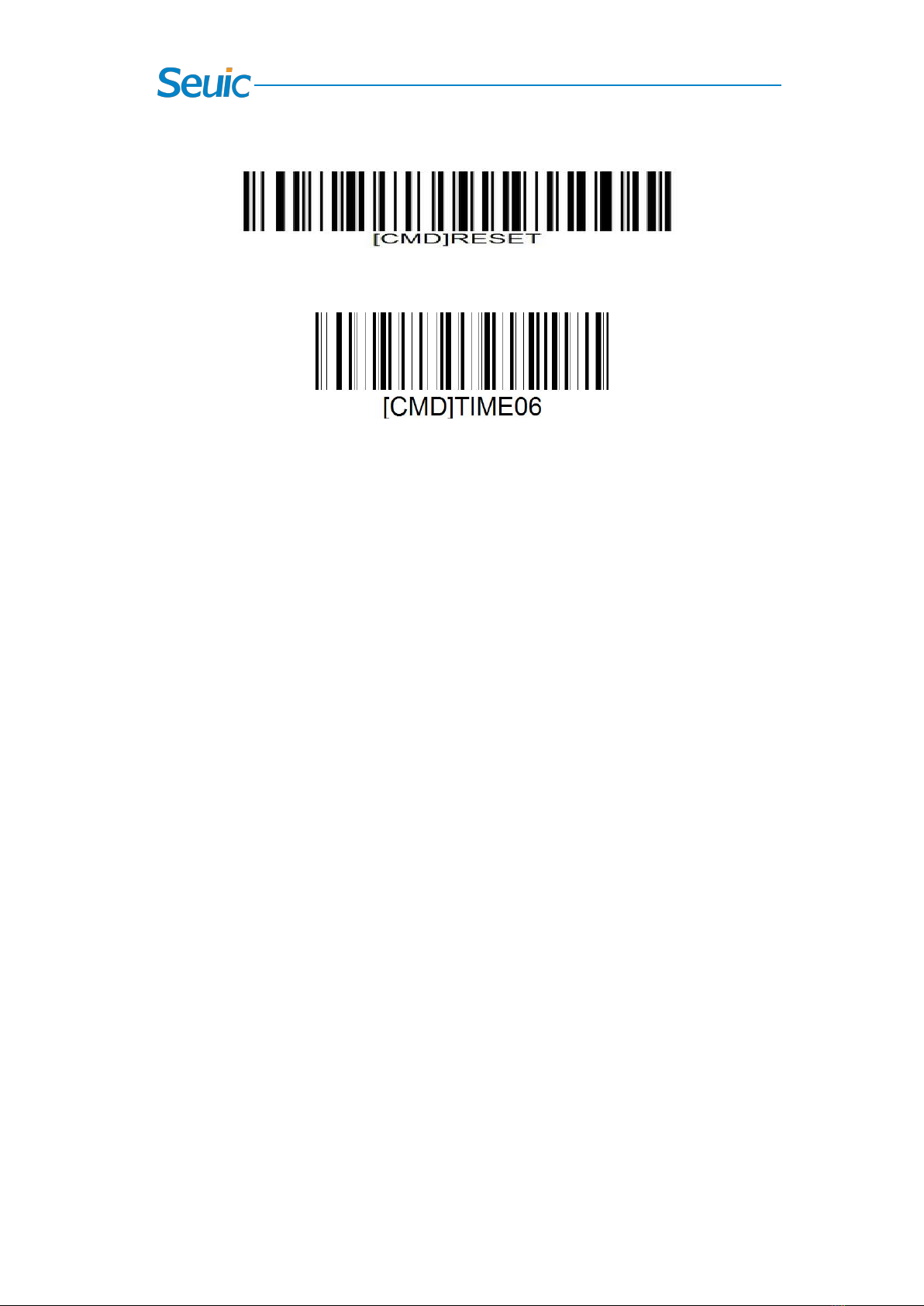
13
Scan the bar code below to restore factory default settings:
Scan the bar code below to set sleep time
Note: The two digits after TIME are the sleep time, unit: minutes
6.4 On-line scan
When HID protocol data capture terminal is connected with the
scanner, the bar code information captured by the scanner will be
automatically output at the input cursor of the terminal.
When SPP protocol data capture terminal is connected with the
scanner, the bar code information captured by the scanner can be
transmitted to the specified text interface.
6.5 Off-line scan
6.5.1 Storage
When the scanner is not connected to any mobile computer, the bar
code in TXT text is stored in the scanner's built-in storage space.
6.5.2 Export
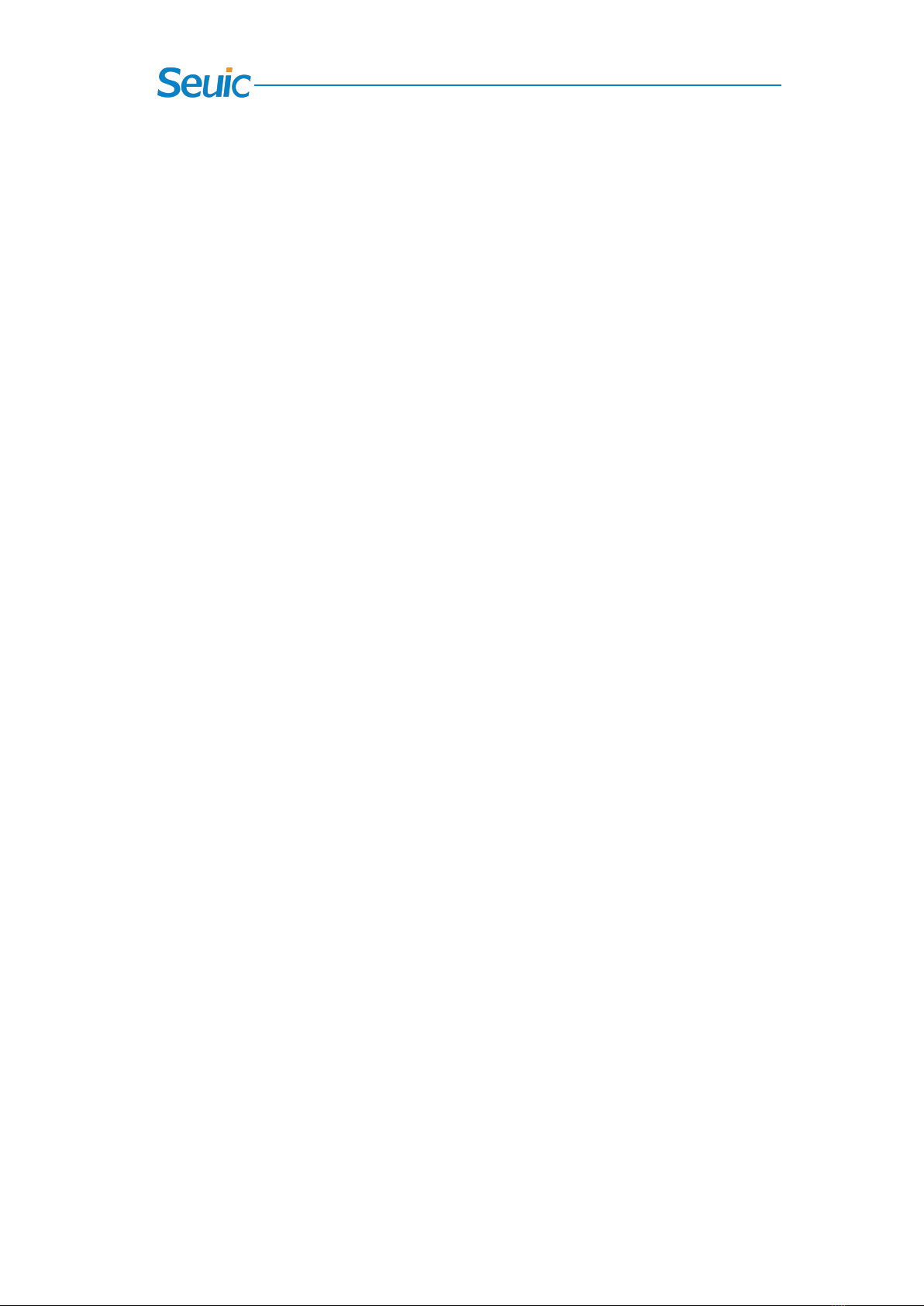
14
In the U disk mode, connect to the computer and copy TXT text to the
computer via USB cable, and then you can open it to view.
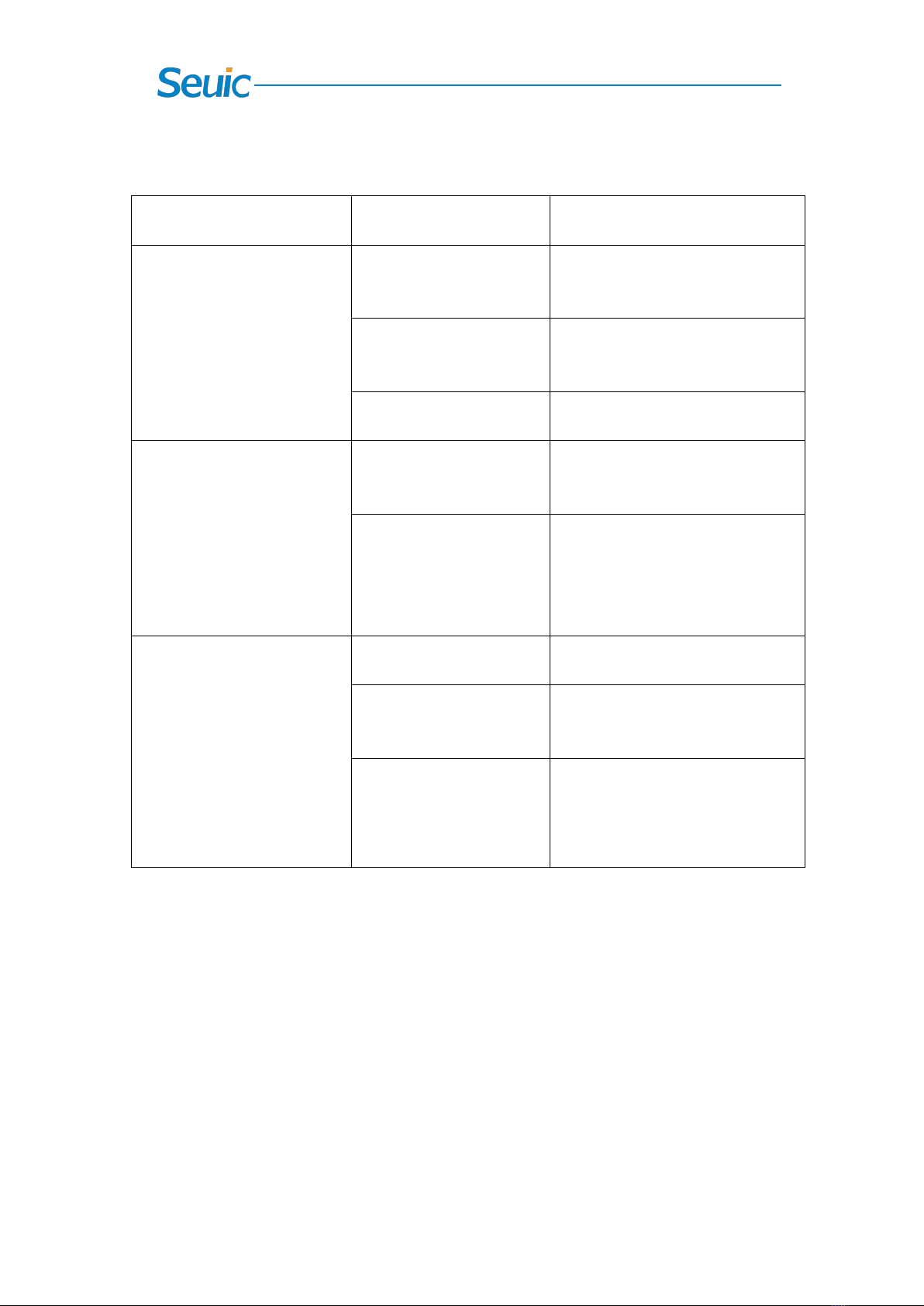
15
Chapter 7 Troubleshooting
Problem
Cause
Solution
The scanner of the
AUTOID®wearable ring
stops emitting a laser beam
upon pressing the Scan
button.
The device goes into
sleep mode.
Press and hold the Power
button for 3s to wake up the
device.
When the battery is too
low, the device shuts
off.
Charge the device.
System crash
Press and hold the Power
button to reboot.
The AUTOID®wearable
ring can’t be connected to
the mobile computer via
Bluetooth.
The Bluetooth of the
mobile computer is not
turned on.
Turn on the Bluetooth to detect
the the AUTOID®wearable
ring and then pair with it.
Too far from mobile
computers.
Move the AUTOID®wearable
ring closer to mobile
computers, within a range that
it can be detected via
Bluetooth.
The AUTOID®wearable
ring does not decode with
reading bar code.
Unreadable bar code.
Ensure the bar code is not
defaced.
AUTOID®wearable
rings not programmed
for this bar code.
Distance between exit
window and bar code is
incorrect.
Place the AUTOID®wearable
ring within proper scanning
range.
Table of contents
Other Seuic Handheld manuals
Popular Handheld manuals by other brands
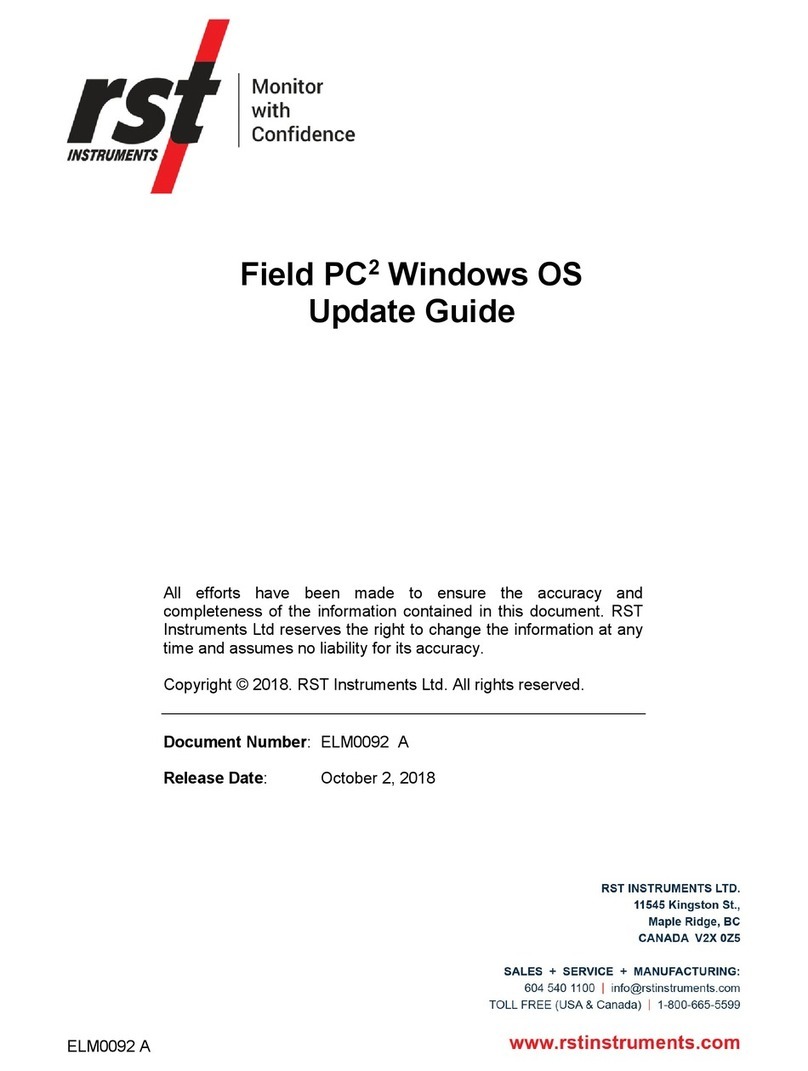
RST Instruments
RST Instruments Ultra-Rugged Field PC2 Update guide
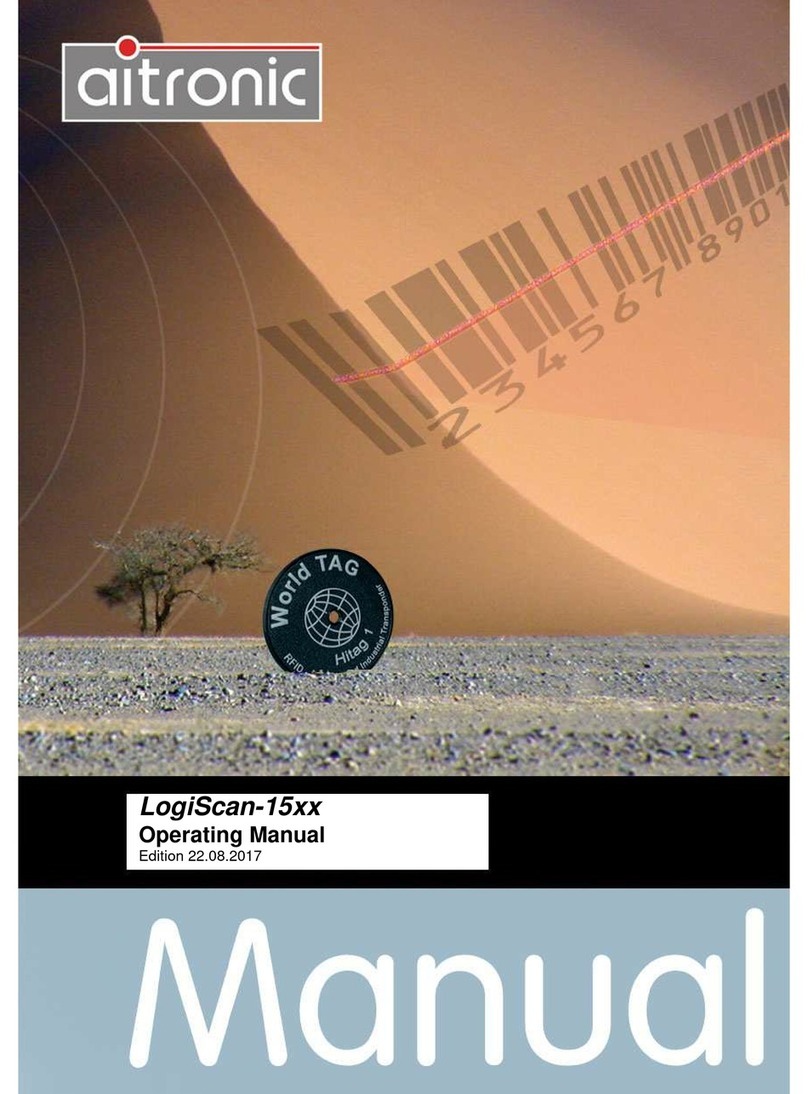
Aitronic
Aitronic LogiScan-1560 operating manual

Honeywell
Honeywell HX2 reference guide

Casio
Casio Cassiopeia BE-300 user guide
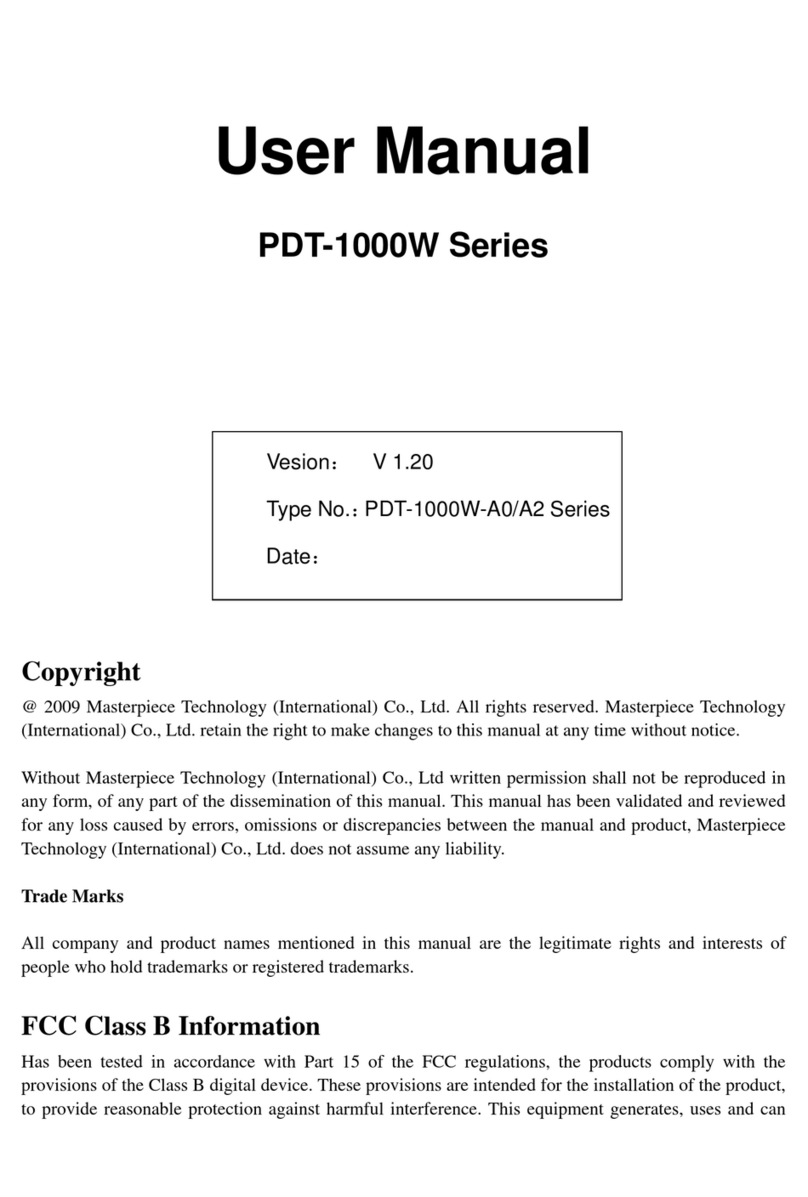
Masterpiece Technology
Masterpiece Technology PDT-1000W user manual

Symbol
Symbol PDT 8100 Series Product reference guide