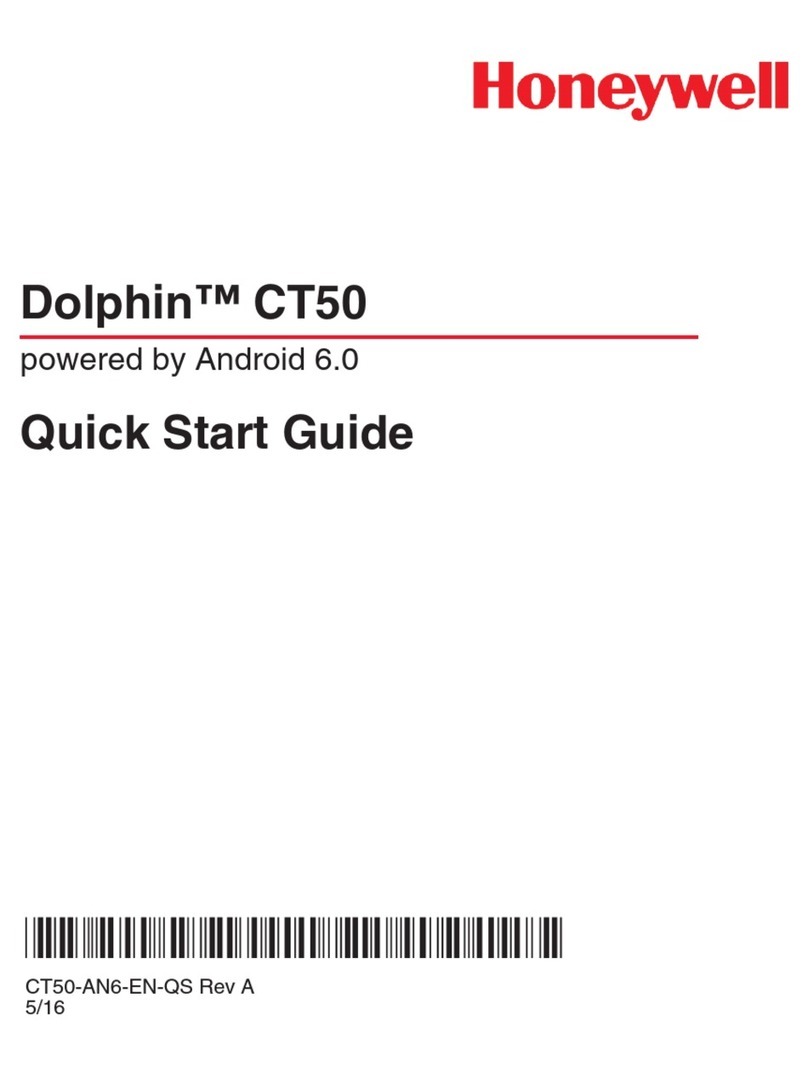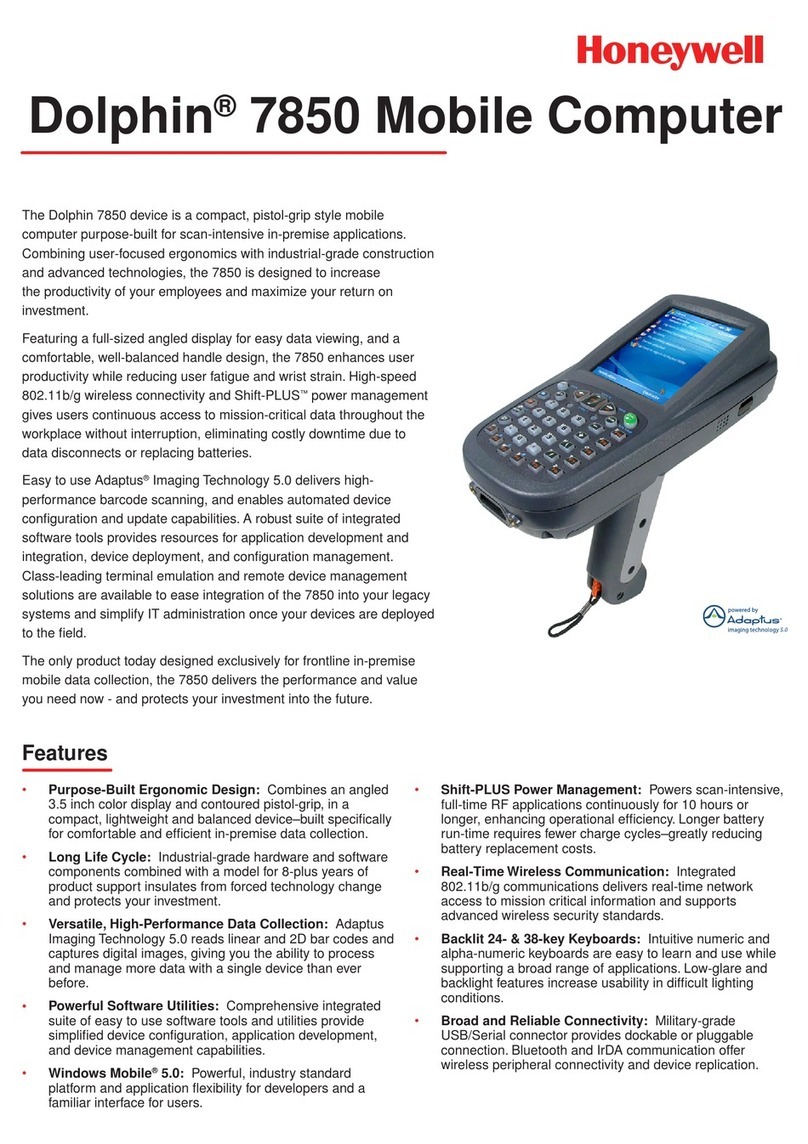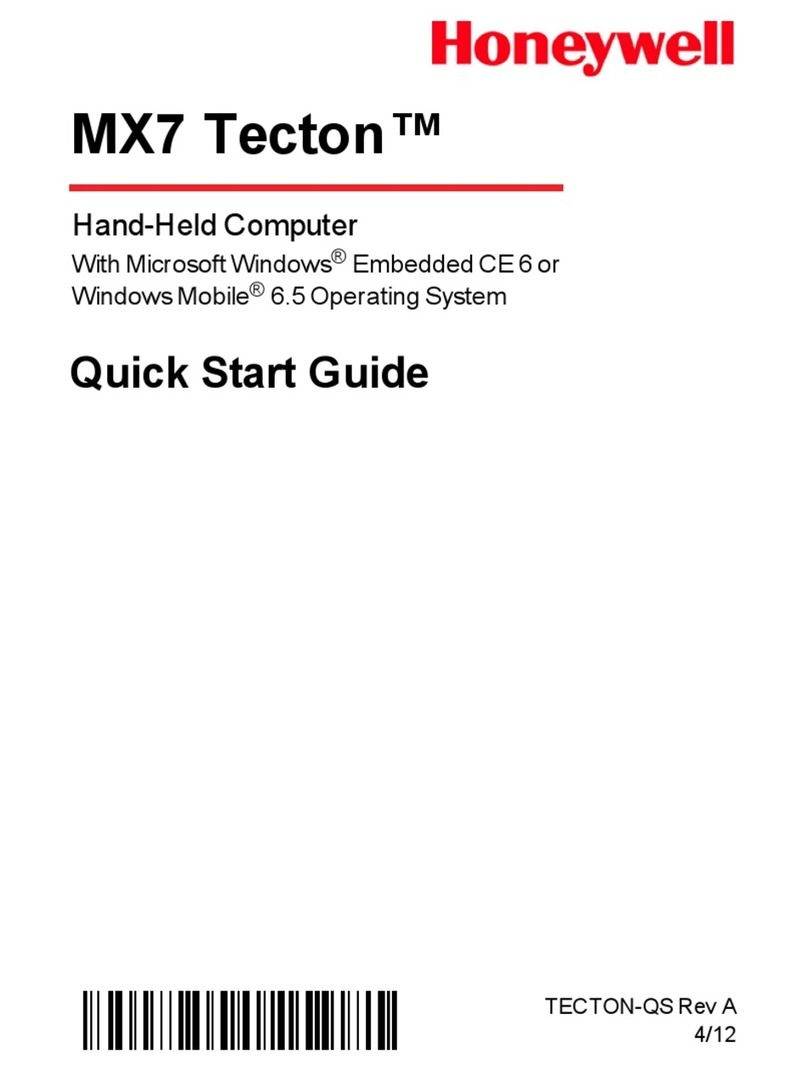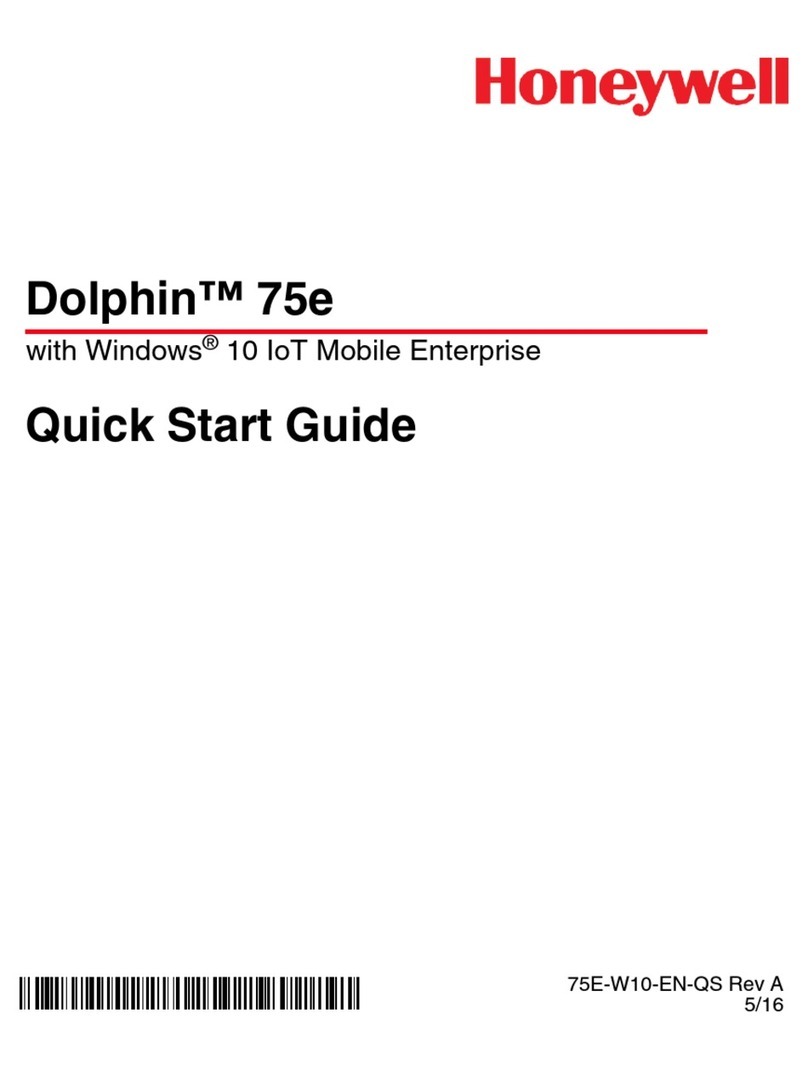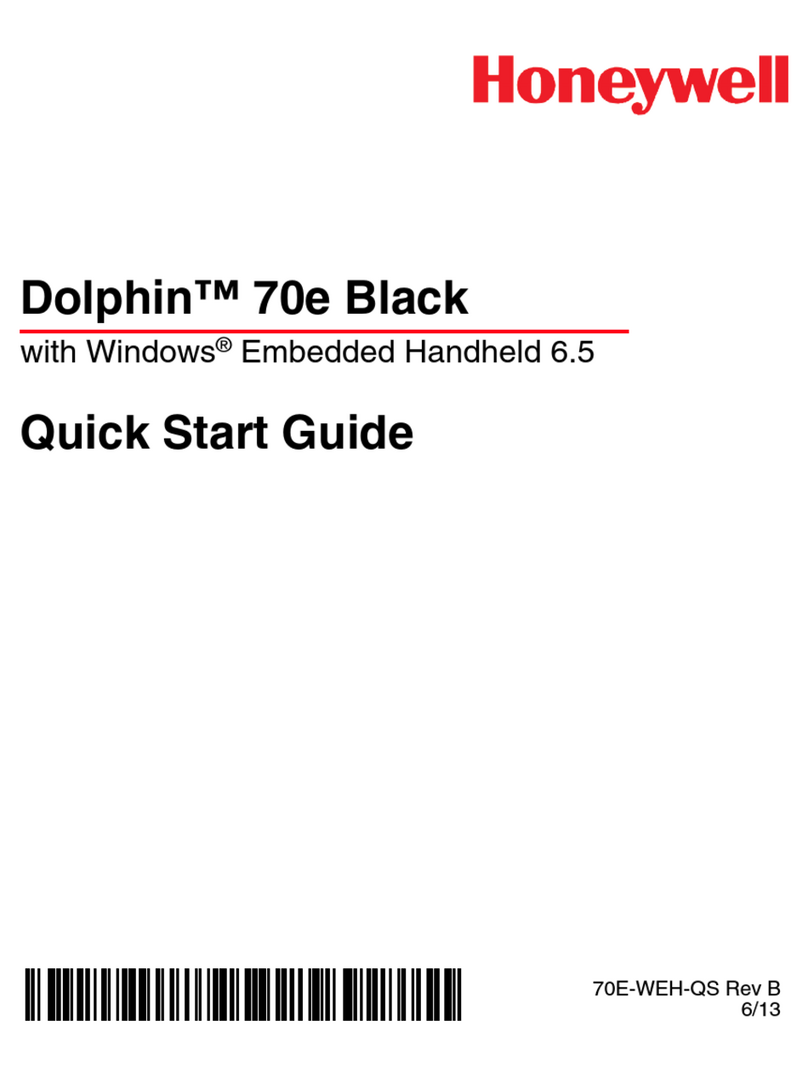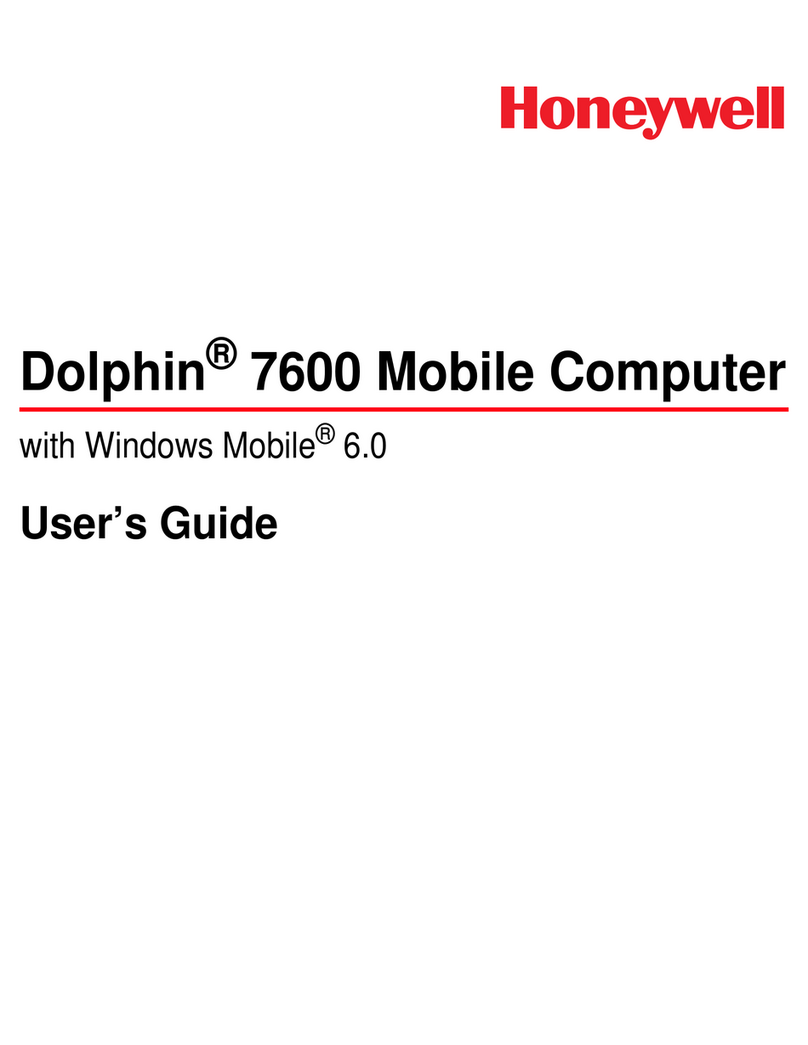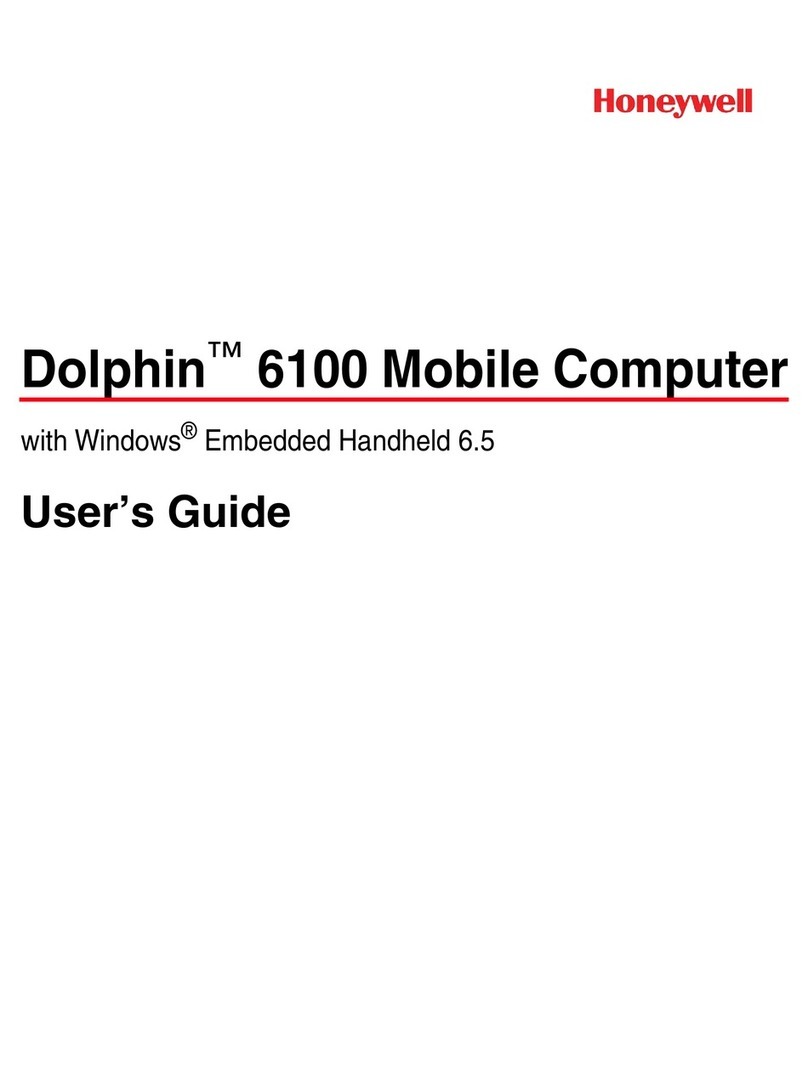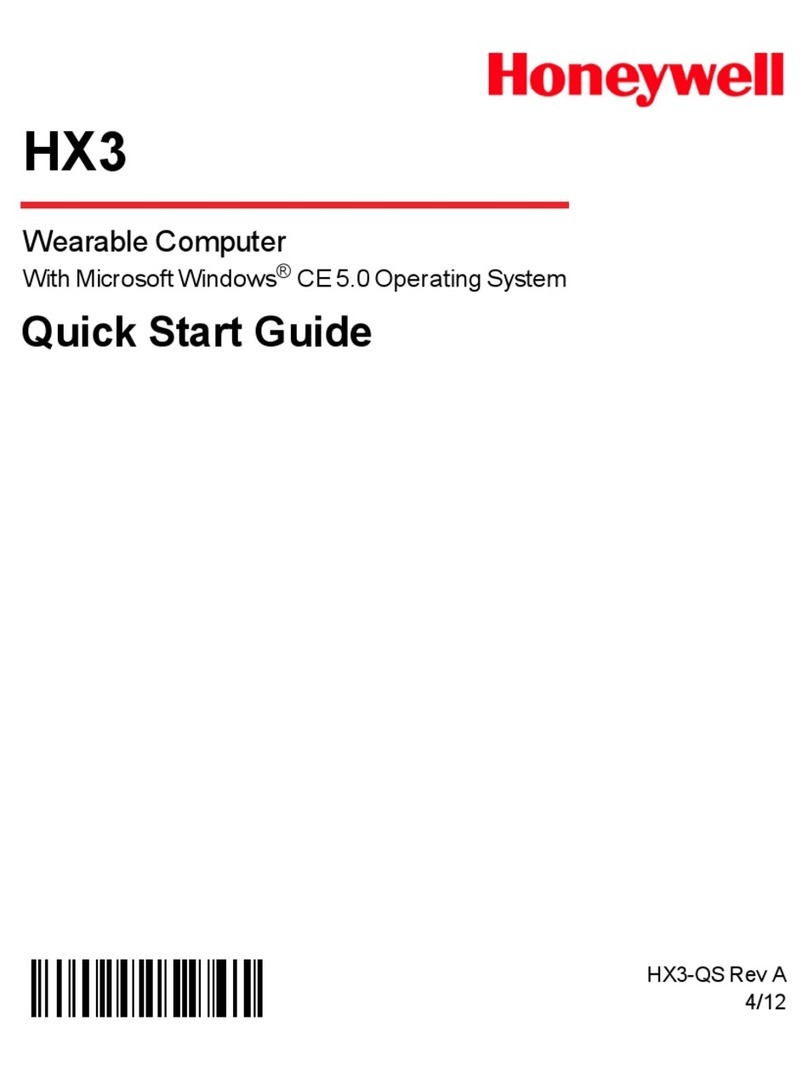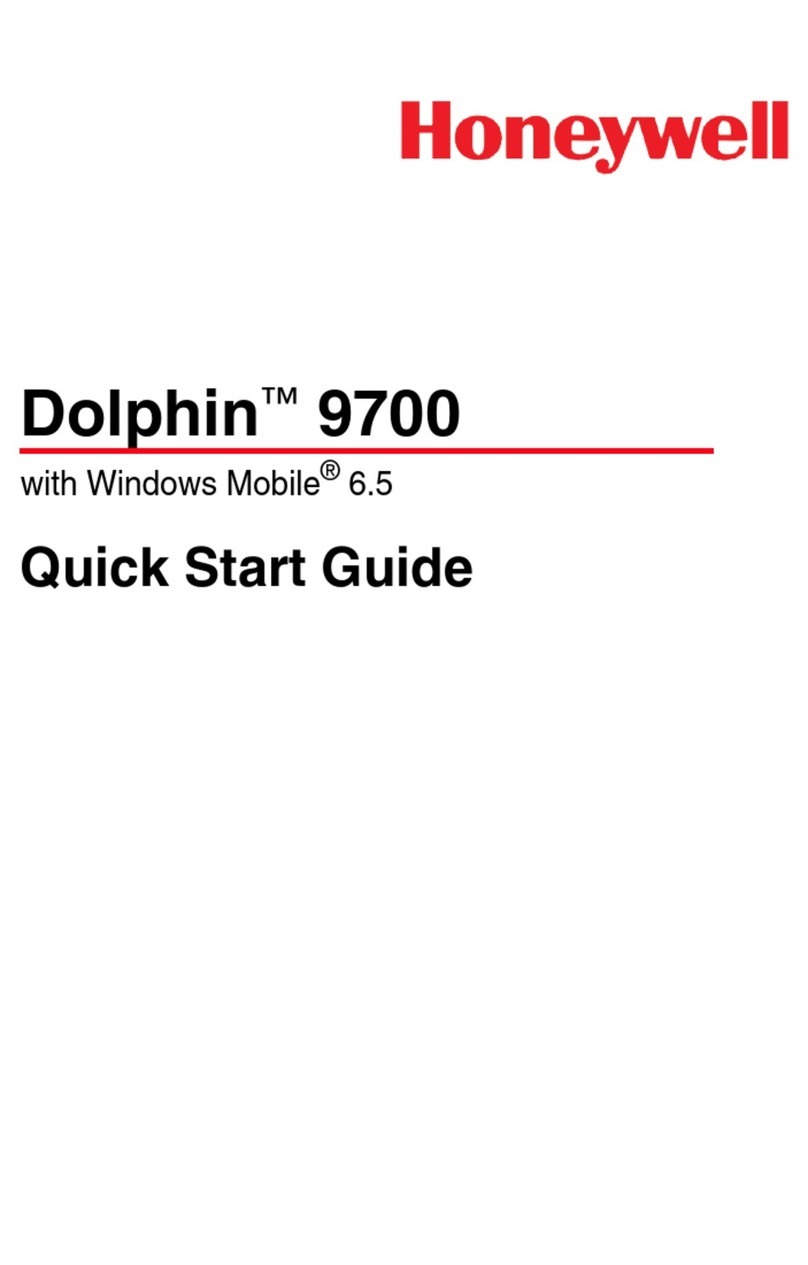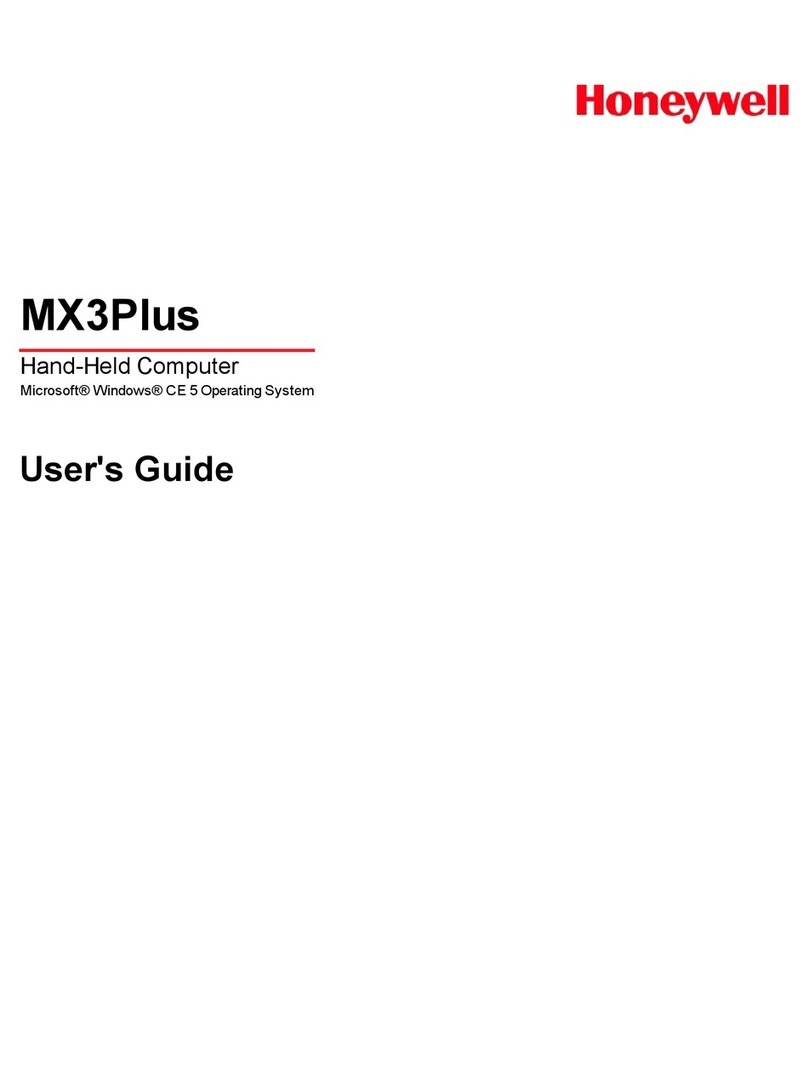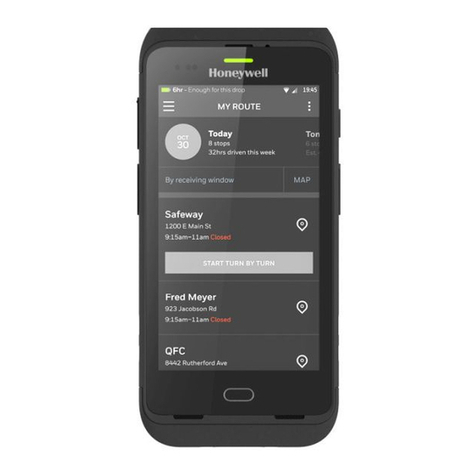ENABLING SYMBOLOGIES
1. Tap the barcode icon in the system tray. If barcode icon is not there, complete steps 3
through 7 of Restarng the Scan Wedge
2. Scroll down unl you see Symbology
3. If the symbol next to it is a +, tap it to expand the folder.
4. Select the Folder of the symbology you would like to add
5. Check the box next to Enable Symbology
6. Tap “File” in the boom le of the screen.
7. Select Save
8. Tap “File” in the boom le of the screen.
9. Select Exit
10. Restart The Scan Wedge (Please see Restarng the Scan Wedge)
CONNECTING WIRELESSLY
1. Tap the Start buon in the lower le corner of the system tray.
2. Select WLAN SWC
3. Select the tab at the boom name Cong
4. Tap Scan
5. Select your Wireless Internet.
6. Select Add at the boom of the screen.
7. Give the Prole a name. Select Assoc Mode as your network conguraon and enter other
network security aspects such as the password as needed.
8. Click OK
9. Select the prole just created
10. Click Acvate. The Status tab will now appear displaying the connecon status.
MICROSOFT ACTIVE SYNC INSTALLATION (FOR WI NDOWS XP)
1. Locate a copy of the latest version of Acve Sync for your computer system. The correct version
is available from Microso’s WEB site or a copy is included in your download. Version 4.5 is the
latest from Microso as of this prinng.
2. Look for the installaon le (i.e. acvesync_setup.msi) and run it. We recommend that you
follow the installaon instrucons and accept the standard default sengs during your install.
3. Leave Acve Sync running to install and connect your handheld computer.
NOTE: Some users may use a single PC to connect mulple handheld computers. If this is the case, it is
best to setup your PC to recognize each handheld as a “Guest”. This avoids having Acve Sync loading
shared data from your Outlook and other PC applicaons. To set all connected handhelds as a Guest,
please double-click and run the provided “GuestOnly.reg” le. It will instantly update your system for
future connecons.
WINDOWS MOBILE DEVICE CENTER INSTALLATION (FOR WINDOWS VISTA OR
NEWER)
1. Locate a copy of the latest version of Windows Mobile Device Center for your computer
system. The correct version is available from Microso’s WEB site or a copy is included in your
download.