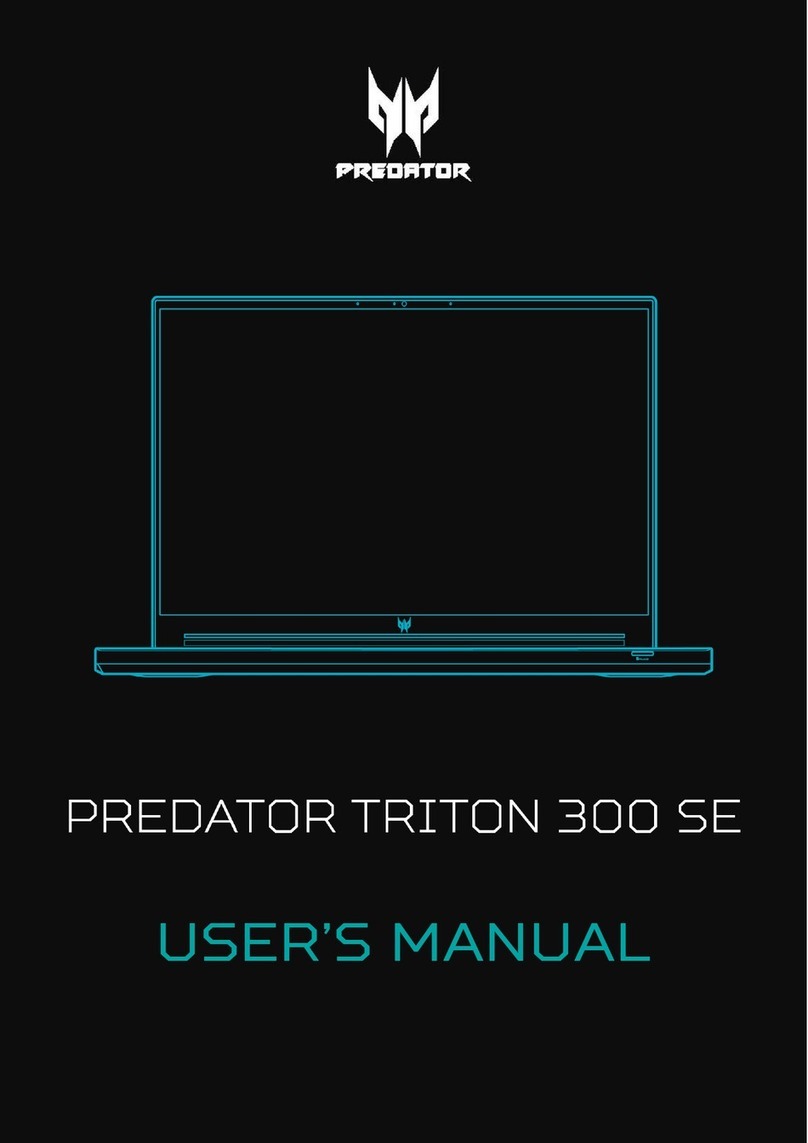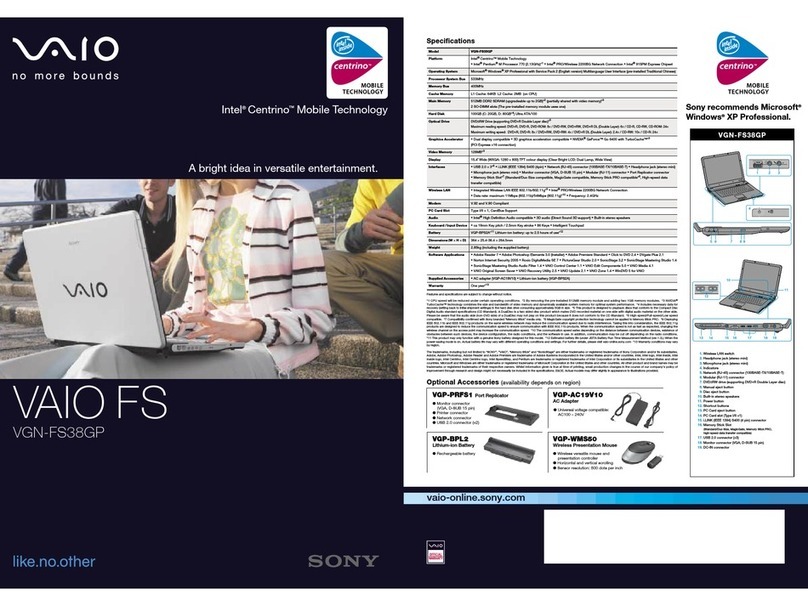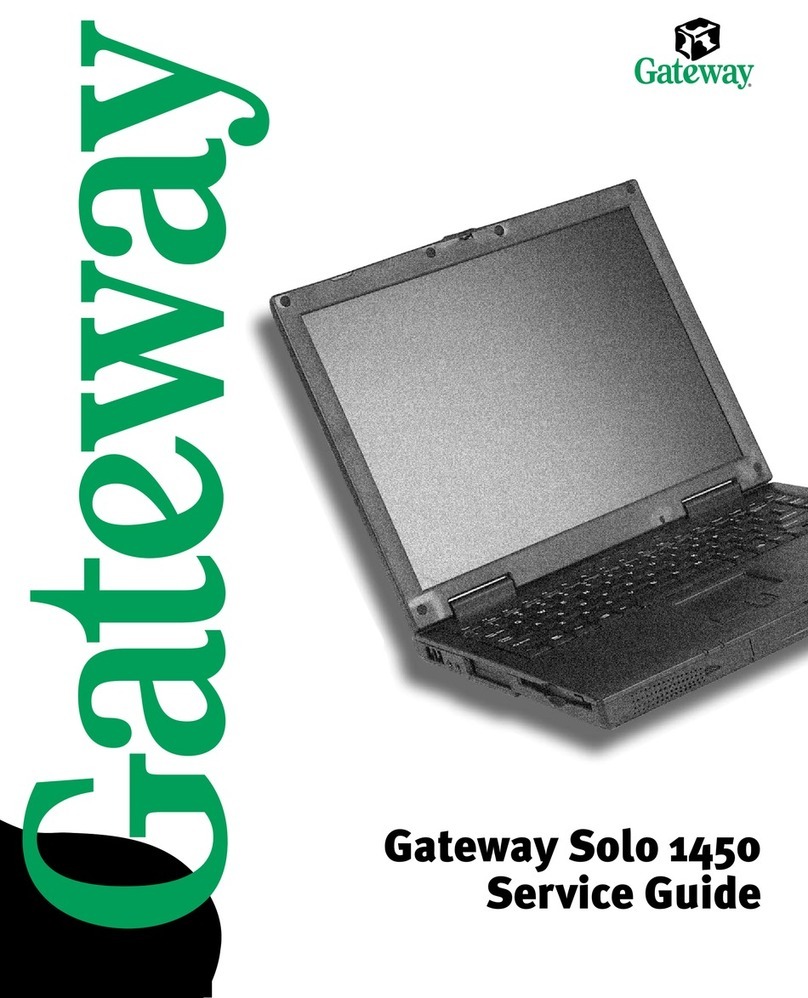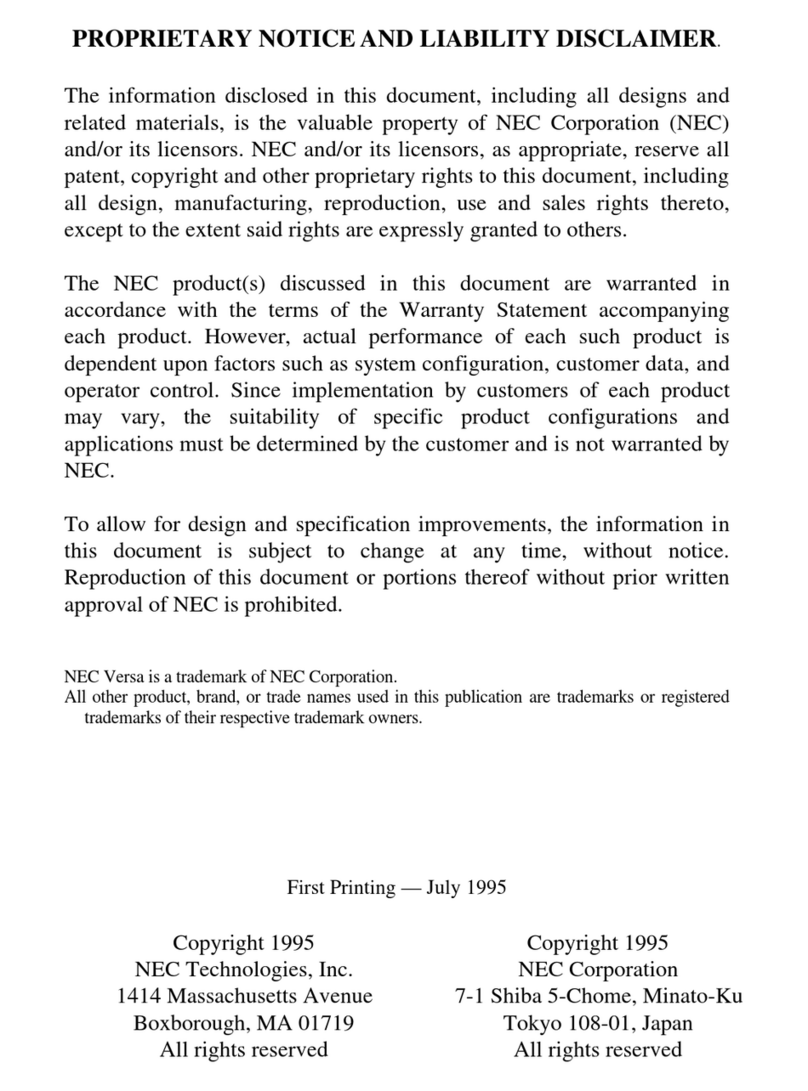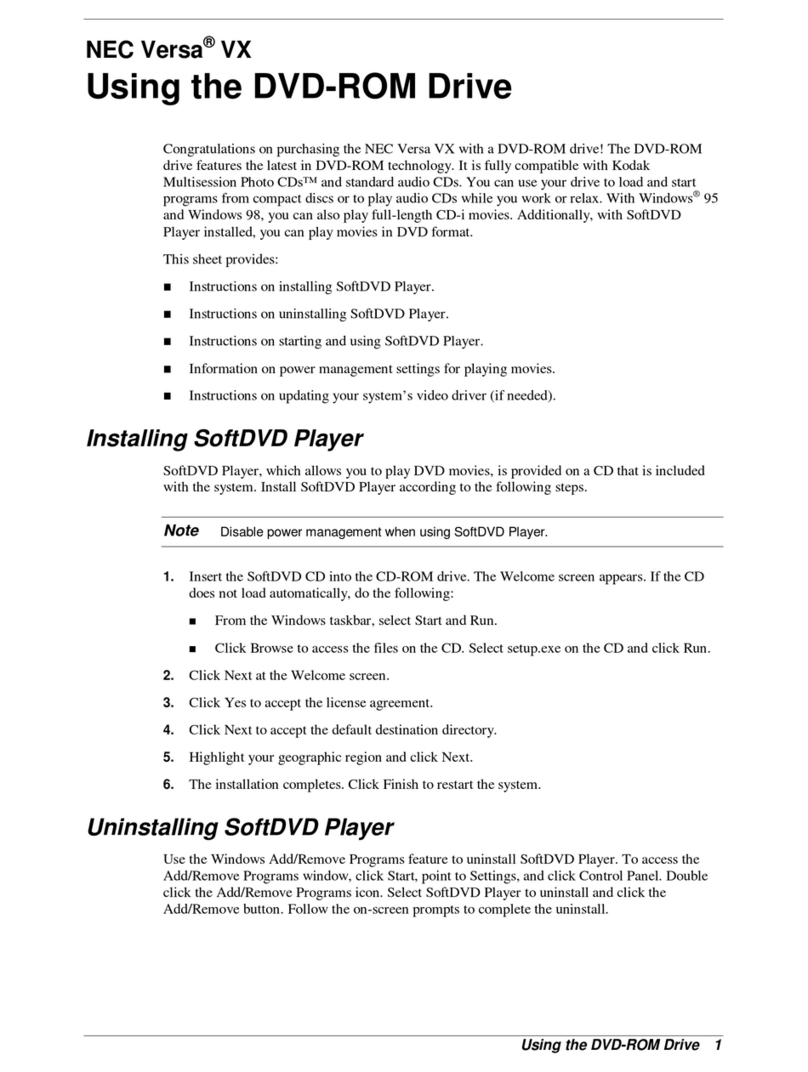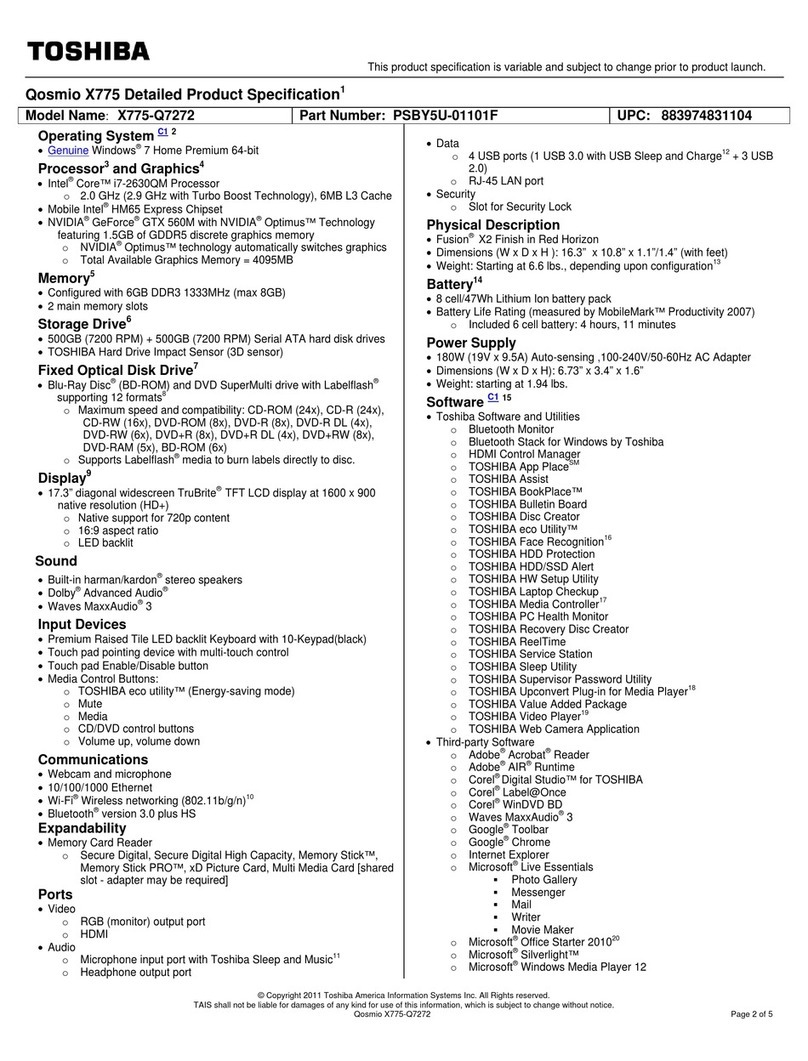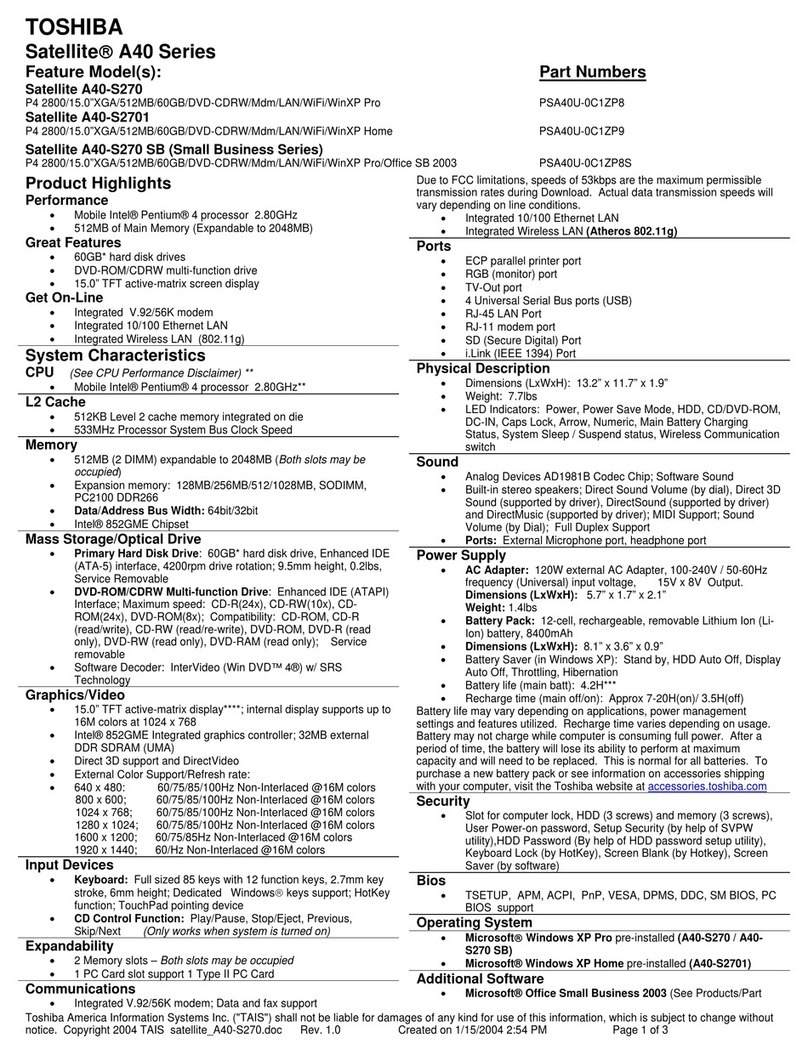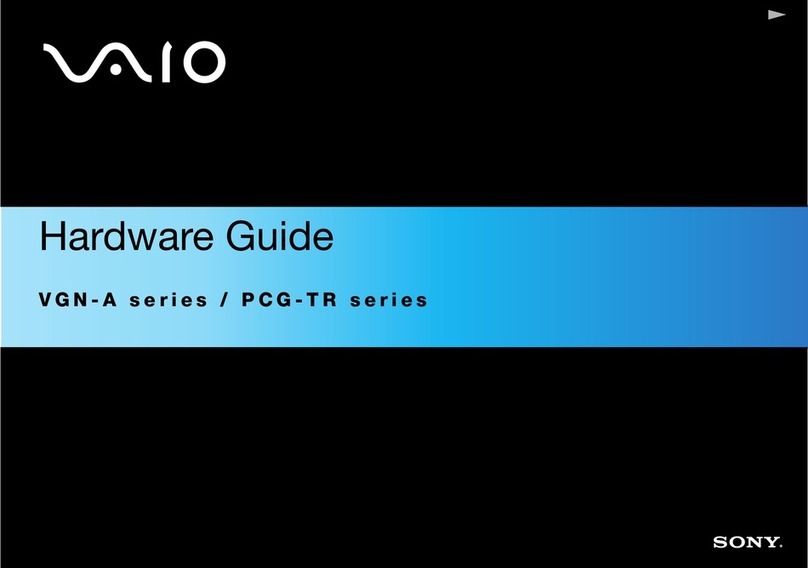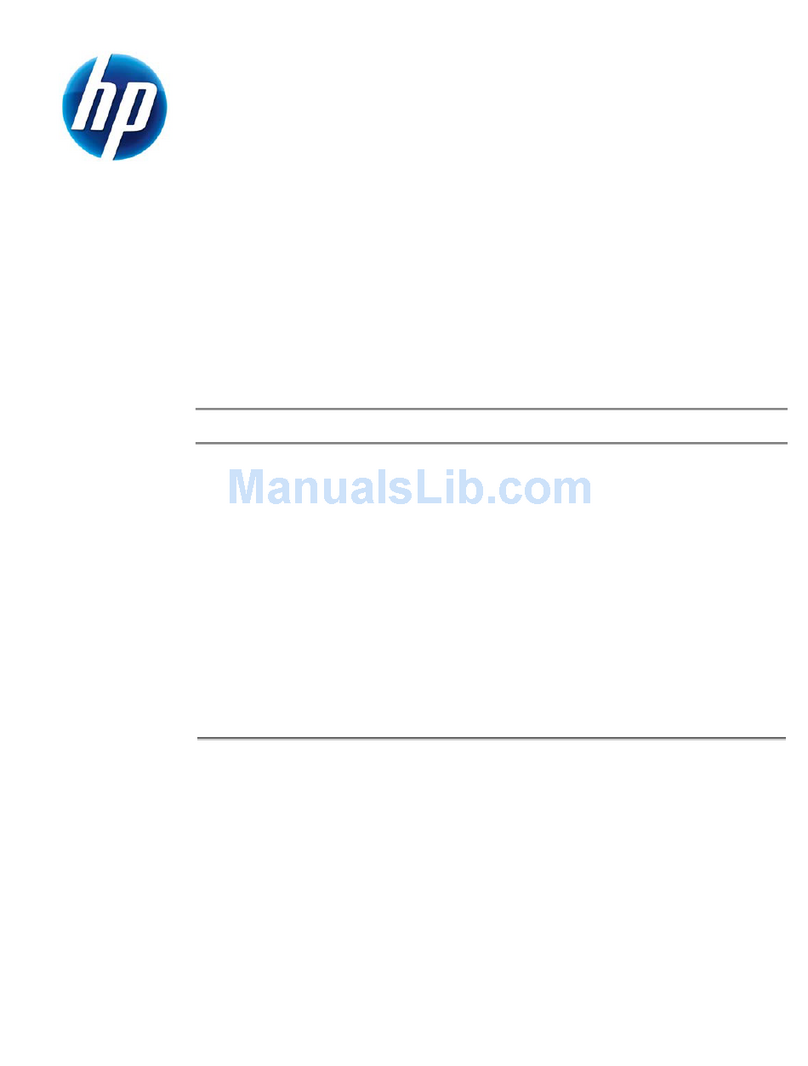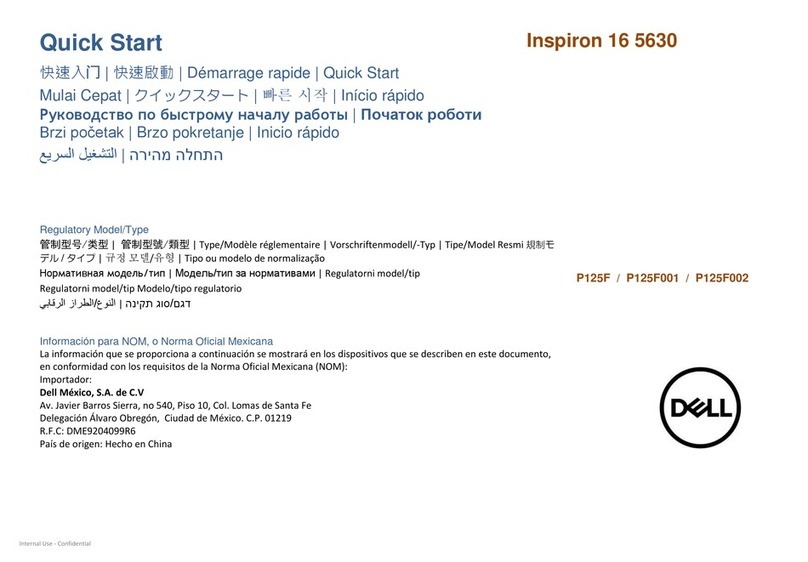Predator Triton 14 User manual
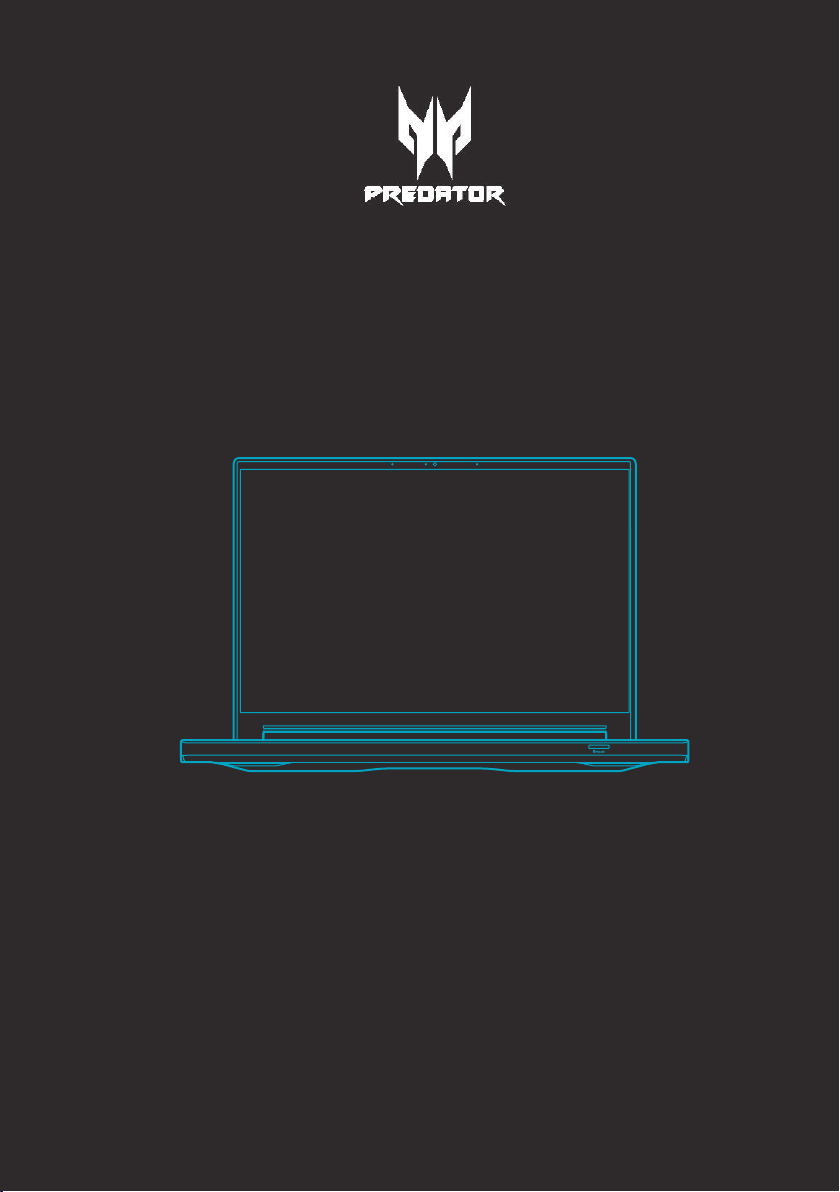
USER’S MANUAL
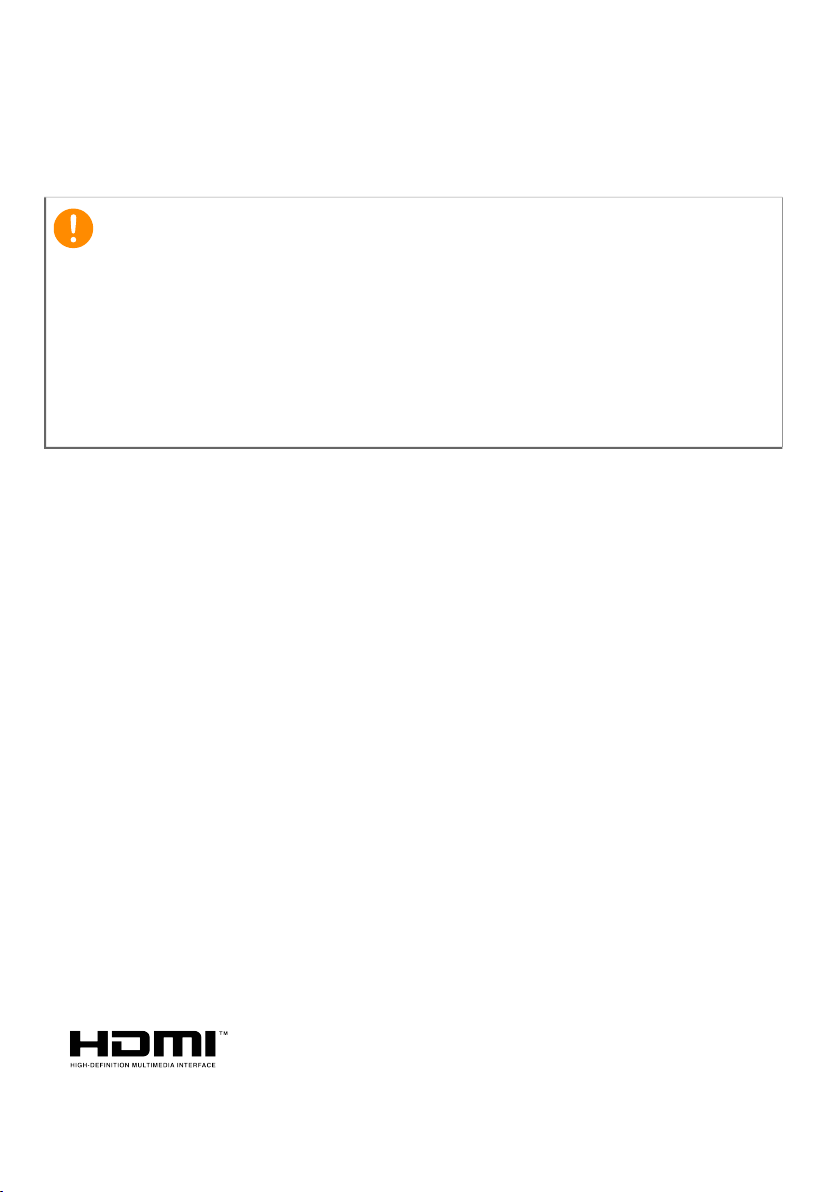
2 -
© 2023. All Rights Reserved.
Predator Triton 14
Covers: PT14-51
This revision: February 2023
Register your Predator product
If your new device runs on Windows OS, you may have had
your product registered automatically while you start up
your device with Windows OS.
Log in at www.acer.com/myproducts with the email address
you registered for Windows OS to review your product
record. (Reset your password if you do not know it.)
If the record is not found, please follow the steps below to
register.
1. Ensure you are connected to the Internet.
2. Go to www.acer.com/register-product.
3. Sign in or sign up for an Acer ID.
4. Enter S/N or SNID of your device to register it.
Important
This manual contains proprietary information that is protected
by copyright laws. The information contained in this manual is
subject to change without notice. Some features described in this
manual may not be supported depending on the Operating
System version. Images provided herein are for reference only
and may contain information or features that do not apply to
your computer. Acer Group shall not be liable for technical or
editorial errors or omissions contained in this manual.
Model number: __________________________________________
Serial number: ___________________________________________
Date of purchase: _______________________________________
Place of purchase: ______________________________________
The terms HDMI and HDMI High-Definition Multimedia
Interface, and the HDMI Logo are trademarks or registered
trademarks of HDMI Licensing Administrator, Inc. in the
United States and other countries.

Table of contents - 3
TABLE OF CONTENTS
First things first 6
Your guides ................................................... 6
Basic care and tips for using
your computer .............................................. 7
Turning your computer off ...................... 7
Taking care of your computer................ 7
Taking care of your AC adapter........... 8
Cleaning and servicing............................... 8
Guidelines for safe battery usage...... 9
Internal battery........................................ 12
Taking care of your vision .................. 12
Notes on using 3D images ................. 13
Your Predator notebook tour 14
Screen view....................... 14
Keyboard view ........................................... 15
Left view........................................................ 17
USB 3.2 Gen 2 information ................... 17
USB Type-C information........................ 18
Right view .................................................... 18
USB 3.2 Gen 2 information .................. 19
Base view...................................................... 19
Rear view ..................................................... 20
Using the keyboard 21
Hotkeys.......................................................... 21
Special keys ............................................... 22
The Windows OS Desktop 23
Using the Precision Touchpad 24
Touchpad gestures ................................ 24
Changing touchpad settings............. 26
Recovery 28
Creating a file history backup ......... 28
Backing up your wireless and
LAN drivers ................................................. 31
Restoring your computer.................... 31
Reset this PC and keep my files........ 31
Reset this PC and remove
everything ...................................................... 35
Using a Bluetooth connection 39
Enabling and disabling
Bluetooth..................................................... 39
Enable Bluetooth and add a
device ................................................................ 39
Connecting to the Internet 42
Connecting to a wireless
network ......................................................... 42
Connecting to a wireless LAN............ 42
Connecting with a cable...................... 45
Built-in network feature........................ 45
PredatorSense 46
The PredatorSense main
screen ............................................................ 46
Widget cards .............................................. 47
PredatorSense settings...................... 48
Planet9 website and PC client
download...................................................... 48
Scenario ....................................................... 49
Scenario Profiles........................................ 49
Operating Mode .......................................... 53
Fan control..................................................... 54
Adjusting the Pulsar Lighting ............ 55
Adjusting the Advanced Settings..... 59
Monitoring...................................................... 60
App Center................................................... 61
Bluelight Shield 62
OLED Screen 63
How to avoid burn-in on an
OLED screen ............................................. 63
Securing your computer 65
Using a computer security lock ..... 65
Using passwords..................................... 65
Entering passwords.................................. 66
Fingerprint Reader 67
How to use the fingerprint
reader ............................................................. 67
BIOS utility 72
Boot sequence........................................... 72
Setting passwords .................................. 72
Power management 73
Saving power.............................................. 73
Battery pack 75
Battery characteristics ........................ 75
Charging the battery ................................ 75
Optimizing battery life ............................. 76
Checking the battery level .................... 77
Battery-low warning................................. 77
Traveling with your computer 78
Disconnecting from the desktop .... 78
Moving around and what to
bring with you ............................................... 78
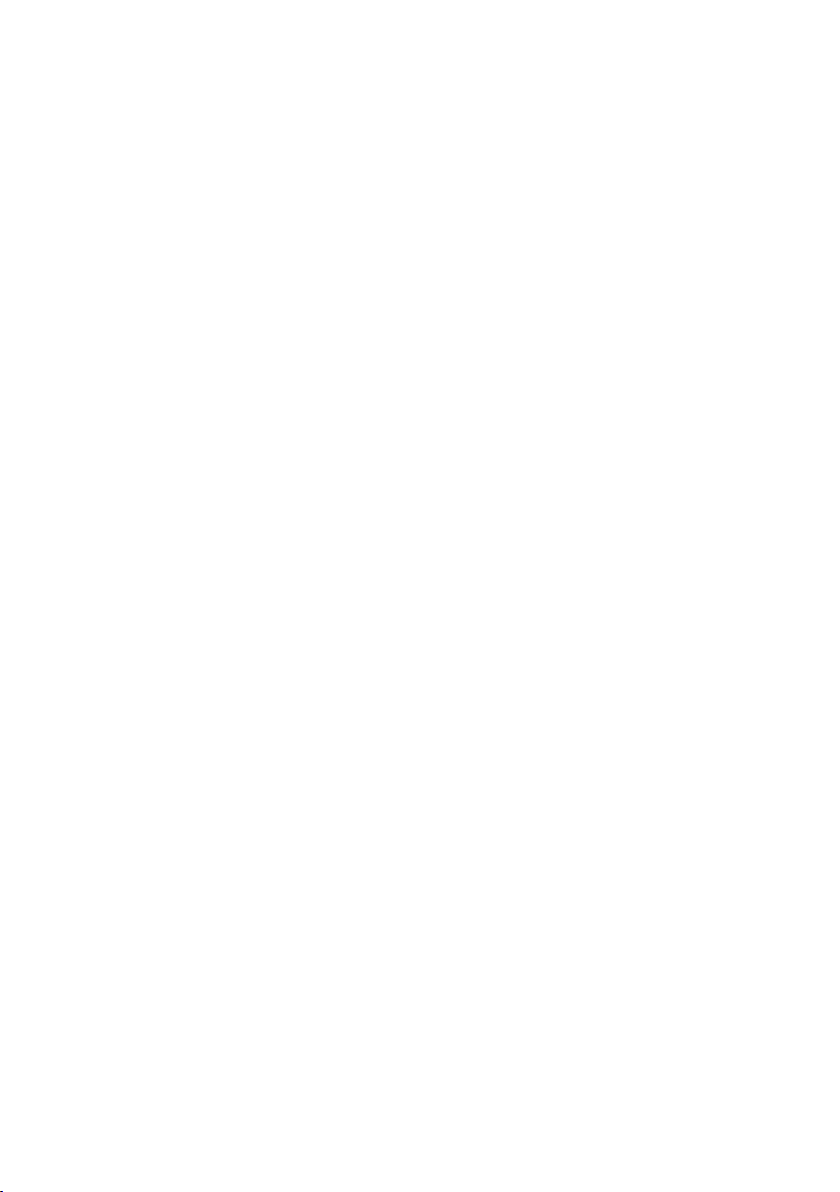
4 - Table of contents
Universal Serial Bus (USB) 81
USB Type-C port 82
Thunderbolt 4 port 83
Displays ........................................................ 83
SD card reader 84
Video and audio connectors 85
Connecting a monitor ........................... 85
Headphones and microphone.......... 85
HDMI 86
Frequently asked questions 88
Requesting service................................. 90
Tips and hints for using
Windows....................................................... 92
Can I turn off notifications?................ 92
Can I personalize the Lock
screen?............................................................. 92
Can I change the screen
resolution?..................................................... 93
Where are my apps?................................ 93
What is a Microsoft ID
(account)?....................................................... 93
How do I check for Windows
updates?.......................................................... 94
Where can I get more
information?.................................................. 94
Troubleshooting ...................................... 95
Troubleshooting tips................................ 95
Error messages........................................... 95
Internet and online security 97
First steps on the net ........................... 97
Protecting your computer..................... 97
Choose an Internet Service
Provider............................................................ 97
Network connections............................... 99
Surf the Net!................................................ 101
Internet security software.................. 101

Getting started...
In this section you will find:
• Useful information on caring for your computer and
your health
• Where to find the power button, ports and connectors
• Windows 11 interface overview
• Tips and tricks for using the touchpad and keyboard
• How to create recovery backups
• Guidelines for connecting to a network and using
Bluetooth
• Information on using Predator’s bundled software

6 - First things first
FIRST THINGS FIRST
We would like to thank you for making this Predator
notebook your choice for meeting your mobile computing
needs.
Your guides
To help you use your Predator notebook, we have designed
a set of guides:
First off, the Setup Guide helps you get started with setting
up your computer and introduces the basic features and
functions of your new computer.
For more on how your computer can help you to be more
productive, please refer to the User’s Manual. This guide
contains detailed information on such subjects as system
utilities, data recovery, expansion options and
troubleshooting.
Once you have connected to the internet, you can download
updates for your computer from:
http://go.acer.com/support
1. The link will open the Predator Support webpage.
2. Scroll down to Drivers and Manuals and search for your
model by pasting in or manually entering the serial
number, SNID, or product model.
3. From this page you can also download and install the
Predator identification utility that will automatically
detect your computer’s serial number and SNID and
allow you to copy it to the clipboard.
4. Once you have found your product model, any updates,
or documents will be listed.
Warning
This product is not designed for cryptocurrency mining uses.
Damages to your product arising from cryptocurrency mining or
related activities are excluded from your product's warranty.
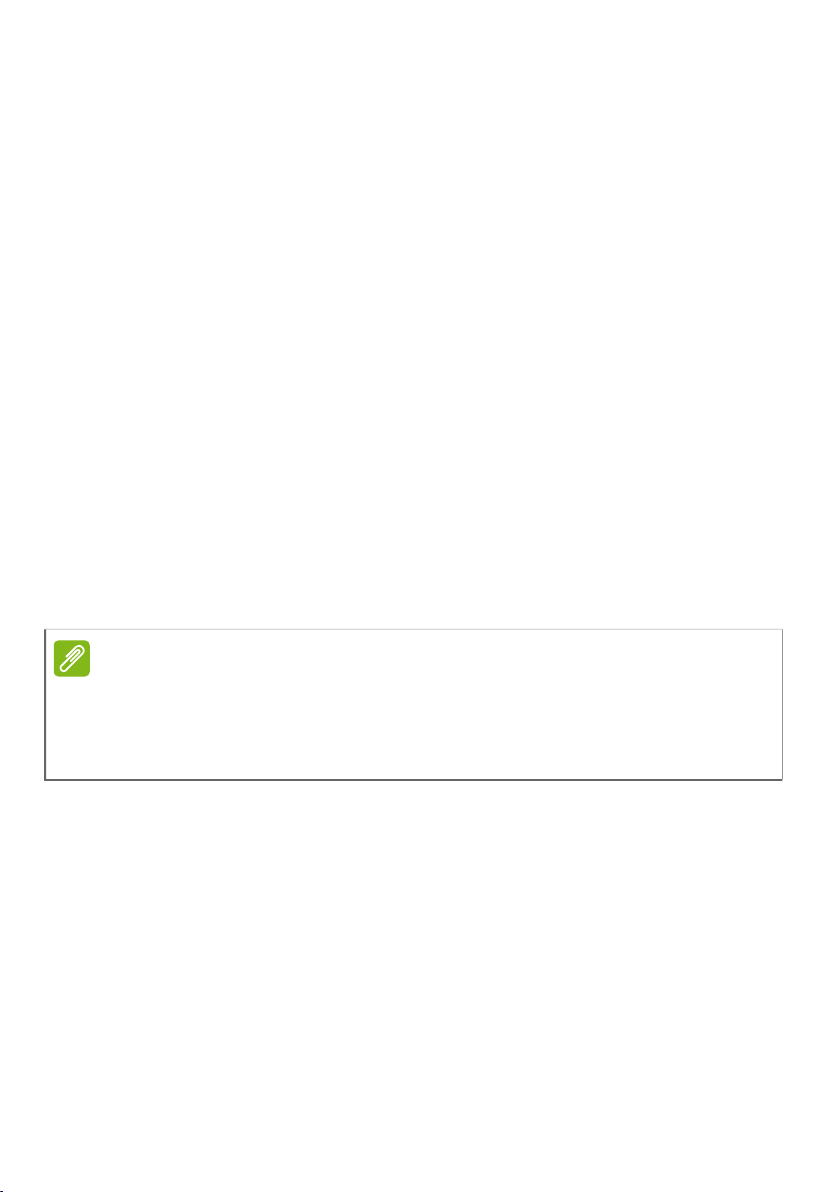
First things first - 7
Basic care and tips for using your computer
Turning your computer off
To turn the power off, do any of the following:
• Use the Windows shutdown command: Press the Windows
key or select the Windows Start button, select Power >
Shut down.
• Right-click the Windows Start button > Shut down or sign
out > Shut down.
If you need to power down the computer for a short while,
but don’t want to completely shut it down, you can put it to
Sleep by doing any of the following:
• Press the power button.
• Press the sleep hotkey.
• Press the Windows key or select the Windows Start
button, select Power > Sleep.
• Right-click the Windows Start button > Shut down or sign
out > Sleep.
Taking care of your computer
Your computer will serve you well if you take care of it.
• Only use the adapter provided with your device, or an
Acer-approved adapter to power your device.
• Do not expose the computer to direct sunlight. Do not
place it near sources of heat, such as a radiator.
• Do not expose the computer to temperatures below 0º C
(32º F) or above 50º C (122º F).
• Do not subject the computer to magnetic fields.
Note
If you cannot power off the computer normally, press and hold the
power button for up to ten seconds to shut down the computer. If
you turn off the computer and want to turn it on again, wait at least
two seconds before powering up.
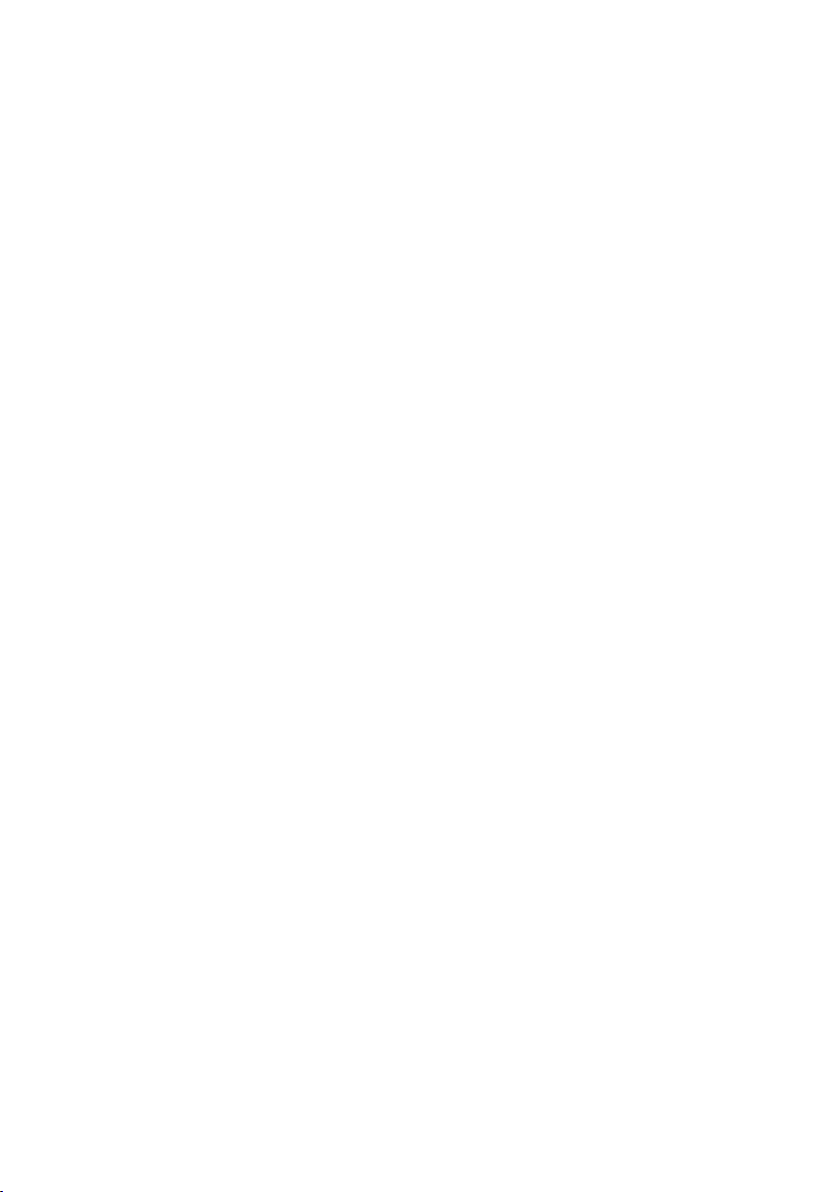
8 - First things first
• Do not expose the computer to rain or moisture.
• Do not spill water or any liquid on the computer.
• Do not subject the computer to heavy shock or vibration.
• Do not expose the computer to dust or dirt.
• Never place objects on top of the computer.
• Do not slam the computer display when you close it.
• Never place the computer on uneven surfaces.
Taking care of your AC adapter
Here are some ways to take care of your AC adapter:
• Do not connect the adapter to any other device.
• Do not step on the power cord or place heavy objects on
top of it. Route the power cord and any cables away from
where people walk.
• When unplugging the power cord, do not pull on the cord
itself but pull on the plug.
• The total ampere ratings of the equipment plugged in
should not exceed the ampere rating of the cord if you are
using an extension cord. Also, the total current rating of all
equipment plugged into a single wall outlet should not
exceed the fuse rating.
Cleaning and servicing
When cleaning the computer, follow these steps:
1. Turn off the computer.
2. Disconnect the AC adapter.
3. Use a soft, moist cloth. Do not use liquid or aerosol
cleaners.
If your computer is dropped or visibly damaged, or does not
work normally, please contact your nearest authorized Acer
service center.

First things first - 9
Guidelines for safe battery usage
Precautions when charging batteries
The useful lifespan of a battery is adversely affected by the
following behavior:
• Constantly charging the battery/device when already at
full capacity.
• Charging the battery/device at temperatures above 35 °C
(95 °F) or below 0 °C (32 °F).
To prevent damage, follow these precautions:
• Stop charging the battery once it reaches 100% capacity;
regularly or frequently charging a fully charged battery for
an extended period of time may cause battery deformation
or damage. We recommend that you recharge the device
when the battery level drops below 70% capacity.
• Do not charge battery in temperatures above 35 °C (95 °F)
or below 0 °C (32 °F). Charging in abnormally high or
abnormally low temperatures can cause battery
deformation or damage.
• The charging port must be clean and free from debris and
should only be used with Acer charging equipment. Use of
a non-Acer battery or charging equipment can cause
damage to the product and will void the warranty.
• If you plan to store the device for a long period of time,
turn-off the device, remove AC power and store the
product at room temperature (0 °C - 35 °C) in a dry
(humidity: 45% - 80%), well-ventilated area. Avoid direct
sunlight, high temperatures and high humidity. Do not
Warning
When using a charging cart or a small space to simultaneously
charge or operate multiple devices , the area must be well-
ventilated and the temperature kept between 0 °C (32 °F) to 35
°C (95 °F) and battery charging must be stopped when 100%
capacity is reached.
Continuous charging can cause deformation or damage to the
battery/device.

10 - First things first
leave your device’s battery completely discharged for a
long period of time; this may cause battery deformation or
damage. We recommend that the battery is checked and
charged to approximately 50% capacity every 6 months.
• ONLY CHARGE THE BATTERY IN A CLEAN, WELL
VENTILATED AREA.
Precautions when replacing the battery
Improper replacement or mishandling could damage the
battery, cause overheating, result in injury, and risk fire or
explosion.
• Device with built-in battery: A built-in battery must be
replaced by an authorized service center. Do not attempt
to replace or remove the battery by yourself.
• Device with removable battery: The battery should only be
replaced with parts approved by Acer. Do not replace the
battery with any parts other than approved ones.
This notebook uses a Lithium-based battery. Do not use it in
a humid, wet or corrosive environment. Do not put, store or
leave your product in or near a heat source, in a high
temperature location, in strong direct sunlight, in a
microwave oven or in a pressurized container, and do not
expose it to temperatures over 50 °C (122 °F).
Failure to follow these guidelines may cause the battery to
leak acid, become hot, explode or ignite and cause injury
and/or damage. Do not pierce, open or disassemble the
battery. If the battery leaks and you come into contact with
the leaked fluids, rinse thoroughly with water and seek
medical attention immediately. For safety reasons, and to
prolong the lifetime of the battery, charging will must not
Warning
Batteries may explode if not handled properly.
Do not disassemble or dispose of batteries in fire.
Do not short external contacts, crush, puncture or otherwise
tamper with batteries. Keep batteries away from children.
Follow local regulations when disposing of used batteries.

First things first - 11
occur at temperatures below 0 °C (32 °F) or above 35 °C
(95 °F).
The full performance of a new battery is achieved only after
two or three complete charge and discharge cycles. The
battery can be charged and discharged hundreds of times,
but it will eventually wear out. When the operation time
becomes noticeably shorter than normal, check an
authorized reseller to purchase a new battery.
Use the battery only for its intended purpose. Never use
any charger or battery that is damaged. Do not short-circuit
the battery. Accidental short-circuiting can occur when a
metallic object such as a coin, clip or pen causes direct
connection of the positive (+) and negative (-) terminals of
the battery. (These look like metal strips on the battery.)
This might happen, for example, when you carry a spare
battery in your pocket or purse. Short-circuiting the
terminals may damage the battery or the connecting object.
The capacity and lifetime of the battery will be reduced if
the battery is left in hot or cold places, such as in a closed
car in summer or winter. Always try to keep the battery
between 15°C and 25°C (59°F and 77°F). A device with a
hot or cold battery may not work temporarily, even when
the battery is fully charged. Battery performance is
especially limited in temperatures well below freezing.
Do not dispose of batteries in a fire as they may explode.
Batteries may also explode if damaged. Dispose of batteries
according to local regulations. Please recycle when possible.
Do not dispose as household waste.
Wireless devices may be susceptible to interference from
the battery, which could affect performance.
Note
Please refer to www.acer.com for battery shipping documents.
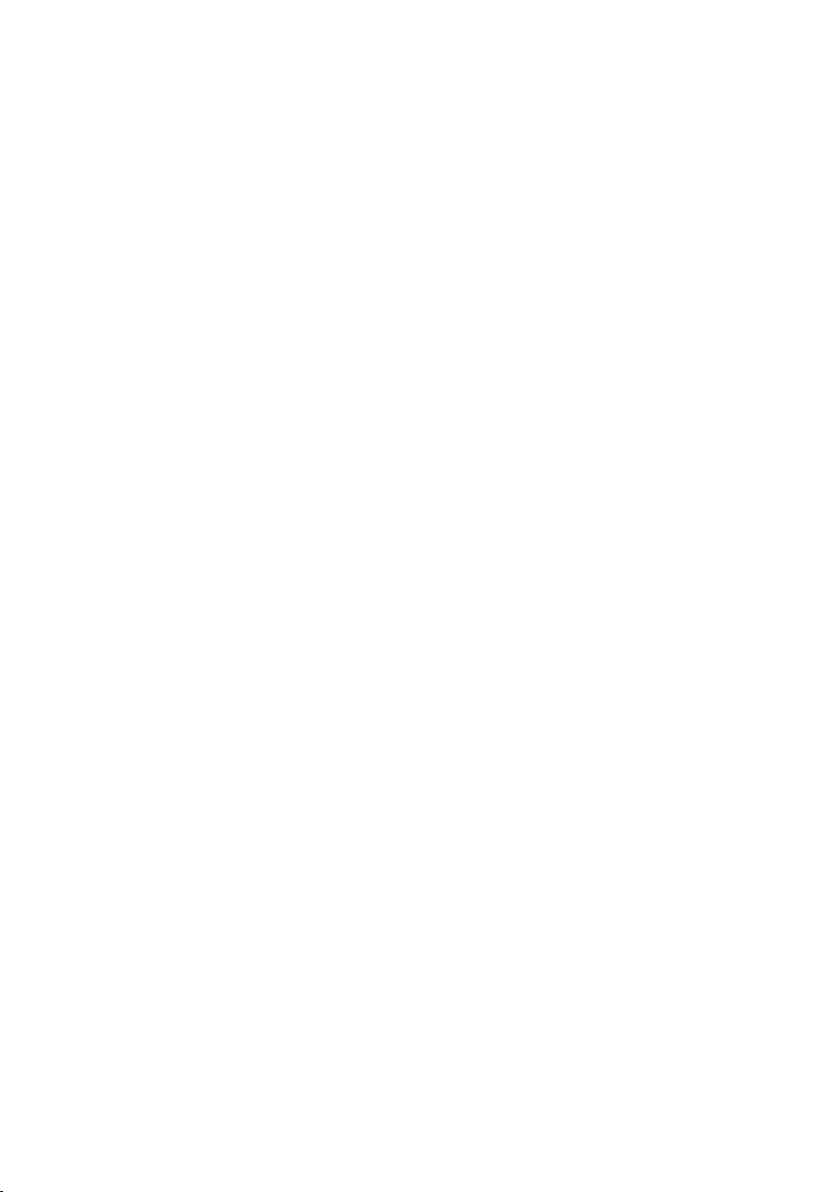
12 - First things first
Internal battery
• Do not attempt to replace a built-in rechargeable battery,
battery replacement must be done by an Acer- authorized
repair facility.
Recharge the battery by following the instruction included in
the product documentation.
Taking care of your vision
Long viewing hours, wearing incorrect glasses or contact
lenses, glare, excessive room lighting, poorly focused
screens, very small typefaces and low-contrast displays
could stress your eyes. The following sections provide
suggestions on how to reduce eyestrain.
• Eyes
• Rest your eyes for 5-10 minutes for every one hour of
using the product.
• Give your eyes regular breaks by looking away from the
monitor and focusing on a distant point.
• Blink frequently to keep your eyes from drying out.
• Display
• Keep your display clean.
• Keep your head at a higher level than the top edge of the
display so your eyes point downward when looking at
the middle of the display.
• Adjust the display brightness and/or contrast to a
comfortable level for enhanced text readability and
graphics clarity.
• Eliminate glare and reflections by:
• placing your display in such a way that the side faces the
window or any light source,
• minimizing room light by using drapes, shades or blinds,
• using a task light,
• changing the display's viewing angle,
• using a glare-reduction filter,

First things first - 13
• using a display visor, such as a piece of cardboard
extended from the display's top front edge.
• Avoid adjusting your display to an awkward viewing
angle.
• Avoid looking at bright light sources for extended
periods of time.
Notes on using 3D images
• You may experience motion sickness like symptoms or
fatigue depending on your physique or physical condition
during or after viewing 3D images. If you feel unwell or
tired, please stop using it immediately and take a rest.
• If the left and right eyes have a different vision or tend to
use one eye to see things, it will be difficult to see clear 3D
images and easy to feel tired. Please take appropriate rest
and pay attention to your physical condition.
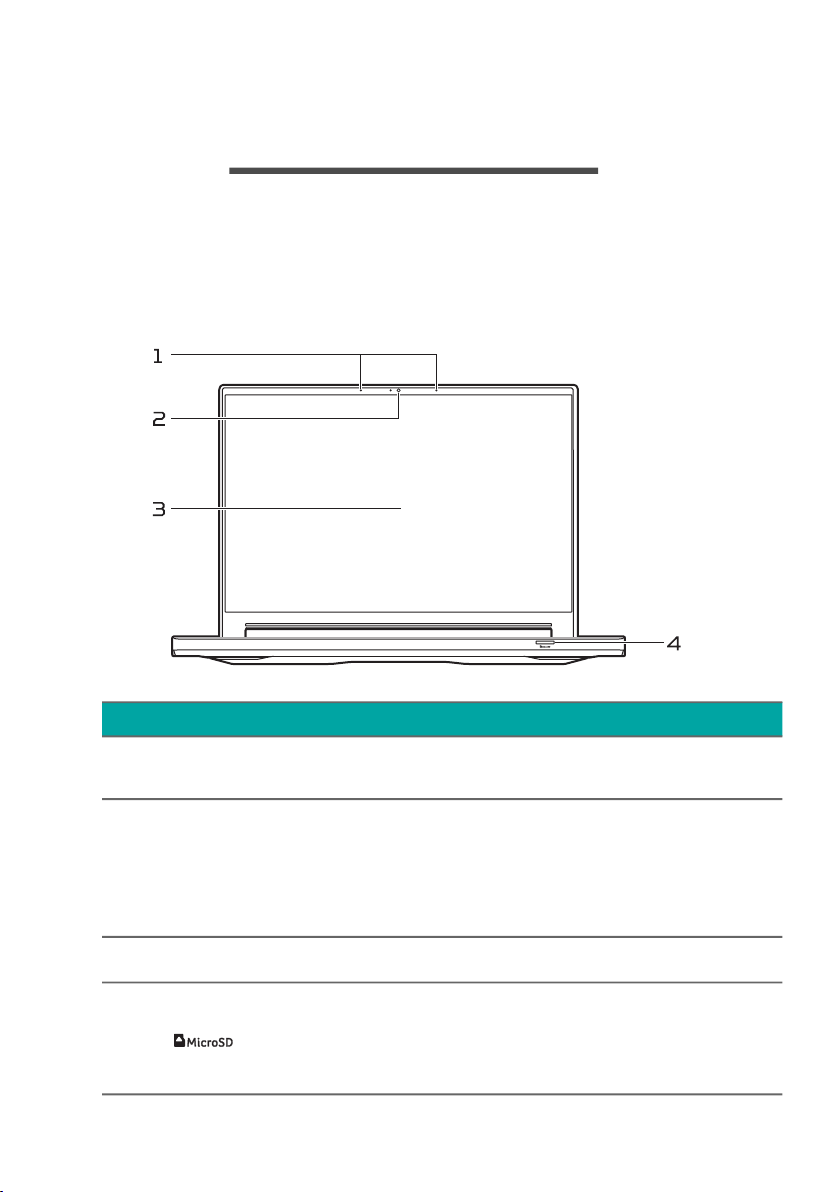
14 - Your Predator notebook tour
YOUR PREDATOR NOTEBOOK
TOUR
After setting up your computer as illustrated in the Setup
Guide, let us show you around your new Predator computer.
Screen view
# Icon Item Description
1 Microphones Internal digital microphones for
sound recording.
2 Webcam
Web camera for video
communication.
A light next to the webcam
indicates that the webcam is
active.
3 Screen Displays computer output.
4MicroSD card
reader
Accepts one Secure Digital
(microSD) card.
Only one card can operate at a
time.

Your Predator notebook tour - 15
Keyboard view
Note
This monitor uses low blue light panel. When the monitor is default
setting (Preset mode: Standard), it works in compliance with TÜV
Rheinland. The Low Blue Light feature on the display is designed
to minimize blue light emitted from the display for better eye
comfort.
# Icon Item Description
1 Mode key Switches to different modes in
turns.
2 Keyboard
For entering data into your
computer.
See "Using the keyboard" on
page 21.
3Fingerprint
reader
Fingerprint reader for Windows
Hello and security.
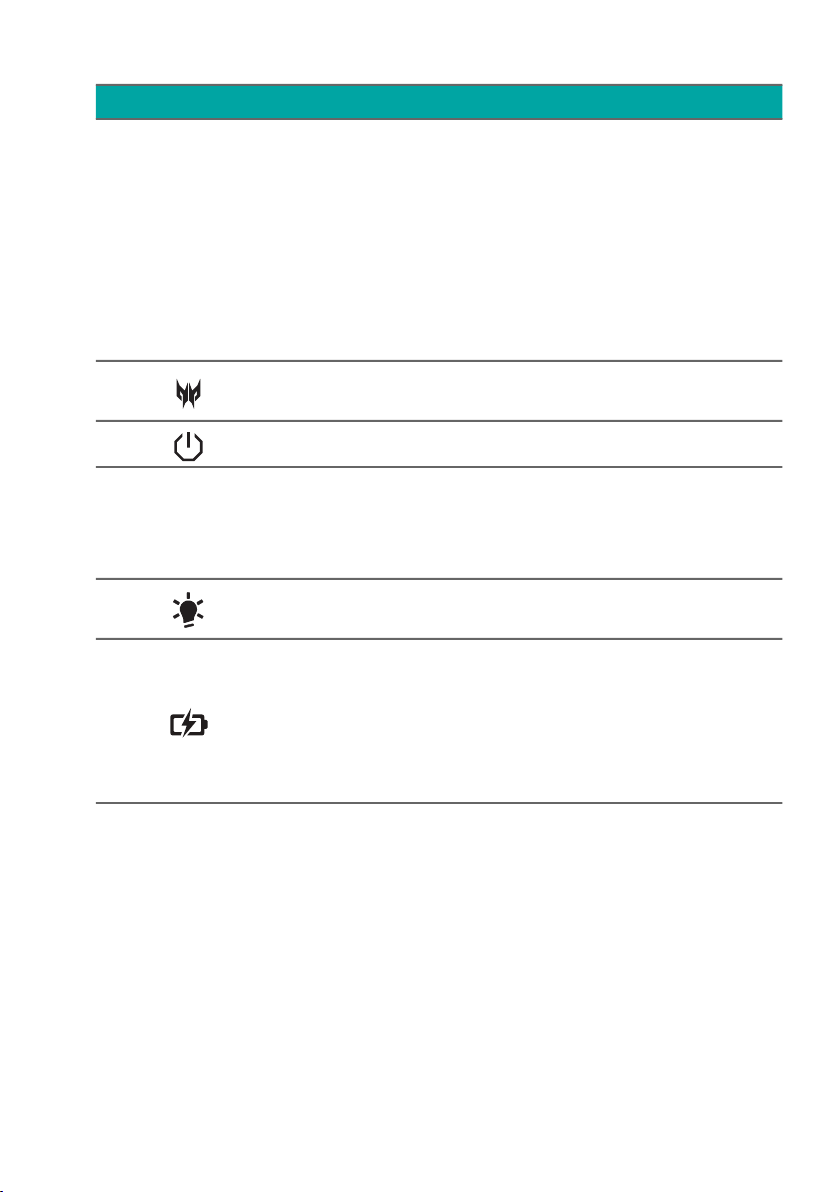
16 - Your Predator notebook tour
4 Touchpad
Touch-sensitive pointing device.
The touchpad and selection
buttons form a single surface.
Press down firmly on the
touchpad surface to perform a
left click.
Press down firmly on the lower
right corner to perform a right
click.
5PredatorSense
key
Launches PredatorSense
application.
6 Power button Turns the computer on and off.
7Ventilation and
cooling fan
Allows the computer to stay
cool.
Do not cover or obstruct the
openings.
8Power
indicator
Indicates the computer’s power
status.
9Battery
indicator
Indicates the computer’s
battery status.
Amber when the battery is
charging.
Blue when fully charged (with
the AC adapter plugged in).
# Icon Item Description

Your Predator notebook tour - 17
Left view
USB 3.2 Gen 2 information
• USB 3.2 Gen 2 compatible ports are blue.
• Compatible with USB 3.2 Gen 2 and earlier devices.
• For optimal performance, use USB 3.2 Gen 2-certified
devices.
# Icon Item Description
1Kensington
lock slot
Connects to a Kensington-
compatible security lock.
2
Ventilation
and cooling
fan
Allows the computer to stay
cool.
Do not cover or obstruct the
openings.
3 DC-in jack Connects to an AC adapter.
Note: Please press the AC adapter into the tunnel to the
power connector. You will feel a click indicating it is
connected. Then, check the light of battery indicator shows
amber while charging.
4 USB port Connects to USB devices.
5
USB Type-C /
Thunderbolt 4
port
Connects to USB devices with a
USB Type-C connector.
Supports Thunderbolt™ 4 and
displays.
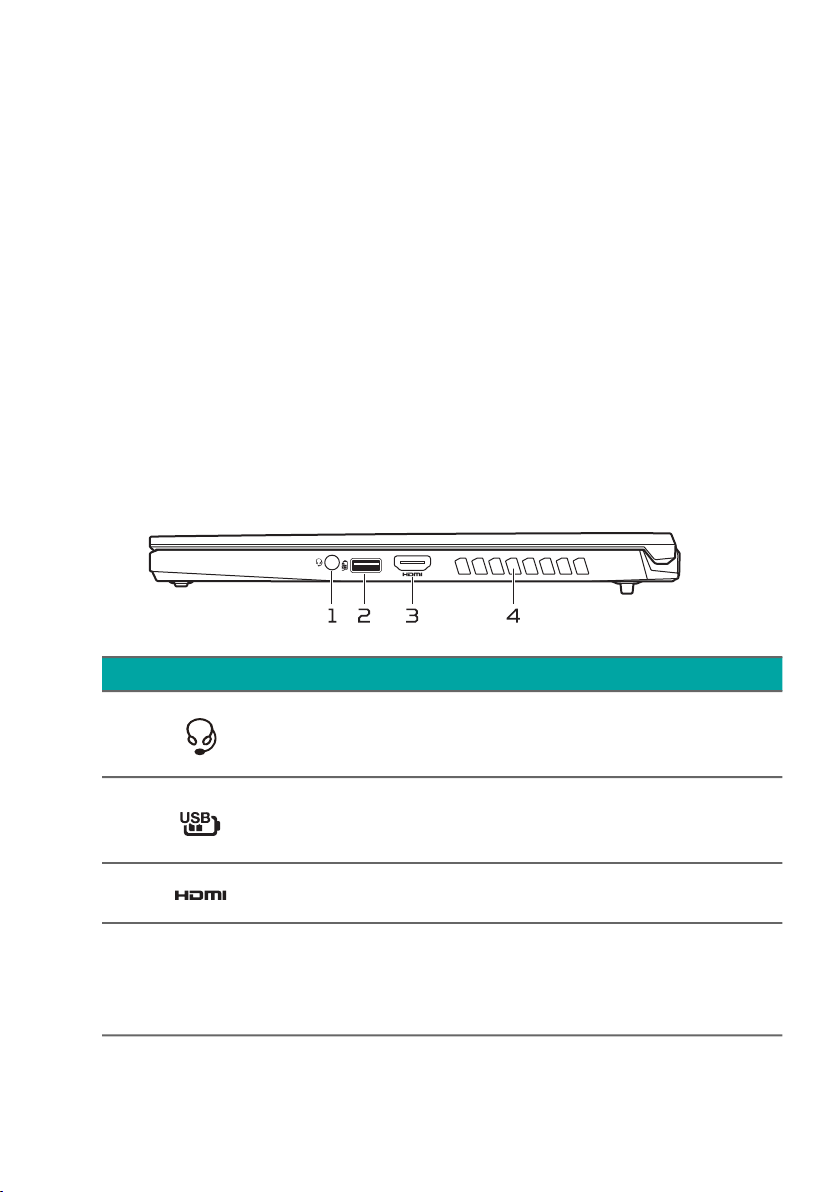
18 - Your Predator notebook tour
• Defined by the USB 3.2 Gen 2 specification (SuperSpeed
USB)
USB Type-C information
• USB 3.2 Gen 2 with transfer speeds up to 10 Gbps.
• Supports DisplayPort™ audio/video output.
• Compatible with Thunderbolt™4.
• Delivers up to 3 A at 5 V DC for USB charging.
• DC-in: requires power adapter or power source providing
65 W at 20 V.
For optimal performance, please use a certified Acer power
adapter or USB Power Delivery device.
Right view
# Icon Item Description
1Headset/
speaker jack
Connects to audio devices (e.g.,
speakers, headphones) or a
headset with microphone.
2
USB port with
power-off
charging
Connects to USB devices.
3 HDMI 2.1 port Supports high-definition digital
video connections.
4
Ventilation
and cooling
fan
Allows the computer to stay
cool.
Do not cover or obstruct the
openings.

Your Predator notebook tour - 19
USB 3.2 Gen 2 information
• USB 3.2 Gen 2 compatible ports are blue.
• Compatible with USB 3.2 Gen 2 and earlier devices.
• For optimal performance, use USB 3.2 Gen 2-certified
devices.
• Defined by the USB 3.2 Gen 2 specification (SuperSpeed
USB).
Base view
# Icon Item Description
1
Ventilation
and cooling
fan
Allows the computer to stay
cool.
Do not cover or obstruct the
openings.
2 Speakers Deliver stereo audio output.

20 - Your Predator notebook tour
Rear view
# Icon Item Description
1
Ventilation
and cooling
fan
Allows the computer to stay
cool.
Do not cover or obstruct the
openings.
This manual suits for next models
1
Table of contents
Other Predator Laptop manuals